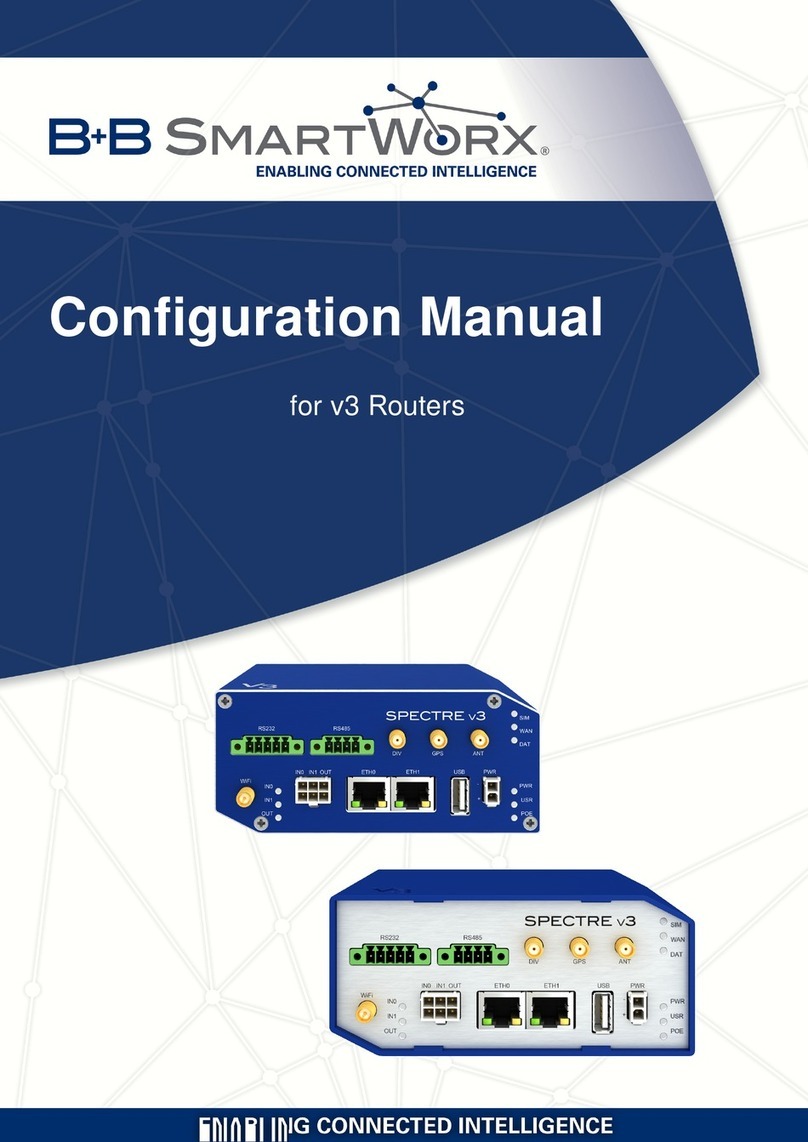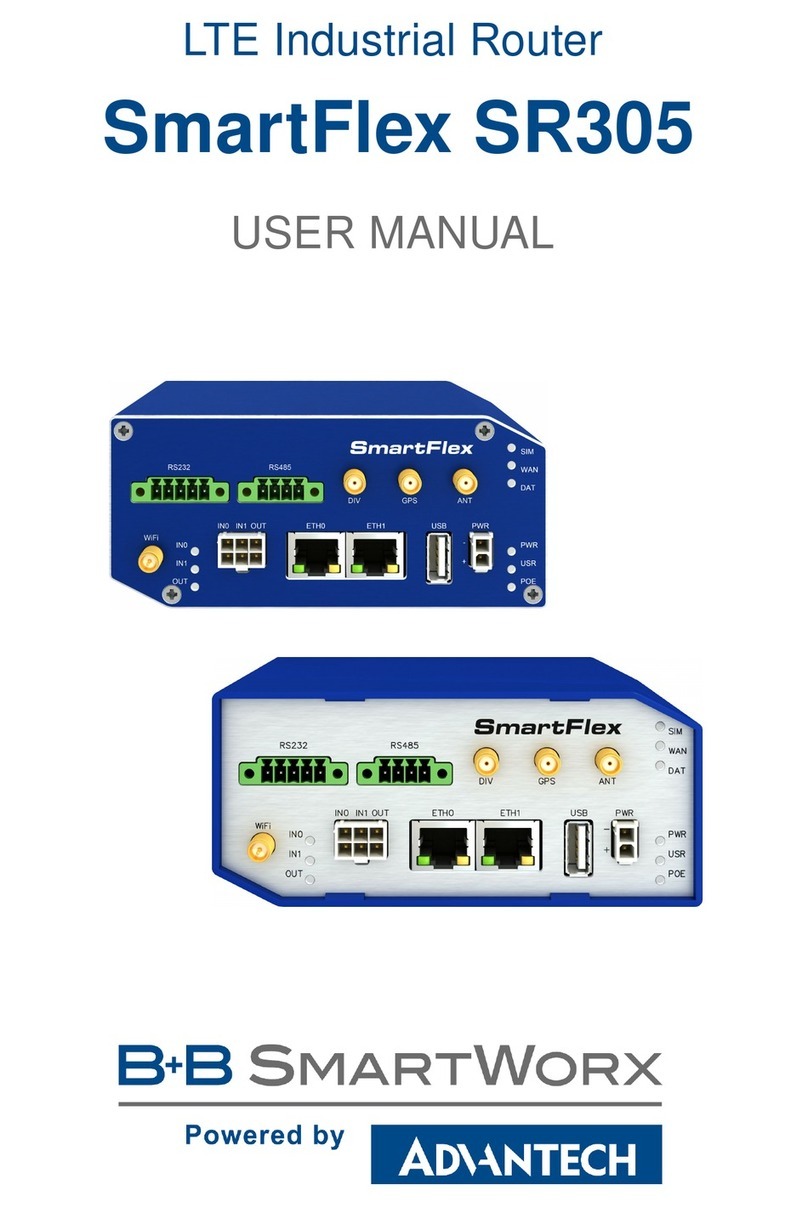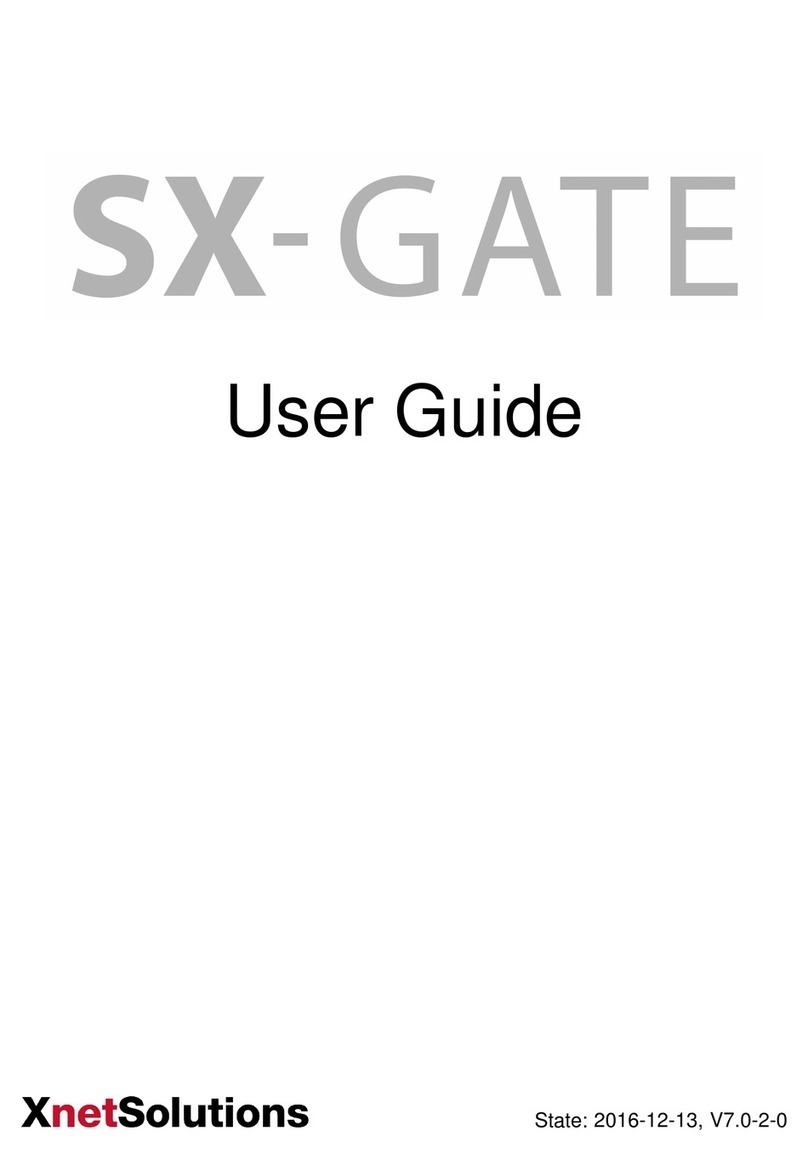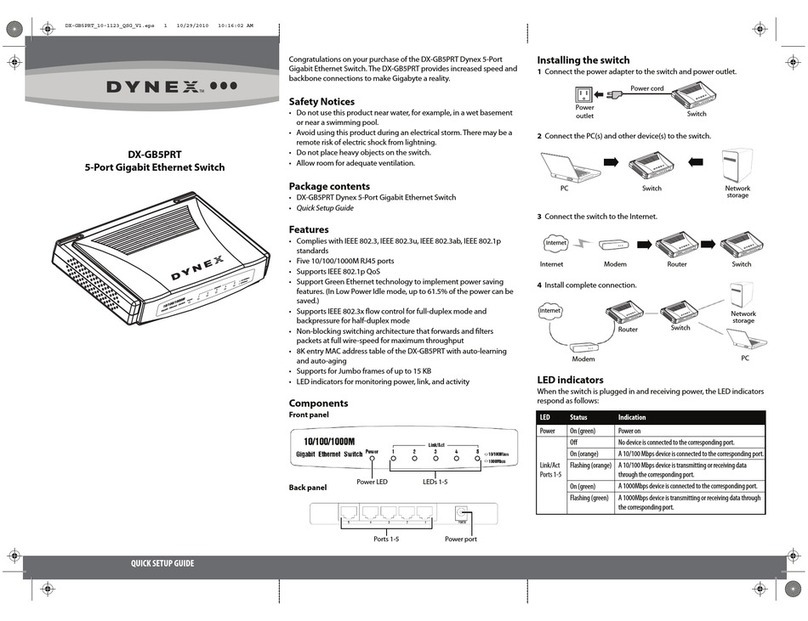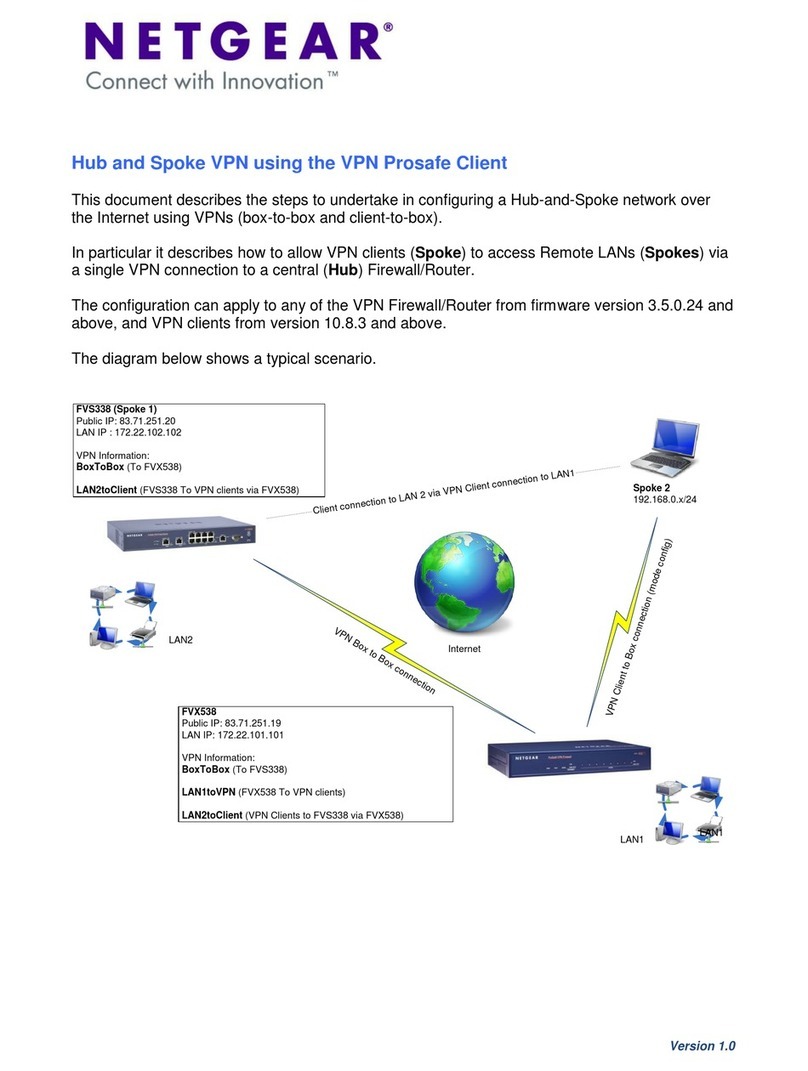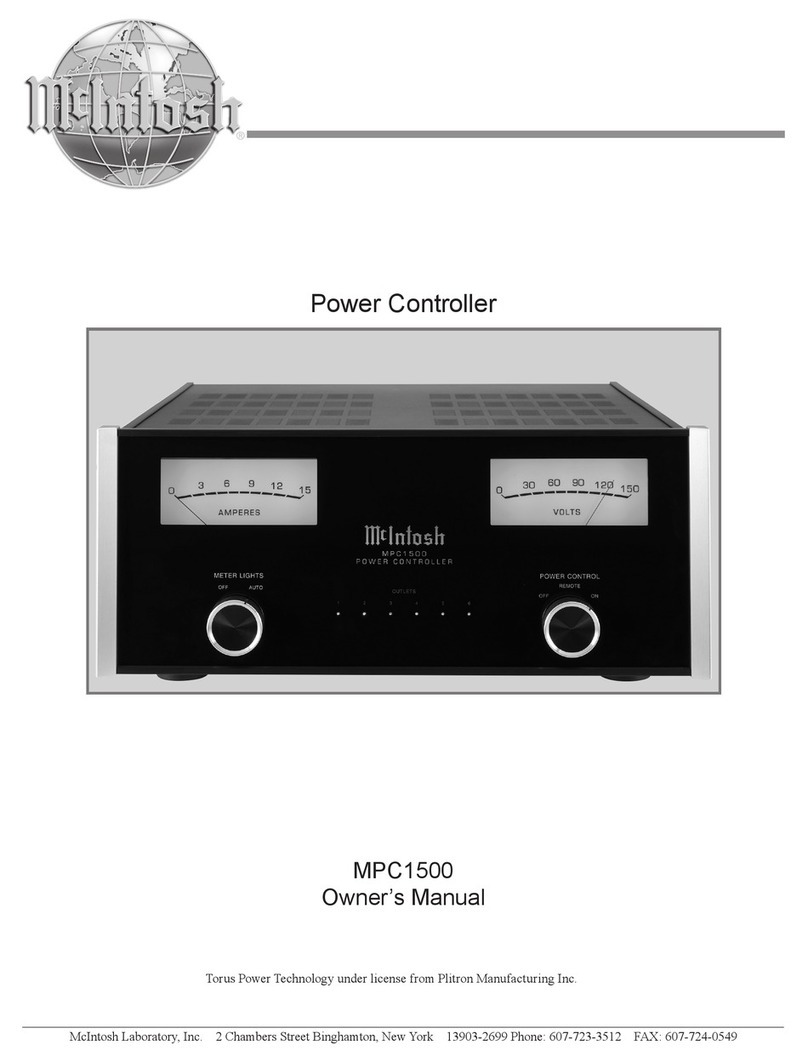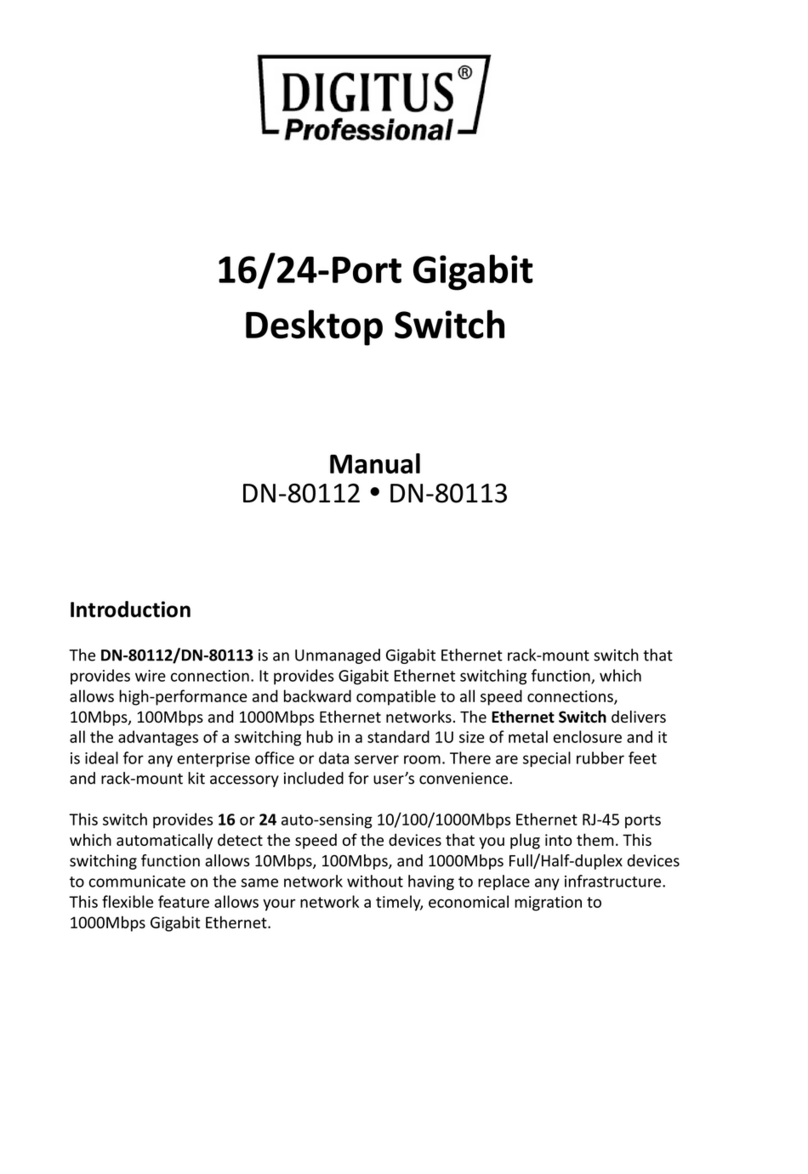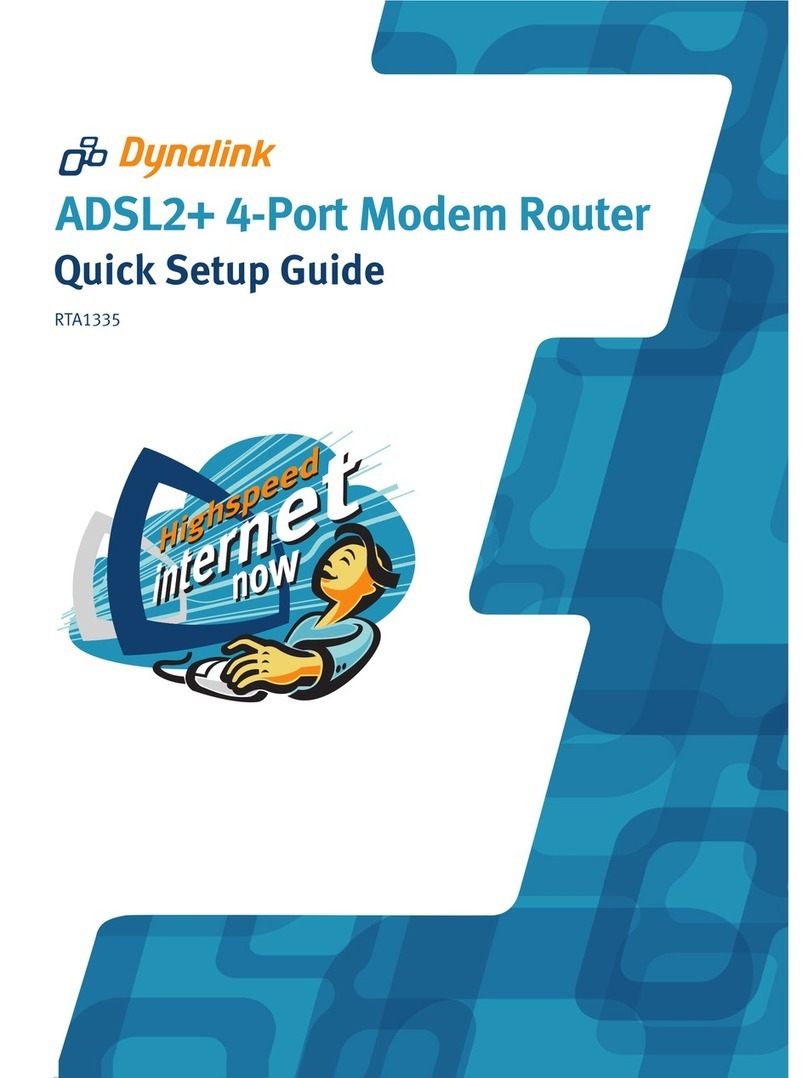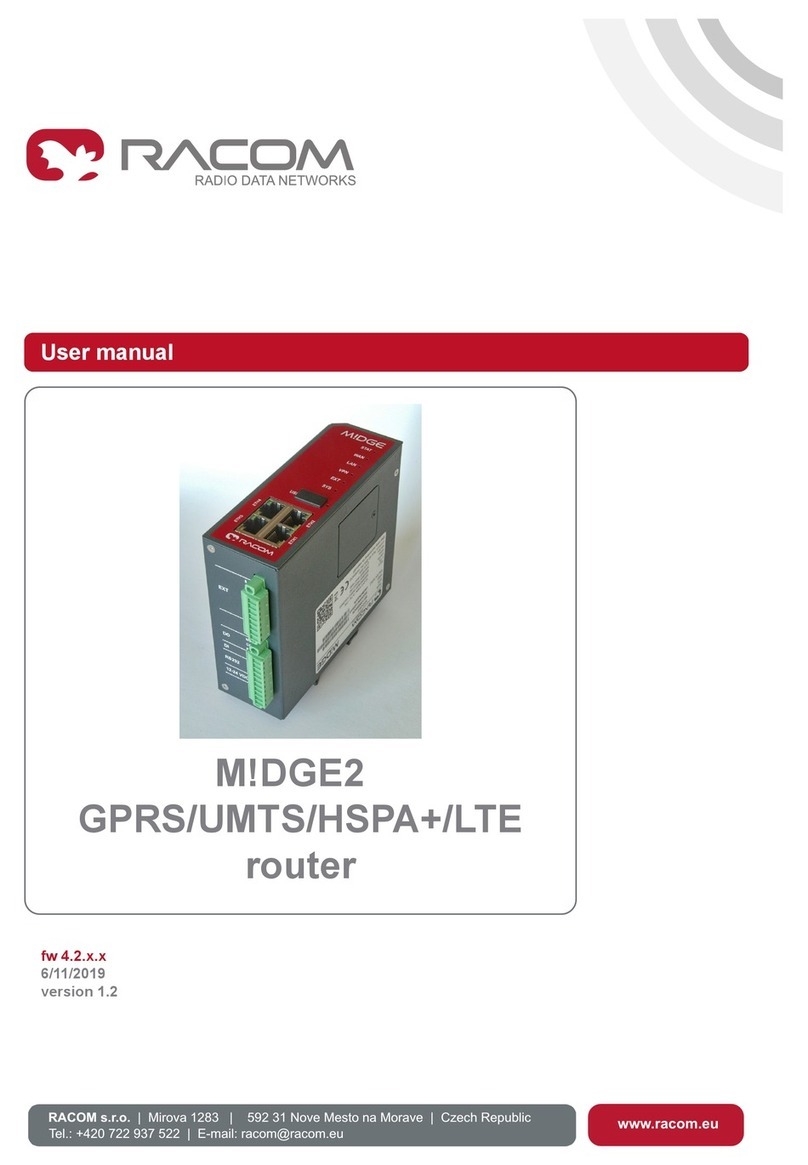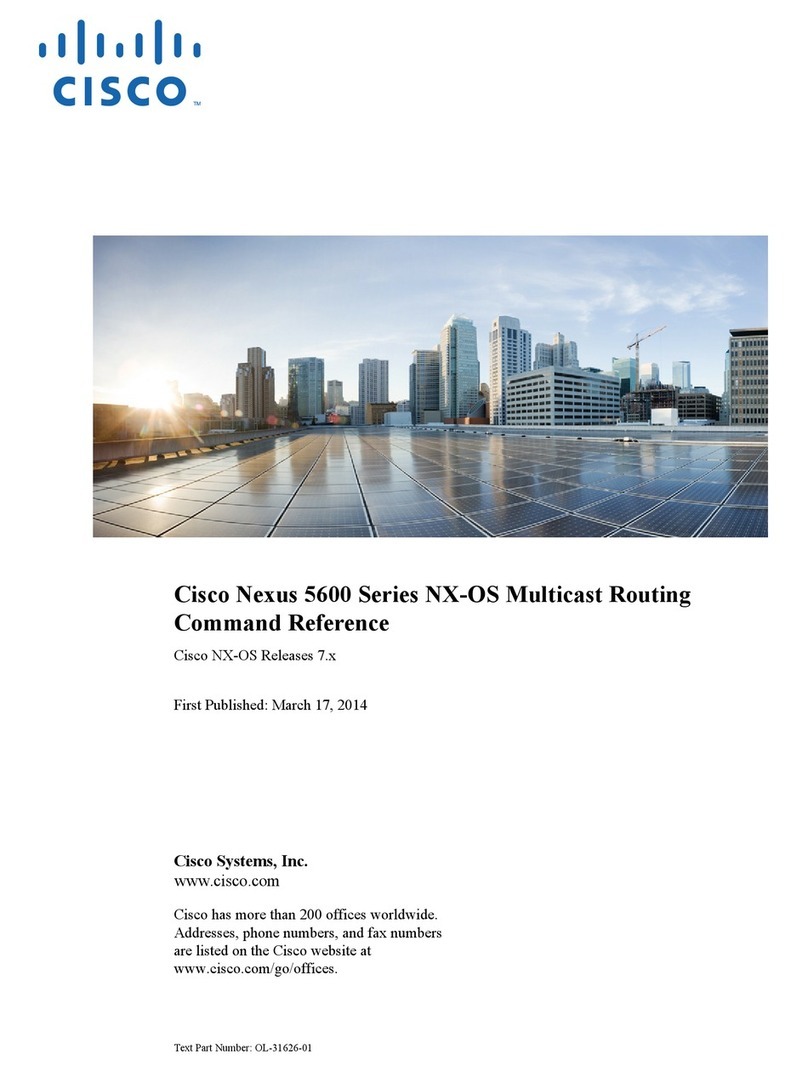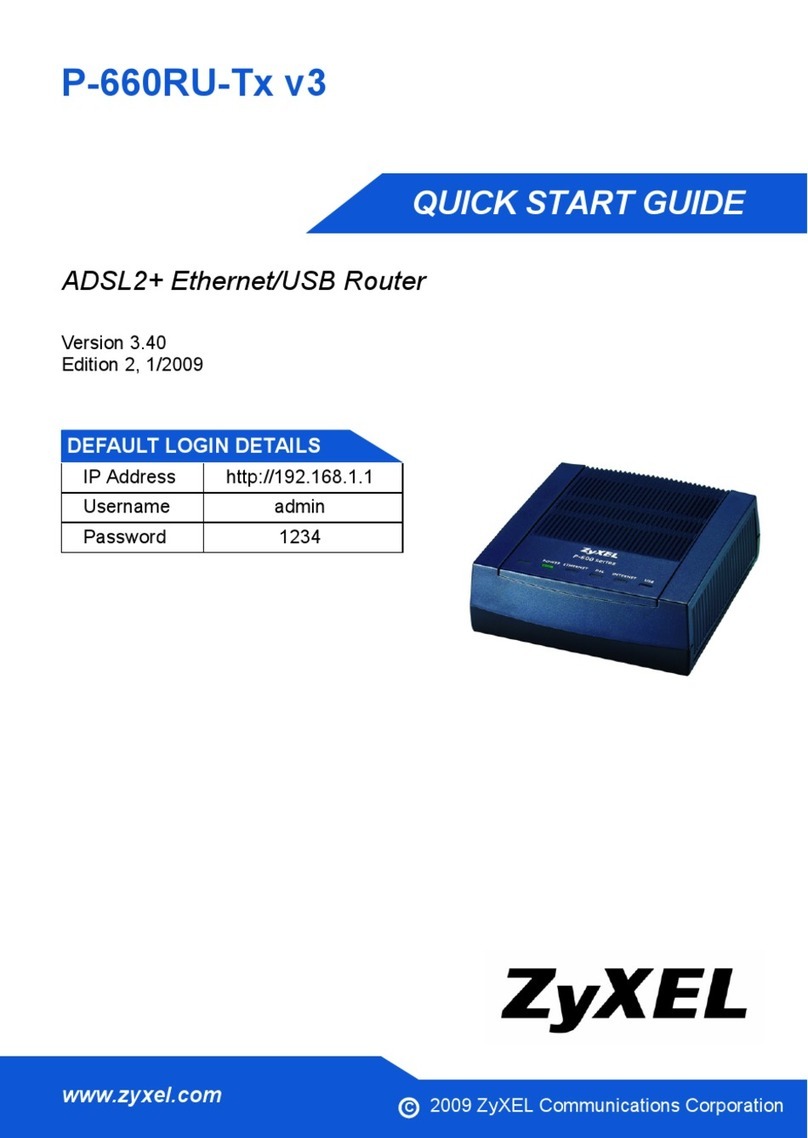B+B SMARTWORK SmartMotion Instruction sheet

Twin Cellular Module Router
SmartMotion
CONFIGURATION MANUAL

USED SYMBOLS
Used symbols
Danger – Information regarding user safety or potential damage to the router.
Attention – Problems that can arise in specific situations.
Information, notice – Useful tips or information of special interest.
Example – example of function, command or script.
Firmware version
Current version of firmware is 6.0.0 (May 31, 2016).
GPL licence
Source codes under GPL licence are available free of charge by sending an email to:
cellularsales@advantech-bb.com
Advantech B+B SmartWorx s.r.o., Sokolska 71, 562 04 Usti nad Orlici, Czech Republic
Manual Rev. 1 released in CZ, May 18, 2016
i

CONTENTS
Contents
1 Basic Information 1
1.1 Standard Equipment ................................. 1
1.2 Optional Features .................................. 1
1.3 Advantages in Relation to v2 Concept Routers .................. 1
1.4 Configuration ..................................... 2
1.5 Configuration Options ................................ 2
1.6 IPv6 Support ..................................... 2
1.7 This Configuration Manual Describes ........................ 3
2 Access to the Web Conf. 4
2.1 Certificates and Preventing the Security Message ................. 5
3 Status 6
3.1 General Status .................................... 6
3.1.1 Mobile Connection of 1st and 2nd Module ................. 6
3.1.2 Primary LAN, Secondary LAN, WiFi .................... 7
3.1.3 System Information .............................. 8
3.2 Mobile WAN Status .................................. 9
3.3 WiFi .......................................... 12
3.4 WiFi Scan ....................................... 13
3.5 Network Status .................................... 15
3.6 DHCP Status ..................................... 18
3.7 IPsec Status ..................................... 19
3.8 DynDNS Status .................................... 19
3.9 System Log ...................................... 20
4 Configuration 22
4.1 LAN Configuration .................................. 22
4.1.1 DHCP Server ................................. 24
4.1.2 IPv6 Prefix Delegation ............................ 25
4.1.3 LAN Configuration Examples ........................ 26
4.2 VRRP Configuration ................................. 30
4.2.1 Example of VRRPv2 Configuration in IPv4 Network ............ 31
4.3 Mobile WAN Configuration .............................. 33
4.4 1st and 2nd Mobile WAN Configuration ...................... 33
4.4.1 Connection to Mobile Network ....................... 35
4.4.2 DNS Address Configuration ......................... 36
4.4.3 Check Connection to Mobile Network Configuration ........... 37
4.4.4 Example of Check Connection Configuration ............... 38
ii

CONTENTS
4.4.5 Data Limit Configuration ........................... 38
4.4.6 Switch between SIM Cards Configuration ................. 39
4.4.7 Examples of SIM Card Switching Configuration .............. 41
4.5 Module Switching Configuration ........................... 43
4.5.1 PPPoE Bridge Mode Configuration ..................... 45
4.6 PPPoE Configuration ................................. 46
4.7 WiFi Configuration .................................. 48
4.8 WLAN Configuration ................................. 53
4.9 Backup Routes .................................... 55
4.9.1 Default Priorities for Backup Routes .................... 57
4.10 Firewall Configuration ................................ 58
4.10.1 Example of the IPv4 Firewall Configuration ................ 60
4.11 NAT Configuration .................................. 62
4.11.1 Examples of NAT Configuration ....................... 64
4.12 OpenVPN Tunnel Configuration ........................... 67
4.12.1 Example of the OpenVPN Tunnel Configuration in IPv4 Network . . . . 71
4.13 IPsec Tunnel Configuration ............................. 72
4.13.1 Example of the IPSec Tunnel Configuration in IPv4 Network ....... 77
4.14 GRE Tunnels Configuration ............................. 78
4.14.1 Example of the GRE Tunnel Configuration ................. 80
4.15 L2TP Tunnel Configuration ............................. 81
4.15.1 Example of the L2TP Tunnel Configuration ................ 82
4.16 PPTP Tunnel Configuration ............................. 83
4.16.1 Example of the PPTP Tunnel Configuration ................ 84
4.17 DynDNS Configuration ................................ 85
4.18 NTP Configuration .................................. 86
4.19 SNMP Configuration ................................. 87
4.20 SMTP Configuration ................................. 91
4.21 SMS Configuration .................................. 93
4.21.1 Sending SMS ................................. 96
4.21.2 Examples of SMS Configuration ...................... 97
4.22 USB Port Configuration ............................... 99
4.22.1 Examples of USB Port Configuration .................... 101
4.23 Scripts ......................................... 103
4.23.1 Startup Script ................................. 103
4.23.2 Example of Startup Script .......................... 103
4.23.3 Up/Down Scripts ............................... 104
4.23.4 Example of IPv6 Up/Down Script ...................... 104
4.24 Automatic Update Configuration .......................... 106
4.24.1 Example of Automatic Update ........................ 107
4.24.2 Example of Automatic Update Based on MAC ............... 108
5 Customization 109
5.1 User Modules ..................................... 109
iii

CONTENTS
6 Administration 111
6.1 Users ......................................... 111
6.2 Change Profile .................................... 112
6.3 Change Password .................................. 113
6.4 Set Real Time Clock ................................. 113
6.5 Set SMS Service Center Address .......................... 114
6.6 Unlock SIM Card ................................... 114
6.7 Send SMS ...................................... 115
6.8 Backup Configuration ................................ 115
6.9 Restore Configuration ................................ 115
6.10 Update Firmware ................................... 116
6.11 Reboot ......................................... 117
7 Typical Situations 118
7.1 Access to the Internet from LAN .......................... 118
7.2 Backup Access to the Internet from LAN ...................... 120
7.3 Secure Networks Interconnection or Using VPN .................. 124
8 Glossary and Acronyms 126
9 Index 131
10 Recommended Literature 134
iv

LIST OF FIGURES
List of Figures
1 Example of the Web Configuration ......................... 4
2 Mobile WAN status .................................. 11
3 WiFi Status ...................................... 12
4 WiFi Scan ....................................... 14
5 Network Status .................................... 17
6 DHCP Status ..................................... 18
7 IPsec Status ..................................... 19
8 DynDNS Status .................................... 20
9 System Log ...................................... 21
10 Example program syslogd start with the parameter -R .............. 21
11 LAN Configuration page ............................... 22
12 IPv6 Address with Prefix Example ......................... 25
13 Network Topology for Example 1 .......................... 26
14 LAN Configuration for Example 1 .......................... 27
15 Network Topology for Example 2 .......................... 28
16 LAN Configuration for Example 2 .......................... 28
17 Network Topology for Example 3 .......................... 29
18 LAN Configuration for Example 3 .......................... 29
19 VRRP Configuration page .............................. 30
20 Topology of VRRP Configuration example ..................... 31
21 Example of VRRP Configuration – Main router .................. 32
22 Example of VRRP Configuration – Backup router ................. 32
23 Switching and configuration pages structure .................... 33
24 1st Mobile WAN Configuration ........................... 34
25 Example of Check Connection Configuration ................... 38
26 Configuration for SIM card switching Example 1 .................. 41
27 Configuration for SIM card switching Example 2 .................. 42
28 Configuration for SIM card switching Example 3 .................. 42
29 Module Switching Configuration ........................... 43
30 PPPoE Configuration ................................. 46
31 WiFi Configuration .................................. 52
32 WLAN Configuration ................................. 53
33 Backup Routes Configuration ............................ 55
34 Firewall Configuration – IPv6 Firewall ........................ 58
35 Topology for the IPv4 Firewall Configuration Example .............. 61
36 IPv4 Firewall Configuration Example ........................ 61
37 NAT – IPv6 NAT Configuration ........................... 62
38 Topology for NAT Configuration Example 1 .................... 64
39 NAT Configuration for Example 1 .......................... 65
40 Topology for NAT Configuration Example 2 .................... 66
v

LIST OF FIGURES
41 NAT Configuration for Example 2 .......................... 66
42 OpenVPN Tunnels List ................................ 67
43 OpenVPN tunnel configuration ........................... 70
44 Topology of OpenVPN Configuration Example ................... 71
45 IPsec Tunnels List .................................. 72
46 IPsec Tunnels Configuration ............................. 76
47 Topology of IPsec Configuration Example ..................... 77
48 GRE Tunnels List ................................... 78
49 GRE Tunnel Configuration .............................. 79
50 Topology of GRE Tunnel Configuration Example ................. 80
51 L2TP Tunnel Configuration ............................. 81
52 Topology of L2TP Tunnel Configuration Example ................. 82
53 PPTP Tunnel Configuration ............................. 83
54 Topology of PPTP Tunnel Configuration Example ................. 84
55 DynDNS Configuration Example .......................... 85
56 Example of NTP Configuration ........................... 86
57 OID Basic Structure ................................. 88
58 SNMP Configuration Example ............................ 89
59 MIB Browser Example ................................ 90
60 SMTP Client Configuration Example ........................ 91
61 SMS Configuration .................................. 93
62 SMS Configuration for Example 1 .......................... 97
63 SMS Configuration for Example 2 .......................... 98
64 SMS Configuration for Example 3 .......................... 98
65 USB configuration .................................. 101
66 Example 1 – USB port configuration ........................ 101
67 Example 2 – USB port configuration ........................ 102
68 Example of a Startup Script ............................. 103
69 Example of IPv6 Up/Down Script .......................... 104
70 Example of Automatic Update 1 ........................... 107
71 Example of Automatic Update 2 ........................... 108
72 User modules ..................................... 109
73 Added user module .................................. 109
74 Users ......................................... 112
75 Change Profile .................................... 112
76 Change Password .................................. 113
77 Set Real Time Clock ................................. 113
78 Set SMS Service Center Address .......................... 114
79 Unlock SIM Card ................................... 114
80 Send SMS ...................................... 115
81 Restore Configuration ................................ 115
82 Update Firmware ................................... 116
83 Reboot ......................................... 117
84 Access to the Internet from LAN – sample topology ................ 118
vi

LIST OF FIGURES
85 Access to the Internet from LAN – LAN configuration ............... 119
86 Access to the Internet from LAN – Mobile WAN configuration .......... 119
87 Backup access to the Internet – sample topology ................. 120
88 Backup access to the Internet – LAN configuration ................ 120
89 Backup access to the Internet – WiFi configuration ................ 121
90 Backup access to the Internet – WLAN configuration ............... 122
91 Backup access to the Internet – Mobile WAN configuration ............ 122
92 Backup access to the Internet – Backup Routes configuration .......... 123
93 Secure networks interconnection – sample topology ............... 124
94 Secure networks interconnection – OpenVPN configuration ........... 125
vii

LIST OF TABLES
List of Tables
1 Mobile Connection .................................. 7
2 PoE PSE information ................................. 7
3 System Information .................................. 8
4 Mobile Network Information for 1st/2nd Module .................. 9
5 Description of Periods ................................ 10
6 Mobile Network Statistics .............................. 10
7 Traffic Statistics .................................... 10
8 Access Point State Information ........................... 12
9 State Information about Connected Clients .................... 12
10 Information about Neighbouring WiFi Networks .................. 13
11 Description of Interfaces in Network Status .................... 15
12 Description of Information in Network Status .................... 16
13 DHCP Status Description .............................. 19
14 Configuration of the Network Interface – IPv4 and IPv6 .............. 23
15 Configuration of the Network Interface – global items ............... 24
16 Configuration of Dynamic DHCP Server ...................... 25
17 Configuration of Static DHCP Server ........................ 25
18 IPv6 prefix delegation configuration ......................... 26
19 VRRP Configuration ................................. 30
20 Check connection .................................. 31
21 Mobile WAN Connection Configuration ....................... 36
22 Check Connection to Mobile Network Configuration ................ 37
23 Data Limit Configuration ............................... 38
24 Switch between SIM cards configuration ...................... 40
25 Parameters for SIM card switching ......................... 41
26 Module Switching Configuration ........................... 45
27 PPPoE configuration ................................. 47
28 WiFi Configuration .................................. 51
29 WLAN Configuration ................................. 54
30 Configuration of DHCP Server ........................... 54
31 Backup Routes Configuration ............................ 56
32 Backup Routes .................................... 56
33 Filtering of Incoming Packets ............................ 59
34 Forwarding filtering .................................. 60
35 NAT Configuration .................................. 63
36 Remote Access Configuration ............................ 64
37 Configuration of Send all incoming packets to server ............... 64
38 OpenVPN Tunnels Overview ............................ 67
39 OpenVPN Configuration ............................... 69
40 OpenVPN Configuration Example .......................... 71
viii

LIST OF TABLES
41 IPsec Tunnels Overview ............................... 72
42 IPsec Tunnel Configuration ............................. 75
43 Example IPsec configuration ............................ 77
44 GRE Tunnels Overview ............................... 78
45 GRE Tunnel Configuration .............................. 79
46 GRE Tunnel Configuration Example ........................ 80
47 L2TP Tunnel Configuration ............................. 81
48 L2TP Tunnel Configuration Example ........................ 82
49 PPTP Tunnel Configuration ............................. 83
50 PPTP Tunnel Configuration Example ........................ 84
51 DynDNS Configuration ................................ 85
52 NTP Configuration .................................. 86
53 SNMP Agent Configuration ............................. 87
54 SNMPv3 Configuration ................................ 87
55 SNMP Configuration (R-SeeNet) .......................... 88
56 Object identifier for binary inputs and output .................... 89
57 SMTP client configuration .............................. 91
58 SMS Configuration .................................. 94
59 Control via SMS and AT-SMS over TCP ...................... 94
60 Control SMS ..................................... 95
61 List of AT Commands ................................ 96
62 USB Port Configuration 1 .............................. 99
63 USB Port Configuration 2 .............................. 100
64 CD Signal description ................................ 100
65 DTR Signal Description ............................... 100
66 Automatic Update Configuration .......................... 106
67 User modules ..................................... 110
68 Users Overview .................................... 111
69 Add User ....................................... 111
ix

1. BASIC INFORMATION
1. Basic Information
SmartMotion is Twin cellular module LTE router designed for reliable and backed up com-
munication across cellular networks using LTE, HSPA+, UMTS, EDGE or GPRS technology.
There are applications where mobile communication is used as the main communication line
even for important applications requiring a high degree of reliability. SmartMotion router is
equipped with two independent cellular modules – it is like two devices in one (main and
backup). Each module can and should use the infrastructure of another cellular service
provider. The definition of the main and backup lie can be made using a configuration in-
terface of router described in this manual.
Data transfer speed in cellular network is up to 100 Mbps (download) and up to 50 Mbps
(upload). The router is an ideal solution for the wireless connection in transportation, secu-
rity systems, camera systems, individual computers, LANs, automatic teller machines (ATM),
other self-service terminals, and many other devices.
1.1 Standard Equipment
Standard features include two cellular modules (both with main and diversity antenna con-
nectors and one with GPS antenna connector), two Ethernet 10/100 ports, one USB 2.0 Host
port, two binary inputs, one binary output (I/O connector), four SIM card readers for 3 V and
1.8 V SIM cards (two for every cellular module). The router also has microSD memory card
reader that increases the router’s storage space by up to 64 GB when using SDXC card or up
to 32 GB when using SDHC cards. The router is provided in metal casing.
1.2 Optional Features
If desired, the router can be configured with a WiFi module when the router is manufac-
tured. (Note that routers cannot be retrofitted with this feature at some point in the future.) See
the router’s technical manual for details.
1.3 Advantages in Relation to v2 Concept Routers
The most considerable progress for a new generation of routers is four times more pow-
erful CPU providing significantly higher throughput and faster encryption. The router can also
boast substantially larger memory (512 MB RAM and 256 MB flash). As already mentioned
above, the storage space can be further increased using a memory card. The fact that the
router supports POE (Power over Ethernet) is also worthy of notice. This means that it is pos-
sible to power over data network cable without using any other cable for power supply. It just
depends on the customer whether he gets "v3" router supporting PSE mode (Power Source
Equipment), PD mode (Powered Device) or the router which does not support POE.
1

1. BASIC INFORMATION
1.4 Configuration
Configuring SmartMotion routers is made easy by name and password protected web
interface. The interface provides detailed statistics about router activities, signal strength,
system logs and more. The router supports both IPv4 and IPv6 protocols, the creation of
secure VPN tunnels using technologies that include IPsec,OpenVPN and L2TP. The router
also supports DHCP,NAT,NAT-T,DynDNS client,NTP,VRRP, control by SMS, backup of
primary connection, multiple WANs and many other functions.
Additional diagnostic features designed to ensure continuous communication include au-
tomatic inspection of PPP connections, an automatic restart feature in case a connection is
lost, and a hardware watchdog that monitors the status of the router. Using a start up script
window, users can insert Linux scripts for various actions. Users may insert multiple scripts
and the router can switch between configurations as needed. Examples would include using
SMS or checking the status of the binary input. SmartMotion routers can automatically update
their configurations and firmware from a central server, allowing for mass reconfiguration of
multiple routers at the same time.
1.5 Configuration Options
Routers can be configured via web browser or Secure Shell (SSH). Configuration via Web
Browser is described in this Configuration Manual. Commands and scripts applicable in con-
figuration via SSH are described in Commands and Scripts for v2 and v3 Routers – Application
Note [1]. Technical parameters and description of the router can be found in User’s Manual of
your router. You can use additional software – communication VPN server SmartCluster [2]
and software for router monitoring R-SeeNet [3, 4].
1.6 IPv6 Support
There is independent IPv4 and IPv6 dual stack implemented in the router’s firmware. It
means you can configure traffic in both IP protocols independently and both are supported.
Additional EUI-64 IPv6 addresses of network interfaces are generated automatically the stan-
dard way. There is NAT64 internal gateway network interface for automatic translation between
IPv6 and IPv4 (see Chapter 3.5 for more information). It works together with DNS64 seam-
lessly (domain names translation).
For cellular IPv6 connection see Mobile WAN Configuration in Chapter 4.4.1. For IPv6 LAN
configuration see LAN Configuration in Chapter 4.1, DHCPv6 server/client is supported. IPv4
is default, but IPv6 can be enabled or used at all features and protocols in the router, except
for non-secured tunnels GRE, L2TP and PPTP. Using secured tunnels OpenVPN and IPsec
you can run IPv6 traffic inside the IPv4 tunnel and vice versa. Configuration form for NAT,
Firewall and Up/Down Scripts is totally separated for IPv4 and IPv6 stack. ICMPv6 protocol is
supported. IPv6 configuration is mentioned in every particular Chapter below when possible.
2

1. BASIC INFORMATION
1.7 This Configuration Manual Describes
•Configuration of the router item by item according to the web interface (chapters 3to 6).
•Configuration in typical situations examples (chapter 7):
–Access to the Internet from LAN (Local Area Network) via mobile network, Ch. 7.1.
–Backed up access to the Internet (from LAN), Ch. 7.2.
–Secure networks interconnection or using VPN (Virtal Private Network), Ch. 7.3.
3

2. ACCESS TO THE WEB CONF.
2. Access to the Web Configuration
Attention! Wireless transmissions work only when you activate the SIM card for data
traffic and insert it into the router. Remove the power source before inserting the SIM
card.
You may use the web interface to monitor, configure and manage the router. To do so,
enter the router’s IP address in your browser. The default address is 192.168.1.1. Only ac-
cess via secured HTTPS protocol is permitted. So the syntax for the IP address must be
Figure 1: Example of the Web Configuration
4

2. ACCESS TO THE WEB CONF.
https://192.168.1.1. When accessing the router for the first time you will need to install a se-
curity certificate if you don’t want the browser to show you a domain disagreement message.
To avoid receiving domain disagreement messages, follow the procedure described in the
following subchapter.
The default username is "root". The default password is "root". Change the default
password as soon as possible.
For increased security of the network connected to the router, change the default router
password. When the default password of the router is still active, the Change password
title is highlighted in red.
When you successfully enter login information on the login page, web interface will be
displayed. The left side of the web interface contains a menu tree with sections for monitor-
ing (Status), configuration (Configuration), customization (Customization) and administration
(Administration) of the router.
Name and Location items in the right upper corner display the name and location of the
router in the SNMP configuration (see 4.19). These fields are user-defined for each router.
After the green LED starts to blink you may restore the initial router settings by pressing
the reset (RST ) button on the back panel. If the reset button is pressed, all configuration will
revert to factory defaults and the router will reboot (the green LED will be on during the reboot).
2.1 Certificates and Preventing the Security Message
There is the self-signed HTTPS certificate in the router. If you want to use your own
certificate (e.g. in combination with the dynamic DNS service), you need to replace the
/etc/certs/https_cert and /etc/certs/https_key files in the router.
If you decide to use the self-signed certificate in the router to prevent the security message
(domain disagreement) from pop up every time you log into the router, you can take the fol-
lowing steps. Note: You will have to use the domain name based on the MAC address of the
router and it is not guaranteed to work with every combination of an operating system and a
browser.
•Add the DNS record to your DNS system: Edit /etc/hosts (Linux/Unix OS) or
C:\WINDOWS\system32\drivers\etc\hosts (Windows OS) or configure your own DNS
server. Add a new record with the IP address of your router and the domain name
based of the MAC address of the router (MAC address of the first network interface seen
in Network Status in the Web interface of the router.) Use dash separators instead of
colons. Example: A router with the MAC address 00:11:22:33:44:55 will have a domain
name 00-11-22-33-44-55.
•Access the router via the new domain name address (E.g. https://00-11-22-33-44-55).
If you see the security message, add an exception so the next time the message will
not pop up (E.g. in Firefox Web browser). If there is no possibility to add an exception,
export the certificate to the file and import it to your browser or operating system.
5

3. STATUS
3. Status
3.1 General Status
Selecting the General item will open a screen displaying a summary of basic information
about the router and its activities. This page is also displayed when you login to the web
interface. Information is divided into several sections, based upon the type of router activity
or the properties area: Mobile Connection of 1st Module,Mobile Connection of 2nd Module,
Primary LAN,Secondary LAN and System Information. If the router is WiFi equipped, there
will be a WiFi section.
IPv6 Address item can show multiple different addresses for one network interface. This is
standard behavior since an IPv6 interface uses more addresses. The second IPv6 Address
showed after pressing More Information is automatically generated EUI-64 format link local
IPv6 address derived from MAC address of the interface. It is generated and assigned the first
time the interface is used (e.g. cable is connected, Mobile WAN connecting, etc.).
3.1.1 Mobile Connection of 1st and 2nd Module
Item Description
SIM Card Identification of the SIM card (1st,2nd,3rd or 4th).
Interface Defines the network interface.
Flags Displays network interface flags.
IP Address IPv4 address of the network interface.
IPv6 Address IPv6 address or addresses of the network interface – there can
be more IPv6 addresses assigned to one network interface.
MTU Maximum packet size that the equipment is able to transmit.
Rx Data Total number of received bytes
Rx Packets Received packets
Rx Errors Erroneous received packets
Rx Dropped Dropped received packets
Rx Overruns Lost received packets because of overload.
Tx Data Total number of sent bytes
Tx Packets Sent packets
Tx Errors Erroneous sent packets
Tx Dropped Dropped sent packets
Continued on next page
6

3. STATUS
Continued from previous page
Item Description
Tx Overruns Lost sent packets because of overload.
Uptime Indicates how long the connection to the cellular network has
been established.
Table 1: Mobile Connection
3.1.2 Primary LAN, Secondary LAN, WiFi
Items displayed in this part have the same meaning as items in the previous part. More-
over, the MAC Address item shows the MAC address of the corresponding router’s interface
(Primary LAN – eth0, Secondary LAN – eth1, WiFi – wlan0). Visible information depends on
configuration (see 4.1 or 4.7).
If the router is equipped with PoE PSE board, there is also information about it in the
Primary LAN or Secondary LAN section (see table below for description).
Item Description
PoE PSE Status •Disabled – PoE PSE is disabled in the Primary LAN or Sec-
ondary LAN configuration form.
•Undervoltage – Undervoltage, i.e. a lower voltage than the
nominal operating voltage.
•Overcurrent – Overcurrent, i.e. a higher current than the
permissible positive difference of the nominal current.
•Idle – PoE PSE is enabled, but currently not used.
•Class 0 – Power level (classification unimplemented)
•Class 1 – Power level (very low power)
•Class 2 – Power level (low power)
•Class 3 – Power level (mid power)
•Class 4 – Power level (high power)
PoE PSE Power Power of PoE PSE [W]
PoE PSE Voltage Voltage of PoE PSE [V]
PoE PSE Current Current of PoE PSE [mA]
Table 2: PoE PSE information
7

3. STATUS
3.1.3 System Information
Item Description
Firmware Version Information about the firmware version
Serial Number Serial number of the router (in case of N/A is not available)
Profile Current profile – standard or alternative profiles (profiles are used
for example to switch between different modes of operation)
Power Board If the power board is installed in the router, shows the type of
power board: PoE PD or PoE PSE.
Supply Voltage Supply voltage of the router
Temperature Temperature in the router
Time Current date and time
Uptime Indicates how long the router is used
Table 3: System Information
8

3. STATUS
3.2 Mobile WAN Status
The Mobile WAN menu item contains current information about connections to the mobile
network. On the upper part of the page there are Mobile Network Information for 1st Module
and Mobile Network Information for 2nd Module displayed (information about mobile networks
the router operates in). There are also information about the modules mounted in the router.
Item Description
Registration State of the network registration
Operator Specifies the operator’s network the router operates in
Technology Transmission technology
PLMN Code of operator
Cell Cell the router is connected to
LAC Location Area Code – unique number assigned to each location area
Channel Channel the router communicates on
Signal Strength Signal strength of the selected cell
Signal Quality Signal quality of the selected cell:
•EC/IO for UMTS (it’s the ratio of the signal received from the pilot
channel – EC – to the overall level of the spectral density, ie the
sum of the signals of other cells – IO)
•RSRQ for LTE technology (Defined as the ratio N×RSRP
RSSI )
•The value is not available for the EDGE technology
CSQ Cell Signal Quality, relative value is given by RSSI (dBm). 2–9 range
means Marginal, 10–14 range means OK, 15–16 range means Good,
20–30 range means excellent.
Neighbours Signal strength of neighboring hearing cells
Manufacturer Module manufacturer
Model Type of module
Revision Revision of module
IMEI IMEI (International Mobile Equipment Identity) number of module
MEID MEID number of module
ICCID Integrated Circuit Card Identifier is international and unique serial
number of the SIM card.
Table 4: Mobile Network Information for 1st/2nd Module
9

3. STATUS
If a neighboring cell is highlighted in red, there is a risk that the router may repeatedly
switch between the neighboring cell and the primary cell. This can affect the performance of
the router. To prevent this, re-orient the antenna or use a directional antenna.
The next section of this window displays historical information about the quality of the cel-
lular WAN connection during each logging period. The router has standard intervals, such as
the previous 24 hours and last week, and also includes information one user-defined interval.
Period Description
Today Today from 0:00 to 23:59
Yesterday Yesterday from 0:00 to 23:59
This week This week from Monday 0:00 to Sunday 23:59
Last week Last week from Monday 0:00 to Sunday 23:59
This period This accounting period
Last period Last accounting period
Table 5: Description of Periods
Item Description
Signal Min Minimal signal strength
Signal Avg Average signal strength
Signal Max Maximal signal strength
Cells Number of switch between cells
Availability Availability of the router via the mobile network (expressed as a percent-
age)
Table 6: Mobile Network Statistics
Tips for Mobile Network Statistics table:
•Availability is expressed as a percentage. It is the ratio of time connection to the mobile
network has been established to the time that router has been is turned on.
•Placing your cursor over the maximum or minimum signal strength will display the last
time the router reached that signal strength.
The middle part of this page displays information about transferred data and the number
of connections for all the SIM cards (for each period).
Item Description
RX data Total volume of received data
TX data Total volume of sent data
Connections Number of connection to mobile network establishment
Table 7: Traffic Statistics
10
Table of contents
Other B+B SMARTWORK Network Router manuals
Popular Network Router manuals by other brands
Silicon Graphics
Silicon Graphics Origin 3000 Read me first
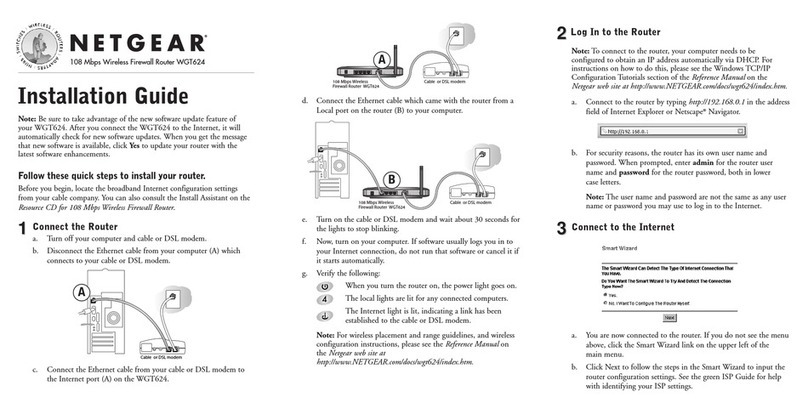
NETGEAR
NETGEAR Super-G WGT624 installation guide

NETGEAR
NETGEAR ProSafe GS108v3 installation guide
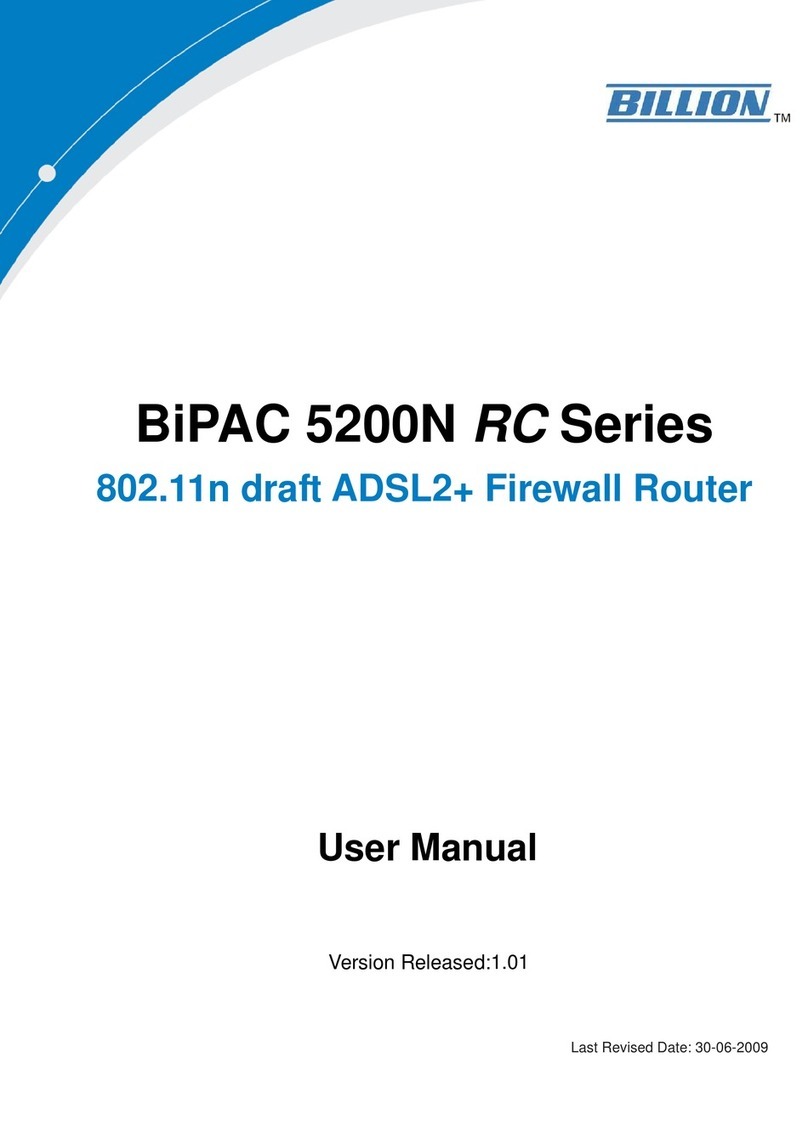
Billion
Billion BiPAC 5200W RC user manual

Moxa Technologies
Moxa Technologies EtherDevice EDS-G205A-4PoE Hardware installation guide

Four-Faith
Four-Faith F8 26 Series user manual