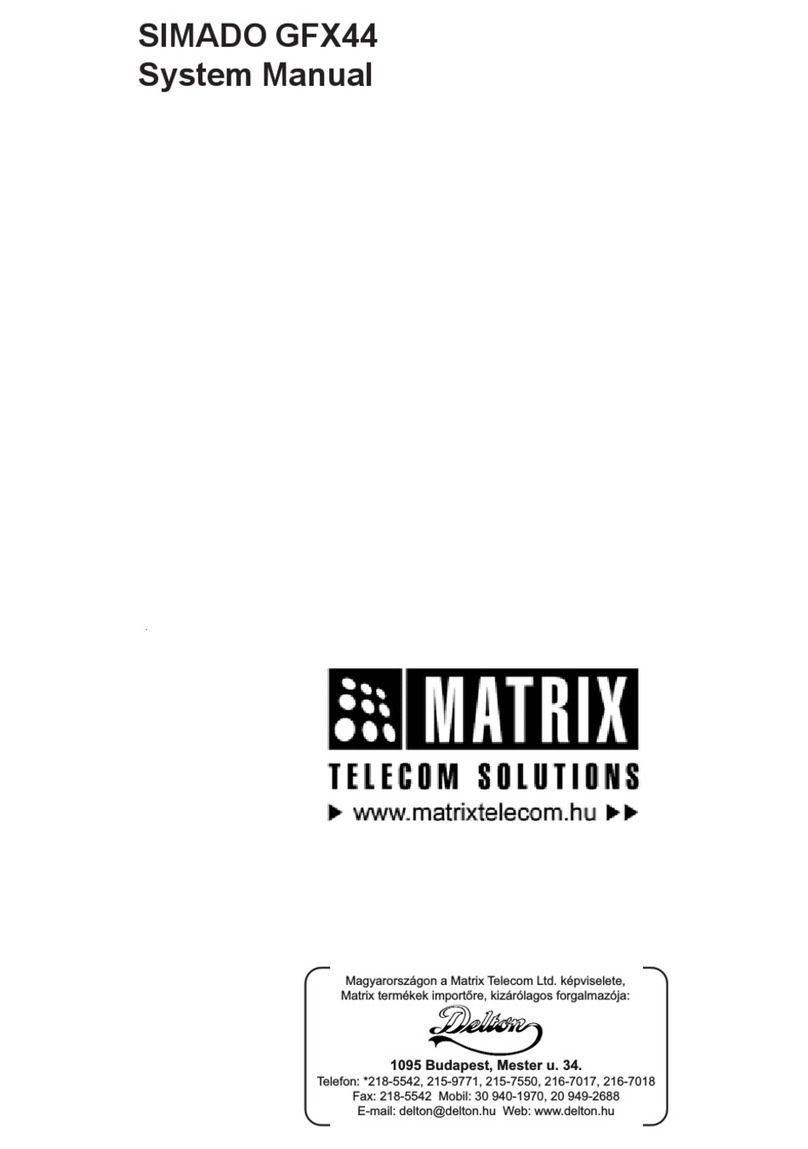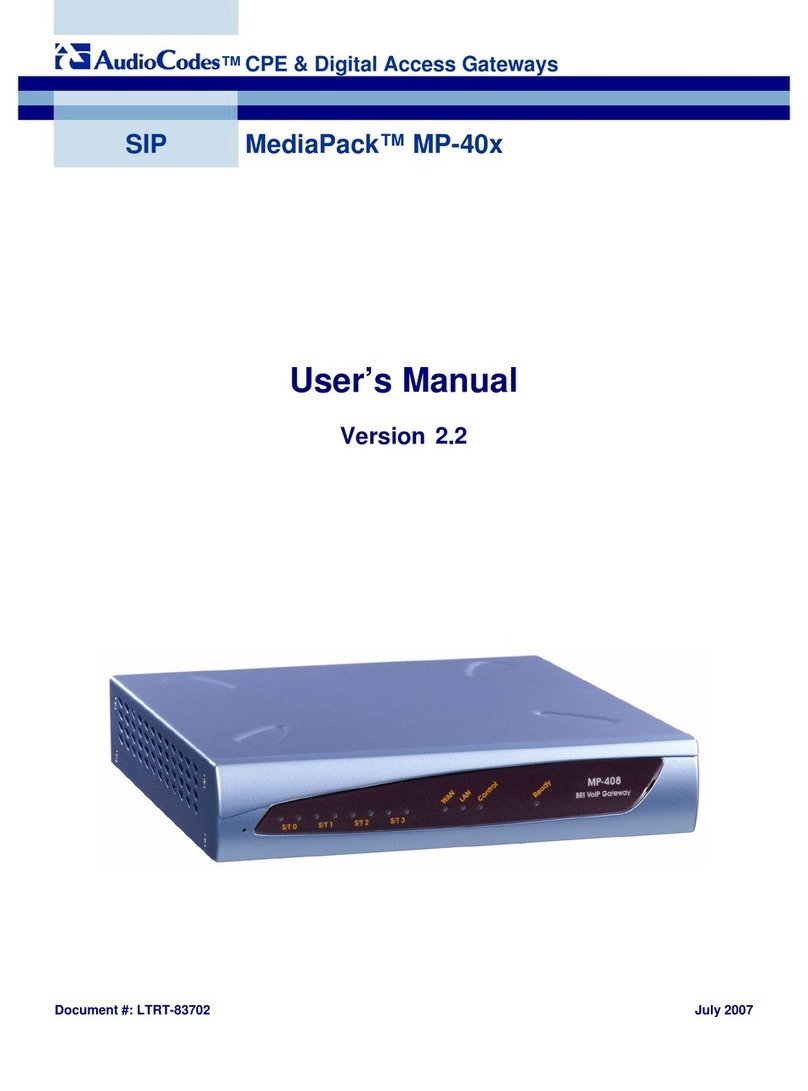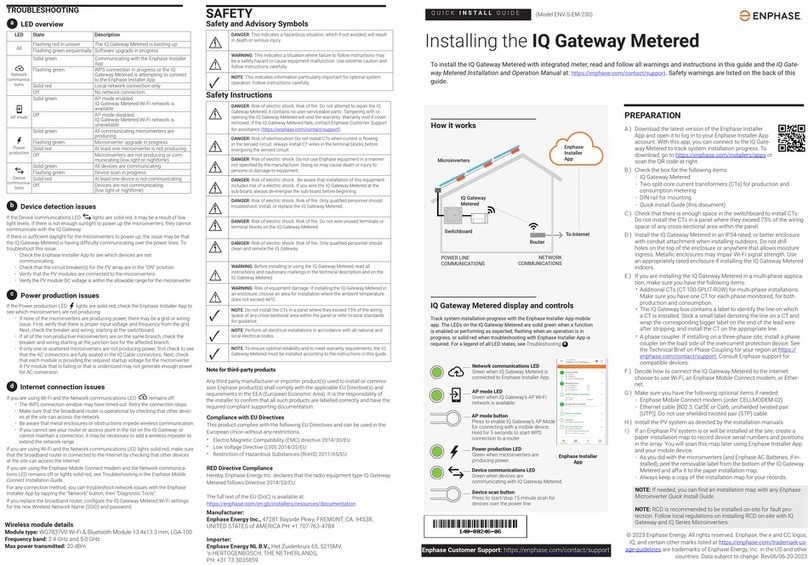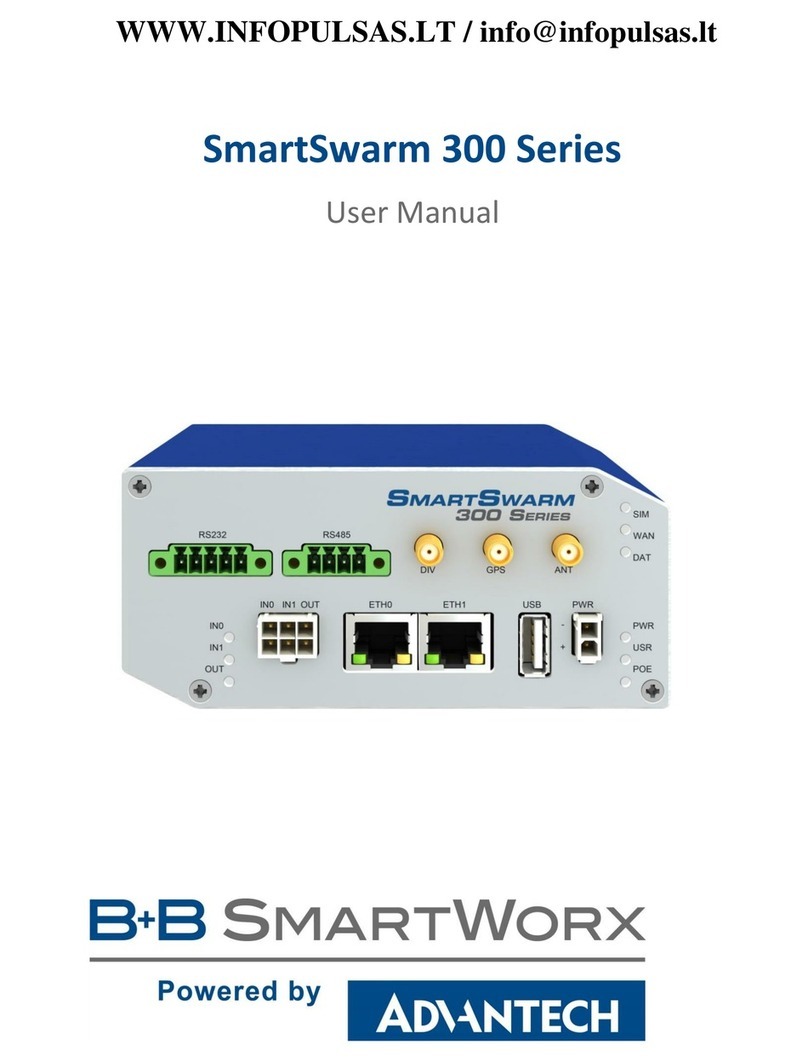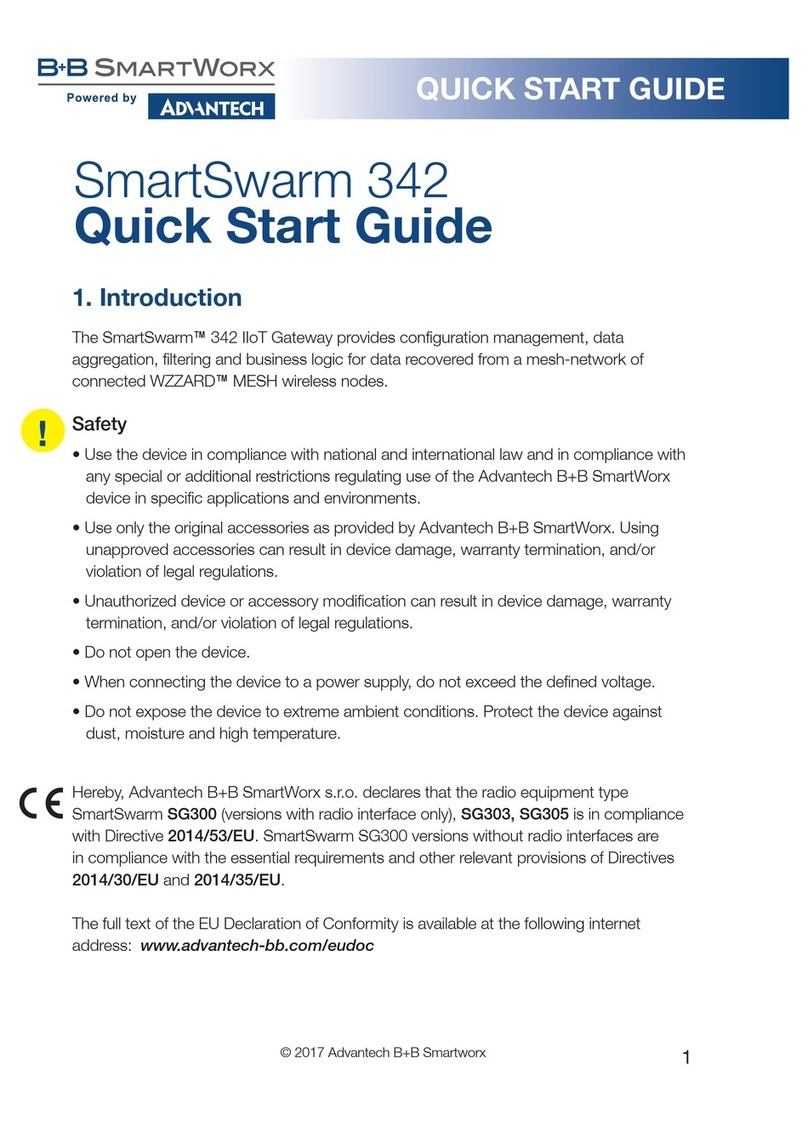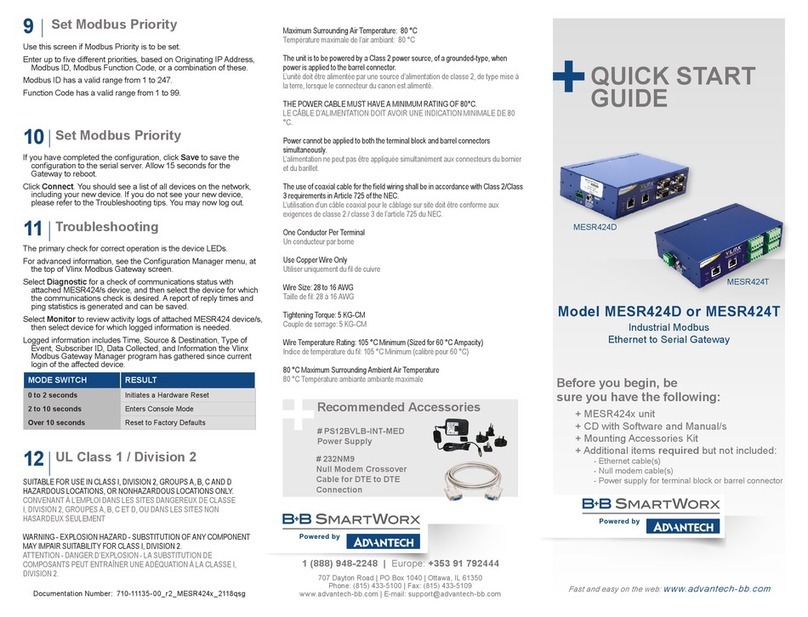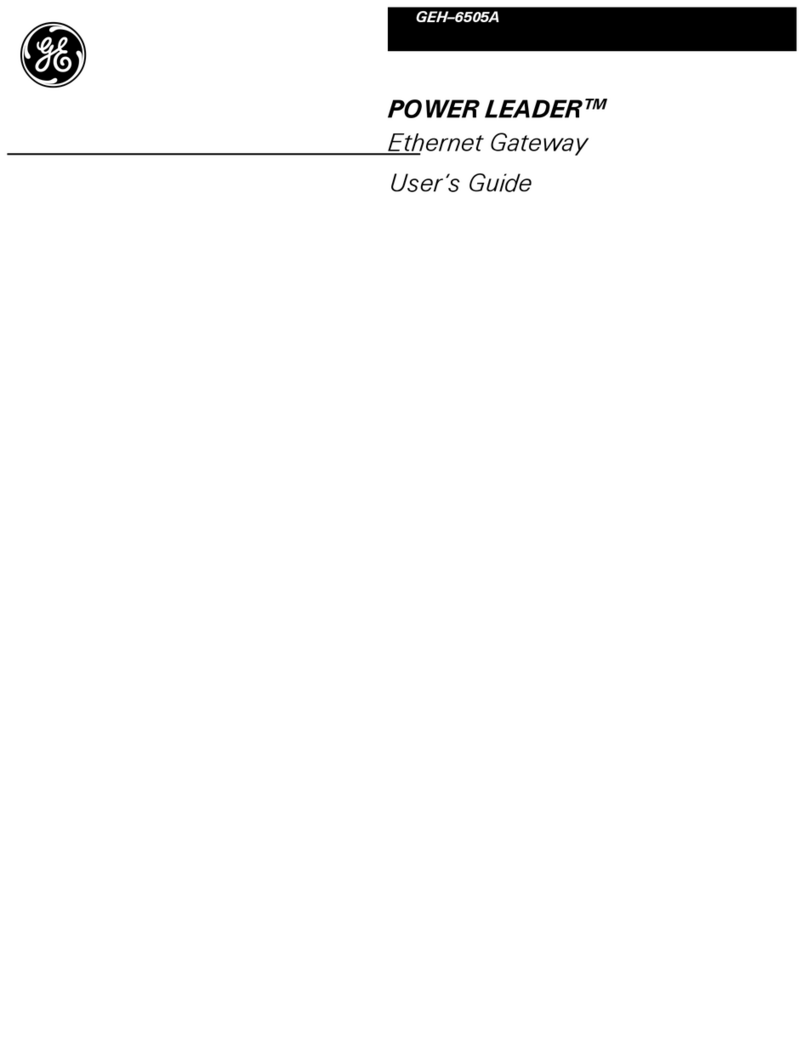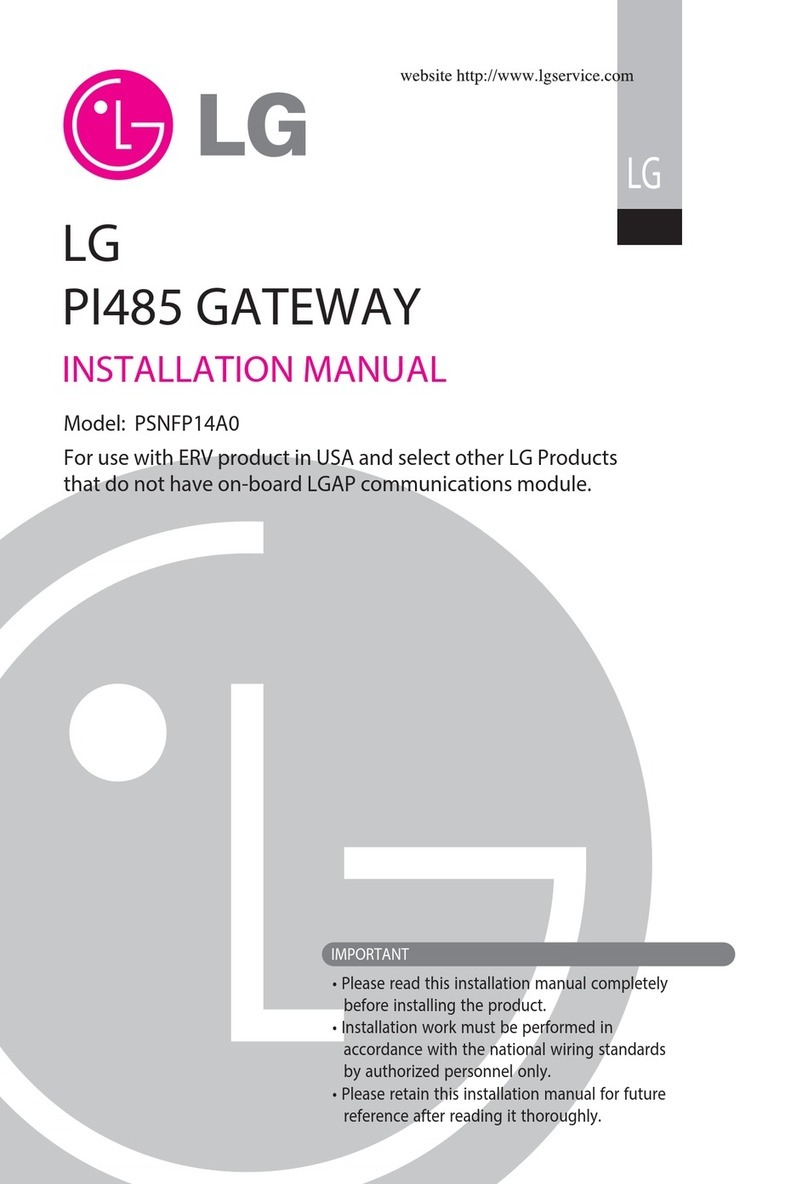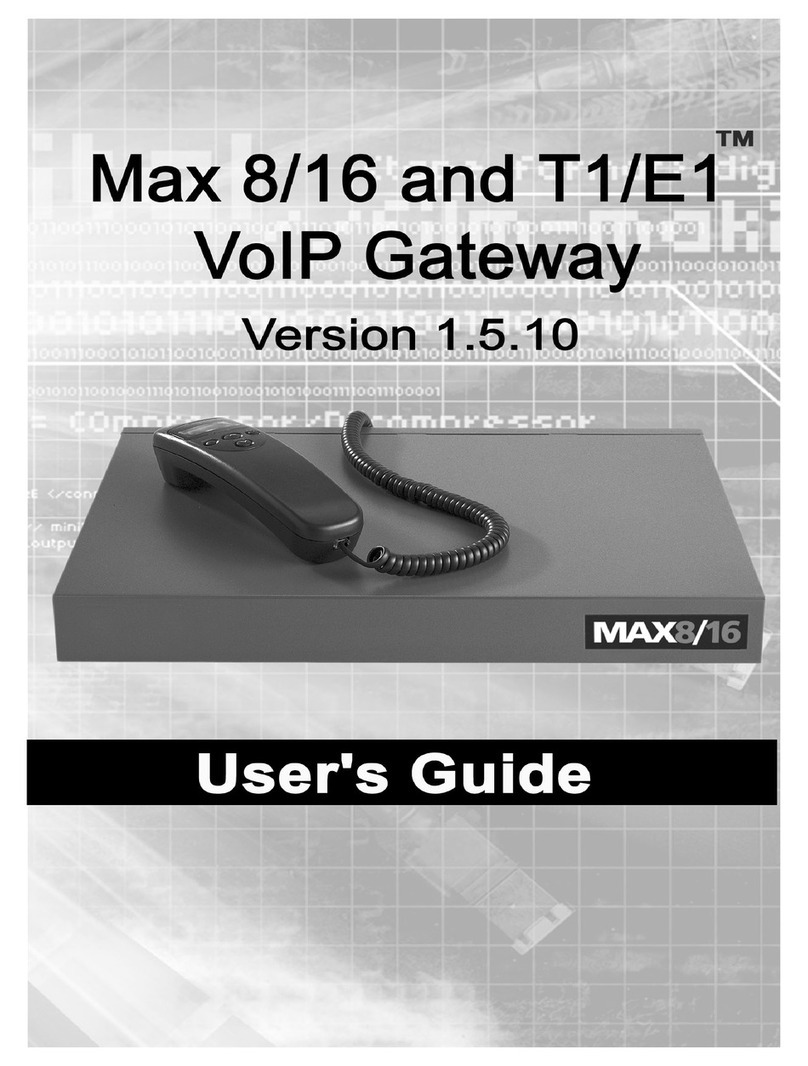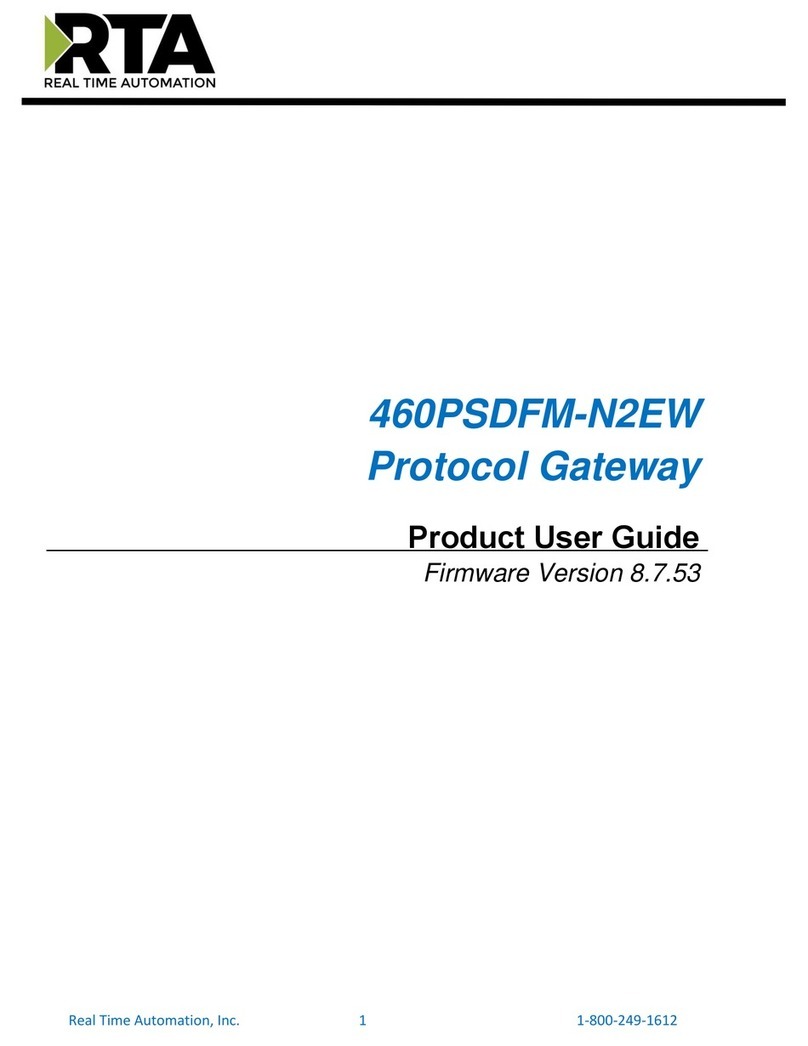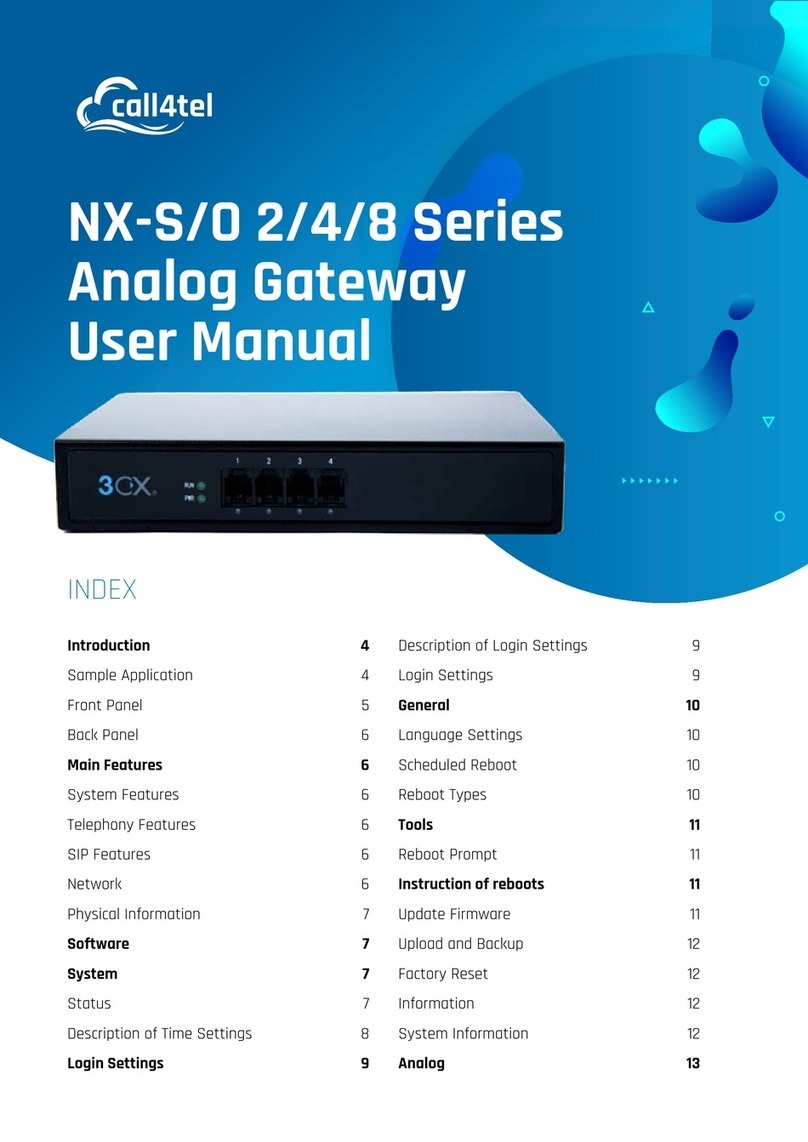Product Overview
Set Up Hardware
1
Power
10 - 48 VDC
Ethernet RJ45 Port
Male DB9 Port
LEDs
Mode Switch
Terminal Block Port
LEDs
Power Off Power is not connected.
On Power is connected.
Ready Off System is in Console Mode.
Blink System is in Normal Mode.
P1
Data
On Serial port is available.
Blink Data present on serial port.
RJ45 Ethernet Port LEDs
Speed Off 10BaseT connection.
On 100BaseT connection.
Link On Ethernet connected.
Blink Data present on Ethernet port.
Fiber Ethernet Port LEDs
Link Off No connection.
On 100BaseT connection.
Power Link 1
Link Speed
Ethernet
Link 2
Ready
P1 Data
1. Power the device.
2. Connect the top RJ45 or optical connector to a network
drop using a standard network cable. (RJ45 ports on the
model shown are interchangeable. One may used for
pass-through Ethernet.)
3. Connect the Serial Device(s). RS-232 with DB9: straight-
through for DCE device. Null modem for DTE device.
RS-422/485 with terminal blocks.
Installation & Setup
2
1. Use the included CD to install Vlinx Modbus Gateway
Manager. If Autorun does not start, go to “My Computer”
and select the CD drive. You will see a Vlinx™MESR
icon. Double-click on it to launch the installation.
2. To open Vlinx Modbus Gateway Manager, click Start/
Programs/B&B Electronics/Vlinx/Vlinx Modbus
Gateway Manager/Vlinx Serial Server Manager.
If the device does not connect, cycle (unplug-replug) the
power, then try again.
3. To congure via the network, select “Network”.
4. If you know the IP address, select “The device is at this
address,” and type in the IP address. If not, select “I don’t
know the IP address of the device.” Click Connect.
Installation & Setup
3
“I want DHCP” is preselected to set up the network using
dynamic IP addressing. The Gateway is set up at the
factory to receive an IP assignment from a DHCP
server.
1. If a DHCP server is not available on your network, it will
default to 169.254.102.39.
2. If a DHCP server is not available and the default
address does not work on your PC, change your
PC network settings to IP Ad dress: 169.25 4.102 .1,
Subnet Mask: 255.255.0.0, Default Gateway:
169.254.102.100.
If you are not able to use these settings in your installation,
refer to the User’s Manual for directions to change the
Gateway’s TCP/IP settings.
Note: The Vlinx Modbus Gateway Manager software
contains default parameter values that are common to
most Modbus networks.
1. TCP Settings: “Connect to port” identies TCP port
used in TCP client mode. Valid range is 1 to 65535.
Default is 502. Response timeout is the maximum
response time.
Valid range is from 1 to 65535. Default is 100ms.
2. TCP Server Settings: “Listen on port” identies TCP
port in TCP server mode. Valid range is from 1 to
65535. Default is 502. “Limit the number of connections”
controls the number of simultaneous TCP clients that
can be connected. Connection Filter Mode options like
“allow everyone,” “allow specic IP address” and “allow
a range of IP addresses” control which TCP clients can
connect.
Setting Up TCP
4
(Alternative Method: Open a web browser and type the
IP address of the Gateway in the Address Bar. When the
Gateway is found, the Login window will appear.)
5. Click Login. Password is blank from factory. No
password is necessary to operate the MESR unit. The
Conguration/General page appears.
Ethernet RJ45 Port
Fiber LC MM optical