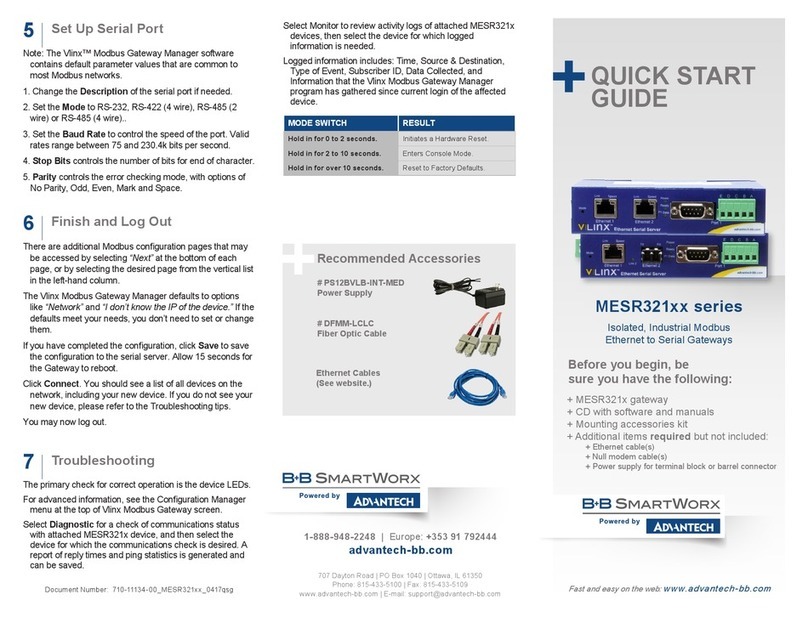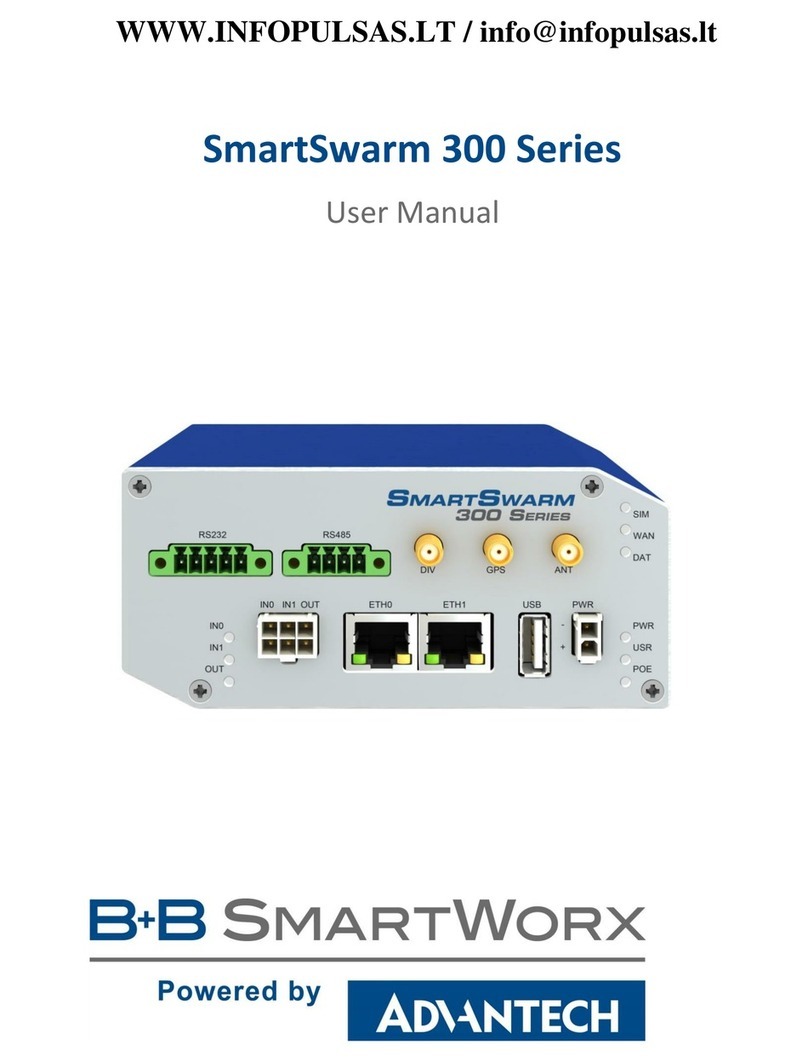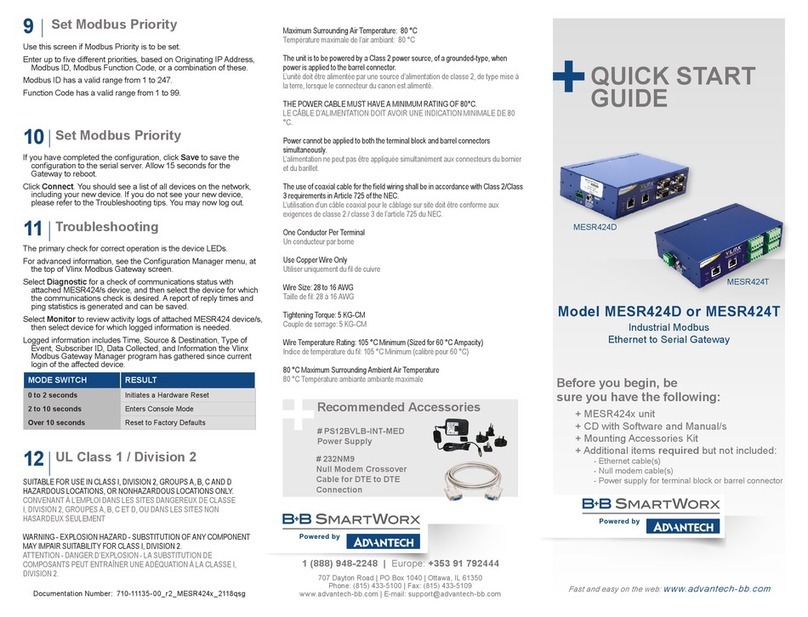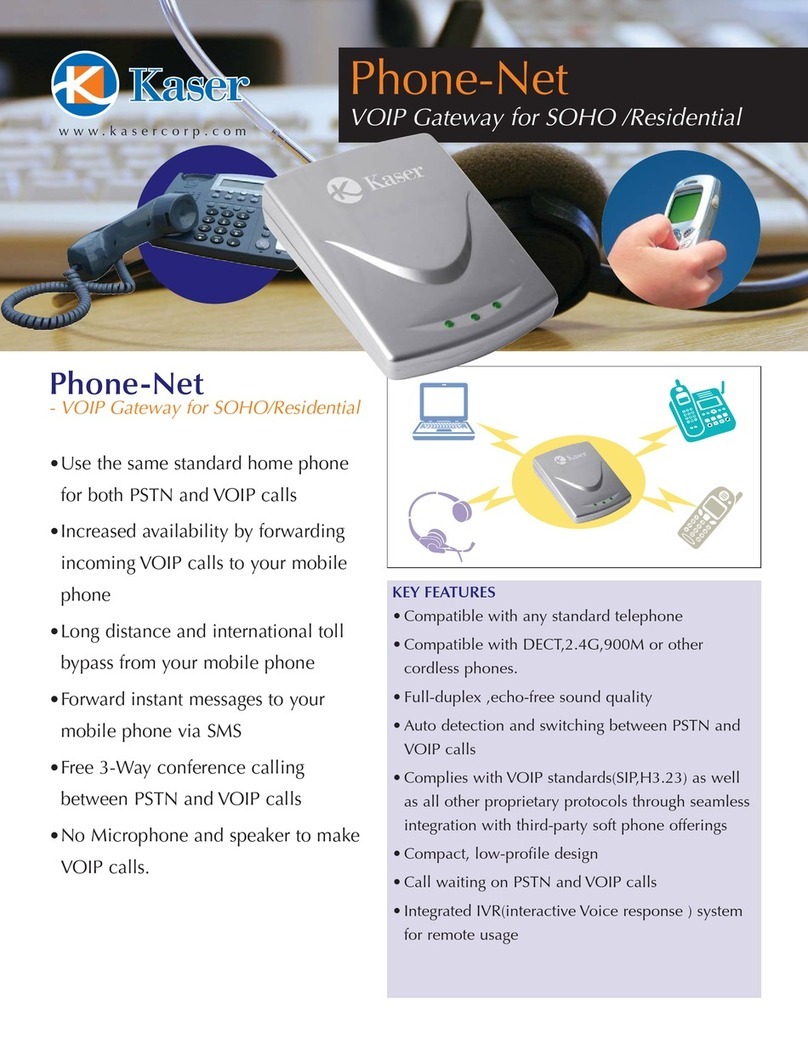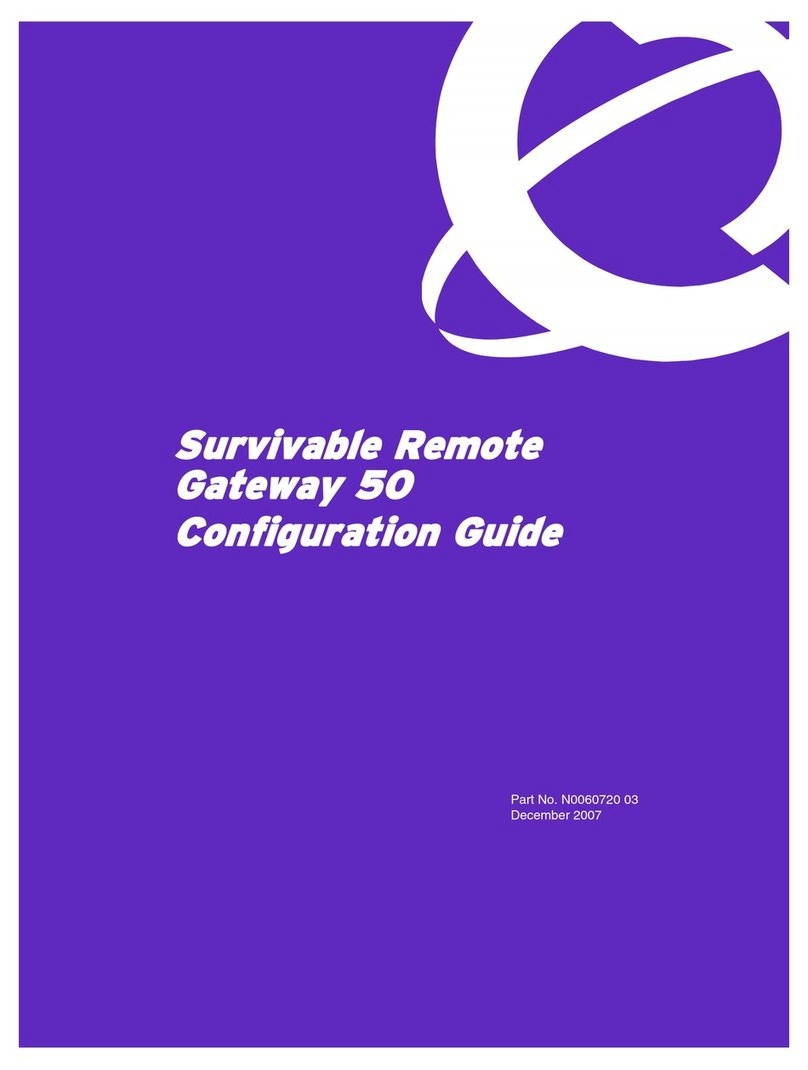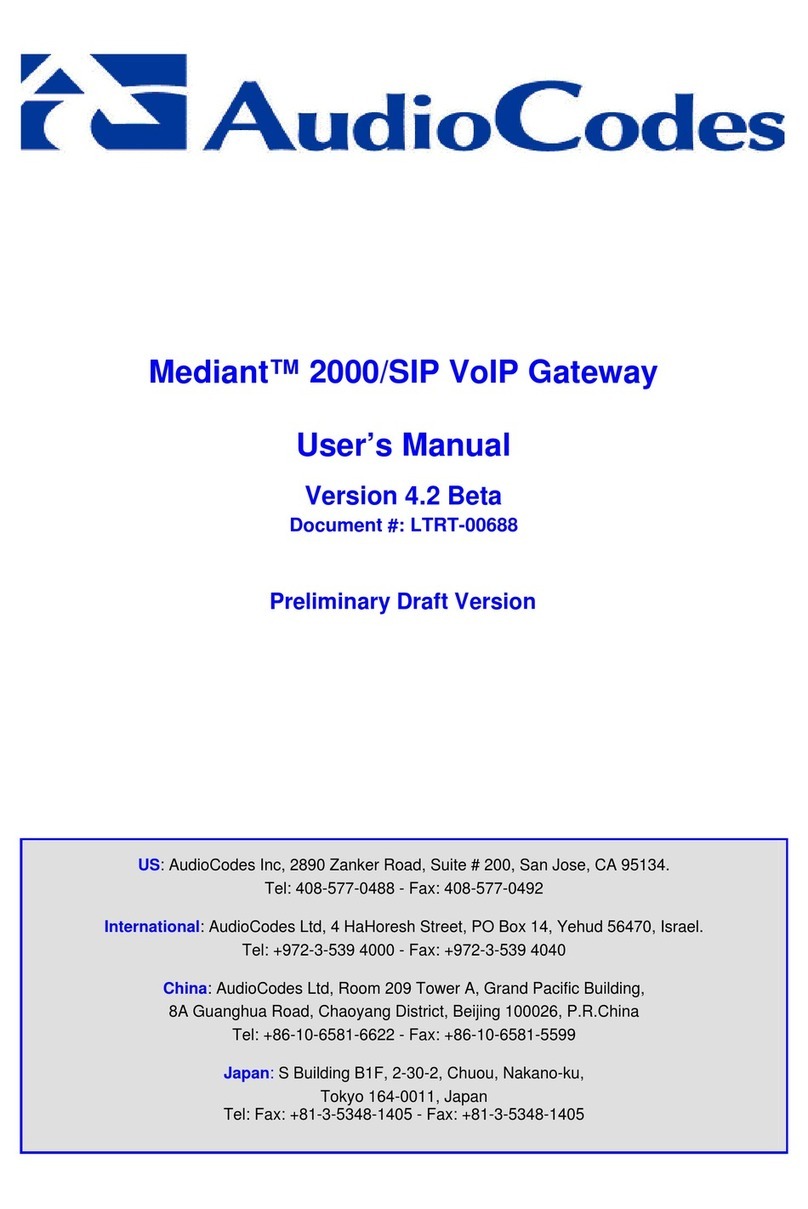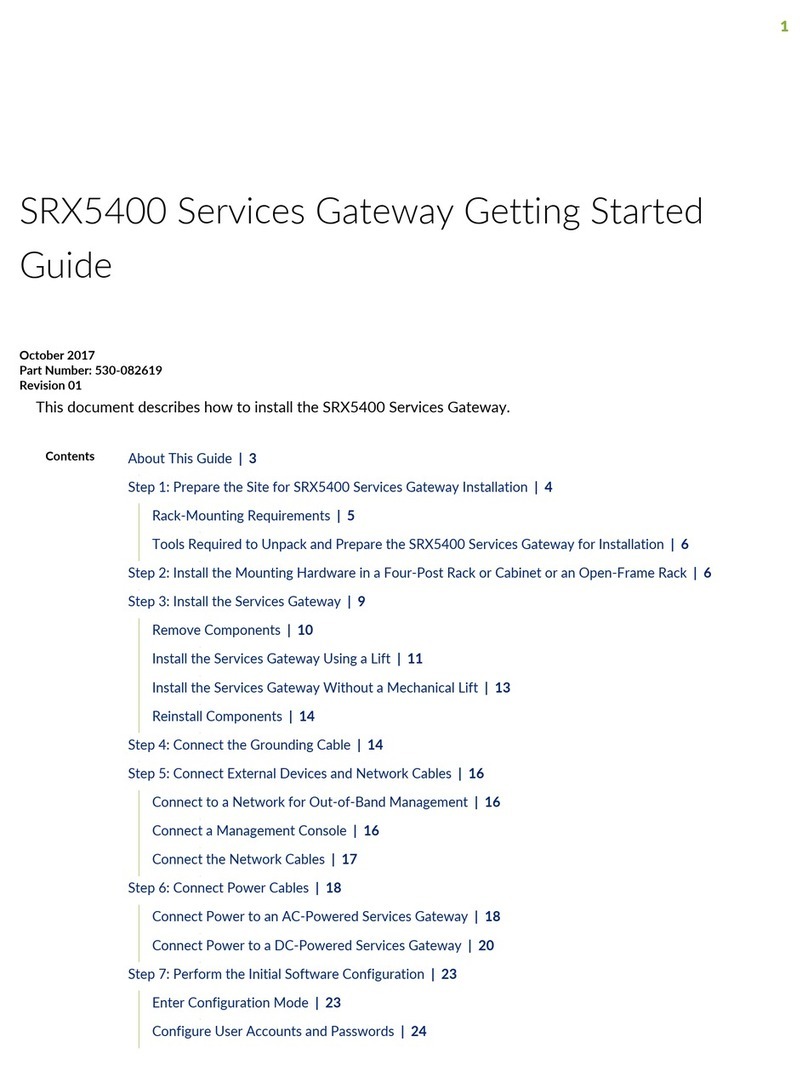B+B SmartWorx SmartSwarm 342 Operating and maintenance instructions

QUICK START GUIDE
1. Introduction
The SmartSwarm™342 IIoT Gateway provides configuration management, data
aggregation, filtering and business logic for data recovered from a mesh-network of
connected WZZARD™MESH wireless nodes.
Safety
• Use the device in compliance with national and international law and in compliance with
any special or additional restrictions regulating use of the Advantech B+B SmartWorx
device in specific applications and environments.
• Use only the original accessories as provided by Advantech B+B SmartWorx. Using
unapproved accessories can result in device damage, warranty termination, and/or
violation of legal regulations.
• Unauthorized device or accessory modification can result in device damage, warranty
termination, and/or violation of legal regulations.
• Do not open the device.
• When connecting the device to a power supply, do not exceed the defined voltage.
• Do not expose the device to extreme ambient conditions. Protect the device against
dust, moisture and high temperature.
Hereby, Advantech B+B SmartWorx s.r.o. declares that the radio equipment type
SmartSwarm SG300 (versions with radio interface only), SG303, SG305 is in compliance
with Directive 2014/53/EU. SmartSwarm SG300 versions without radio interfaces are
in compliance with the essential requirements and other relevant provisions of Directives
2014/30/EU and 2014/35/EU.
The full text of the EU Declaration of Conformity is available at the following internet
address: www.advantech-bb.com/eudoc
SmartSwarm 342
Quick Start Guide
!
© 2017 Advantech B+B Smartworx 1

QUICK START GUIDE
Product Disposal
The WEEE (Waste Electrical and Electronic Equipment: 2002/96/EC) directive
has been introduced to ensure that electrical/electronic products are recycled
using the best available recovery techniques to minimize the impact on the
environment. This product contains high quality materials and components
which can be recycled. At the end of its life this product MUST NOT be
mixed with other commercial waste for disposal. Check with the terms and
conditions of your supplier for disposal information.
2
Declarations of Conformity
These products are in conformity with the provisions of the following directives
when used in accordance with the instructions contained in the product
documentation.
2014/35/EU Low Voltage Directive
2014/53/EU Radio Equipment Directive
2011/65/EU Reduction of Hazardous Substances Directive
2012/19/EU Waste Electrical and Electronic Equipment (WEEE) Directive
FCC Compliance Statement
This device complies with Part 15 of the FCC Rules. Operation is subject to the following
two conditions:
1. This device may not cause harmful interference, and
2. This device must accept any interference received, including interference that may
cause undesired operation.
Canadian Compliance Notice
For Class B Computing Devices
This digital apparatus does not exceed the Class B limits for radio noise emissions
from digital apparatus as set out in the Radio Interference Regulation of the Canadian
Department of Communications.
“Le présent appareil numérique n’èmet pas de bruits radioélectriques dépassant les
limites applicables aux appareils numériques de la class B prescrites dans le Règlement
sur le brouillage radioélectrique édicté par le ministère des Communications du
Canada.”

QUICK START GUIDE
2. Connect Antennas
Connect a 2.4GHz antenna to the connector marked “MESH.”
If required, and if you have a cellular enabled version of SmartSwarm 342, connect the
main cellular antennas to the device by screwing them into the ANT and DIV connectors.
3. Install SIM Card
If you intend to use this device to communicate over a cellular network, place an activated
data-provisioned SIM card into the SIM1 card reader.
NOTE: SIM2 is not currently supported.
4. Connect Power
The device requires between +10 to +60V DC power. 4W typical; 11 W peak.
5. Connect Ethernet
An Ethernet cable may be connected to the ETH0, and/or ETH1, connector/s on the front
panel. By default, the Ethernet ports are configured as follows:
PORT PURPOSE DEFAULT SETTING
ETH0
LAN port (default)
Connect your laptop or PC to get a local web-server
for device configuration and diagnostics.
DHCP Server
IP Address: 192.168.1.1
NetMask: 255.255.255.0
ETH1
WAN port (default)
Connect this port to your WAN to allow the device
to obtain access to the remote device management
service, SmartWorx Hub, over Ethernet.
DHCP Client:
The device will automatically
obtain an IP address from your
DHCP server.
!
3

QUICK START GUIDE
6. Configuration
By default, the device will make a secure connection to the cloud-hosted device
management service: SmartWorx Hub https://hub.bb-smartworx.com
This will automatically happen if there is an outbound WAN connection available via ETH1,
with a route to the public Internet.
ALTERNATIVELY, you may want to use cellular. This requires a valid SIM card in SIM Slot 1.
In order to configure the cellular connection, connect your laptop or PC directly into ETH0,
then point your web browser at: 192.168.1.1.
You will be prompted to sign in. The default password is “5mart5warm”.
We recommend that you change this default password after you login for the first time.
Enter the APN name and optional credentials, as required by your SIM card provider /
network operator.
The WAN LED will turn ON (yellow) when the cellular connection has been successfully
established.
4

QUICK START GUIDE
7. Remote Configuration Using SmartWorx Hub
The USR LED will turn on (yellow) when the device successfully makes a secure
connection with SmartWorx Hub https://hub.bb-smartworx.com.
The SmartSwarm 342, and all of the connected WZZARD MESH wireless sensor nodes,
can be configured remotely via the SmartWorx Hub cloud-hosted device management
service. To access this service, go to: https://hub.bb-smartworx.com
If this is your first time accessing this service, you will need a SmartWorx Hub account.
If you do not have an account, you may create an account for yourself, using the “Create
Account“ option available on the login page at: https://hub.bb-smartworx.com
If you have an account, please login to claim and manage your devices. By selecting the
“Devices/View Devices“ screen we can see that the device is available, and that it is
currently online.
5

QUICK START GUIDE
7.1 Claim Your SmartSwarm Device
Go to the “Devices’->’Claim Device” page to bring your new SmartSwarm device into
your Managed Device Farm on SmartWorx Hub.
Type in the entire Device-ID or Serial Number (this is written both on the device itself and
on the box that you took your device out of).
Enter the entire MAC address (this is written both on the device itself and on the box that
you took your device out of), then select “Check Device ID” to check that your device is
available to be claimed by you. Assuming it is, then select “Claim Device” .
If this process fails, carefully re-enter the information indicated above. Be very careful
not to confuse ‘8’ & ‘B’ or ‘0’ & ‘D’/‘C’. If the process still fails, please contact B+B
SmartWorx technical support.
Your device is now available for you to manage.
By selecting the “Devices/View Devices” screen we can see that the device is available,
and that it is currently On-line.
In order to fully verify the installation, please check that the device is shown as “Online”
in SmartWorx Hub:
6

QUICK START GUIDE
7
8. WZZARD Mesh
There is no configuration required for Wzzard Mesh wireless sensor nodes to join the
SmartSwarm 342 IoT Gateway.
Any available Wzzard Mesh wireless sensor nodes that are powered on, and in close
proximity to the Gateway, will be automatically discovered.
They will automatically appear on SmartWorx Hub, in the Manage Device -> Wzzard
Mesh UI.
Please refer to the Wzzard Mesh documentation for further information.
9. Factory Defaults
The unit may be reset to Factory Defaults at any time by pressing the Reset button on the
back-panel of the device for more than 10 seconds.
10. Additional Documents
The User Manual for the SmartSwarm 342 can be found on the company web site:
http://advantech-bb.com/product-technology/iot-and-network-edge-platforms/
smartswarm

QUICK START GUIDE
Worldwide Headquarters
ADVANTECH
No.1, Alley20, Lane26, Rueiguang Road
Neihu District, Taipei 11491
Taiwan, R.O.C
Phone: 0800-777-111
www.advantech.com
European Headquarters
Oranmore, Co. Galway, Ireland
Phone: +353 91 792444
Fax: +353 91 792445
Corporate Headquarters
707 Dayton Road
Ottawa, IL 61350 USA
Phone: 1-815-433-5100
Fax: 1-815-433-5109
www.advantech-bb.com
Middle East, UAE, Africa
AG Silver Tower, JLT, P.O. Box 48777
Dubai, UAE
Mobile: +971 50 943 65 62
Czech Republic Product Group
Sokolská 71 562 04 Ústí nad Orlicí,
Czech Republic
Phone: +420 465 521 020
Fax: +420 464 647 299
Latin America, Carribean
Phone: 1-727-797-0300
Cell: 1-727-480-5920
OEM & Product Modification
Phone: 815-433-5222
Fax: 815-433-5104
Attn: Custom Dept.
Custom Quote Request Form:
www.advantech-bb.com/custom
SmartSwarm-342_4317qsg
11. LEDs
LED COLOR STATE DESCRIPTION
PWR Green
Off No power
On Device is booting
Blinking Device is in normal operating mode
Fast Blinking Device is updating firmware. Do not power off
USR Yellow
Off The device does not have a working session established with
SmartWorx Hub
On The device has a working secure session established with
SmartWorx Hub
PoE n/a n/a Not used
Mesh
Status Yellow
Off The WZZARD Mesh App on the Gateway is either not installed
or not running.
On The WZZARD ”App is installed and running.
Blinking There is communication in progress on the DUST mesh network
DAT Red
Off There is no communication on the cellular interface at this
moment
Blinking There is communication in progress on the cellular interface
SIM Green Off Reset button pressed or the device is booting
On Ready for operation. SIM 1 is enabled
WAN Yellow
Off There is no cellular connection between the Gateway and the
cellular service provider
On A cellular connection has been successfully established between
the Gateway and the cellular service provider
IN0 Green Off The default state
On Binary input no. 0 is active (user defined)
IN1 Green Off The default state
On Binary input no. 1 is active (user defined)
Out Yellow Off The default state
On Binary output is active (user defined)
ETH0
ETH1 Green On 10 Mb/s
Off 100 Mb/s
ETH0
ETH1 Yellow
On The network cable is not connected
Off Network cable is connected
Blinking Data transmission in progress
Table of contents
Other B+B SmartWorx Gateway manuals
Popular Gateway manuals by other brands

Huawei
Huawei EchoLife HG532 user guide
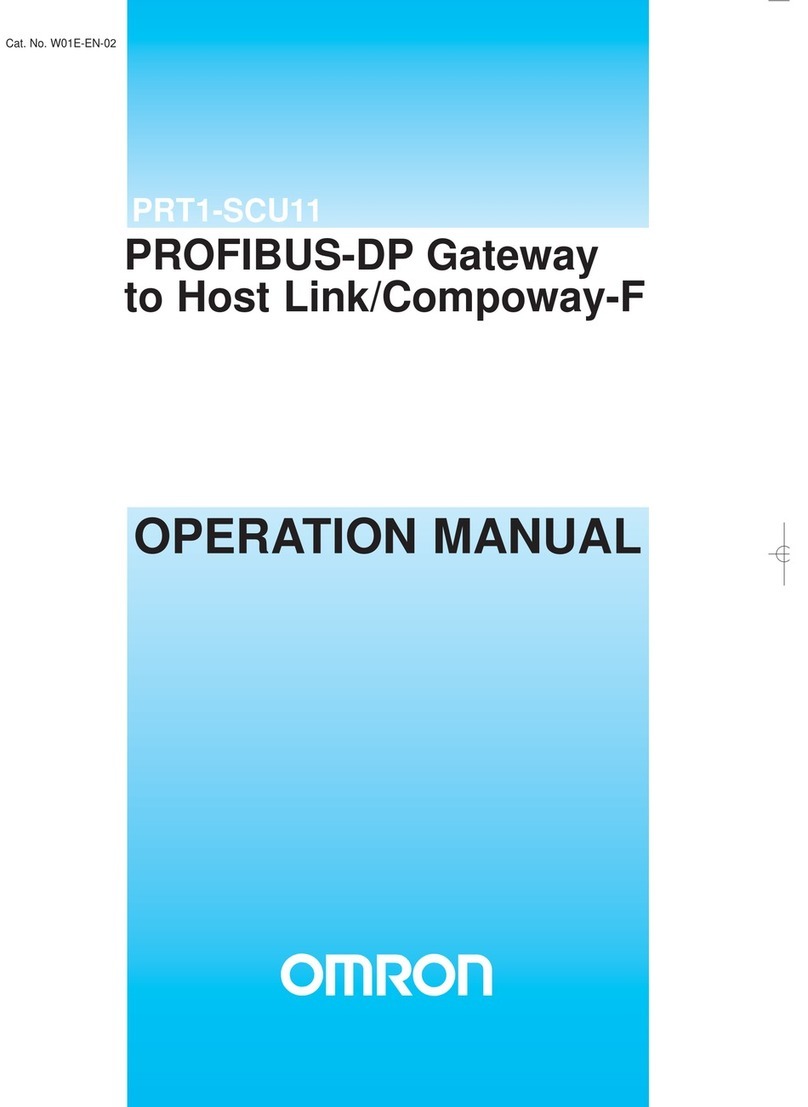
Omron
Omron PROFIBUS DP GATEWAY Operation manual

Advantech
Advantech UNO-420 user manual
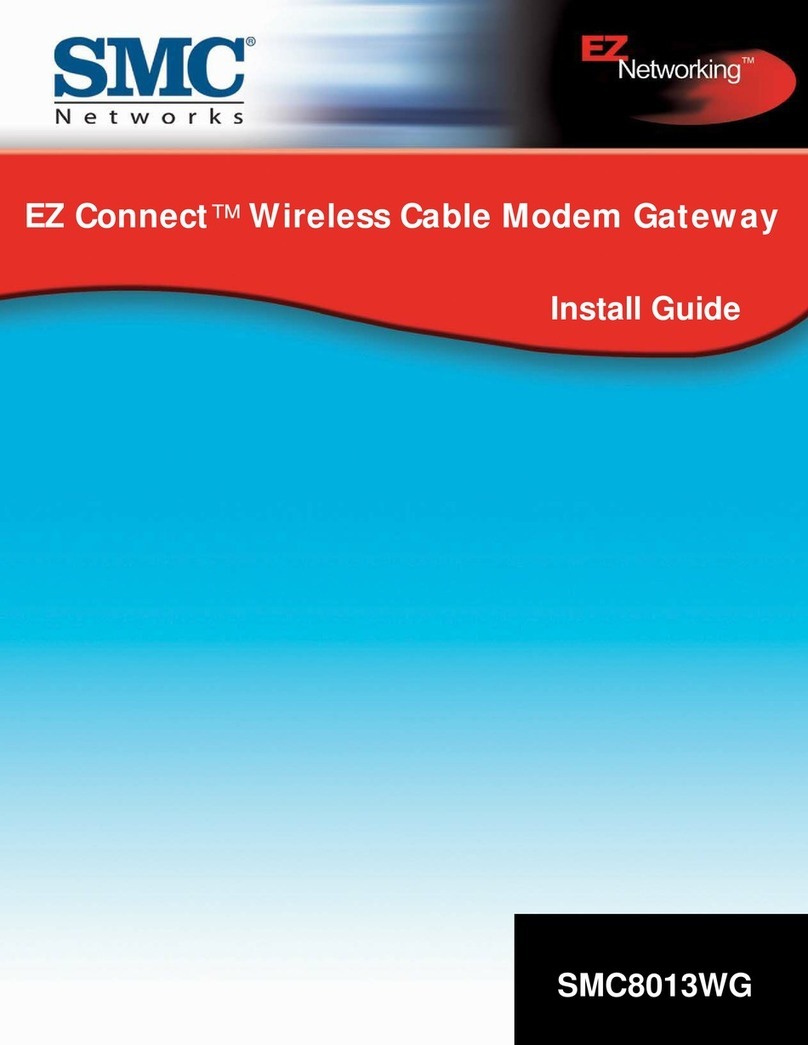
SMC Networks
SMC Networks EZ Networking SMC8013WG install guide

Industrial Scientific
Industrial Scientific RGX product manual

Moxa Technologies
Moxa Technologies MGate 5105-MB-EIP user manual