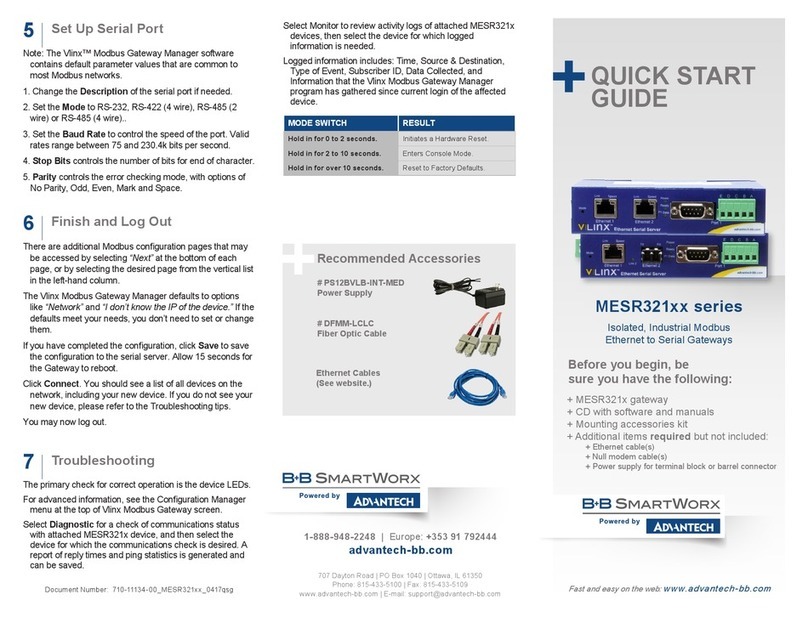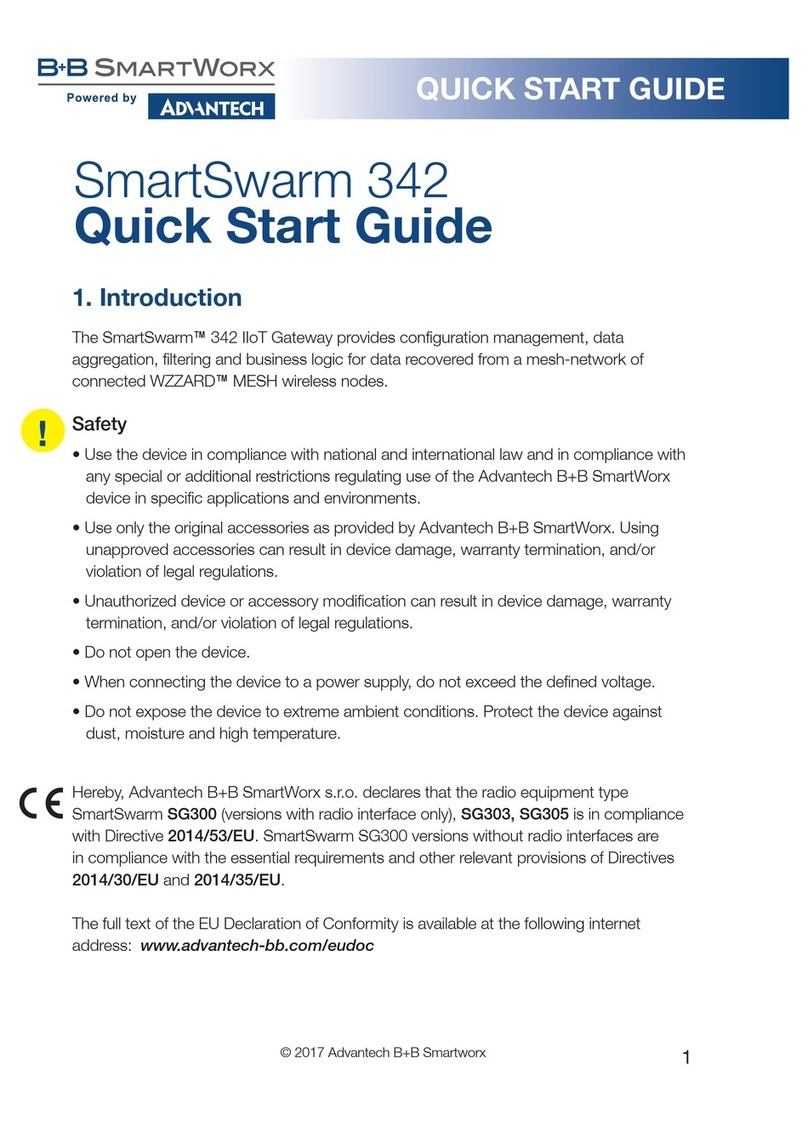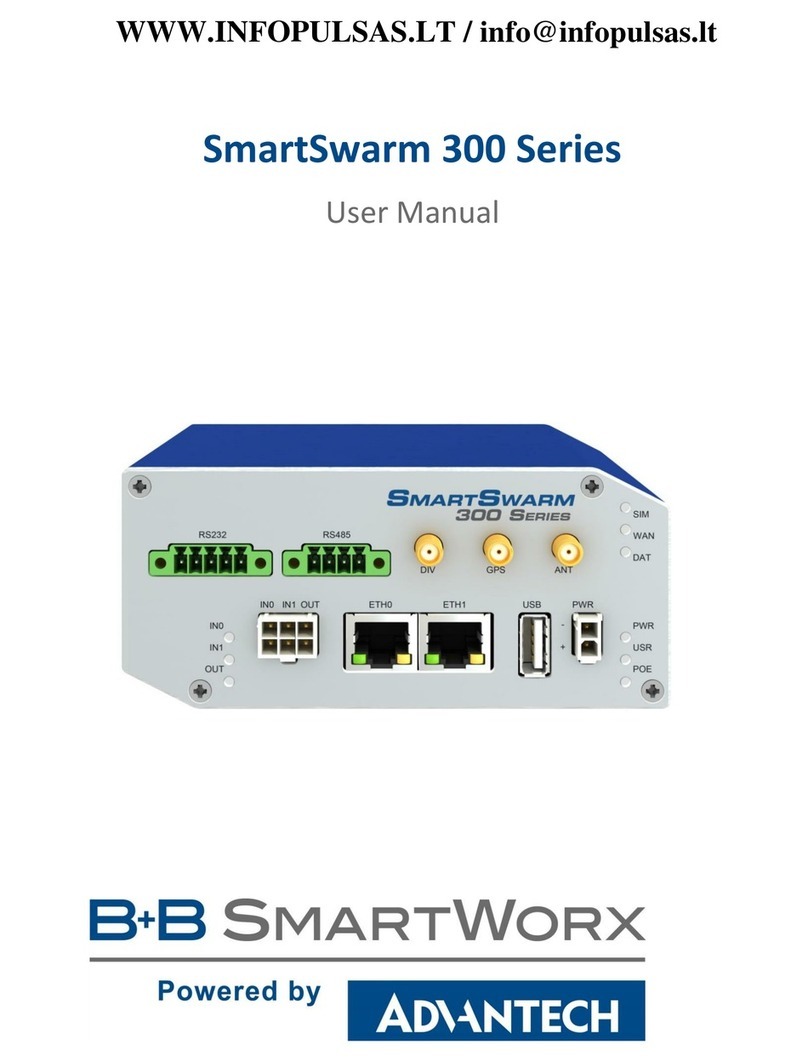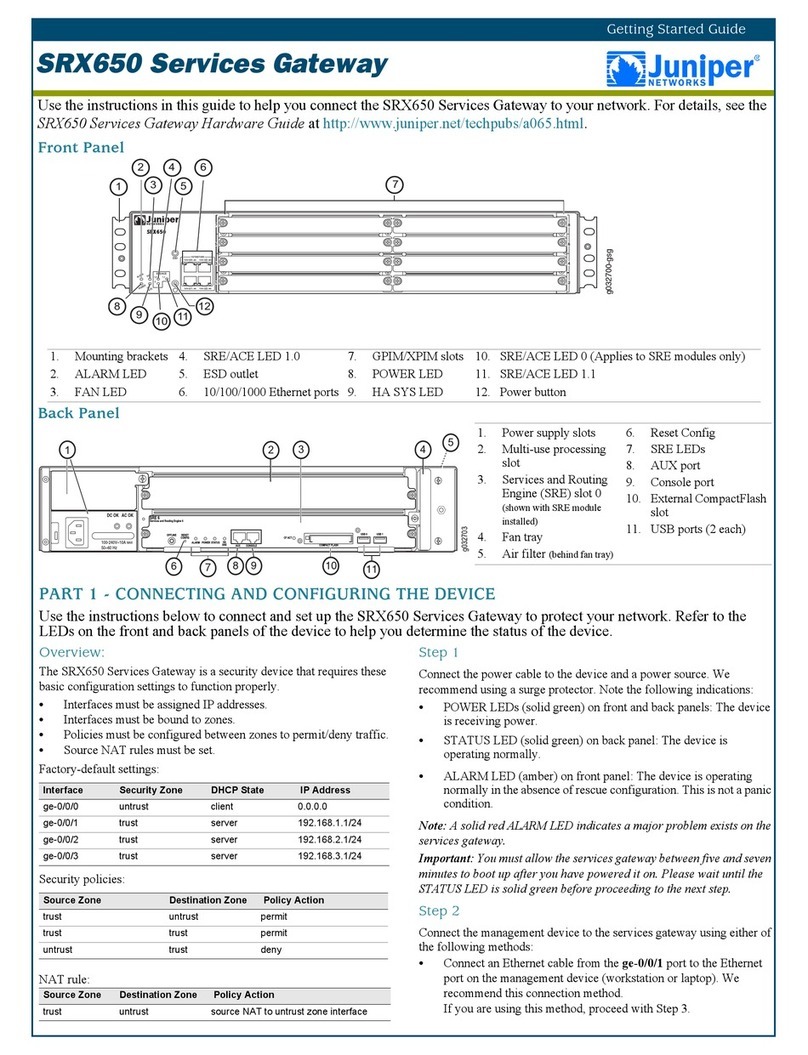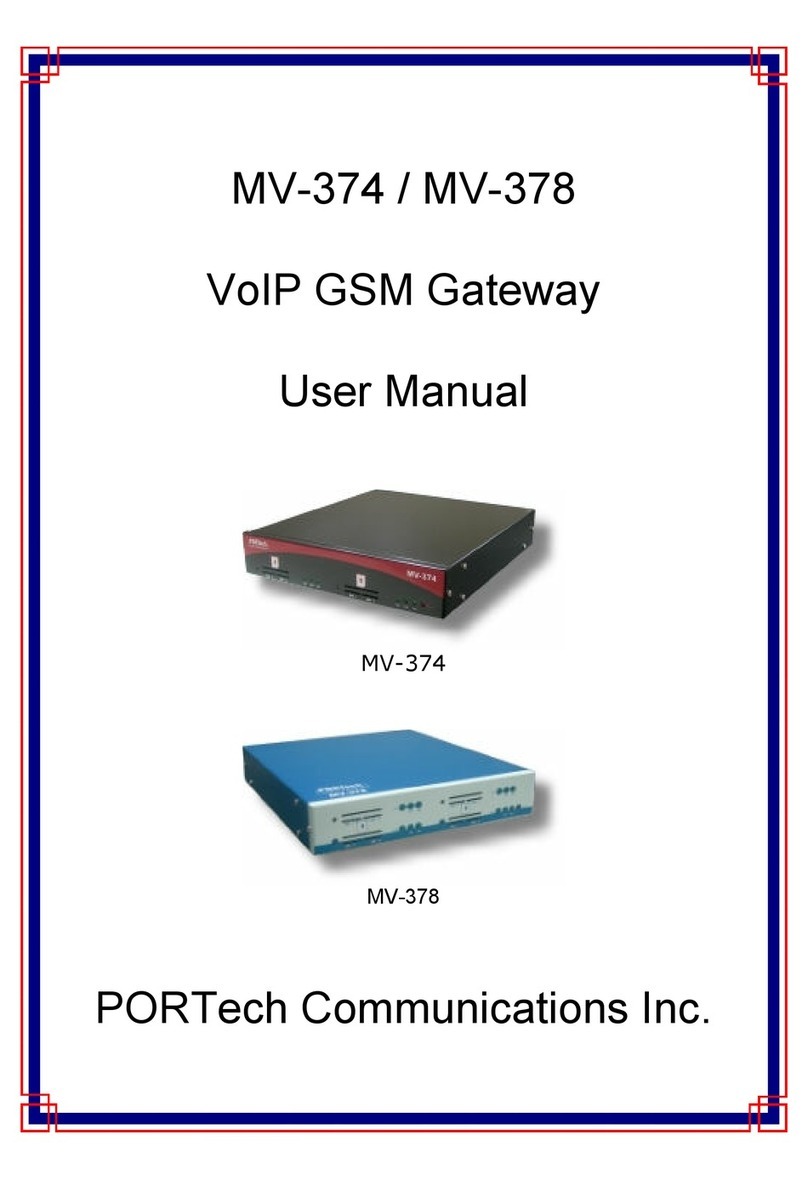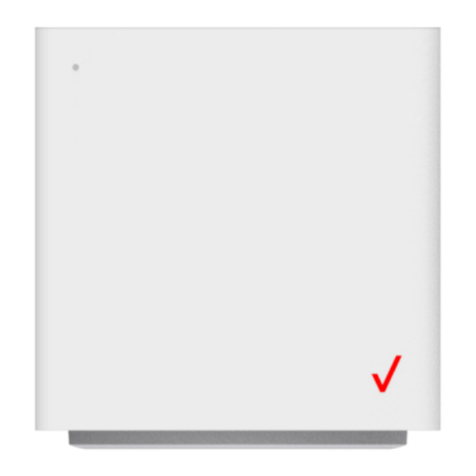B+B SmartWorx MESR424D User manual

D oc ume nt ati on N umb er : 71 0 -11135 - 0 0 _r 2 _ M ESR 424x _ 2118q sg
1 (888) 948-2248 | Europe: +353 91 792444
707 Dayton Road | PO Box 1040 | Ottawa, IL 61350
Phone: (815) 433-5100 | Fax: (815) 433-5109
www.advantech-bb.com | E-mail: support@advantech-bb.com
Before you begin, be
sure you have the following:
Model MESR424D or MESR424T
Industrial Modbus
Ethernet to Serial Gateway
Fast and easy on the web:
www.advantech-bb.com
QUICK START
GUIDE
Recommended Accessories
# PS12BVLB-INT-MED
Power Supply
+ MESR424x unit
+ CD with Software and Manual/s
+ Mounting Accessories Kit
+ Additional items required but not included:
- Ethernet cable(s)
- Null modem cable(s)
- Power supply for terminal block or barrel connector
# 232NM9
Null Modem Crossover
Cable for DTE to DTE
Connection
Set Modbus Priority
9
Use this screen if Modbus Priority is to be set.
Enter up to ve different priorities, based on Originating IP Address,
Modbus ID, Modbus Function Code, or a combination of these.
Modbus ID has a valid range from 1 to 247.
Function Code has a valid range from 1 to 99.
If you have completed the conguration, click Save to save the
conguration to the serial server. Allow 15 seconds for the
Gateway to reboot.
Click Connect. You should see a list of all devices on the network,
including your new device. If you do not see your new device,
please refer to the Troubleshooting tips. You may now log out.
Set Modbus Priority
10
Troubleshooting
11
The primary check for correct operation is the device LEDs.
For advanced information, see the Conguration Manager menu, at
the top of Vlinx Modbus Gateway screen.
Select Diagnostic for a check of communications status with
attached MESR424/s device, and then select the device for which
the communications check is desired. A report of reply times and
ping statistics is generated and can be saved.
Select Monitor to review activity logs of attached MESR424 device/s,
then select device for which logged information is needed.
Logged information includes Time, Source & Destination, Type of
Event, Subscriber ID, Data Collected, and Information the Vlinx
Modbus Gateway Manager program has gathered since current
login of the affected device.
MODE SWITCH RESULT
0 to 2 seconds Initiates a Hardware Reset
2 to 10 seconds Enters Console Mode
Over 10 seconds Reset to Factory Defaults
UL Class 1 / Division 2
12
MESR424D
MESR424T
SUITABLE FOR USE IN CLASS I, DIVISION 2, GROUPS A, B, C AND D
HAZARDOUS LOCATIONS, OR NONHAZARDOUS LOCATIONS ONLY.
CONVENANT À L’EMPLOI DANS LES SITES DANGEREUX DE CLASSE
I, DIVISION 2, GROUPES A, B, C ET D, OU DANS LES SITES NON
HASARDEUX SEULEMENT
WARNING - EXPLOSION HAZARD - SUBSTITUTION OF ANY COMPONENT
MAY IMPAIR SUITABILITY FOR CLASS I, DIVISION 2.
ATTENTION - DANGER D’EXPLOSION - LA SUBSTITUTION DE
COMPOSANTS PEUT ENTRAÎNER UNE ADÉQUATION À LA CLASSE I,
DIVISION 2.
Maximum Surrounding Air Temperature: 80 °C
Température maximale de l’air ambiant: 80 °C
The unit is to be powered by a Class 2 power source, of a grounded-type, when
power is applied to the barrel connector.
L’unité doit être alimentée par une source d’alimentation de classe 2, de type mise à
la terre, lorsque le connecteur du canon est alimenté.
THE POWER CABLE MUST HAVE A MINIMUM RATING OF 80°C.
LE CÂBLE D’ALIMENTATION DOIT AVOIR UNE INDICATION MINIMALE DE 80
°C.
Power cannot be applied to both the terminal block and barrel connectors
simultaneously.
L’alimentation ne peut pas être appliquée simultanément aux connecteurs du bornier
et du barillet.
The use of coaxial cable for the eld wiring shall be in accordance with Class 2/Class
3 requirements in Article 725 of the NEC.
L’utilisation d’un câble coaxial pour le câblage sur site doit être conforme aux
exigences de classe 2 / classe 3 de l’article 725 du NEC.
One Conductor Per Terminal
Un conducteur par borne
Use Copper Wire Only
Utiliser uniquement du l de cuivre
Wire Size: 28 to 16 AWG
Taille de l: 28 à 16 AWG
Tightening Torque: 5 KG-CM
Couple de serrage: 5 KG-CM
Wire Temperature Rating: 105 °C Minimum (Sized for 60 °C Ampacity)
Indice de température du l: 105 °C Minimum (calibré pour 60 °C)
80 °C Maximum Surrounding Ambient Air Temperature
80 °C Température ambiante ambiante maximale

Product Overview Set Up Hardware
1
Power
10 - 48 VDC
Fiber/Ethernet
Ports
Male DB9 Ports or
Terminal Block Ports
LEDs
LEDs
DB9M Pin RS-232 Direction
(RS-232)
RS-422/485
4-Wire
RS-485
2-Wire
1DCD Input RDA(-) -
2RD Input RDB(+) -
3TD Output TDB(+) Data B(+)
4DTR Output TDA(-) Data A(-)
5GND - GND GND
6DSR Input - -
7RTS Output - -
8CTS Input - -
9----
Ready P1
P2
PWR
Speed Link
Ethernet
LEDs
Power Off Power is not connected.
On Power is connected.
Ready On System is in Console Mode.
Blink System is in Normal Mode.
P (1-4) Blink Data present on serial port.
RJ45 Ethernet Port LEDs
Speed Off 10BaseT connection.
On 100BaseT connection.
Link On Ethernet connected.
Blink Data present on Ethernet port.
1. Power the device.
2. Connect the top RJ45 to a network drop using a standard
network cable. (RJ45 ports on the model shown are
interchangeable. One may be used for pass-through Ethernet.)
3. Connect the Serial Device(s). RS-232 with DB9: straight-through
for DCE device. Null modem for DTE device. RS-422/485 with
terminal blocks.
1. Use included CD to install Vlinx™Modbus Gateway Manager. If
Autorun does not start, go to “My Computer” and select the CD
drive. You will see a Vlinx MESR icon. Double-click it to launch
the installation.
2. To open Vlinx Modbus Gateway Manager, click:
Start\Programs\B&B Electronics\Vlinx\Vlinx Modbus Gateway Manager
Note: If the device does not connect, cycle (unplug-replug) power, then try again.
3. To congure via the network, select Network.
4. If you know the IP address, select “The device is at this
address,” and type in the IP address. If not, select “I don’t know
the IP address of the device.” Click Connect.
Alternate Method: Open a web browser and type the IP address of the Gateway
in the Address Bar. When the Gateway is found, the Login window will appear.
5. Click Login. Password is blank from factory. No password is
necessary to operate the MESR unit. The Conguration/General
page appears.
Installation & Setup
2
“I want DHCP” is preselected to set up the network using dynamic
IP addressing. The gateway is set up at the factory to receive an
IP assignment from a DHCP Server.
1. If a DHCP Server is not available on your network, it will default
to 169.254.102.39.
2. If a DHCP server is not available and the default address does
not work on your PC, change your PC network settings to IP
Address: 169.254.102.1, Subnet Mask: 255.255.0.0, Default
Gateway: 169.254.1.1.
If you are not able to use these settings, refer to the user manual
for directions to change the Gateway’s TCP/IP settings.
Set Up Network
3
Note: Vlinx Modbus Gateway Manager software contains default parameter
values that are common to most Modbus networks.
TCP Settings:
“Connect to port” identies TCP port used in TCP client mode. Valid
range is 1 to 65535. Default is 502. Response timeout is the
maximum response time. Valid range is from 1 to 65535. Default
is 100ms.
Setting Up TCP Option
4
Note: Vlinx Modbus Gateway Manager software contains default parameter
values that are common to most Modbus networks.
1. Change the Description of the serial port, if needed.
2. Set the Mode to: RS-232, RS-422 (4-wire), RS-485 (2-wire) or
RS-485 (4-wire).
3. Set the Baud Rate to control the speed of the port. Valid rates
range between 75 and 230.4k bits per second.
4. Set the Data Bits to control the number of bits in each character.
Only 8 bits is valid when the protocol of the device connected to
the port is RTU.
5. Top Bits controls the number of bits for end of character.
6. Parity controls the error checking mode, with options of No
Parity, Odd, Even, Mark and Space.
Set Up Serial Port
5
Select the Attached as Master or Slave.
1. Select the Modbus protocol to be used, either RTU or ASCII.
2. As needed, check option boxes for “Enable Modbus broadcast,
“Enable 0Bh Exception” and “Enable serial message buffering.”
3. Select from 0 to 5 Modbus Serial Retries.
4. Enter Milliseconds Modbus Message Timeout, from 1 to 65535.
5. Enter Milliseconds TX Delay, from 1 to 65535.
6. Set up additional Modbus ports the same way.
Set Up Modbus Port
6
TCP Server Settings:
Listen on Port identies TCP port in TCP server mode. Valid
range is from 1 to 65535. Default is 502.
Limit the Number of Connections controls the number of
simultaneous TCP clients that can be connected.
Set Up Port ID Remap
7
Use this screen if Modbus Slave IDs are to be remapped. On each
line, select a range of Modbus IDs to remap.
1st box - enter the rst Modbus ID of the range to remap FROM.
Valid port IDs range from 1 to 247.
2nd box - enter the last ID of the range to remap.
3rd box - enter starting ID of the range to remap TO.
4th box - auto lls based on ranges entered in rst three columns.
Set up additional ID ranges the same way.
Use this screen if Modbus Slave IDs are to be rerouted.
On each line, select the range of IDs to re-route.
1st box - enter the starting ID. Valid IDs range from 1 to 247.
2nd box – enter the last ID of the range to re-route.
3rd box - enter the IP Address or Port that has slave devices
attached.
4th box - shows the IP address of the slave device, if an IP
address is chosen in the third box.
Set Modbus ID Routing
8
Connection Filter Mode options like “allow everyone,” “allow
specic IP address” and “allow a range of IP addresses” control
which TCP clients can connect.
This manual suits for next models
1
Table of contents
Other B+B SmartWorx Gateway manuals
Popular Gateway manuals by other brands
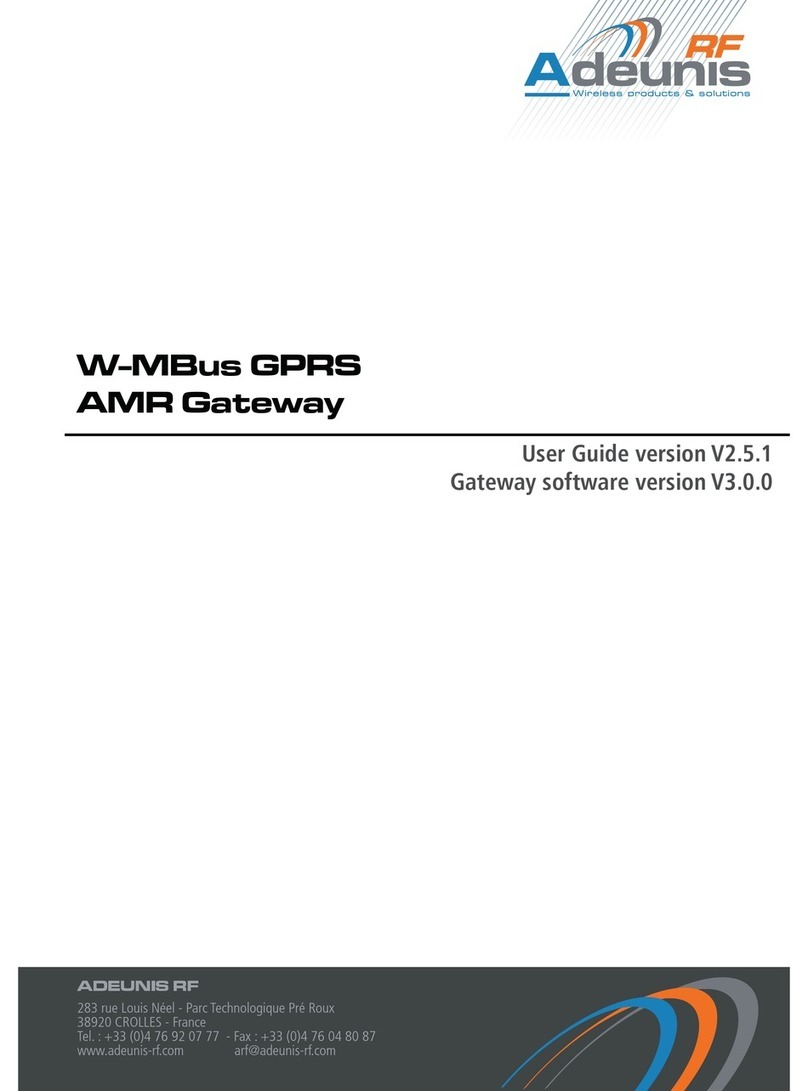
Adeunis RF
Adeunis RF AMR Gateway user guide

hilscher
hilscher NIOT-E-TIJCX-GB-RE user manual
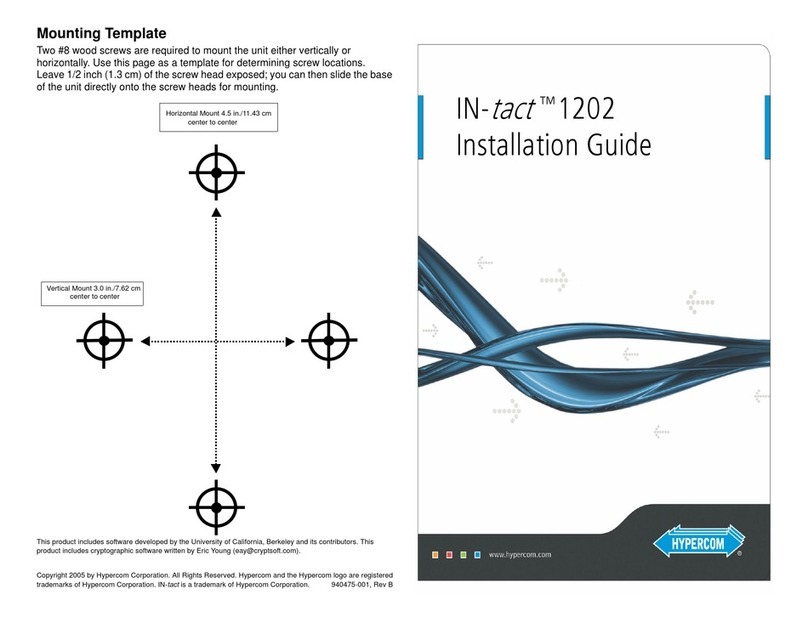
Hypercom
Hypercom IN-tact 1202 installation guide
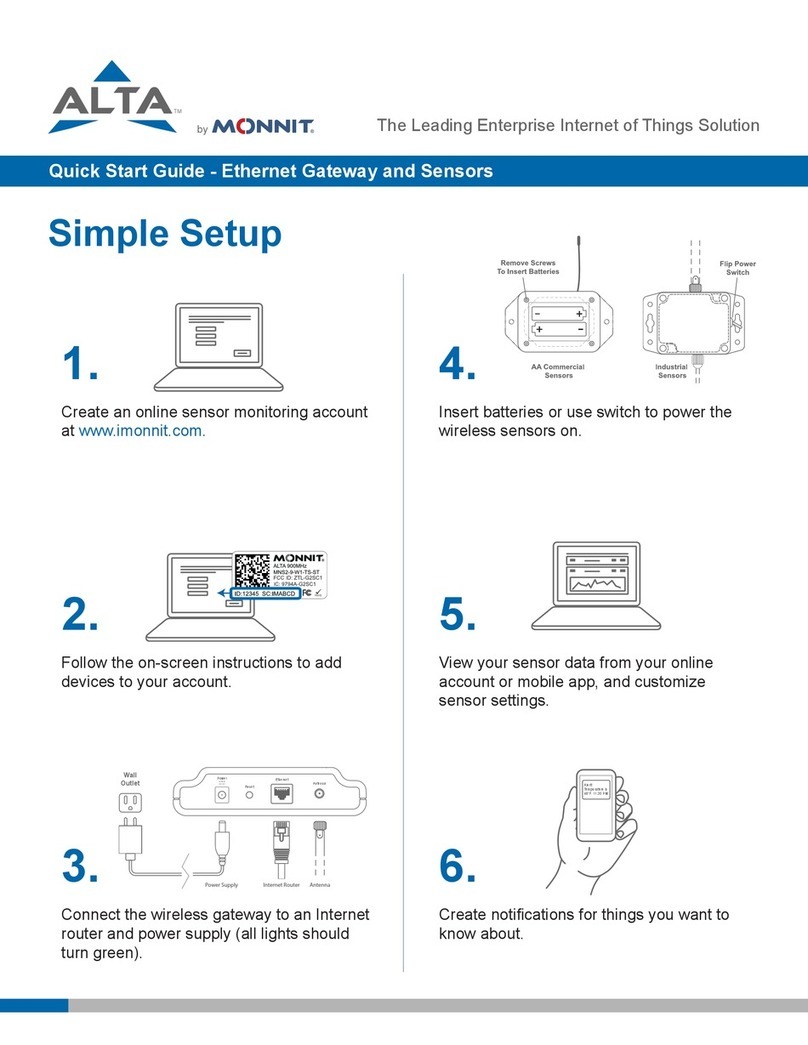
Monnit
Monnit Ethernet Gateway Series quick start guide
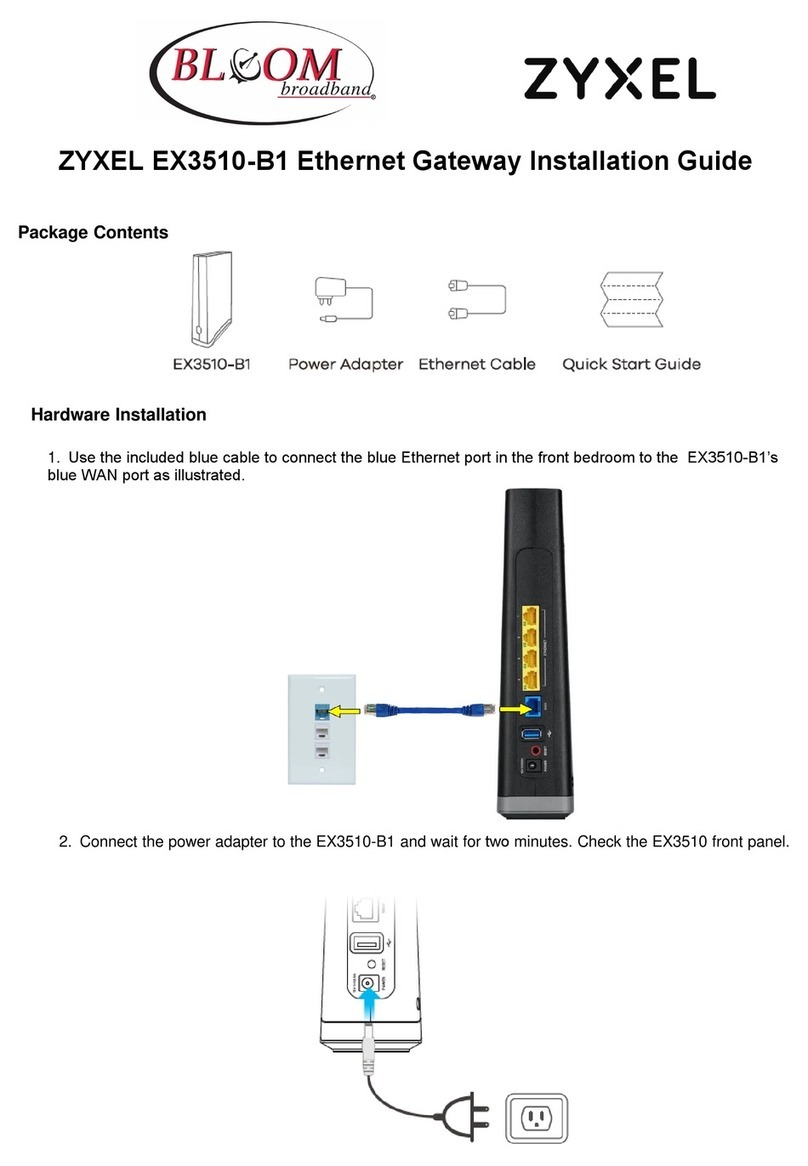
ZyXEL Communications
ZyXEL Communications EX3510-B1 installation guide
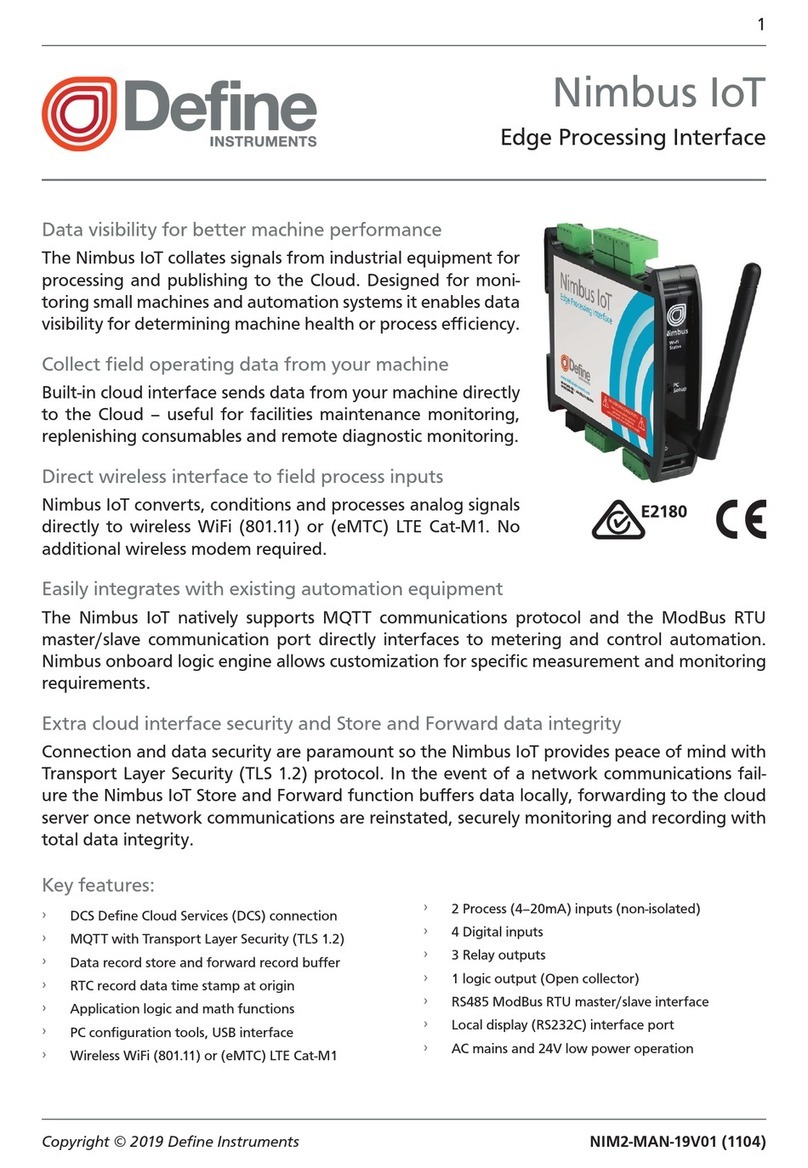
Define Instruments
Define Instruments Nimbus IoT manual