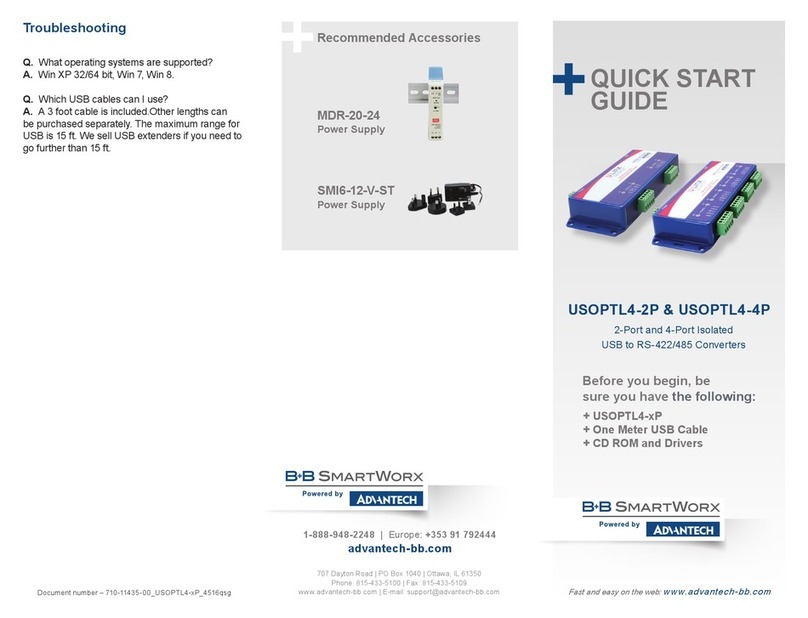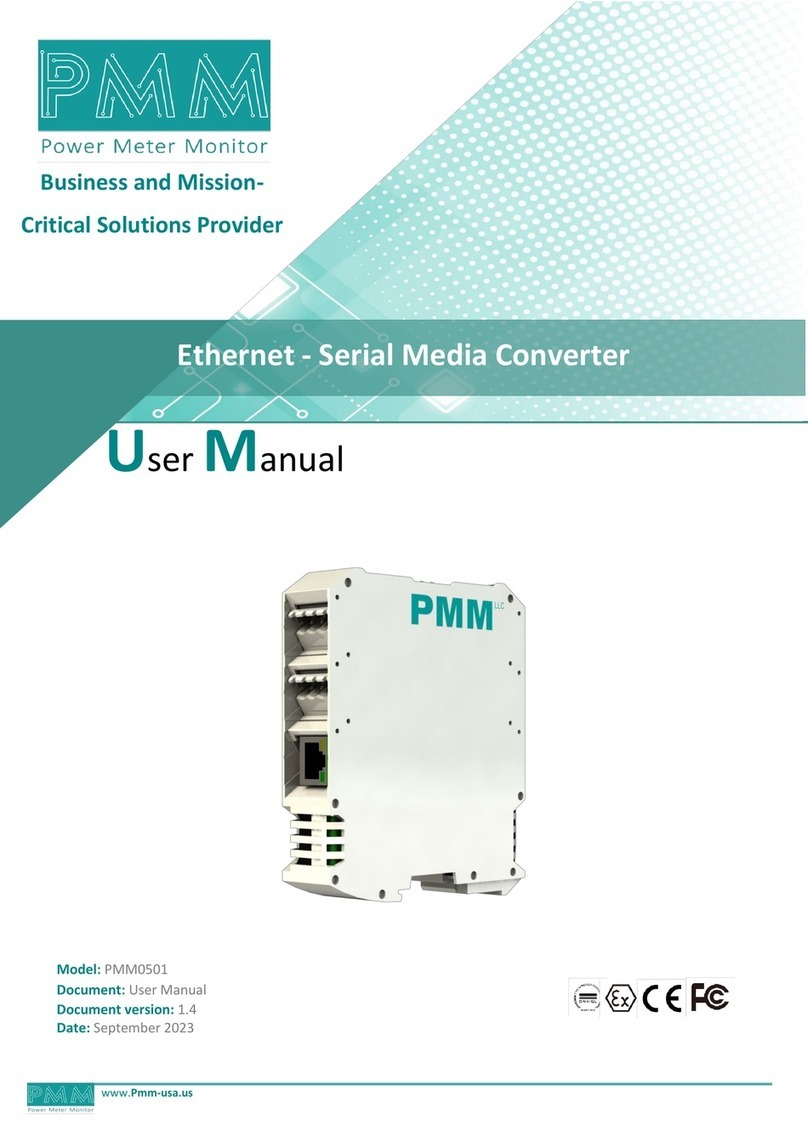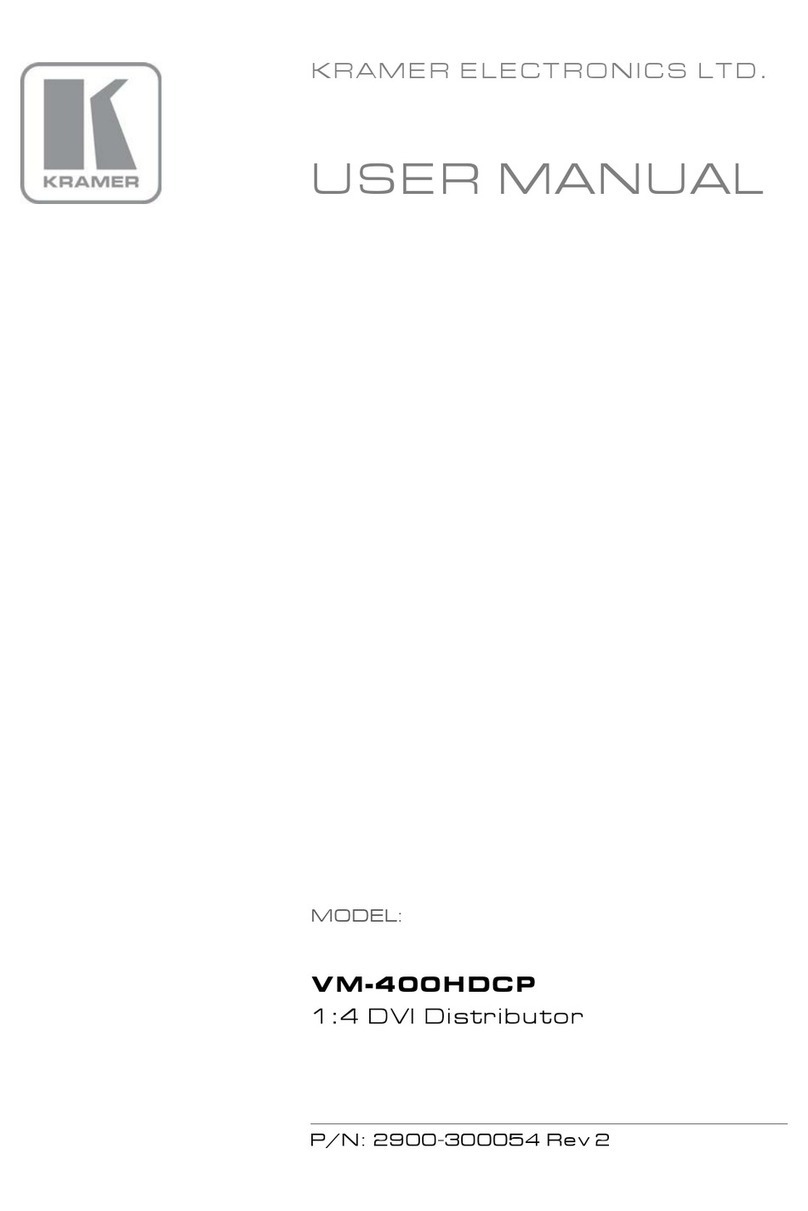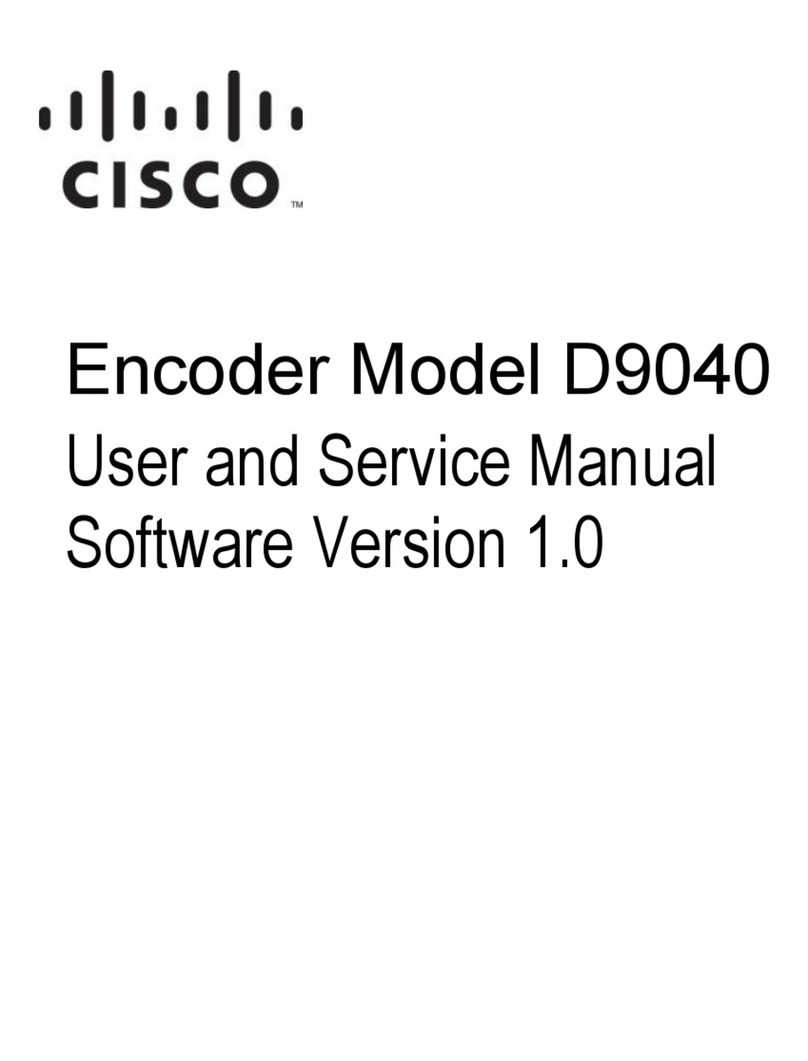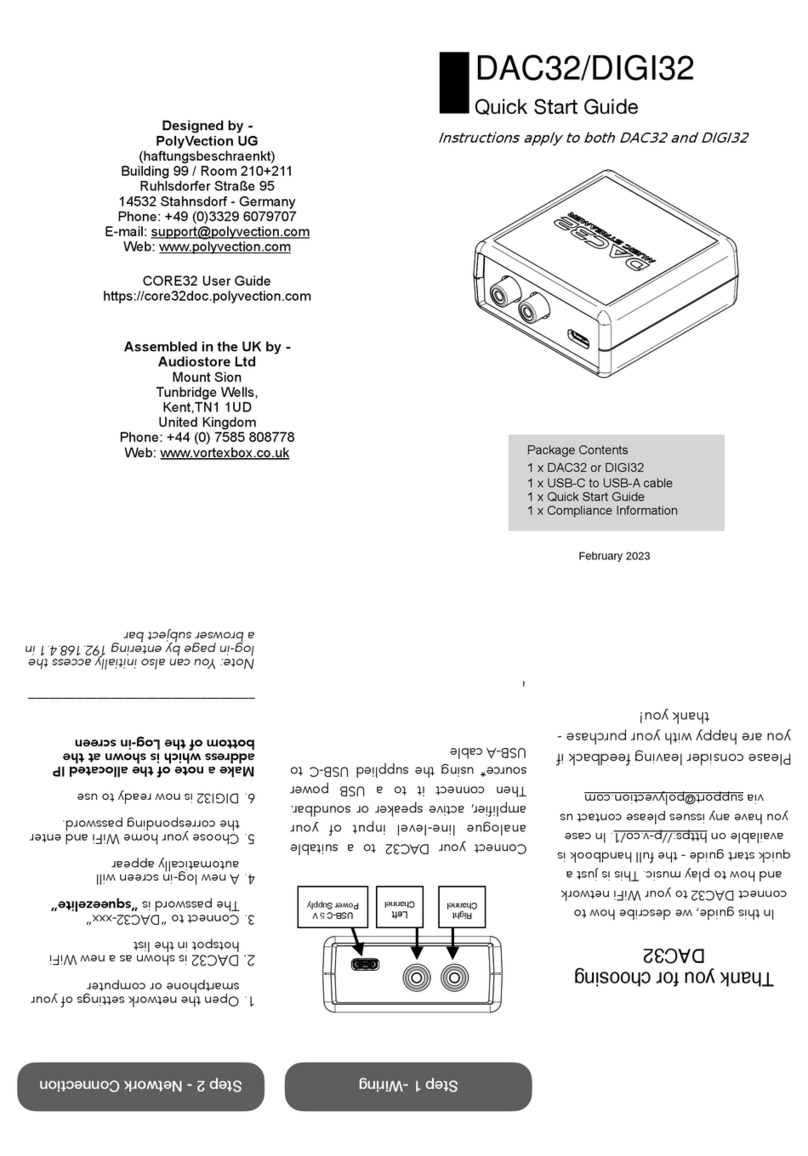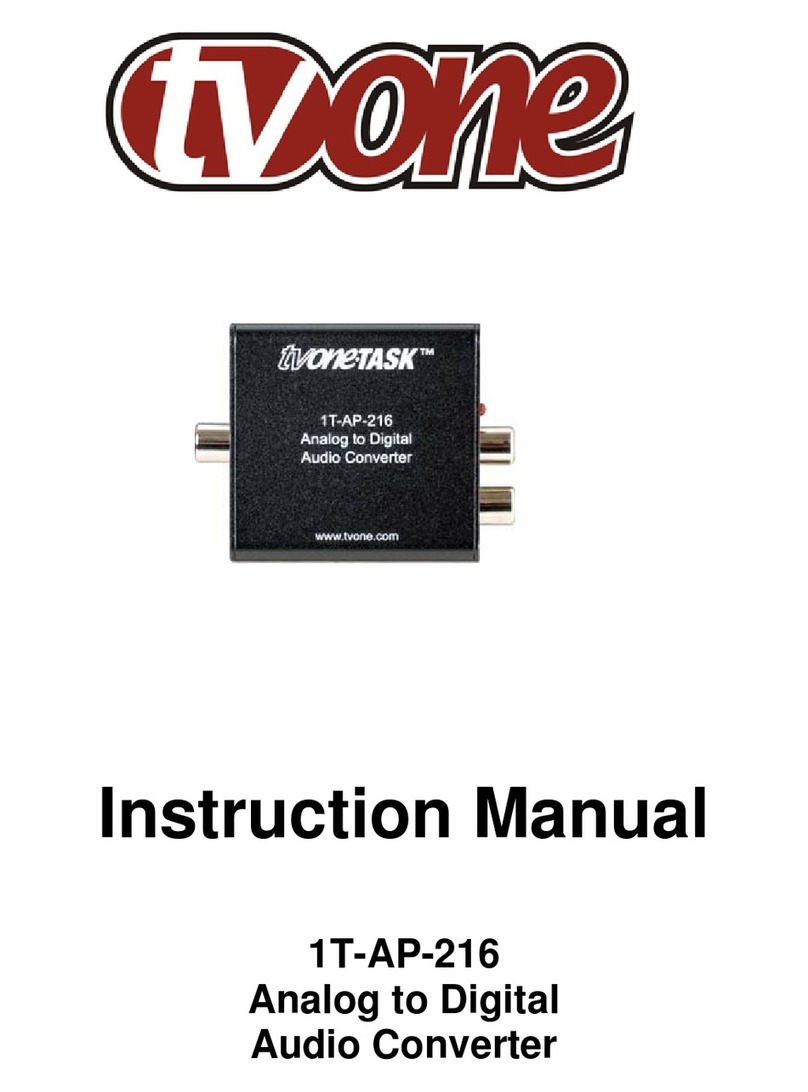B+B SmartWorx IE-MultiWay User manual

IE-MultiWay
USER MANUAL

IE-MultiWay
ii
Advantech B+B SmartWorx - Americas
707 Dayton Road
Ottawa, IL 61350 USA
Phone 1 (815) 433-5100
Fax 1 (815) 433-5105
Advantech B+B SmartWorx - Europe
Westlink Commercial Park
Oranmore, Co. Galway, Ireland
Phone +353 91-792444
Fax +353 91-792445
www.advantech-bb.com
support@advantech-bb.com

IE-MultiWay
ii
CONTENTS
About t he IE-MultiWay ............................................................................ 6
Features & Configuration ..................................................................................................... 7
Operations, Administration, Maintenance (OAM) ............................................................... 8
iView² Management Software.............................................................................................. 8
iView
2
(iConfig view)............................................................................................................. 9
Hardware Mounting Options ................................................................................................ 9
DIP Switch Selectable Mode Configuration ...................................................................... 10
DIP Switch Configuration ................................................................................................... 11
Powering the IE-MultiWay.................................................................................................. 11
Mini-Serial Port ................................................................................................................... 12
LED Operation .................................................................................................................... 12
Autocross Feature for Twisted Pair Connections ............................................................. 12
Configuration....................................................................................................................... 13
Configuration Feature Options........................................................................................... 13
Configuration Management Options.................................................................................. 14
Basic Device Configuration Using the CLI ........................................................................ 15
Saved and Current Values................................................................................................. 16
Command List..................................................................................................................... 16
Assigning IP Information .................................................................................................... 16
Password Protection for Serial Port Connections............................................................. 17
Assigning SNMP Trap Destinations .................................................................................. 17
Removing Trap Destinations.............................................................................................. 17
Creating Community Strings .............................................................................................. 18
Deleting Community Strings .............................................................................................. 18
Ending the Session............................................................................................................. 18
Rebooting the Unit.............................................................................................................. 18
Enabling/Disabling DHCP .................................................................................................. 18
DHCP Enable (Dynamic IP Addressing) ........................................................................... 19

IE-MultiWay
ii
Commands List (Space Bar).............................................................................................. 19
Cleandb ............................................................................................................................... 20
Downloading Files .............................................................................................................. 21
Accounts ............................................................................................................................. 22
VLAN Configuration............................................................................................................ 22
Trunk Port vs Access Port.................................................................................................. 22
Operation Mode Configuration........................................................................................... 23
Operation Mode 1 – Mixed Tagged, Untagged
Frames................................................... 24
Operation Mode 2 - Port Based Extra Tagging................................................................. 25
Bandwidth (bw) ................................................................................................................... 25
SFP A/B Ports..................................................................................................................... 26
TX1/2 ................................................................................................................................... 26
Firmware Version................................................................................................................ 28
Viewing Port Statistics (ifstats) .......................................................................................... 28
Viewing Port RMON Statistics (rmstats) ........................................................................... 28
System Description (sysDescr).......................................................................................... 29
Reboot................................................................................................................................. 29
Operation and Administration Management (OAM) ......................................................... 30
Viewing SFP Statistics (sfpstats)....................................................................................... 30
Unit ...................................................................................................................................... 31
LFPT.................................................................................................................................... 31
Port Configuration (Port) .................................................................................................... 32
Branch/Leaf......................................................................................................................... 33
Using iView
2
........................................................................................................................ 33
Unit Configuration............................................................................................................... 35
Port Configuration............................................................................................................... 36
Branch/Leaf......................................................................................................................... 36
Bandwidth ........................................................................................................................... 37
Statistics.............................................................................................................................. 38

IE-MultiWay
ii
VLAN ................................................................................................................................... 39
L2PT, Layer 2 Protocol Tunneling ..................................................................................... 40
Agent Info............................................................................................................................ 41
OAM AH .............................................................................................................................. 42
Loopback Testing ............................................................................................................... 44
OAM CFM ........................................................................................................................... 46
Connecting IE-MultiWay to iMcV-Giga-FiberLinX -II or –III.............................................. 51
Configuration File Save/Restore Function ........................................................................ 52
Saving a Configuration File to DisK................................................................................... 52
Uploading a Saved Configuration File with iView
2
(iConfig View) ................................... 55
SFP Ports............................................................................................................................ 56
Hardware/Wiring Specifications......................................................................................... 56
DC Terminal Block Wiring Instructions.............................................................................. 56
RJ-45 Data Port Pinout ...................................................................................................... 57
RS-232 Serial Console Port............................................................................................... 57
Product Application ................................................................................ 58
Specifications......................................................................................... 59
Glossary ................................................................................................ 60
Troubleshooting ..................................................................................... 62
B+B SmartWorx Technical Support.......................................................... 63
Statements, Guidelines, Precautions ....................................................... 63
FCC Radio Frequency Interference Statement ................................................. 63
Fiber Optic Cleaning Guidelines ...................................................................... 64
Electrostatic Discharge Precautions ....................................................................... 65
Standards/Compliances........................................................................................... 66

IE-MultiWay
6
ABOUT THE IE-MULTIWAY
The IE-MultiWay is an SNMP manageable standalone device providing two
fixed 10/100/1000Base-T copper ports and two SFP ports. The SFP ports
support fiber or copper SFPs. As a plug-and play-device, the IE-MultiWay
provides several distinct modes of operation to support a wide range of
applications. The IE-MultiWay provides OAM functionality with 802.3ah (LINK-
OAM ah) and 802.1ag (SERVICE-OAM ag) supported on each port.It
supports jumbo frame sizes of up to 10,240 bytes as well as AutoCross on the
copper ports. Power options for the IE-MultiWay include both a standard low
voltage wall transformer and a Power Block for Office Battery or a DC Power
Supply connection. As an Industrial Ethernet device, it supports an extended
temperature range of -40 to +85 °C. A console port and a DIP Switch bay
provide configuration options.
The IE-MultiWay can be managed directly because it contains on-board logic.
iView2free software and current firmware versions may be downloaded from
the B+B SmartWorX site, under Support.
The IE-MultiWay requires two small form-factor (SFP) modules that provide
greater flexibility in the network environment. The hot-swappable nature of the
SFPs, available in dual strand for multi-mode and single-mode, and single
strand fiber types for single-mode, allow easy configuration and future
upgrading as network demands evolve. The SFP modules must be MSA-
compliant; both DDMI and non-DDMI are supported. The fiber SFP can
support 100Mbps or 1000Mbps; while the copper SFPs support
10/100/1000Mbps and 1000Mbps.
SFPs are sold separately from B+B SmartWorX and meet Class 1 Laser
Safety Standard.
NOTE: Some options require items that are sold separately, available from B+B
SmartWorx.

IE-MultiWay
7
FEATURES & CONFIGURATION
The IE-MultiWay offers a full feature set including Auto Negotiation, Selective Advertising,
AutoCross, VLANs, SNMP Management, Loopback testing and OAM. Unit software
updates can be downloaded through TFTP or iView
2
(iConfig view).
IE-MultiWay features include:
•
SNMP manageable
•
OAM AH
o
IEEE 802.3ah Link OAM for per port monitoring (OAM AH)
•
OAM AH Functions
o
Discovery
o
Link Performance Monitoring
o
Remote Loopback
o
Fault Detection
o
Link Fault
o
Dying Gasp
o
Critical Event
•
OAM CFM (SERVICE-OAM)
o
IEEE 802.1ag Connectivity Fault Management (OAM CFM)
o
OAM CFM Functions
o
Continuity Check
o
Loopback
•
Speed/duplex modes
•
802.1q VLAN; trunk or access port-based
•
Extra tagging with user-defined VLAN tag
•
Ethertype 88A8 as defined in 802.1ad
•
Command Line Interface capable (CLI), TELNET
•
Link Fault Pass Through (LFPT)
•
Password assignment via CLI, Telnet or iView²
•
DIP Switch configuration for Modes
•
Bandwidth Limiting
•
L2PT
The IE-MultiWay can be installed as a standalone CPE device, back to back, or as a
Remote when connected to an iMcV-Giga-FiberLinX-II configured as a Host.
As a CPE device, the IE-MultiWay can behave as a Remote to an iMcV-Giga-FiberLinX-II
(or –III) Host when:
1) The iMcV-Giga-FiberLinX-II (or -III):
•
Is connected via the SFP ports on the IE-MultiWay.
•
Is configured as a Host.
2) The SNMP card (if present):
•
Uses SNMP firmware version 953-00D0 or higher.
3) The IE-MultiWay:
When using iView
2
, the IE-MultiWay can be fully managed without an IP address using a
secure management channel. However, an IP address can be assigned through iView
2
(iConfig view), the CLI or Telnet using the default IP address of 10.10.10.10.

IE-MultiWay
8
OPERATIONS, ADMINISTRATION, MAINTENANCE (OAM)
OAM is a general term used in network management and typically applied to a series of
standard protocols for installing, monitoring, and troubleshooting Metropolitan Area
Networks (MANs).
When applied to Ethernet, OAM is typically assumed to refer to the layer 2 (MAC layer),
management protocols (specifically 802.3ah and 802.1ag). Layer 2 management protocols
do not need higher level transport protocols to operate, OAM data is transferred in
standard multicast Ethernet frames.
802.3ah OAM:
(LINK-OAM)
A point-to-point protocol designed to verify a specific link between
two directly connected devices (over copper or fiber), that support
802.3ah OAM. One device must be configured as an active OAM
device; the other as passive (typically a core switch would be the
active device; the end device passive). 802.3ah OAM provides
link status, remote fault detection and the ability to initiate a
loopback circuit.
802.1ag:
(SERVICE-OAM)
Often referred to as Connectivity Fault Management (CFM), is an
end-to-end protocol designed to verify a specific network path
between two devices that may be in different geographical
locations. CFM allows the network operator to administer, monitor
and debug the network using continuity check (a “heart beat”
message), link trace (similar to traceroot, but operating at the
MAC layer) and loopback (can be likened to a layer 2 ping).
IVIEW² MANAGEMENT SOFTWARE
iView² is the B+B SmartWorx management software that features a Graphical
User Interface (GUI) and gives network managers the ability to monitor and
control manageable B+B SmartWorx products.
iView² is available in several versions: Windows desktop version, WebServer
version 3.0, and can also function as a snap-in module for HP OpenView
Network Node Manager and other third party SNMP management software.
iView2supports the following platforms: Windows 2000, XP, Vista, 7.
NOTE: For assistance in selecting the right version of iView² for a specific operating
system, please visit the B+B SmartWorx website or contact Technical Support.

IE-MultiWay
9
IVIEW2(ICONFIG VIEW)
iView
2
(iConfig view) is an in-band utility created by B+B SmartWorx that is used for
SNMP configuration for B+B SmartWorx’ SNMP manageable devices.
iView
2
(iConfig view) allows the following actions:
•
Set an IP address, subnet mask and default gateway.
•
Define community strings and SNMP Traps.
iView
2
(iConfig view) also includes an authorized IP address system and restricted access
to MIB groups which are supported by B+B SmartWorx’ manageable devices. These extra
layers of security do not affect SNMP compatibility. iView
2
(iConfig view) can upload new
versions of the system software and new MIB information. It also includes diagnostic
capabilities for faster resolution of technical support issues.
HARDWARE MOUNTING OPTIONS
The IE-MultiWay can mount on DIN rail or use a wall mount bracket (shown
below). DIN rail clips (part number 806-39105) and wall mount brackets (part
number 895-39229) are available for purchase from B+B SmartWorx.
The IE-MultiWay can be mounted with two DIN rail clips, (available from B+B
SmartWorx). The DIN rail clips include screws to allow the installation on a DIN
rail. Install the screws into DIN rail clips (can be mounted parallel or
perpendicular to the DIN rail). Snap the converter onto the clips. To remove the
converter from the DIN rail, use a flat-head screwdriver into the slot to gently pry
the converter from the rail.
NOTE: DIN rail clips are designed for use on a DIN-35 rail.

IE-MultiWay
10
DIP SWITCH SELECTABLE MODE CONFIGURATION
The IE-MultiWay can be configured in one of the following ways via DIP Switch
settings:
Configuration
Method
Description
4-Port Switch
(default)
In this mode, the unit acts as a standard 4-port MAC-layer
switch.
Dual Converter
Mode
In this mode, the unit functions as two independent (SFP
to TX) media converters and traffic never passes between
the two converters.
1+1 SFP
Protection
Non-Revertive
Mode
In this mode, the "SFP A" port (fiber or copper) is
connected through the switch to the drop ports as the
main link. The "SFP B" port (fiber or copper) is active into
the MAC switch, but no connection inside the switch is
made. In this way, the "SFP B" line is held as the standby
line. The "SFP B" line is held in the LINK state for testing
and line verification, but does not actively carry user data.
When a fault is detected on the active line, all customer
traffic is switched to the “SFP B” port. With non-Revertive
mode, data is not resumed by “SFP A” port until SFP B
fails or is disconnected.
1+1 SFP
Protection
Revertive
mode
In this mode, the "SFP A" port (fiber or copper) is
connected through the switch to the drop ports as the
main link. The "SFP B" port (fiber or copper) is active into
the MAC switch, but no connection inside the switch is
made. In this way, the "SFP B" line is held as the standby
line. The "SFP B" line is held in the LINK state for testing
and line verification, but does not actively carry user data.
When a fault is detected on the active line, all customer
traffic is switched to the “SFP B” port. Once the “A” port is
no longer in a fault condition, data is resumed on that port.
NOTE: Revertive and Non-Revertive modes can only operate on ports with SFPs; not the
fixed copper ports.

IE-MultiWay
11
DIP SWITCH CONFIGURATION
DIP
Switch
Name
Description Default
Setting
1
Dual Enable dual channel OFF
2
1+1
Provides 1+1 protection with non-revertive switching
OFF
3
1+1 Revert Provides 1+1 protection with revertive switching OFF
4
LoSpd B Optional-for future use OFF
5
LoSpd A Optional-for future use OFF
6
Reserved
POWERING THE IE-MULTIWAY
The IE-MultiWay includes multiple powering options:
•
AC adapter.
•
4-terminal DC power block.
•
Optional IE-Power/5V DIN rail mount, extended
temperature power supply.
•
Optional double-USB power cable.
SHOWN: IE-MultiWay with optional DIN rail mount power
supply.
Console Port

IE-MultiWay
12
MINI-SERIAL PORT
A console port, located next to the DIP Switch bay, allows the user to use of a local RS-
232 serial interface for management. A mini-jack to DB9F cable is provided with the
product for direct connection to a PC serial port.
NOTE
: To log on through the serial port, set the computer/terminal for VT-100 emulation, with: 38.4K
baud, 8 data bits, 1 stop bit, no parity, no FlowControl.
LED OPERATION
The IE-MultiWay includes SFP and RJ-45 LEDs.
SFP LED functions are as follows:
FLT
Glows amber when a fault is detected.
LNK
Glows green with a valid optical link.
ACTIVE
Glows green when the port is active.
OFF when SFP is in standby (does not indicate activity).
OAM
Glows green when an active OAM AH channel is established.
RJ-45 LED functions are as follows:
LNK/ACT
Glows green when a link is established on the TX port;
blinks green when activity is detected on the TX port.
FDX
Glows amber when an FDX link is established on the TX port.
Not lit for HDX.
AUTOCROSS FEATURE FOR TWISTED PAIR CONNECTIONS
All fixed twisted pair ports on the IE-MultiWay include AutoCross feature that
automatically selects between a crossover workstation and a straight-through
connection, depending on the connected device.

IE-MultiWay
13
CONFIGURATION
The IE-MultiWay includes many features that are configurable via a
serial/Telnet session (CLI) or through iView² (SNMP Management view or
iConfig view).
CONFIGURATION FEATURE OPTIONS
The below features are configurable through both iView
2
(iConfig view) and Serial/Telnet.
Feature iView² Serial/Telnet
Loopback
Auto Negotiation
Force Mode
FlowControl
VLANs
IP Address
Subnet Mask
Default Gateway
MIB Community
Traps Assignment
Users
Passwords
Access Level
Reboot
Frame SizeS
Bandwidth Limiting
LFPT (Link Fault Pass Through)
Branch/Leaf
L2PT

IE-MultiWay
14
CONFIGURATION MANAGEMENT OPTIONS
The below table presents management options configurable via iView2
(iConfig view) or a serial/Telnet session.
Feature iView2
(iConfig)
Serial/Telnet
PROM Software Download/Upload
Telnet Session
Software Download Setup (TFTP)
DHCP
Restore Configuration
Save Configuration
MACTAB
Clear Counters
Disable/Enable Management on Ports

IE-MultiWay
15
BASIC DEVICE CONFIGURATION USING THE CLI
After running an initial self test, the screen will display the following message:
Press Enter for Device Configuration.
Press Enter to open the main configuration screen. This screen allows the
user to set the IP address and destination IP address for traps with the
community string, read/write access, and password as usual.
Saved Values. (These values will be active after reboot)
IP Address - 10.10.10.10
Subnet Mask - 255.255.255.0 DHCP is Not Active
Default Gateway - 0.0.0.0
Current Values. (These values are in use now)
IP Address - 10.10.10.10
Subnet Mask - 255.255.255.0
Default Gateway - 0.0.0.0

IE-MultiWay
16
This screen contains the following information and options:
SAVED AND CURRENT VALUES
Saved values display the changes made during the current session and
current values display the values currently in use:
•
IP Address (IP address of SNMP agent).
•
Subnet Mask (mask to define IP subnet to which agent is connected).
•
Default Gateway (default router for IP traffic outside of the subnet).
COMMAND LIST
I
= Enter new
Saved Parameter Values
P
= Change the
Password
*
T
= Enter new
Trap Destinations
K
= Remove
All
Trap Destinations
C
= Create
SNMP Community Strings
U
= Delete All
SNMP Community Strings
E
=
End
the session*
Reboot
= Reboot the unit (may result in short data loss)
D
= Enable or disable
DHCP
Space Bar
= Opens the device specific configuration options screen.
*
The screens illustrated in this manual show capabilities for users with Admin rights.
Individuals with User-level rights can only view port status and port settings, change
their password, end a session, and reboot the unit.
NOTE
: It is necessary to reboot the IE-MultiWay after making any modifications to the Saved
Values for the changes to take effect. To reboot, type
Reboot
at the prompt on the Main
Configuration screen.
ASSIGNING IP INFORMATION
To modify the Saved Parameter Values (i.e., assign IP address and subnet
mask), press I. The system prompts for the IP address and subnet mask for
the connected device. Press Enter after each entry. A default gateway can
also be assigned, or press Enter to skip. When finished, press Enter; then
type reboot for changes to take effect. The Current Values can only be saved
and acted on after the IE-MultiWay has been successfully rebooted.

IE-MultiWay
17
PASSWORD PROTECTION FOR SERIAL PORT CONNECTIONS
Password/username is not offered for the serial port by default. This allows the
end user to quickly access the device for some basic configuration capability.
Password protection is provided for the serial configuration process by
pressing Pon the main configuration screen. Enter a password (keep in mind
that passwords are case-sensitive and must not exceed eight characters or
include spaces) and press Enter. This password will be requested whenever
logging on. To remove password protection, select Pand, instead of entering
a password, press Enter.
Passwords have the following requirements:
•
Password must be between 1 and 8 characters long.
•
Password consists of a combination of any ASCII characters except spaces
•
Passwords are case sensitive.
NOTE
: Passwords are a way to make management of B+B SmartWorx devices secure, but these
password lists must be stored and maintained.
ASSIGNING SNMP TRAP DESTINATIONS
Traps are sent by the manageable device to a management PC when a
certain event takes place. To enter a trap destination, press T. When
prompted, enter a New IP Address prompt, enter the appropriate IP address of
the destination device, and press Enter. Then, type the name of the
community string (that the destination device has been configured to accept)
and press Enter. Select whether the trap is for SNMP version 1 or 2c, and
press Enter. This function enables ALL of the device traps. Supported traps
include: Link Down, Link Up, and Last Gasp.
REMOVING TRAP DESTINATIONS
To remove all trap destinations, press K. Press Yto continue to confirm or N
to abort and remove all trap destinations. Press Enter to finish.
This function will delete all trap destinations. To selectively delete trap
destinations or to disable/enable Traps, use iView2(iConfig view) to
configure the device.

IE-MultiWay
18
CREATING COMMUNITY STRINGS
Community strings add a level of security to a network. The default community string is
named "public" and has read/write access. For security, "public" should be replaced with
custom community strings such as ones created with read-only access (for general use),
and another with read/write access (for administrator).
To create a new community string, go to the main configuration screen and press
C
. Enter
the name of the new community (up to 16 characters, no spaces), and press
Enter
. Then
type one of the following to assign the community string’s access rights:
•
R
= read-only access
•
W
= read/write access
•
Enter
= abort
After entering
R
or
W
, press
Enter
. To finish, press
Enter
and reboot.
DELETING COMMUNITY STRINGS
To delete all community strings, perform the following:
Press
U
. The "Are you sure you want to delete all future strings?" prompt is displayed.
Press
Y
when prompted to proceed and delete all community strings;
N
to abort. Press
Enter
to finish.
This function will delete ALL community strings. To selectively delete community strings,
use iView
2
(iConfig view) to configure the device.
ENDING THE SESSION
Press
E
to end a serial port or Telnet/HyperTerminal session before disconnecting the
serial cable. This will stop the continuous stream of data to the serial port.
REBOOTING THE UNIT
To reboot the IE-MultiWay, type
reboot
from the main screen or the command menu.
ENABLING/DISABLING DHCP
To toggle DHCP on the IE-MultiWay between enable and disable, press
D
and then
Y.
Press the
Space Bar
once to return to the main screen without making any changes.
DHCP Disable (Static IP Addressing)
DHCP is disabled in the default configuration. Initially, modules are assigned a Static
default IP Address of
10.10.10.10
. Changes to the Static IP Address can be added
manually through iView
2
(iConfig view) or a Console session. The changes will be initiated
following reboot of the module.

IE-MultiWay
19
DHCP ENABLE (DYNAMIC IP ADDRESSING)
If a DHCP server is present on the network and DHCP is enabled, the DHCP client will
initiate a dialogue with the server during the boot-up sequence. The server will then issue
an IP address to the management card. Once the new IP address is received, the SNMP
Management Module will reboot so that the new IP address will take effect. Refer to About
Serial Port Configuration for more information about Enabling/Disabling DHCP.
When there is no DHCP server on the network, use the serial configuration to manually
set the IP addresses.
When DHCP is enabled, the IP address (default 10.10.10.10 or a previously used IP
address, or user-configured) is saved. When DHCP is disabled, the saved IP address will
be reinstated and the device will reboot.
DHCP servers give out lease times and devices renew their leases based on the
administrator-specified time. If a device cannot renew its lease, and the lease expires, the
device will be given the IP address 10.10.10.10 and will reboot.
COMMANDS LIST (SPACE BAR)
The IE-MultiWay also includes several device-specific options. To access these options,
press the
Space Bar
from the Main Configuration screen, type the name of the action to
be performed (as follows), and press
Enter
.

IE-MultiWay
20
Command Description
cleandb
Reboots the unit with a clean database. This removes all information
from the database and sets the unit to factory defaults.
download
Downloads firmware via the TFTP protocol
accounts
Allows the addition for User, Superuser, Admin
vlan
Provides selection of two modes of operation to support all VLAN
configurations.
bw
Displays settings for Bandwidth configuration
mactab
Displays MAC tables
ifstats
Displays interface statistics
rmstats
Displays remote monitoring (RMON) statistics on packets received as
defined in RFC 2819 for RMON.
sysDescr
Allows the editing of sysName, sysDescr, and Port information
reboot
Allows a soft reboot of the unit after changes are made by the end
user
oam
Enable/disable OAM
sfpstats
Provides information about the wavelength, serial number, output
power, BER and other information. Requires an SFP with DDMI.
unit
Unit global settings, frame size selection. Unit OAM enable must be
enabled for AH and AG to function.
port
Displays the port status and allows changes to port settings, such as
duplex status and speed.
CLEANDB
Entering cleandb reboots the unit with its database cleaned depending on the option
selected. Users are presented with two, sequential options, first to reset all SNMP settings
and, second, to reset all of the units configuration to default. Enabling the first option
presents the second. Resetting the unit to factory default values (option two) will delete all
custom IP and other configurations performed through iView².
Table of contents
Other B+B SmartWorx Media Converter manuals
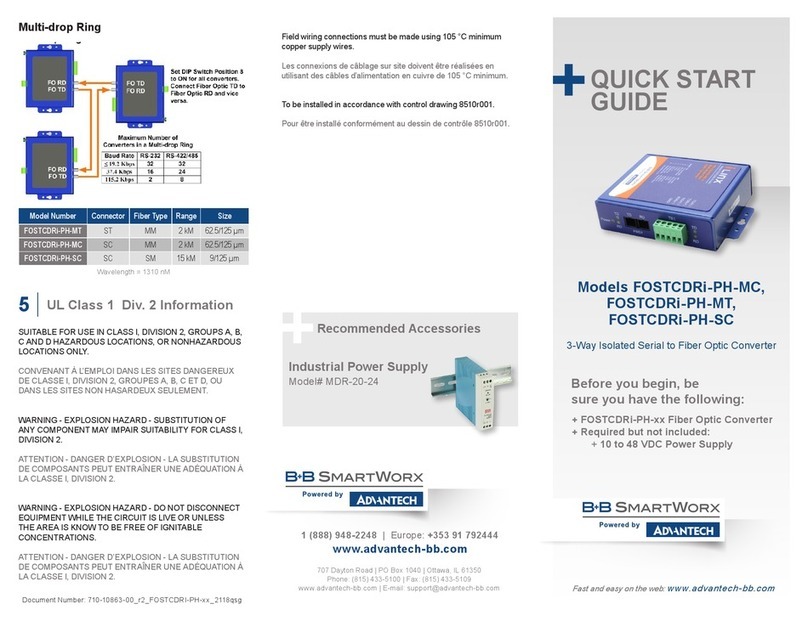
B+B SmartWorx
B+B SmartWorx FOSTCDRi-PH-MT Operating and maintenance instructions
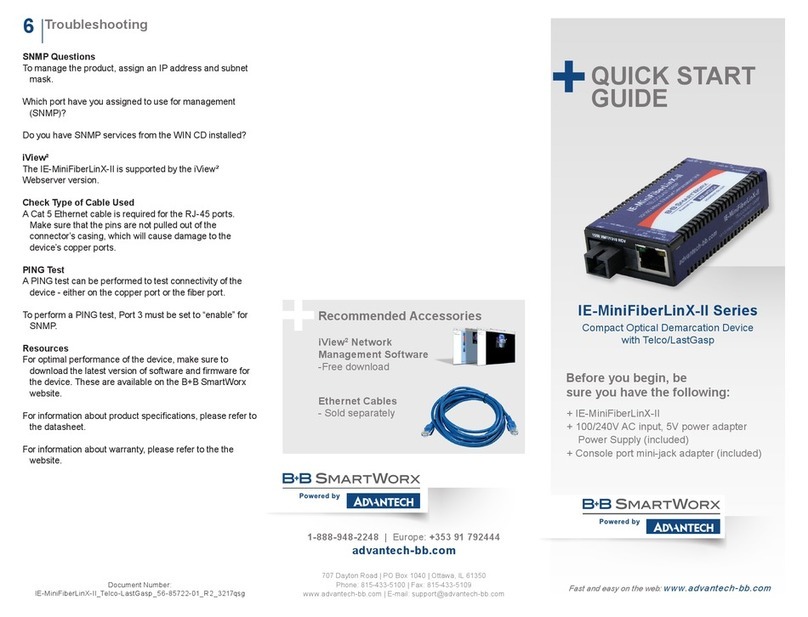
B+B SmartWorx
B+B SmartWorx IE-MiniFiberLinX-II Series User manual
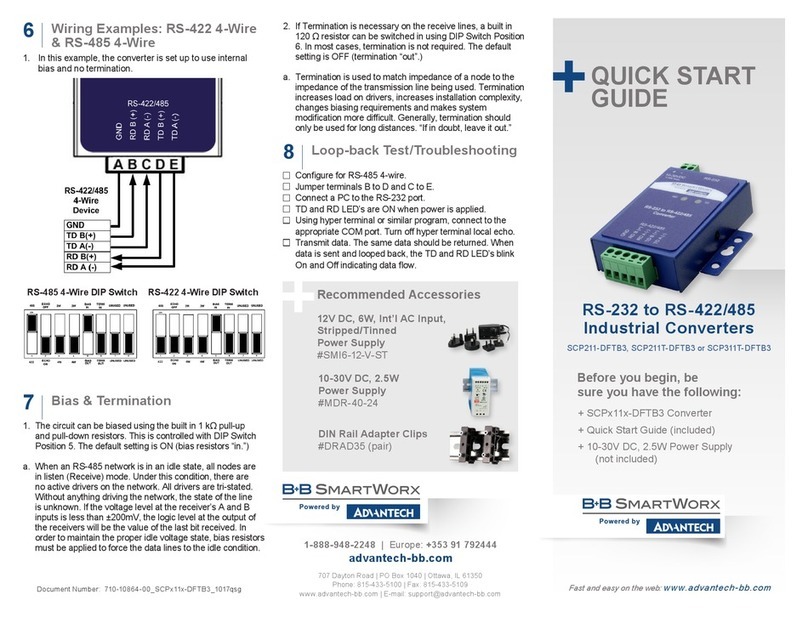
B+B SmartWorx
B+B SmartWorx SCP211-DFTB3 User manual
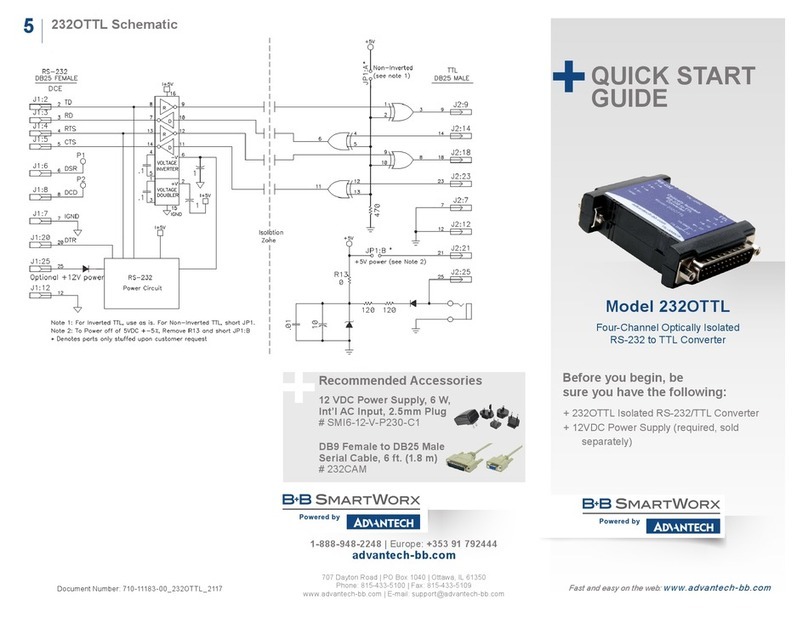
B+B SmartWorx
B+B SmartWorx 232OTTL User manual
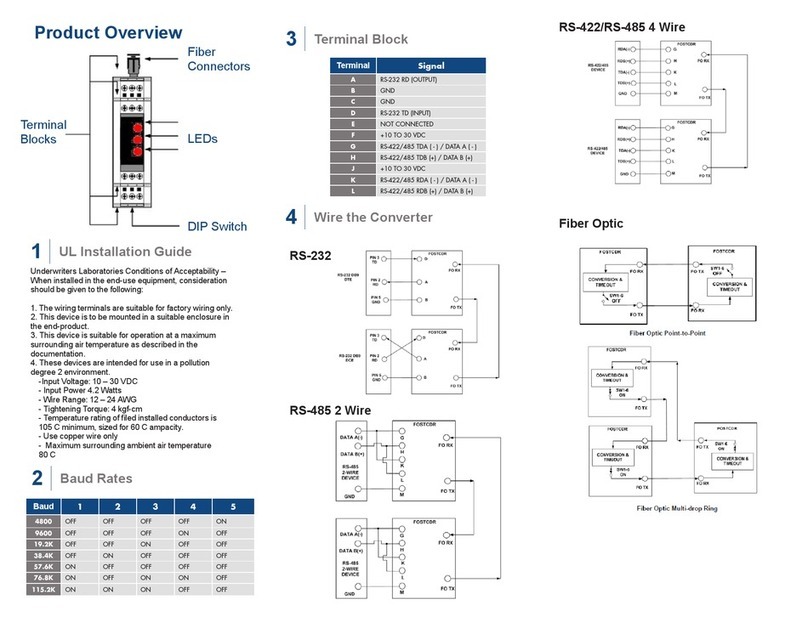
B+B SmartWorx
B+B SmartWorx FOSTCDR User manual
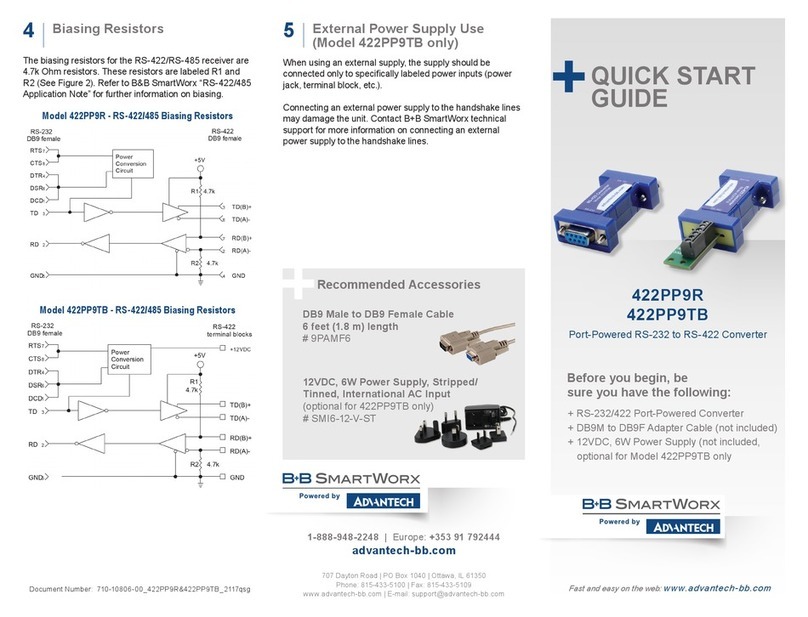
B+B SmartWorx
B+B SmartWorx 422PP9R Operating and maintenance instructions
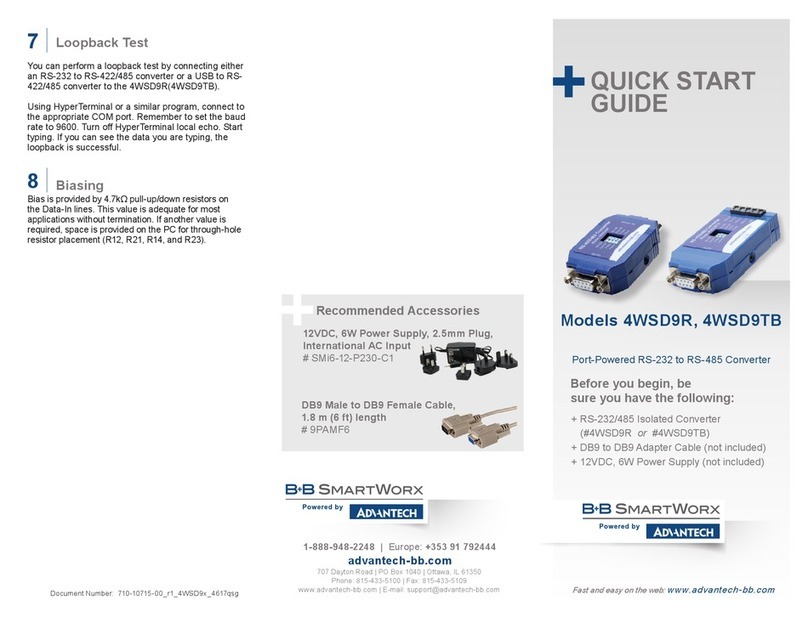
B+B SmartWorx
B+B SmartWorx 4WSD9R User manual
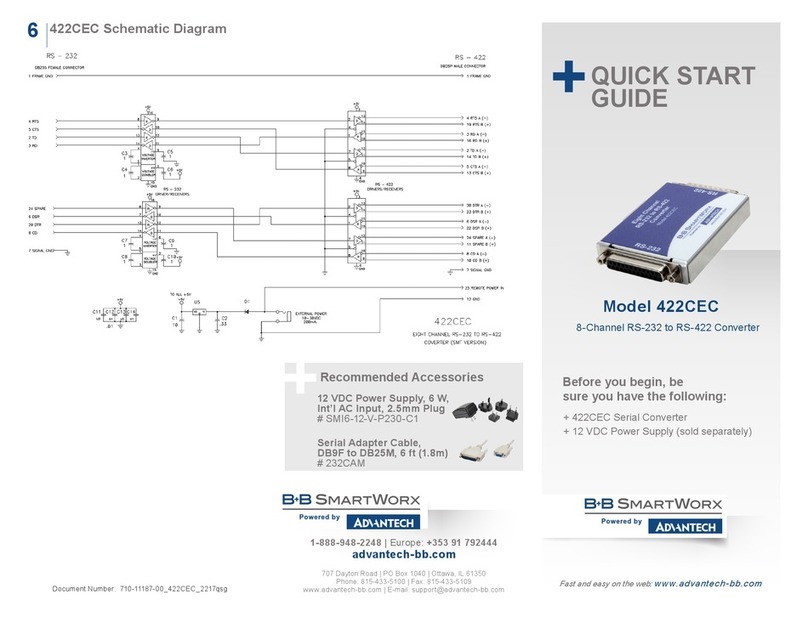
B+B SmartWorx
B+B SmartWorx 422CEC Operating and maintenance instructions
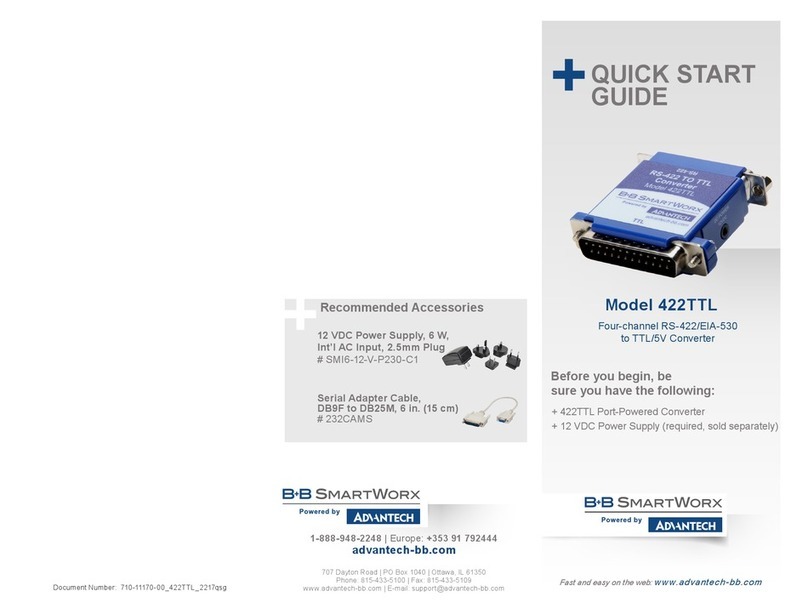
B+B SmartWorx
B+B SmartWorx 422TTL User manual
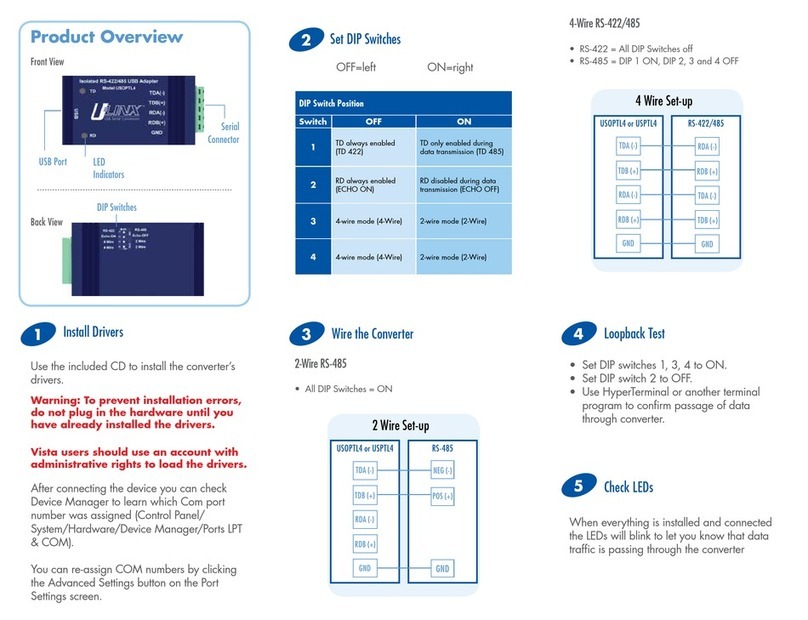
B+B SmartWorx
B+B SmartWorx USPTL4 User manual