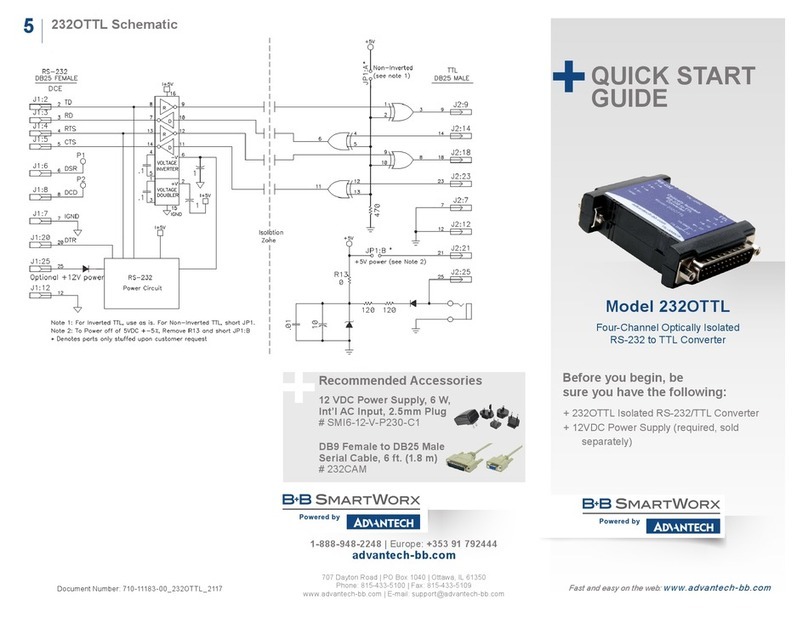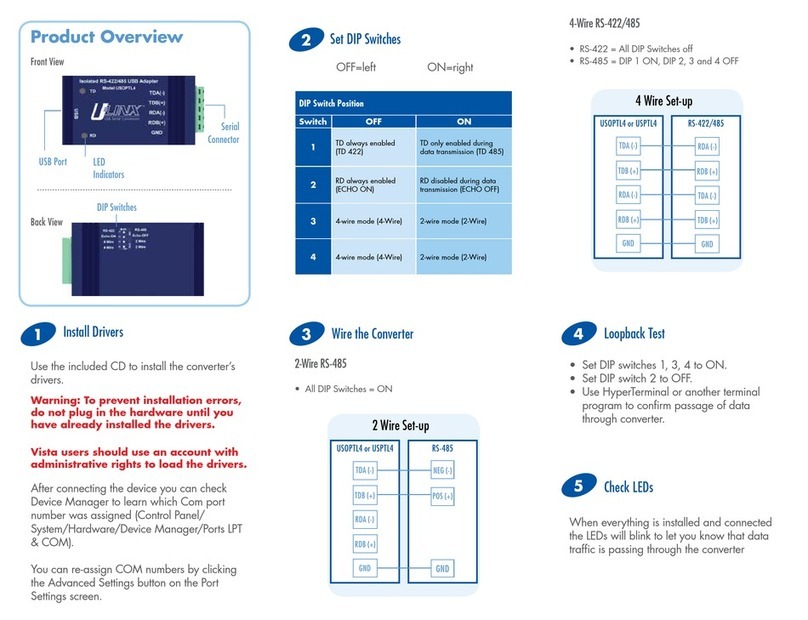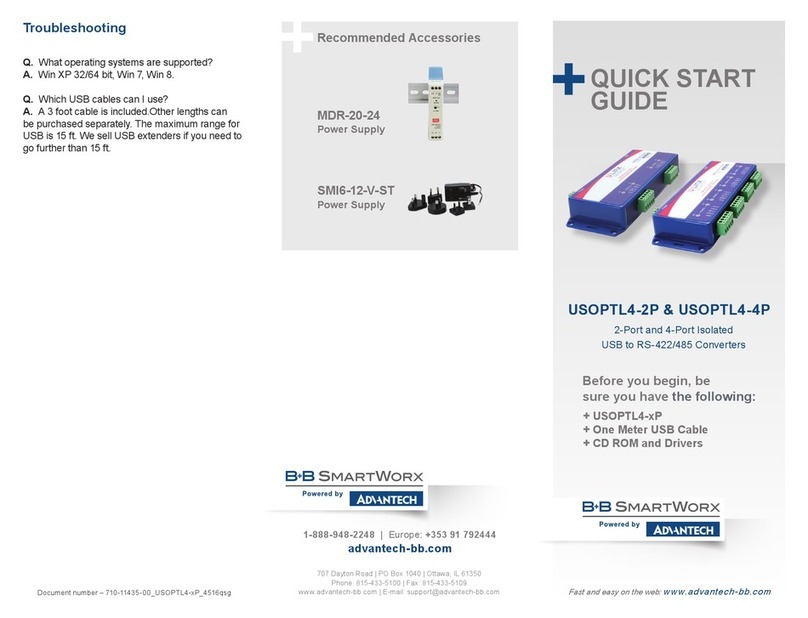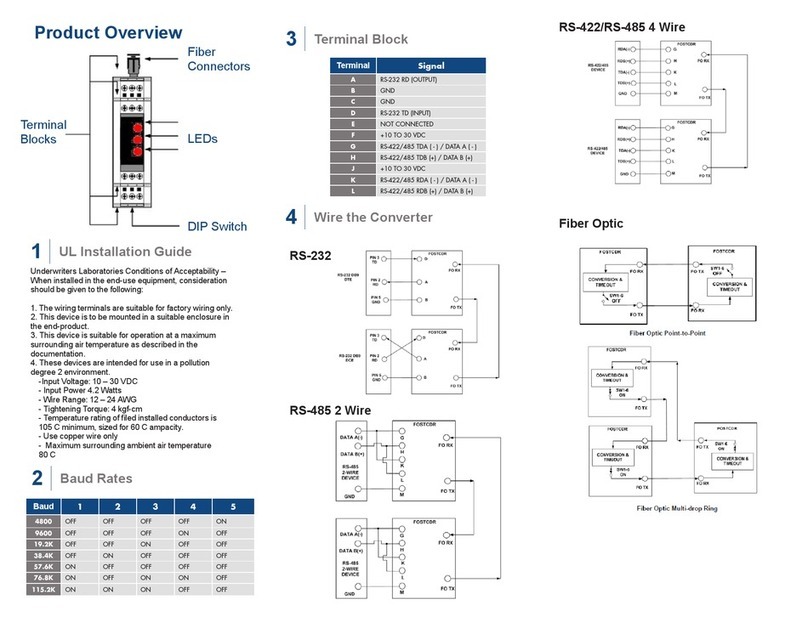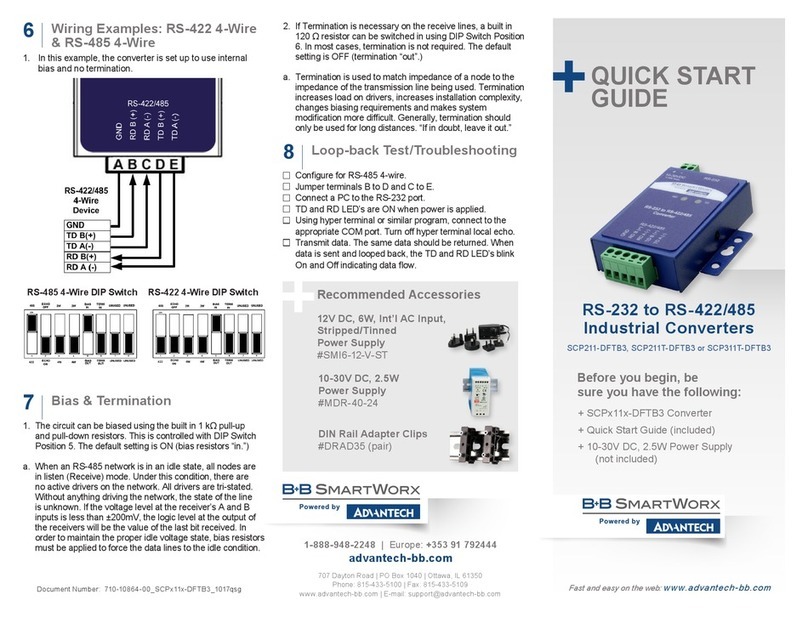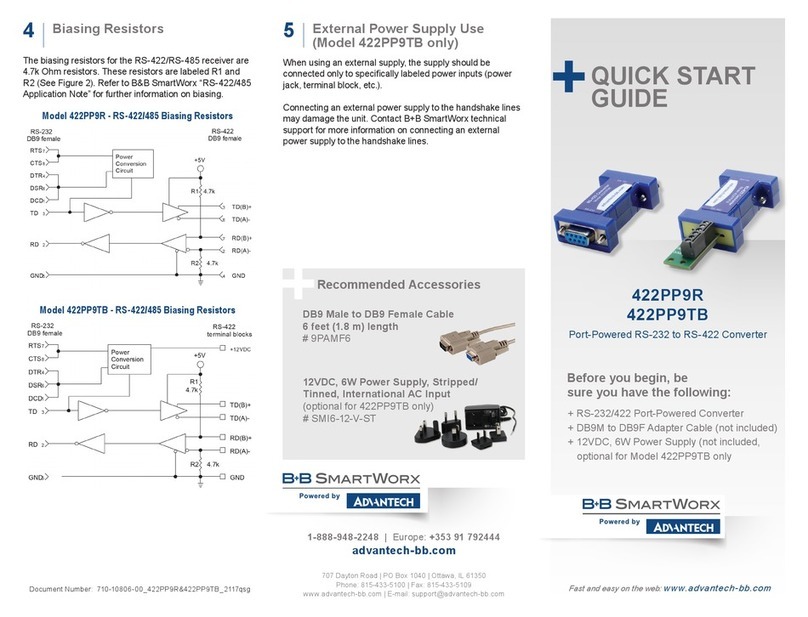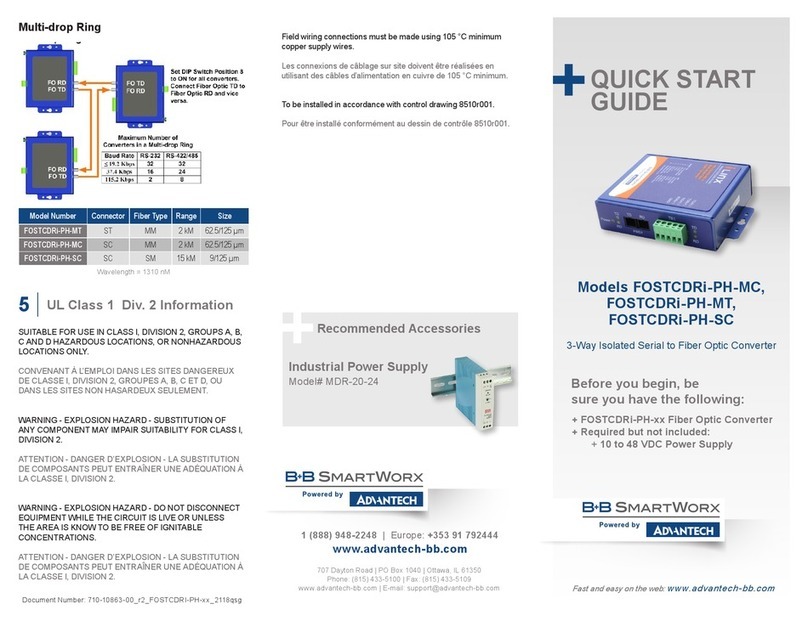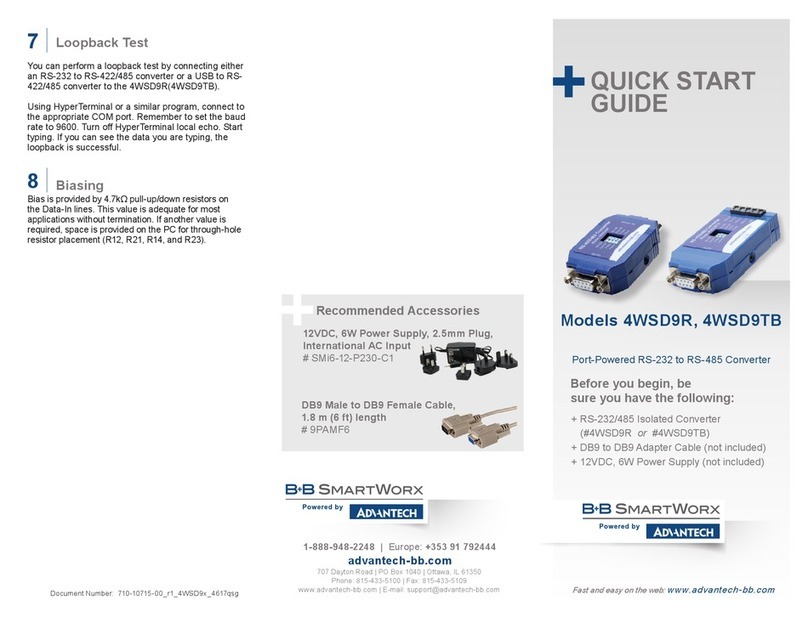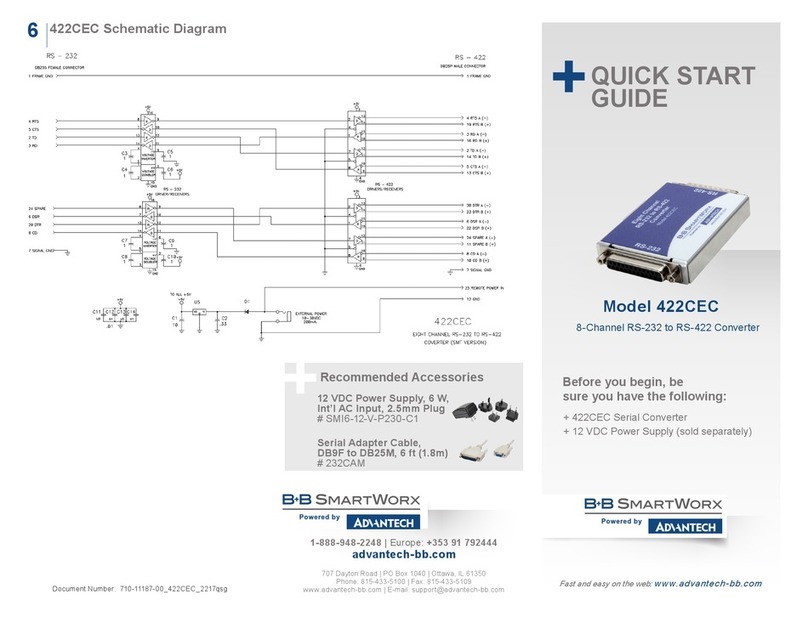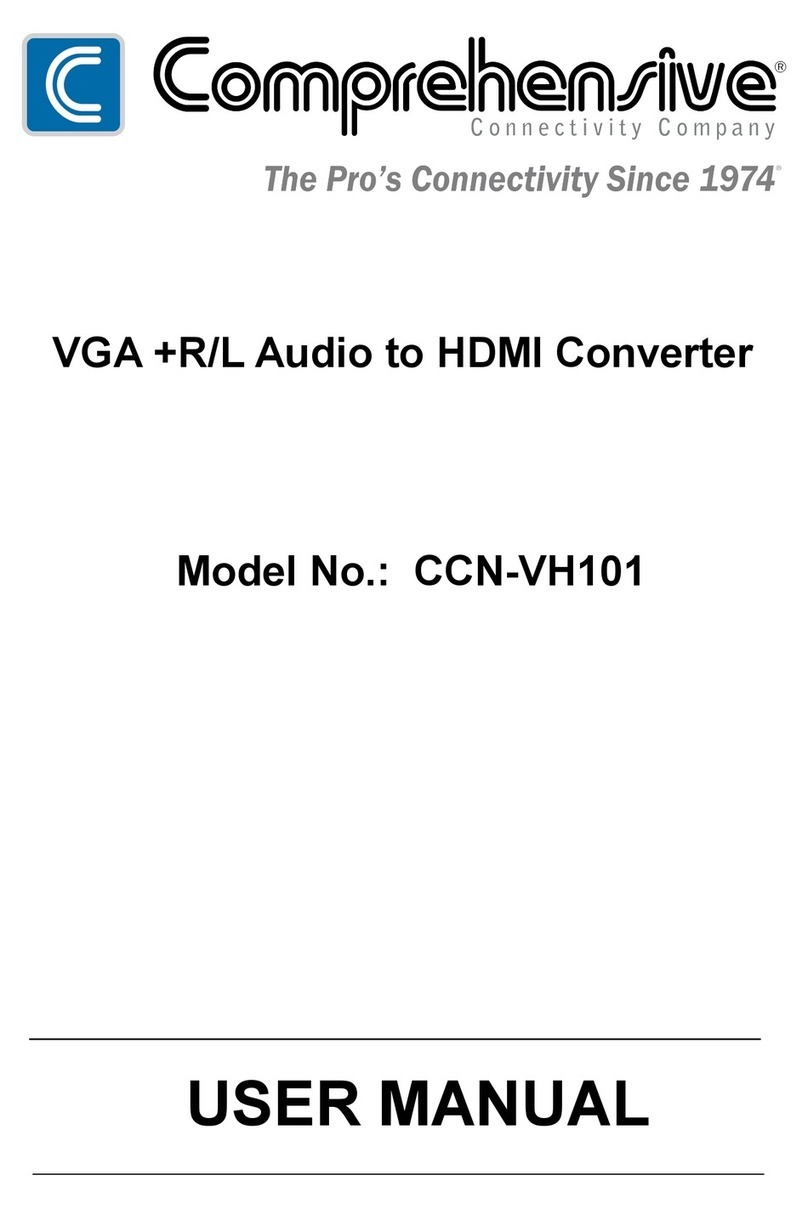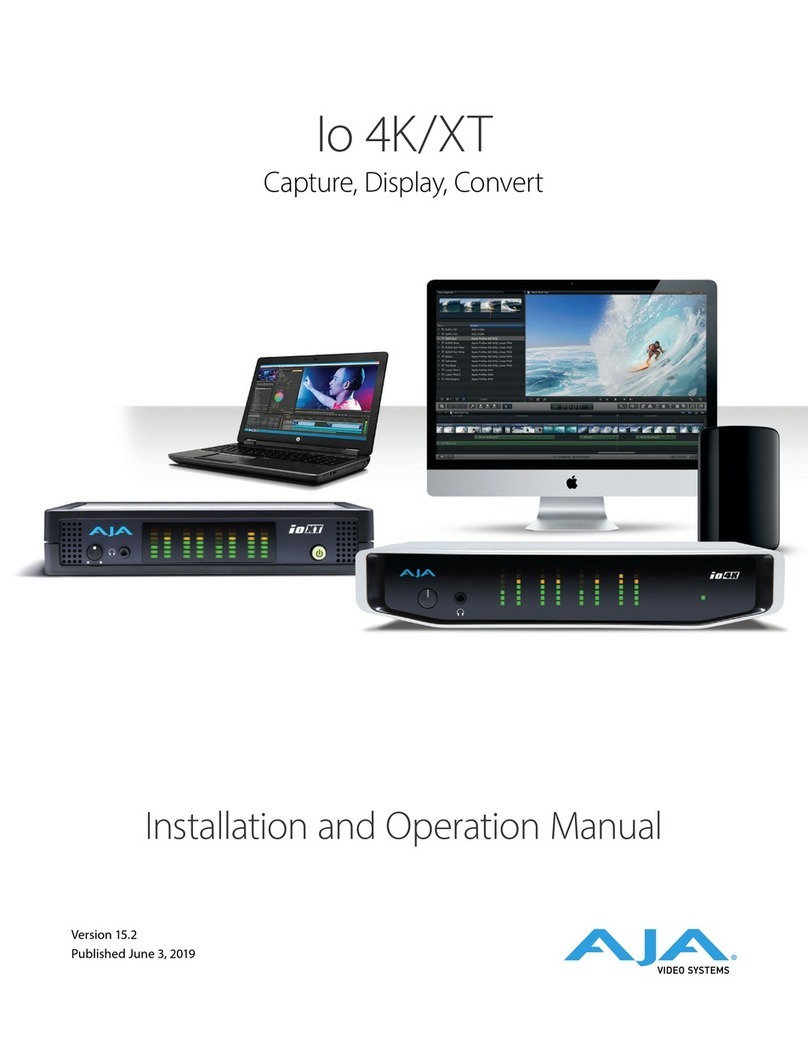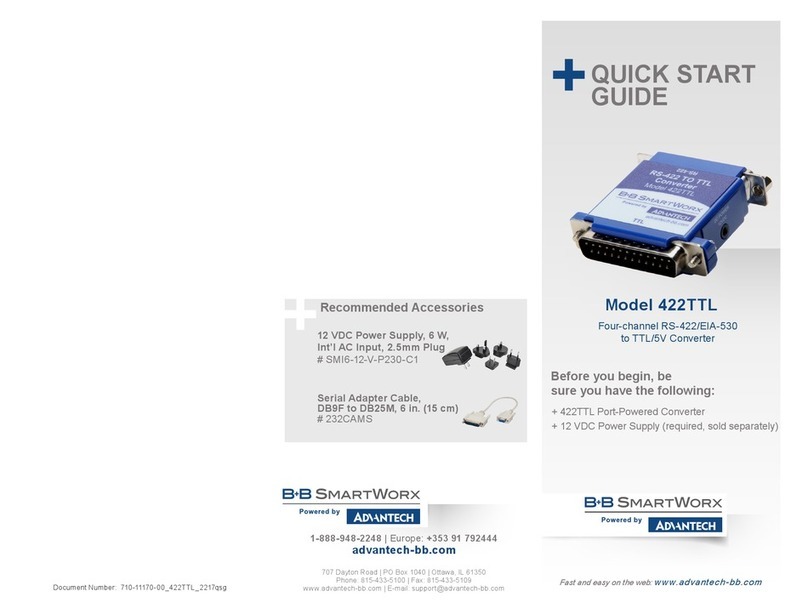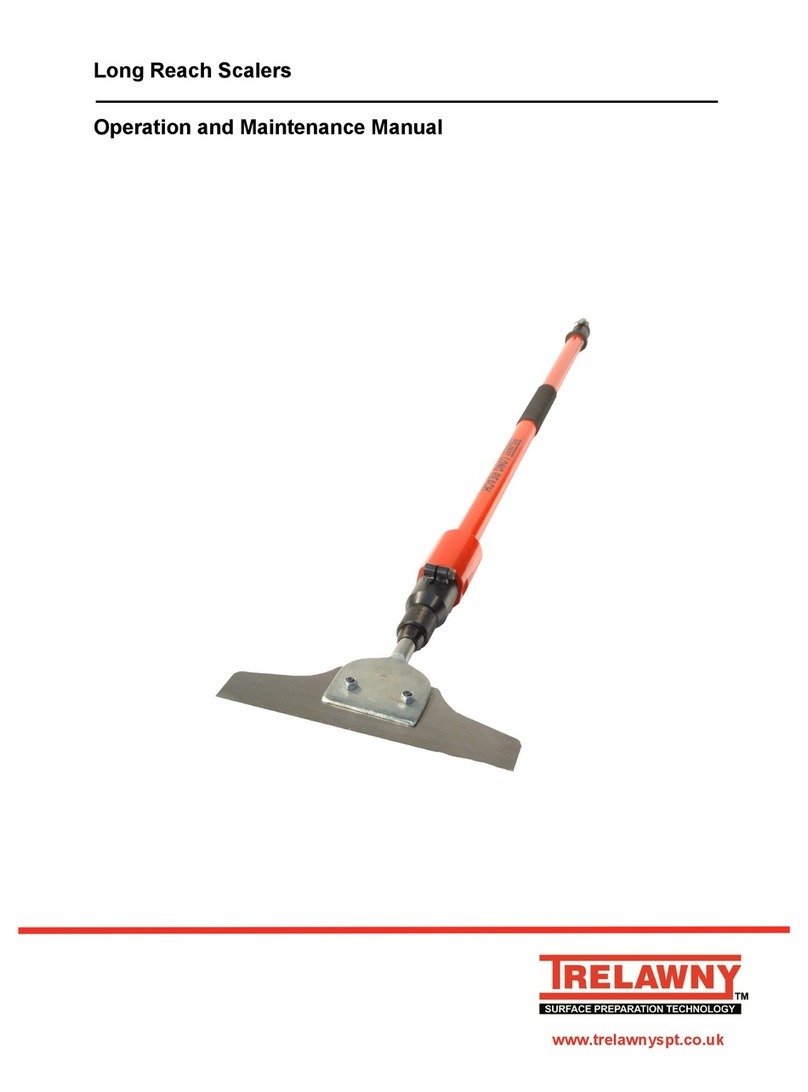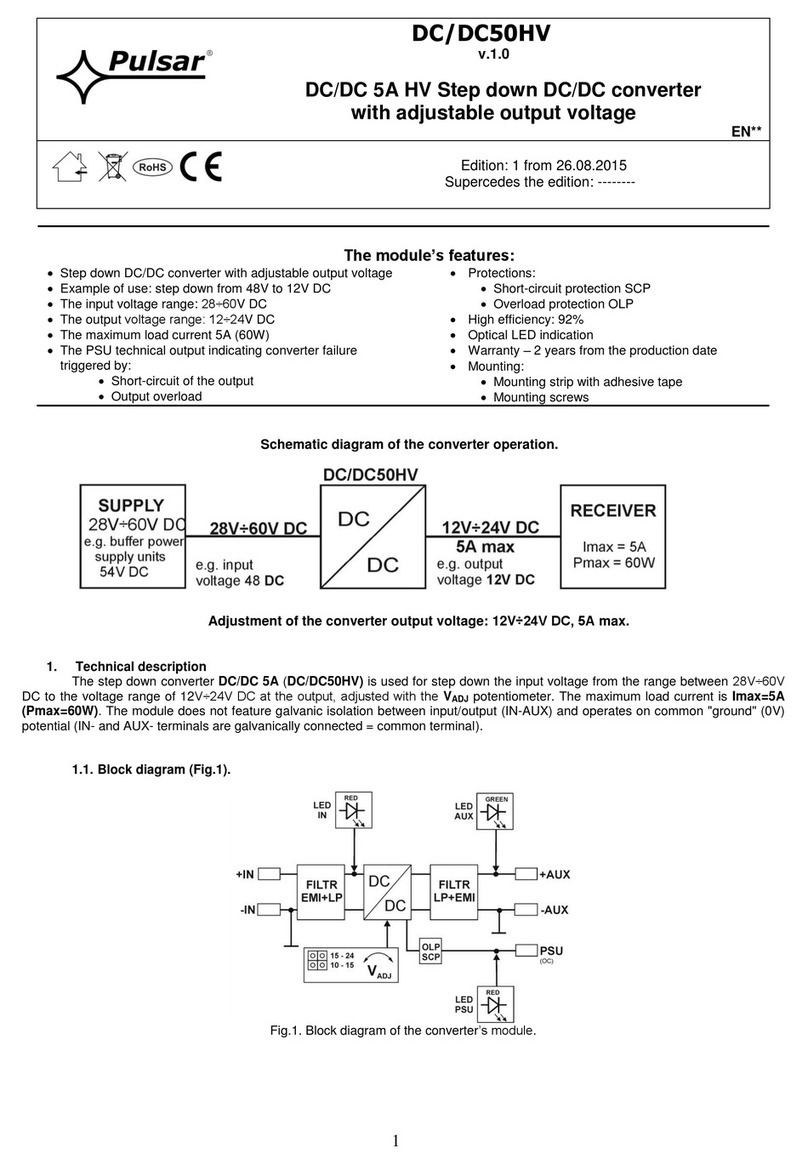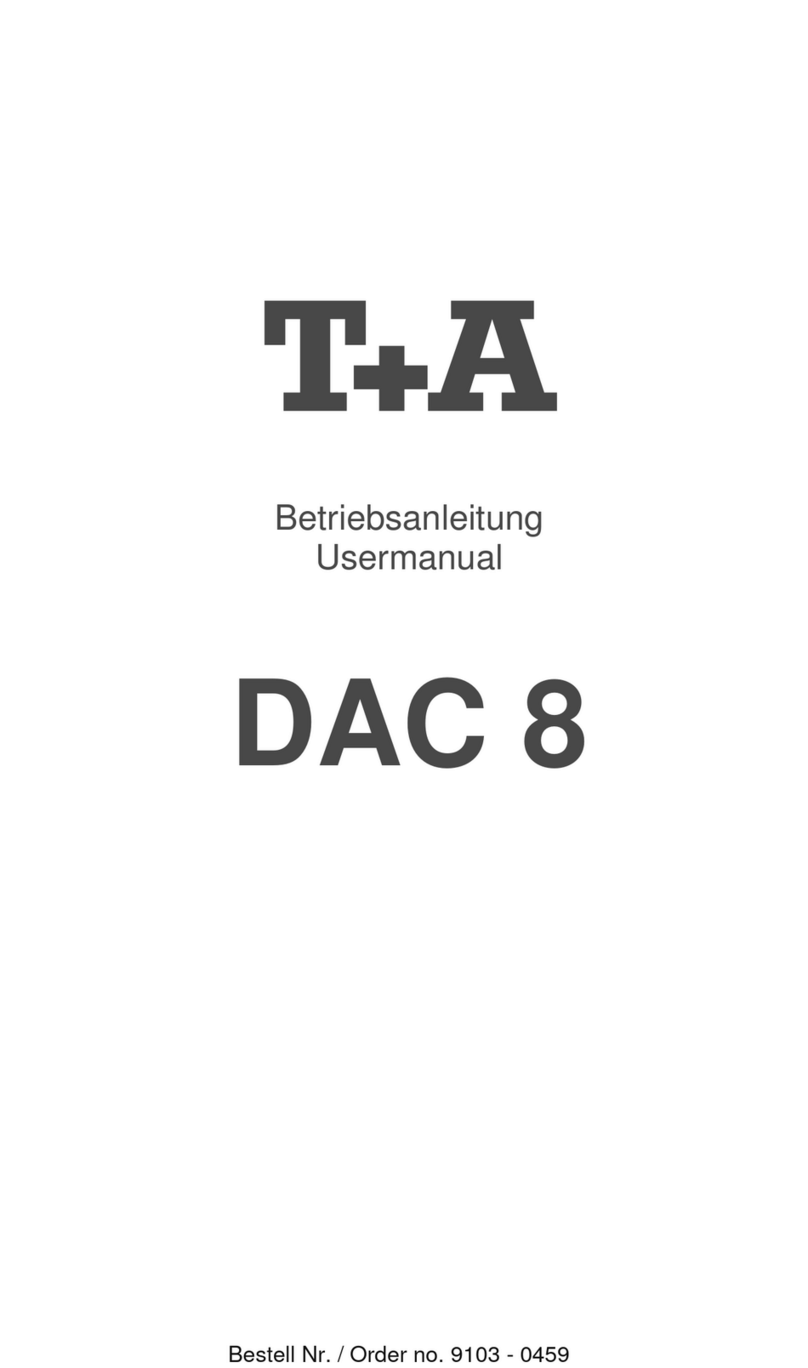Product Overview
Power Options
Connecting Fiber and Twisted
Pair Cables
1
3
4
IE MiniFiberLinX-II is a CPE device (Remote) and can be
connected to a Host device.
A Host device can be an iMcV-FiberLinX-II or a switch. (For
other types of installation, please see the manual.)
1. Connect the ber cable to the ber port.
FX LNK/ACT: Glows green when a link is established on
the ber port; blinks green when activity is detected on the
ber port.
2. Plug in the RJ-45 cable to the Twisted Pair port.
TX LNK/ACT: Glows amber when a link is established on the
copper port; blinks amber when activity is detected on the
copper port.
Fiber XMT Fiber RCV
Ethernet PoE
(PD) Port
Fiber RCV
Power Adapter
Connector
Console / Craft port
7-50V DC dual connector
for daisy chaining
Front
Back
1. A country-specic, high-reliability power adapter
(included). 100/240V AC input, 5V DC output.
2. IEEE 802.3af Power-over-Ethernet (Powered Device)
standard; draws power from PoE (Power Sourcing
Equipment).
3. 4-terminal DC power block.
5 to 24 VDC
Ground
(common) 12 to 48 VDC
Powering options include AC and DC power as well as
Power-over-Ethernet, functioning as a PD compliant with
802.3af. To use the DC terminal block, connect to any
one Positive and any one Negative terminal from a power
source.
Power Options - all Telco versions
2
It does not matter which terminal is referenced (connected to) earth-
ground. For example, when using a -48 VDC supply in which the positive
rail is connected to earth ground, simply connect this side to a terminal
block “+” terminal and the -48 VDC side to the negative terminals.
This equipment is designed to permit the connection of the grounded
conductor of the DC supply circuit to the grounding conductor at the
equipment.
Twisted Pair LED
Link/Activity
Fiber LED
Link/Activity
XMT RCV
Fiber Port
Conguration via Console
Session
1. Computer must be attached to the local LAN
connection via the copper port. The ber port must
be connected to a ber link partner via the ber port,
and on the same Subnet Mask.
2. Start iCong and scan for devices.
3. A new device will show IP Address 10.10.10.10 with
its name IE-MiniFiberLinX-II
4. Open Session by typing in the USER NAME and
USER PASSWORD. Defaults: admin/admin
5. Set the IP Address, Subnet Mask and Default
Gateway as required.
5Conguration via iView²
(iCong)
The IEMiniFiberLinX-II is a CPE device, and it is not recommended
to install it in pairs. It can be installed as a Remote device and
connected to an iMcV-FiberLinX-II congured as the Host device.
1. Set the computer / terminal for VT-100 emulation with
the following settings: 38.4K baud, 8 data bits, 1 stop
bit, no parity, no ow control.
2. Connect the RS-232 cable to the Console port,
backside of the unit. Use the mini-jack adapter included
with the device.
3. Start the Serial session and press the Enter Key.
4. Set IP Address, Subnet Mask, Default Gateway and
SNMP Community String if direct SNMP / Telnet
management is required.
5. Set Mode and Ethernet Port Cong.
6. Set Password if serial port security is required
(optional).
7. Type “Reboot“ for changes to take effect.