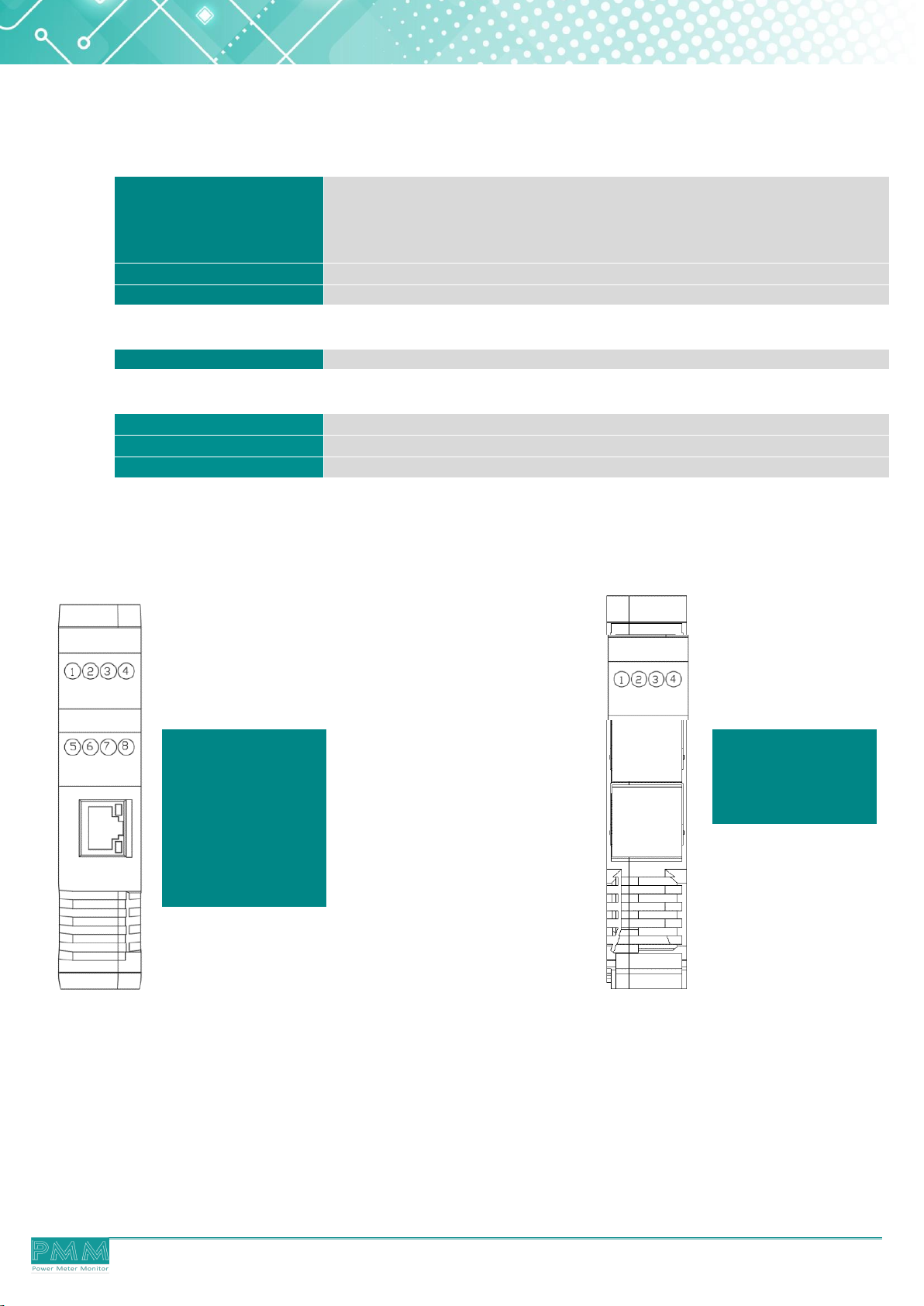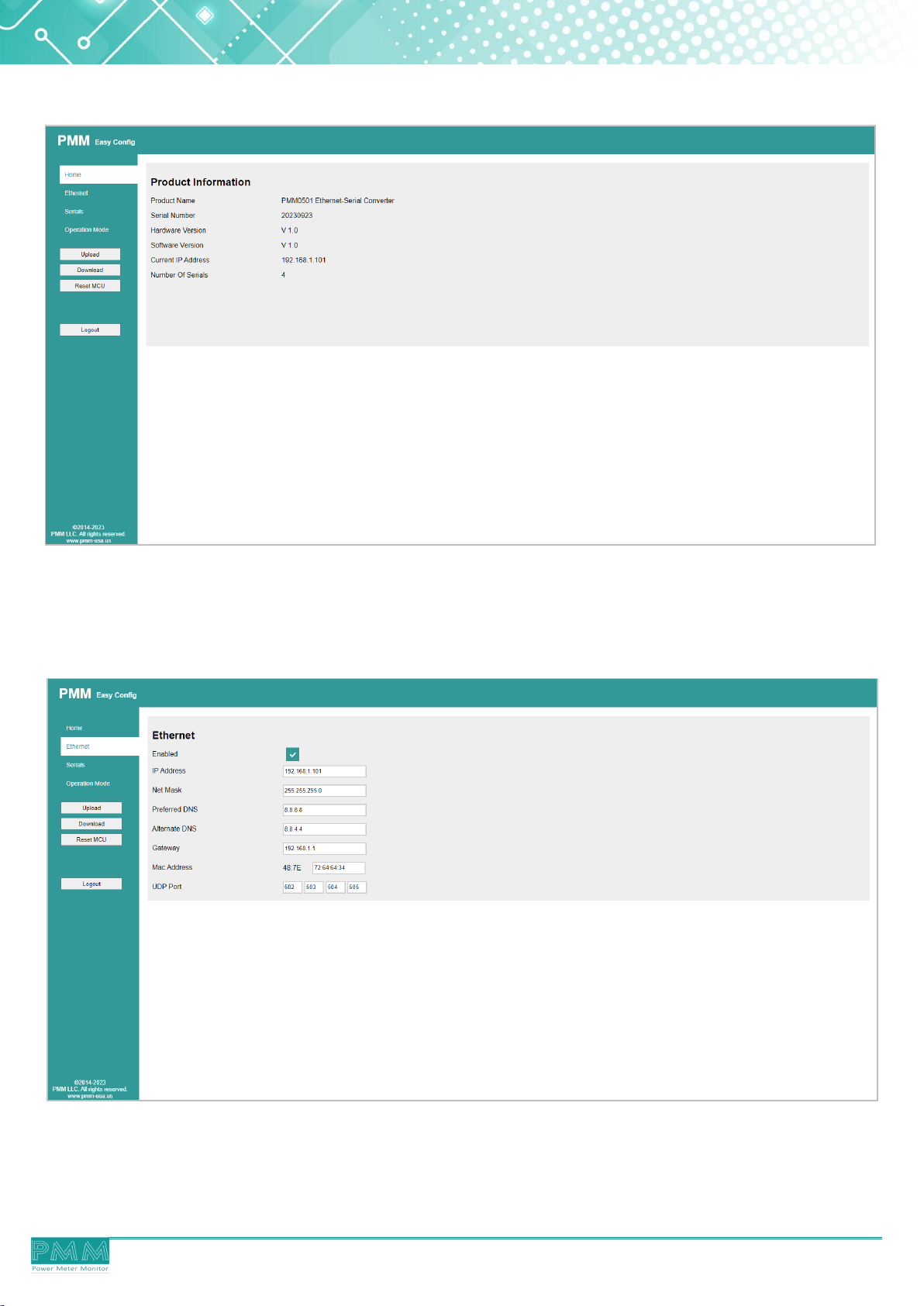COPYRIGHT NOTICE
The information in this document is subject to change without prior notice
to improve reliability, design, and function and does not represent a
commitment on the part of the manufacturer.
In no event will the manufacturer be liable for direct, indirect, special,
incidental, or consequential damage arising out of the use or inability to
use the product or documentation, even if advised of the possibility of such
damages.
This document contains proprietary information protected by copyright.
All rights are reserved. No part of this manual may be reproduced by any
mechanical, electronic, or other means in any form without prior written
permission of the manufacturer.
TRADEMARKS
All registered trademarks and product names mentioned herein are used
for identification purposes only and may be trademarks and/or registered
trademarks of their respective owners.
AMI is a trademark of American Megatrends Inc.
Intel & Atom are trademarks of Intel Corporation
IBM, PC/AT, PS/2&VGA are trademarks of International Business Machines
Corporation Microsoft Windows is a trademark of Microsoft Corp. RTL is
the trademark of Realtek Semiconductor Co., Ltd.
DECLARATION OF CONFORMITY
This restriction is subject to protect the operational process of the
system in the business environment, which will produce, use, and
transmit radiofrequency energy. Harmful interference to radio
communication could result if instructions to the correct installation and
usage were not applied. The interference prevention cannot be
guaranteed even with proper installation according to the manual. If the
device causes a bad effect on the radio / TV signal. The user could
preclude that by turning the device on/off.
When this device produces some harmful interference, the user can use
the following measure to solve the interference problem:
1-Setting the receiving antenna’s direction or location to increase the
distance between this device and receiver.
2-Plug in the device’s power connector into different circuits of the
power outlet with the receiver.
3-If any technical support is needed, the dealer or experienced radio/TV
technical personnel must be informed.
TECHNICAL SUPPORT AND SERVICE
Visit Pmm-usa.us to browse FAQs and get further details.
User should collect the following information before submitting
technical support and service requests:
- Product name, model and serial number.
- Installed software (operating system, OS version, installed applications
and so on).
- Full description of the problem
-Detailed information about every error.
SAFETY INSTRUCTIONS
Only trained and qualified personnel can install, operate, or
maintain the device.
Before starting the installation, all safety precautions must be
read, and warning labels affixed to the device must be observed.
Doing so protects the device from damage and ensures your
safety.
Safety precautions provided in this document may not cover all
safety aspects, note to always remain mindful of safety.
PMM is not liable for any consequence that results from violation
of regulations pertaining to safe operations or safety codes
pertaining to design, production, and equipment usage.
DO NOT use liquids or decontamination spray to clean the device
surface and assure that it is totally disconnected while cleaning.
Take all measures to prevent device drop before or during
installation.
Prior to connecting the device to power source, ensure the
source and device voltage and power are 100% matched.
Keep the cables in a suitable covered place.
If the device is not used for a long time, shut off the power to
avoid the damages by transient overvoltage.
DO NOT allow any liquid flow into the device; to avoid fire or
short circuit.
The recommended storage temperature range should NOT be
less than 30°C OR higher than 85°C.
Warning:
Read the power source and device inlet carefully.
Handle device with both hands.
Clean and maintain the device using recommended, safe and
suitable methods.
Caution:
If any unauthorized changes of settings or repairs are done without
PMM approval; then user’s rights of controlling this device will be
canceled.