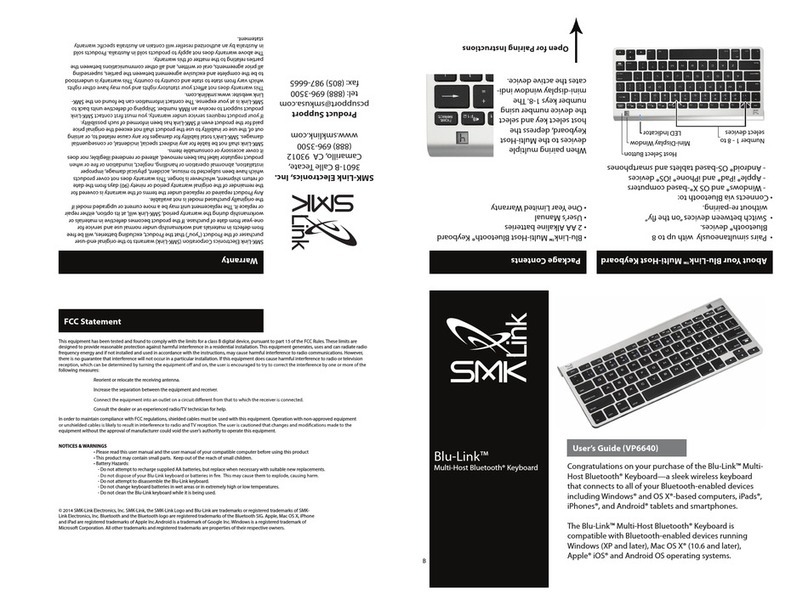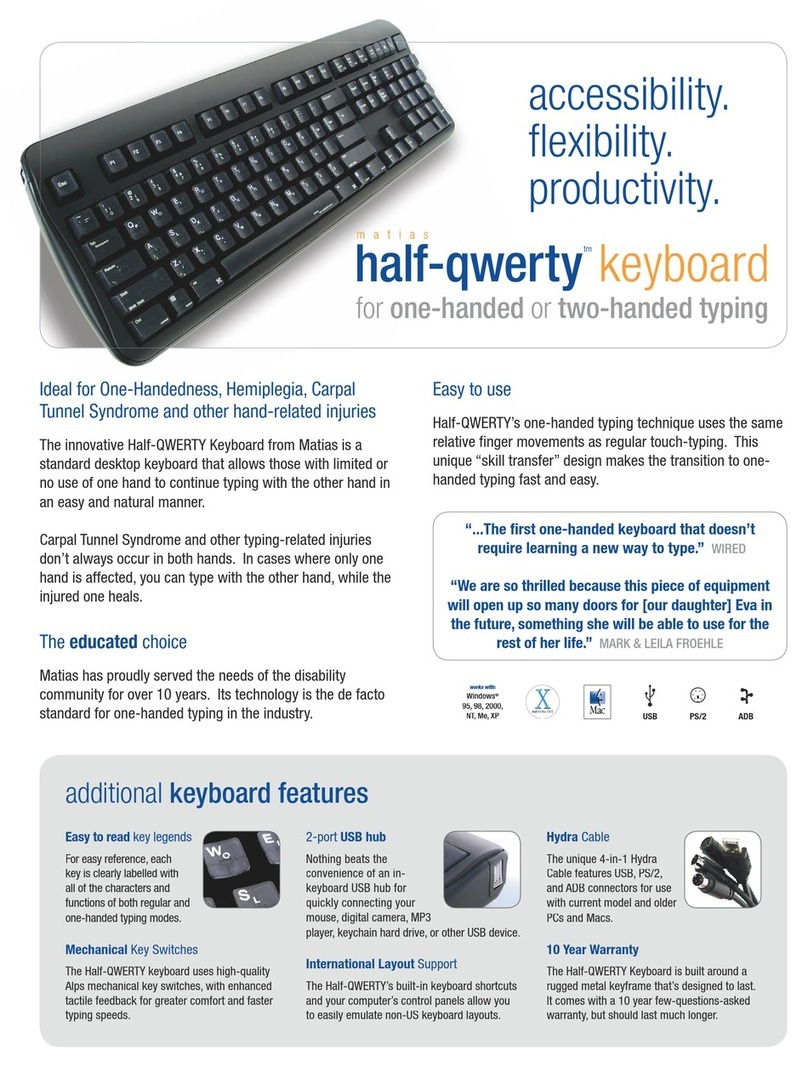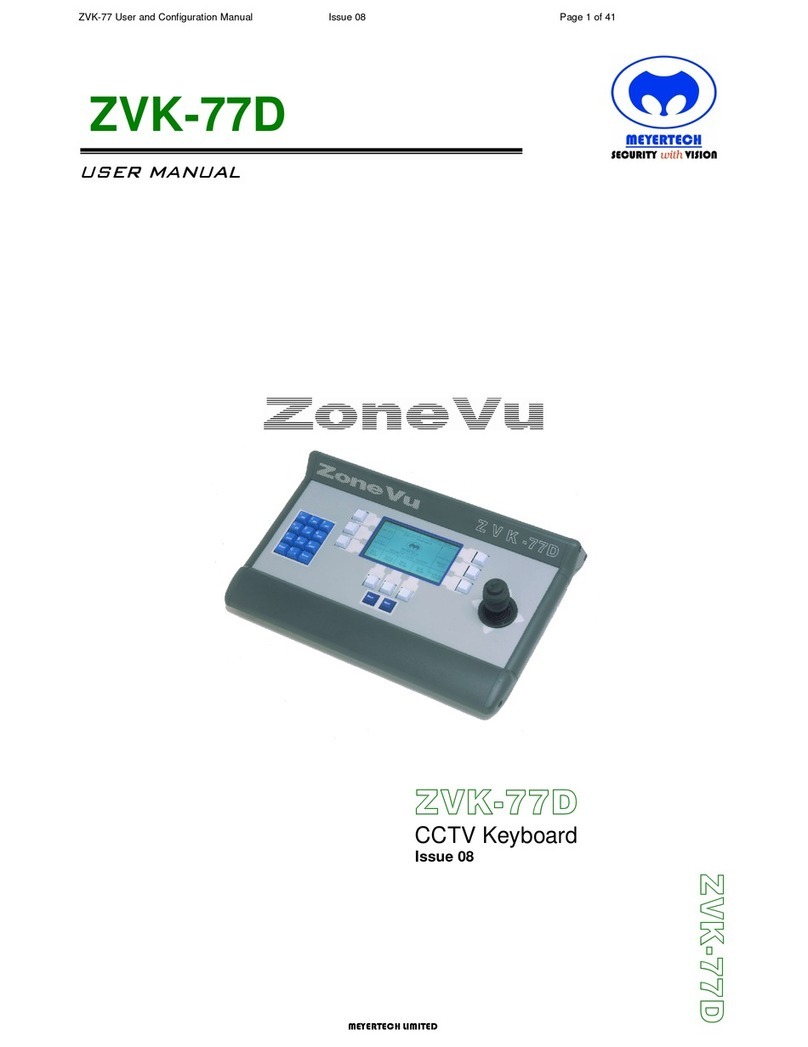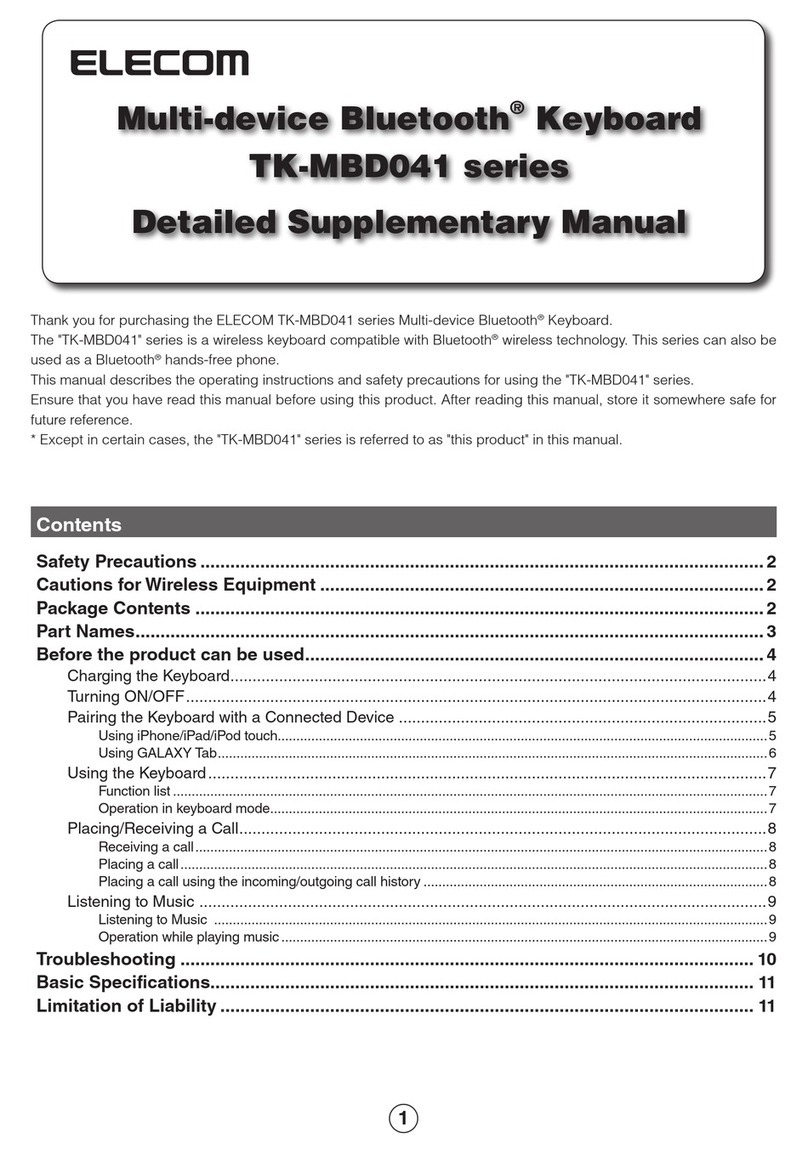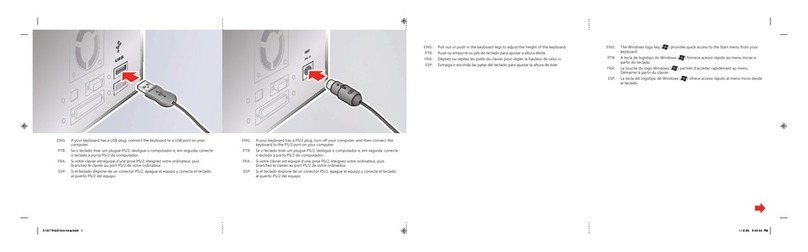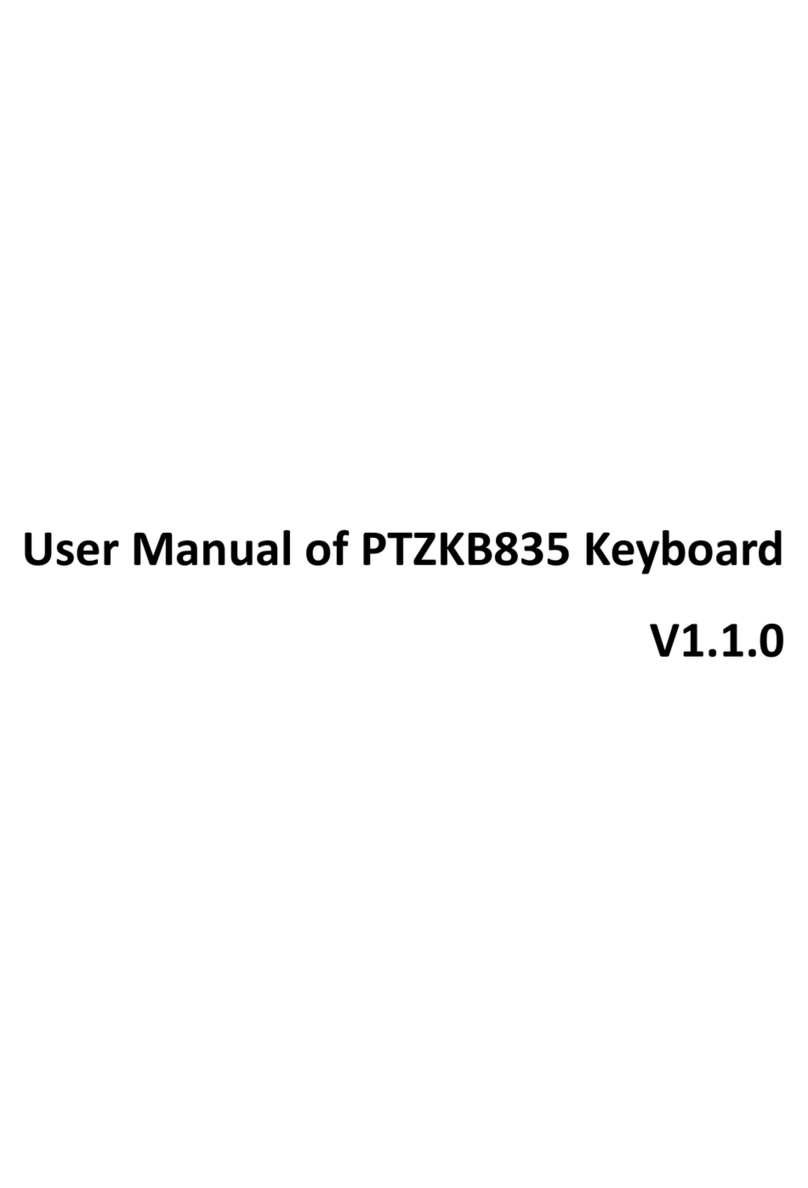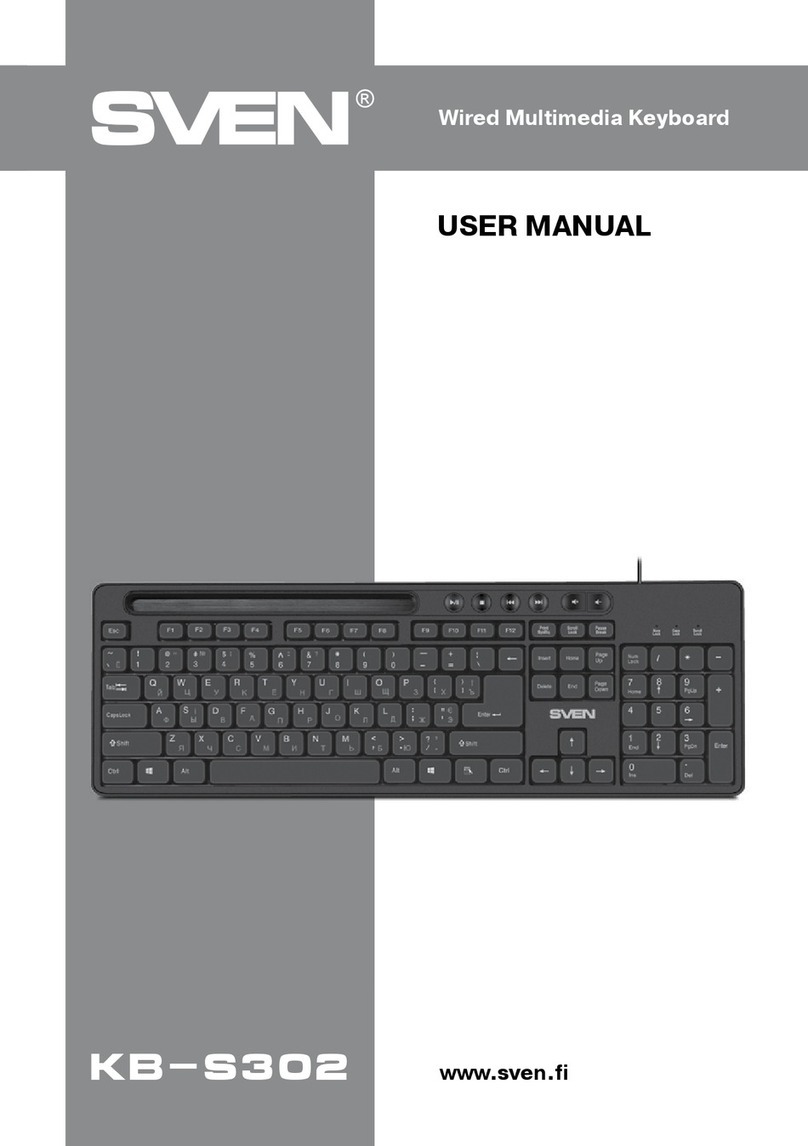BRAILLEX Live User manual

BRAILLEX
Live / Live+ / Live 20
User’s Manual
0090.469.00 - V 1.2.1 –10.2014


INTRODUCTION ................................................................... 7
General Issues ................................................................. 7
System Requirements ...................................................... 7
Scope of delivery ............................................................. 7
Copyright........................................................................ 7
Address .......................................................................... 7
BRAILLEX LIVE / LIVE+ / LIVE 20 ...................................... 9
Getting started with BRAILLEX Live ................................. 9
Left side panel ................................................................. 9
Right side panel ............................................................... 9
Back panel ...................................................................... 9
Top panel........................................................................ 9
Bottom panel .................................................................. 9
Getting started with BRAILLEX Live 20 .......................... 10
Left side panel ................................................................10
Right side panel ..............................................................10
Back panel .....................................................................10
Top panel.......................................................................10
Bottom panel .................................................................10
Getting started with BRAILLEX Live+............................. 11
Left side panel ................................................................11
Right side panel ..............................................................11
Back panel .....................................................................11
Top panel.......................................................................11
Bottom panel .................................................................11
Front panel ....................................................................11
Power supply of BRAILLEX Live / Live+ / Live 20 .......... 12
USB port........................................................................12
Switching the battery on / off ...........................................12
Charging the battery .......................................................12
Battery operation time.....................................................12
Messages indicating the battery status ..............................12
Changing the battery.......................................................12
Installing BRAILLEX Live / Live+ / Live 20 .................... 13
Connecting to peripheral devices ......................................13
USB driver installation .....................................................13
Installation of a Bluetooth connection ................................14
BrxCom .........................................................................16
Changing the connection mode .........................................17
Installing a new version of your screen reader ....................17
Keyboards ...................................................................... 18
BRAILLEX Live / Live 20–Braille keyboard functions............18
BRAILLEX Live+ - PC keyboard functions ...........................22
The internal menu .......................................................... 25
The internal menu of BRAILLEX Live / Live 20 ....................25
The internal menu of BRAILLEX Live+................................25
The internal menu items ..................................................25
BRAILLEX Live / Live+ / Live 20 for JAWS..................... 29
Simple operation.............................................................29
The Easy Access Bar........................................................29
Command lists................................................................30
Working modes...............................................................30
Mouse functions with Braille display ..................................33
Attributes on the Braille display –Braille marking ...............33
Braille presentation........................................................ 34
Braille modes .................................................................34
Grade two translation ......................................................35
Spaces on the Braille display ............................................35

Display in 7 or 8 dot Braille ..............................................36
Flash messages ..............................................................37
Jaws settings ................................................................. 38
Configuring the Braille display for Jaws ..............................38
Adding a Braille display....................................................38
Service ........................................................................... 39
Safety Advice .................................................................39
Service Maintenance .......................................................39
Purpose of the Device......................................................39
General Precautions ........................................................39
CE Marking ....................................................................39
Technical Data................................................................40
Declaration of conformity............................................... 41

5
General Issues
Copyright F.H. Papenmeier GmbH & Co. KG
All rights reserved.
BRAILLEX Live / Live+ / Live 20 User's manual
As of: 10.2014
This User’s Manual is protected by copyright belonging to F. H. Papenmeier GmbH & Co. KG, with all
rights reserved. The User’s Manual may not be copied in whole or in part, without written consent from
F.H. Papenmeier GmbH & Co. KG.
Changes and/or improvements of this product are subject to change without prior notice.


7
General Issues
Introduction
Thank you for purchasing BRAILLEX Live, Live+ or Live 20.
Connected to a Smartphone or notebook, it will soon be a
"must-have" for you. By means of the integrated Bluetooth
module, you are able to establish an easy connection to
your Smartphone or notebook.
The integrated battery which can be charged inside the
device provides you with electricity throughout the whole working day. Thanks to the high-quality
keyboard of your BRAILLEX Live / Live+ / Live 20, you are able to write fast and flawlessly. A relaxed
reading position is guaranteed for the device is no higher than 18 mm. Additionally, your wrist strains
are reduced. The patented Easy Access Bar ensures a comfortable one-hand-operation. It is a long
single lever (like a space bar) situated on the front panel of the device, all along the Braille display,
which can be moved in four directions.
Thus, you navigate back and forth, up and down on the Braille display safely and easily from every
place in a document without ever taking your fingers off the reading position.
Forty high-quality Braille cells guarantee fast and comfortable reading.
The BRAILLEX Live, BRAILLEX Live+ and BRAILLEX Live 20 devices combine state-of-the-art
communication technology with the highest ergonomics and functionality exactly suiting your
requirements.
General Issues
System Requirements
For the use of your BRAILLEX Live, BRAILLEX Live+ or Live 20 on a PC, the following requirements have
to be fulfilled:
A USB port on your PC
A Windows operating system such as Windows XP, Windows Vista, Windows 7 or Windows 8
JAWS starting from Version 10 with a suitable driver (Included in the scope of delivery) or another
appropriate screen reader
Bluetooth adapter (optional for a Bluetooth connection)
Scope of delivery
BRAILLEX Live / Live+ / Live 20 ships with the following components:
BRAILLEX Live, BRAILLEX Live+ or BRAILLEX Live 20
Integrated battery
Power supply unit
USB connection cable
Carrying case
User's manual in print
User's manual in electronic format
Copyright
BRAILLEX® is a registered trademark of
F. H. Papenmeier GmbH & Co. KG.
The name Bluetooth® and other Bluetooth trademarks are properties of the Bluetooth SIG, Inc.
Address
F. H. Papenmeier GmbH & Co. KG
Talweg 2
58239 Schwerte, Germany
Internet: http://www.papenmeier.de/reha
Phone: +49-2304-946-0


9
Getting started with BRAILLEX Live
BRAILLEX Live / Live+ / Live 20
Getting started with BRAILLEX Live
Please position your BRAILLEX Live in front of you. Your fingers should rest on the keys of the Braille
keyboard.
Left side panel
In the middle of the left side panel, you will find a flip switch. By means of it, you can switch BRAILLEX
Live on or off when the device is operated in battery mode. When BRAILLEX Live is connected via
power supply unit or via USB, it will be activated automatically. On the front of the left side panel, you
will find a blue LED. A blue light indicates that Bluetooth has been activated.
Right side panel
At the very top of the right side panel, the power connector is located. Right below the power
connector, a LED provides information about the battery charging process.
A yellow light indicates that the battery is charging.
A green light indicates that the charging process is completed.
A red light indicates that an error has occurred during the charging process.
In the centre of the right side panel, you will find the mini USB connector. The blue LED is located right
below the USB connector indicating when BRAILLEX Live is in operation, no matter if BRAILLEX Live is
operated in battery mode, connected to a power supply unit or via USB.
Back panel
There are no switches or connectors at the back of the device.
Top panel
BRAILLEX Live is equipped with 40 Braille cells having either flat or concave cell caps. Above each
Braille cell, you will find a routing key. On either side of the Braille display, there are two rounded keys.
One key is located behind the other one. Their shape and size corresponds to the one of a routing key.
The keys are described as follows:
Key [K1] is located on the top left beside the Braille cells.
Key [K2] is located on the bottom left beside the Braille cells.
Key [K3] is located on the top right beside the Braille cells
Key [K4] is located on the bottom right beside the Braille cells.
Above the Braille display, you will find the eight-key-ergonimic Braille keyboard. Two space keys and
two thumb keys are located in front of the Braille display. When your hands are correctly lying on the
Braille keys, your thumbs are resting on the left and right space key automatically. Of the four keys in
the space key row, the space keys are the two inner ones. Additionally, two external keys, the so-called
thumb keys, are located to the right and to the left of the space keys which you can easily operate with
your thumbs.
Bottom panel
On the bottom panel of your BRAILLEX Live, you will find the battery compartment cover. In case you
wish to change the battery, please contact our technical service.
Phone: +49-2304-946-118.
Front panel
In front of your BRAILLEX Live you will find the Easy Access Bar. The bar has got a rubber profile

10
Getting started with BRAILLEX Live 20
10
Getting started with BRAILLEX Live 20
Please position your BRAILLEX Live 20 in front of you. Your fingers should rest on the keys of the Braille
keyboard.
Left side panel
In the middle of the left side panel, you will find a flip switch. By means of it, you can switch BRAILLEX
Live 20 on or off when the device is operated in battery mode. When BRAILLEX Live 20 is connected via
power supply unit or via USB, it will be activated automatically. On the front of the left side panel, you
will find a blue LED. A blue light indicates that Bluetooth has been activated.
Right side panel
At the very top of the right side panel, the power connector is located. Right below the power
connector, a LED provides information about the battery charging process.
A yellow light indicates that the battery is charging.
A green light indicates that the charging process is completed.
A red light indicates that an error has occurred during the charging process.
In the centre of the right side panel, you will find the mini USB connector. The blue LED is located right
below the USB connector indicating when BRAILLEX Live 20 is in operation, no matter if BRAILLEX Live
20 is operated in battery mode, connected to a power supply unit or via USB.
Back panel
There are no switches or connectors at the back of the device.
Top panel
BRAILLEX Live 20 is equipped with 20 Braille cells having either flat or concave cell caps. Above each
Braille cell, you will find a routing key. On either side of the Braille display, there are two rounded keys.
One key is located behind the other one. Their shape and size corresponds to the one of a routing key.
The keys are described as follows:
Key [K1] is located on the top left beside the Braille cells.
Key [K2] is located on the bottom left beside the Braille cells.
Key [K3] is located on the top right beside the Braille cells
Key [K4] is located on the bottom right beside the Braille cells.
Above the Braille display, you will find the eight-key-ergonimic Braille keyboard. One space keys and
two thumb keys are located in front of the Braille display. When your hands are correctly lying on the
Braille keys, your thumbs are resting on the space key automatically. Of the three keys in the space key
row, the space key is the inner one. Additionally, two external keys, the so-called thumb keys, are
located to the right and to the left of the space key which you can easily operate with your thumbs.
Bottom panel
On the bottom panel of your BRAILLEX Live 20, you will find the casing cover. In case you wish to
change the battery, please contact our technical service.
Phone: +49-2304-946-118.
Front panel
In front of your BRAILLEX Live 20 you will find the Easy Access Bar. The bar has got a rubber profile

11
Getting started with BRAILLEX Live+
Getting started with BRAILLEX Live+
Please position your BRAILLEX Live+ in front of you. Your fingers should rest on the device’s keyboard.
Left side panel
In the middle of the left side panel, you will find a flip switch. By means of it, you can switch BRAILLEX
Live+ on or off when the device is operated in battery mode. When BRAILLEX Live+ is connected via
power supply unit or via USB, it will be activated automatically. On the front of the left side panel, you
will find a blue LED. A blue light indicates that Bluetooth has been activated.
Right side panel
At the very top of the right side panel, the power connector is located. Right below the power
connector, a LED provides information about the battery charging process.
A yellow light indicates that the battery is charging.
A green light indicates that the charging process is completed.
A red light indicates that an error has occurred during the charging process.
In the centre of the right side panel, you will find the mini USB connector. The blue LED is located right
below the USB connector indicating when BRAILLEX Live+ is in operation, no matter if BRAILLEX Live+
is operated in battery mode, connected to a power supply unit or via USB.
Back panel
There are no switches or connectors at the back of the device.
Top panel
BRAILLEX Live+ is equipped with 40 Braille cells having either flat or concave cell caps. Above each
Braille cell, you will find a routing key. On either side of the Braille display, there are two round keys.
One key is located behind the other one. Their shape and size corresponds to the one of a routing key.
The keys are described as follows:
Key [K1] is located on the top left beside the Braille cells.
Key [K2] is located on the bottom left beside the Braille cells.
Key [K3] is located on the top right beside the Braille cells.
Key [k4] is located on the bottom right beside the Braille cells.
Behind the Braille display, you will find the PC keyboard which is comparable to the one of a notebook.
Bottom panel
On the bottom panel of your BRAILLEX Live+, you will find the battery compartment cover. In case you
wish to change the battery, please contact our technical service.
Phone: +49-2304-946-118.
Front panel
In front of your BRAILLEX Live+ you will find the Easy Access Bar. The bar has got a rubber profile.

12
Power supply of BRAILLEX Live / Live+ / Live 20
12
Power supply of BRAILLEX Live / Live+ / Live 20
USB port
If you wish to connect your BRAILLEX Live / Live+ / Live 20 to a USB port, please make use of the
supplied USB cable. You will find the mini USB port on the right side panel of your BRAILLEX Live /
Live+ / Live 20. Please insert the connector at the other end of the USB cable into a free USB port on
your PC.
As long as voltage is supplied to the USB port, BRAILLEX Live / Live+ / Live 20 will be active.
Please note that the battery will not be charged when the device is connected to the USB port.
Furthermore, please note that the battery is also discharging while being switched on additionally.
Switching the battery on / off
If you wish to use BRAILLEX Live / Live+ / Live 20 in battery mode, please dip the switch on the left side
panel to the front which means towards you. In order to switch off the battery, please dip the switch to
the rear which means away from you.
We recommend that you switch off the battery when BRAILLEX Live / Live+ / Live 20 is connected to
the USB port because the battery will discharge nevertheless.
Charging the battery
If you wish to charge the battery of your BRAILLEX Live / Live+ / Live 20, please connect the enclosed
power supply unit to a power socket and connect it also to the power connector on the right side
panel of the device. While the battery is charging, BRAILLEX Live / Live+ / Live 20 is ready for
operation. The complete battery charging process will take approximately 3 hours.
The battery charging status is indicated by a LED on the right side panel of the device.
A yellow light indicates that the battery is charging.
A green light indicates that the charging process is completed.
A red light indicates that an error has occurred during the charging process.
The battery status will also be displayed in the internal menu. Please activate the menu item "info /
energy".
Battery operation time
With fully recharged batteries BRAILLEX Live / Live+ / Live 20 has an operation time of about 20 hours
at an average use.
Messages indicating the battery status
If you wish to check the remaining battery operation time, please activate the internal menu item "info
/ energy". Please note that this is only possible when the battery is switched on.
Changing the battery
The integrated battery is located under the cover of the battery compartment at the bottom panel of
your BRAILLEX Live or Live+. The BRAILLEX Live 20 does not have a separate battery compartment; the
battery is located under the casing cover. In case you wish to change the battery, please contact our
technical service.
Phone: +49-2304-946-118.

13
Installing BRAILLEX Live / Live+ / Live 20
Installing BRAILLEX Live / Live+ / Live 20
Connecting to peripheral devices
BRAILLEX Live / Live+ / Live 20 is able to communicate with other peripheral devices via USB or
Bluetooth. Thus, USB or Bluetooth only establish a connection between the two devices. On the PC, the
program "BrxCom" controls the necessary communication with your BRAILLEX Live / Live+ / Live 20.
The installation of BRAILLEX Live / Live+ / Live 20 consists of two parts:
The first part is the installation of a connection via USB or Bluetooth between the devices.
The second part is the communication via BrxCom.
In the following chapters, the installation of a USB- and a Bluetooth connection will be described.
USB driver installation
Please connect your BRAILLEX Live / Live+ / Live 20 to the USB port of a Windows PC. Certainly, this
can also be done while the system is running. Please note that for the installation of the USB driver,
administrator privileges are required. The operating system indicates that a new hardware by the name
"BRAILLEX II
USB Device" has been found. When there is an internet connection, the driver will be installed
automatically.
In case you should still use Windows XP or Windows 7 or Windows 8 without an active internet
connection, you have to install the driver manually as follows:
In the scope of delivery, a driver CD is included. Please insert the CD into the CD ROM drive.
When you work with Windows XP, a dialog box pops up asking you to specify the source for the
suitable driver. By default, Windows checks the removable storage media CD and disk
automatically for the appropriate driver. Hence, just hit enter to confirm the dialog box. Now,
Windows is searching the specified sources for the suitable driver.
Once the installation is done, you will see another dialog box informing you that the installation
procedure has been completed. Please click on the "Finish" button to close the dialog box. Hit the
Enter key.
Finally, the driver installation is completed.

14
Installing BRAILLEX Live / Live+ / Live 20
14
Installation of a Bluetooth connection
Bluetooth offers a wireless connection to many devices. BRAILLEX Live / Live+ / Live 20 behaves like
any other Bluetooth device. When you initiate a search for Bluetooth devices, the Bluetooth adapter
will automatically recognize BRAILLEX Live / Live+ / Live 20.
Connection to a PC via Bluetooth
If you wish to connect your BRAILLEX Live / Live+ / Live 20 to your PC, please consider the following:
The Bluetooth adapter on the PC or notebook must be activated. Bluetooth should be set up in a way
that it recognizes new devices. The configuration of the Bluetooth adapter depends on the producer of
the device; therefore we can only give some generic hints for the preparation of the Bluetooth
connection on the PC side.
The Bluetooth adapter of your PC or notebook offers the communication via a so-called pairwise
connection. For this purpose, a serial Bluetooth connection is established with BRAILLEX Live / Live+ /
Live 20, using the search assistant of the Bluetooth software installed on the PC or notebook. You must
have administrator privileges to be able to install such a connection.
Setting up BRAILLEX Live / Live+ / Live 20
Please make sure that your BRAILLEX Live / Live+ / Live 20 and the Bluetooth module are both
activated.
In the chapter "Activating / deactivating Bluetooth" beginning on page 26, we will describe how to
activate a Bluetooth connection.
Please make sure that your BRAILLEX Live / Live+ / Live 20 is placed close to the PC or notebook.
Setting up the PC
Activate the search for Bluetooth devices in the neighbourhood of your PC Bluetooth adapter.
Select the found device named "BRAILLEX Trio".
NOTE: For compatibility reasons, BRAILLEX Live / Live+ / Live 20 identifies itself as "BRAILLEX
Trio".
When initializing the pairwise connection, please enter the BRAILLEX Live / Live+ / Live 20's PIN as
a pass key.
The serial connection is established and a serial port number is assigned for incoming and
outgoing connections. You need to remember the port number for outgoing connections, e.g.
"Com4". This serial port number will be required for the BrxCom installation.
If necessary, please activate the serial connection to BRAILLEX Live / Live+ / Live 20 in the
Bluetooth Manager of the PCs.
Please start the installation of BrxCom.

15
Installing BRAILLEX Live / Live+ / Live 20
Connection to an iPhone or iPad via Bluetooth
If you wish to connect your BRAILLEX Live / Live+ / Live 20 to an iPhone or iPad, you need to consider
the following:
Setting up BRAILLEX Live / Live+ / Live 20:
Please make sure that your BRAILLEX Live / Live+ / Live 20 and the Bluetooth module are both
activated.
In the chapter "Activating / deactivating Bluetooth" beginning on page 26, we will describe how to
activate a Bluetooth connection.
Please make sure that your BRAILLEX Live / Live+ / Live 20 is placed close to the PC or notebook.
Setting up your iPhone or iPad:
Please activate "VoiceOver".
Then, activate the Bluetooth connection and open the "Settings" category. Please select
"Bluetooth" and activate the "Bluetooth" button.
Select BRAILLEX Live / Live+ / Live 20 as a Braille device.
Please open the "Settings" category, select "General", then "Accessibility" and afterwards
"VoiceOver".
Select the "Braille" item. In the lower half of the screen, you will see a list with the found Braille
devices. It may take some time until your iPhone or iPad has found the Braille display.
NOTE: For compatibility reasons, BRAILLEX Live / Live+ / Live 20 identifies itself as "BRAILLEX
Trio".
Please select the appropriate device and double-click. After a short while, you are asked to enter
the PIN. Now, enter the PIN which is defined in the BRAILLEX Live / Live+ / Live 20. By default, the
PIN has got the following digits: "0000".
Finally, the connection is completed.
NOTES:
Please always consider the user's manuals of the iPhone's or iPad's iOS version.
If the connection cannot be established, we recommend that you completely restart your Apple
device.

16
Installing BRAILLEX Live / Live+ / Live 20
16
BrxCom
After the installation of the USB driver or the Bluetooth connection, the BrxCom program has to be
installed on the PC or notebook. BrxCom controls the communication between the PC and BRAILLEX
Live / Live+ / Live 20. Thus, the installation requires administrator privileges. If the installation does not
start automatically, please open the file "SETUP.EXE" on the CD. The Braille display driver which is
required for the screen reader will be installed as well. Please note that the screen readers JAWS or
Supernova must have been installed before you install BrxCom.
Please note that when the connection to the PC should change BrxCom has to be configured once
again. This could occur in case of a new Bluetooth connection or if you wish to toggle between USB
and Bluetooth. For that reason, open the start menu, select the category "Papenmeier" and choose
"BrxCom configuration".
After the installation has been completed and the end user license agreement has been accepted you
can select the interface. Hence, you define with what kind of interface your BRAILLEX Live / Live+ / Live
20 and your PC or notebook should be connected.
NOTE: When you select "Bluetooth" a serial connection between the Bluetooth device and the PC has
to be established before. In the next dialog, the installation program will ask for the port number. Just
enter the number of the Bluetooth connection, e.g. "4" for "COM4".
When you select "USB", no further steps are required.
In the next dialog, choose whether the keyboard driver for your BRAILLEX Live / Live+ / Live 20 should
be installed. The keyboard driver enables you to use BRAILLEX Live / Live+ / Live 20 as an input device
for the connected PC. Deactivate the check box panel if the driver should not be installed.
Once the keyboard driver has been selected, you will be asked to choose a locale (keyboard language)
for the Braille input. You can only make one choice at a time. The locale selection is necessary for the
keyboard layout.
If several JAWS versions are installed, a list of all available and compatible JAWS versions on your PC
will appear in the next screen. Move through the list and activate the desired JAWS program versions
for which BrxCom should be installed by pressing the space bar. However, it is possible to select
several versions.
If the Dolphin screen reader is installed on your PC, please select whether the driver for Dolphin should
be installed in the next dialog box.
You can verify the installation again in the summary of the selected components.
When the keyboard driver has been installed you will finally be asked to restart the PC.

17
Installing BRAILLEX Live / Live+ / Live 20
Changing the connection mode
If you connect BRAILLEX Live / Live+ / Live 20 on the same PC via USB and Bluetooth you need to start
the BrxCom configuration every time you change the connection. Thus, the currently relevant Interface
has to be selected. You will find the BrxCom configuration in the start menu under "Programs",
"Papenmeier". Similar to the installation routine, the program will guide you through the configuration.
At first, interface and keyboard will be selected. Afterwards, both components will be installed.
Installing a new version of your screen reader
If you install JAWS or Dolphin after the installation of BrxCom, select the Braille display "BRAILLEX EL"
during screen reader installation.
After the installation has been performed, you have to install BrxCom once again. In this way, BRAILLEX
Live / Live+ / Live 20 will be available for the new screen reader.
The selected interface is called "BrxCom". It is not called "USB" or "Com", for BrxCom controls the
connection to BRAILLEX Live / Live+ / Live 20 via USB or Bluetooth.

18
Keyboards
18
Keyboards
BRAILLEX Live, BRAILLEX Live 20 and also BRAILLEX Live+ are equipped with high-quality keyboards
allowing you to work quickly and comfortably.
BRAILLEX Live / Live 20–Braille keyboard functions
BRAILLEX Live
Above the Braille display of the BRAILLEX Live, you will find the Braille keyboard with 8 big keys. In
front of the Braille display, two space and two thumb keys are located. When your hands are correctly
lying on the Braille keys, your thumbs are resting on the two inner space keys. Furthermore, two
additional keys, the so-called thumb keys, are located to the right and to the left of the space keys.
BRAILLEX Live 20
Above the Braille display of the BRAILLEX Live 20, you will find the Braille keyboard with 8 keys. In front
of the Braille display, one space and two thumb keys are located. When your hands are correctly lying
on the Braille keys, your thumbs are resting on the space key. Furthermore, two additional keys, the
so-called thumb keys, are located to the right and to the left of the space key.
Using the Braille keyboard on a Windows PC
Below, we will describe how you can perform different functions by means of the Braille keyboard.
As abbreviations for the keys of the Braille keyboard, we will use the following terms:
Space key: SP
Right thumb key: RT
Left thumb key: LT
Function
Key
Enter
SP + dot 8 or dot 8 only
Escape
SP + dot 7
Cursor up
SP + dot 2
Cursor down
SP + dot 5
Cursor left
SP + dot 1
Cursor right
SP + dot 4
Previous screen (Page up)
SP + dot 3
Next screen (Page down)
SP + dot 6
Backspace
SP + dot 6,8 or dot 7
Home
SP + dot 1,2
End
SP + dot 4,5
Insert
SP + dot 2,3
Delete
SP + dot 5,6
F1-F12
RD + letters A-L
Ctrl + letter
SP + dot 7,8

19
Keyboards
Braille emulation of PC-functions
You are able to emulate SHIFT, CTRL and ALT on the Braille keyboard by means of the so-called "sticky
keys". Consequently, you press a key and release it again. Then, enter the desired character within the
next 5 seconds.
This method can be compared to using the number sign in six-dot-Braille. Braille out the number sign
first, followed by the letter. Hence, the number sign indicates that this is a number and not a letter.
If you wish to Braille out "Alt + d", please press the Braille combination for Alt (LT + dot 3) followed by
the letter d (dots 1,4,5).
Below, we will describe the emulation of SHIFT, CTRL and ALT:
Key
Dot combination
SHIFT
LT + dot 1
CTRL
LT + dot 2
ALT
LT + dot 3
Windows (for combinations)
LT + dot 4
CTRL + SHIFT
LT + dots 1,2
ALT + SHIFT
LT + dots 1,3
CTRL + ALT
LT + dots 2,3
CTRL + ALT + SHIFT
LT + dots 1,2,3
Insert (JAWS key!)
LT + dots 3,7
Disable prefix
LT + dot 7
More key combinations
Key
Dot combination
CTLR + Escape
SP + dots 1,2,3,4,5,6
TAB
CTRL +I or SP + dots 3,7
CTRL + ALT + Delete
SP + dots 1,2,3,4,5,6,7,8
Using the Braille keyboard with iPhone and iPad
Below, we will describe how to perform different functions by means of the Braille keyboard.
As abbreviations for the keys of the Braille keyboard, we will use the following terms:
Space key: SP
Right thumb key: RT
Left thumb key: LT

20
Keyboards
20
VoiceOver action
Dot combination
Move to previous item
SP + dot 1
Move to next item
SP + dot 4
Move to previous item using rotor setting
SP + dot 3
Move to next item using rotor setting
SP + dot 6
Select previous rotor setting
SP + dots 2,3
Select next rotor setting
SP + dots 5,6
Move to the first element
SP + dots 1,2,3
Move to the last element
SP + dots 4,5,6
Read page starting at selected item
SP + dots 1,2,3,5
Read page starting at the top
SP + dots 2,4,5,6
Activates the Home button
SP + dots 1,2,5
Goes to the status bar
SP + dots 2,3,4
Activates the Volume Up button
SP + dots 3,4,5
Activates the Volume Down button
SP + dots 1,2,6
Activates the Back button if present
SP + dots 1,2
Activates the Delete key
SP + dot 7
Activates the Delete key
SP + dots 1,4,5
Activates the Return key
SP + dot 8
Activates the Return key
SP + dots 1,5
Activates the Tab key e
SP + dots 2,3,4,5
Toggle Screen Curtain on and off
SP + dots 1,2,3,4,5,6
Pause or continue speech
SP + dots 1,2,3,4
Toggle speech on and off
SP + dots 1,3,4
Scroll up one page
SP + dots 3,4,5,6
Scroll down one page
SP + dots 1,4,5,6
Scroll left one page
SP + dots 2,4,6
Scroll right one page
SP + dots 1,3,5
Deselect text
SP + dots 2,3,5
Select text
SP + dots 2,5,6
Select all (iOS6 only)
SP + dots 2,3,5,6
Cut (iOS6 only)
SP + dots 1,3,4,6
Copy (iOS6 only)
SP + dots 1,4
Paste (iOS6 only)
SP + dots 1,2,3,6
Undo typing (iOS6 only)
SP + dots 1,3,5,6
Redo typing (iOS6 only)
SP + dots 2,3,4,6
Pan Braille to the left
SP + dot 2
Pan Braille to the right
SP + dot 5
Toggle announcement history
SP + dots 1,3,4,5
Switch between contracted and uncontracted Braille
SP + dots 1,2,4,5
Move to previous container (iPad only)
SP + dots 1,7
Move to next container (iPad only)
SP + dots 4,7
VoiceOver help (leave with ESC)
SP + dots 1,3
Label function
SP + dots 1,2,3,4,6
Toggle 8 dot / 6 dot Braille
SP + dots 2,3,6
Fade in virtual keyboard
SP + dots 1,4,6
Activates the selected item
SP + dots 3,6
List of all items in the current window
SP + dots 2,4
This manual suits for next models
2
Table of contents