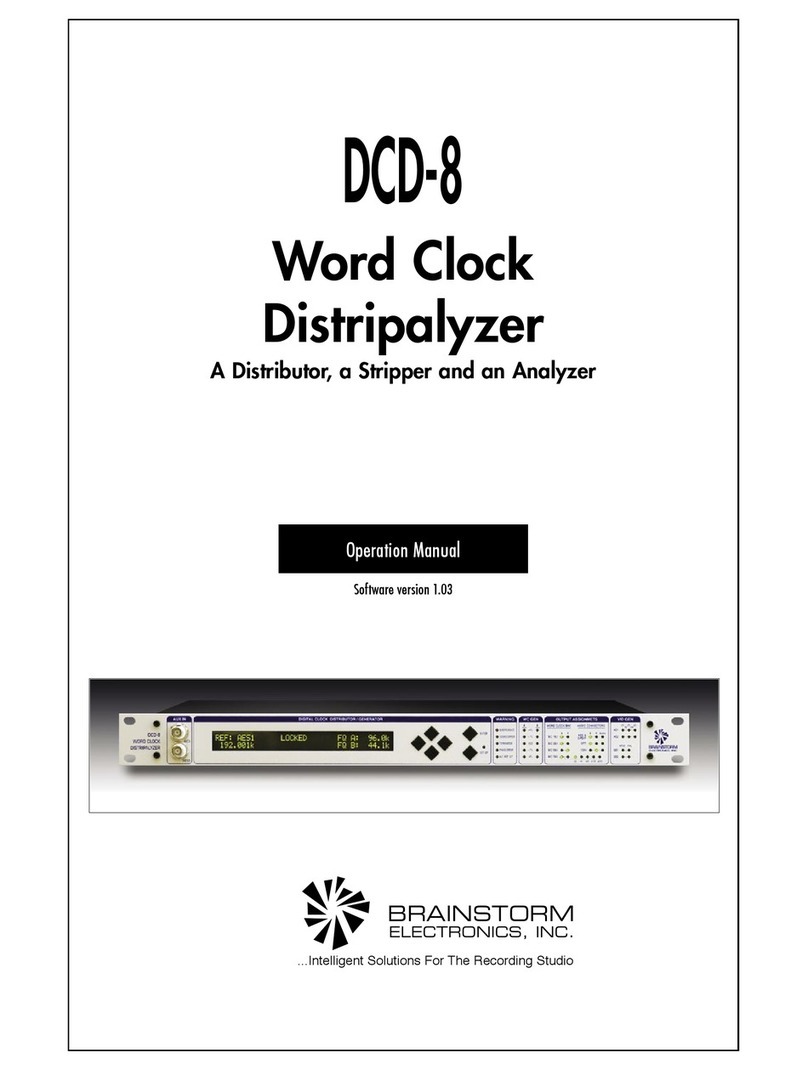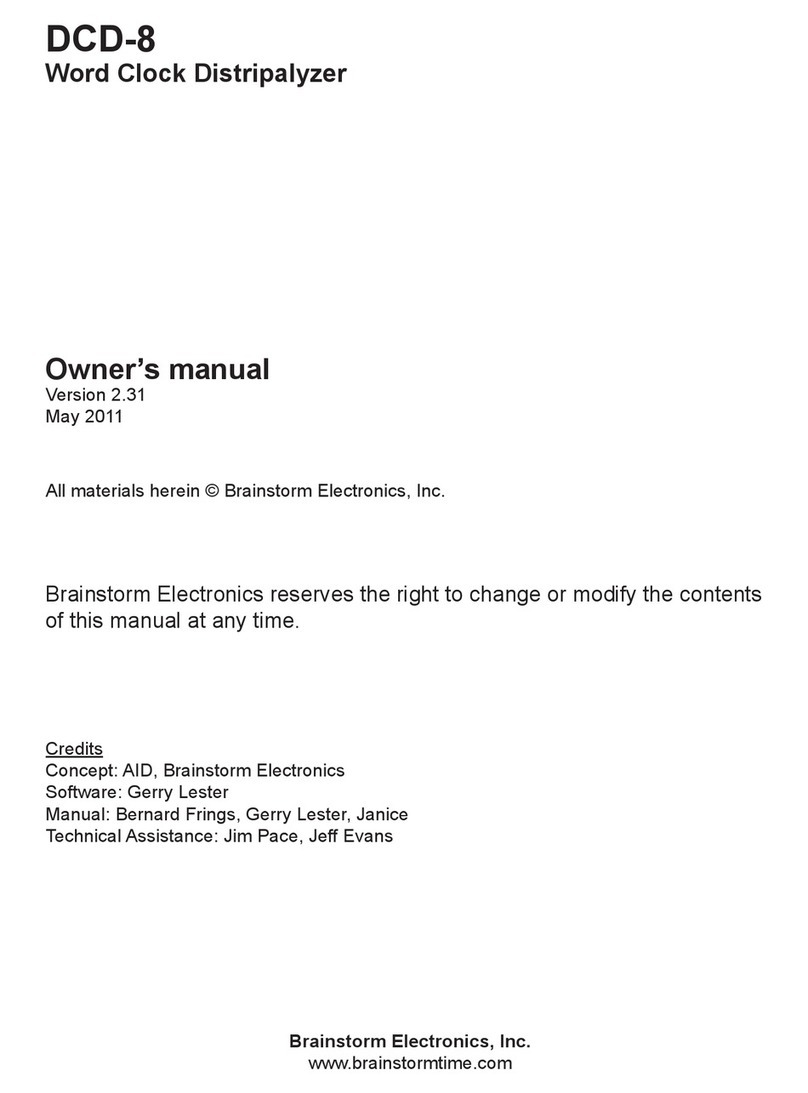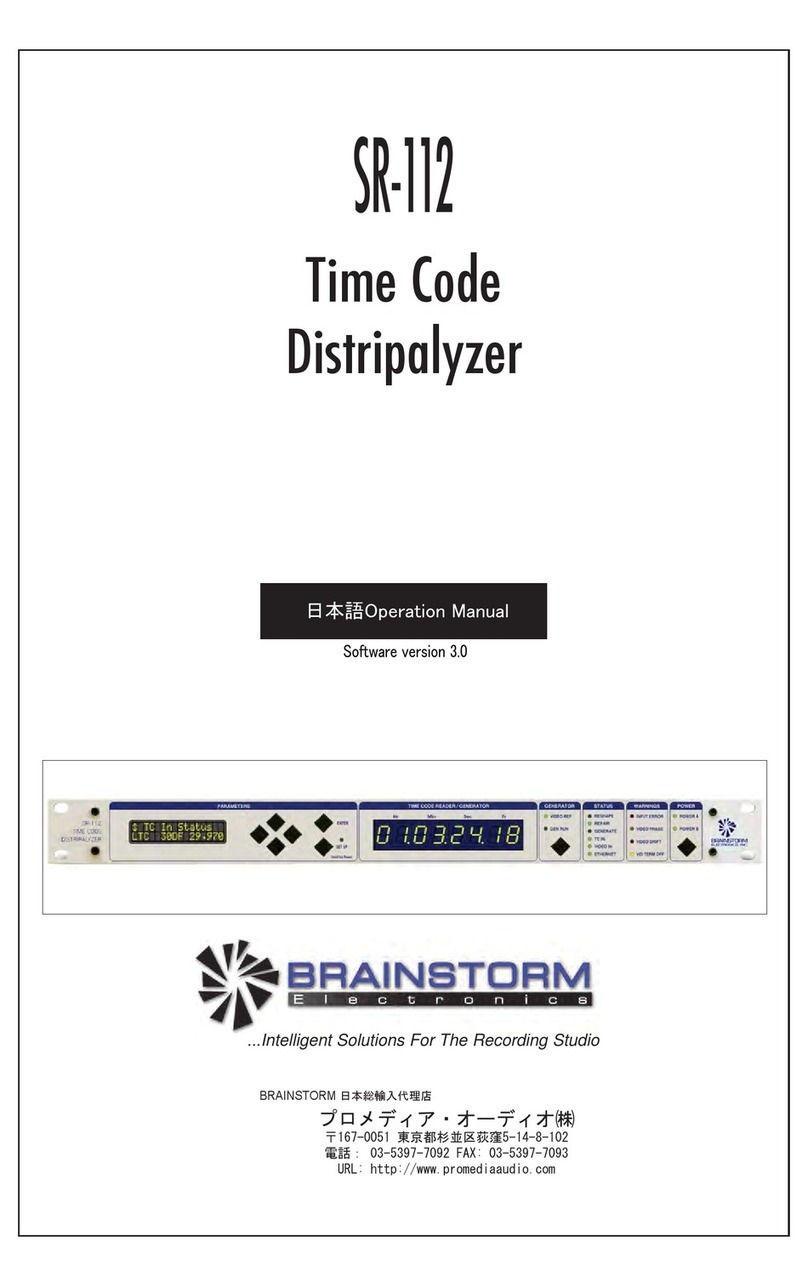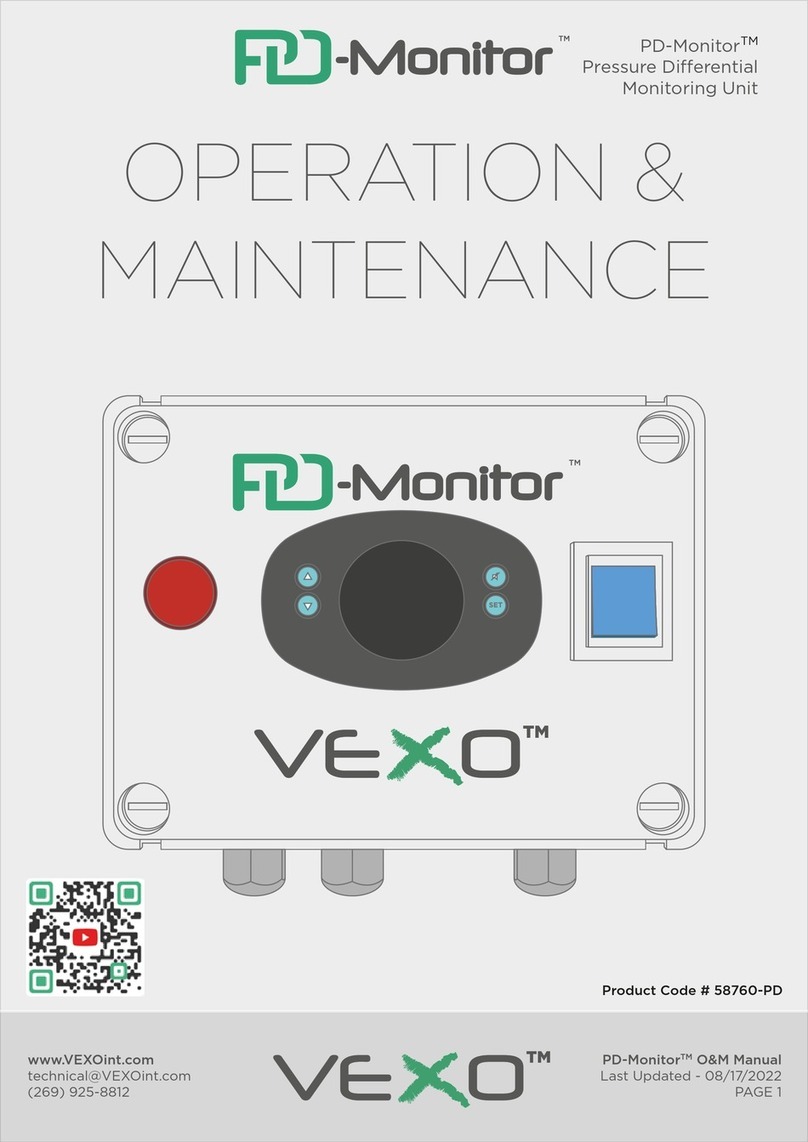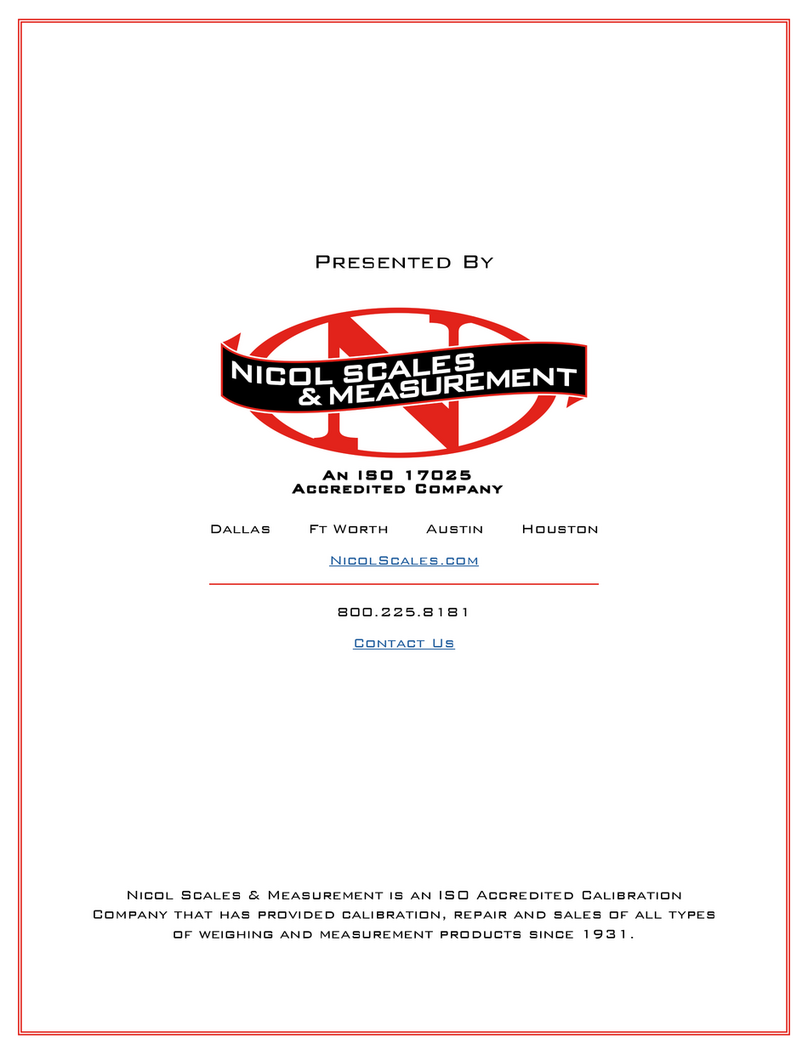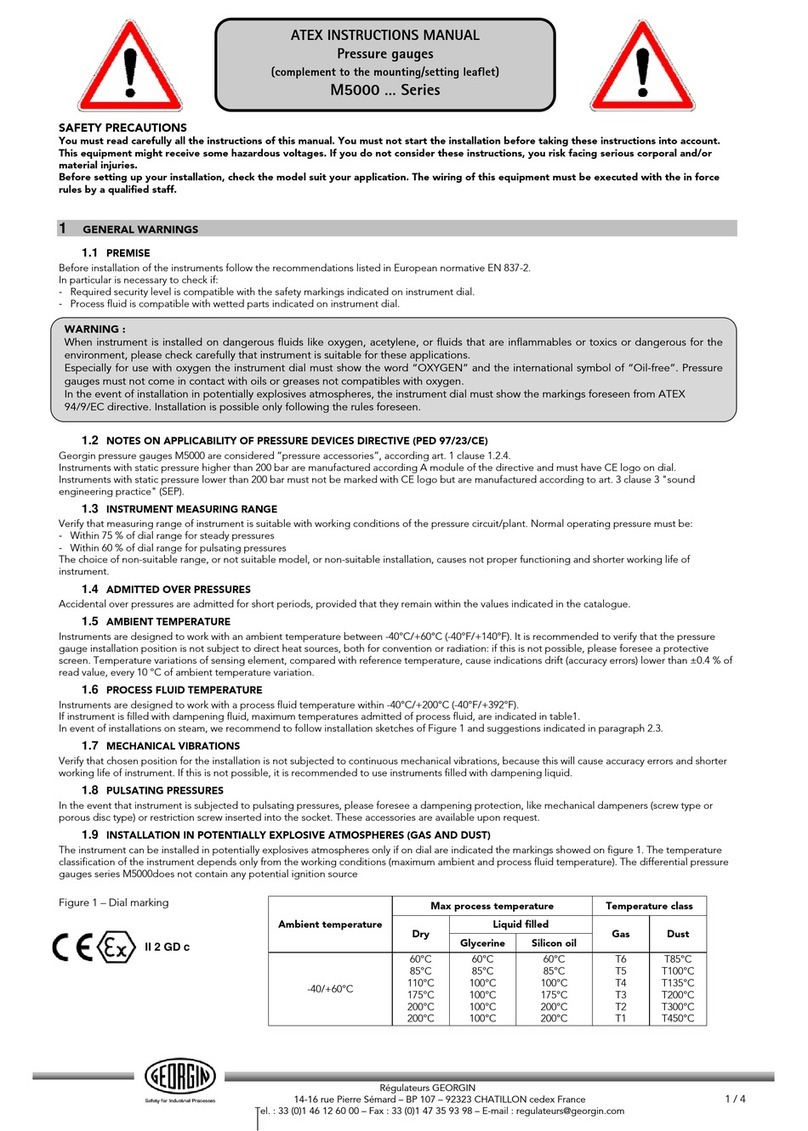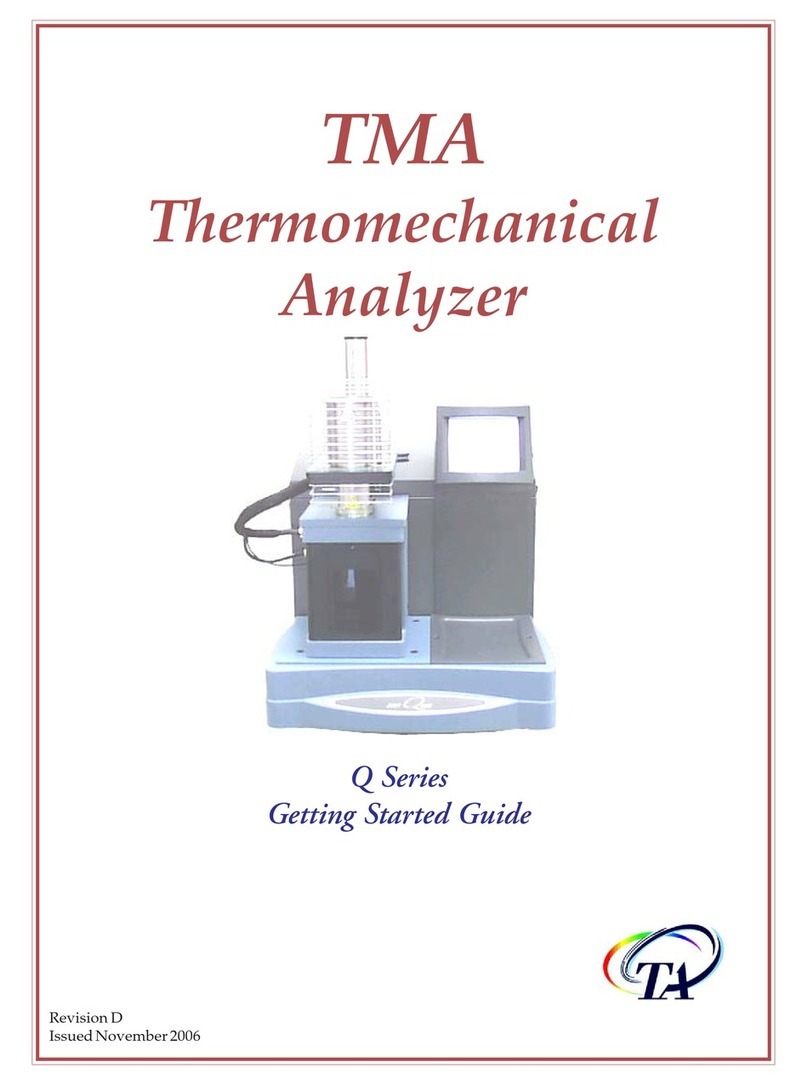Brainstorm Electronics SR-15+ User manual

SR-15+
TIME CODE
DISTRIPALYZER
A Distributor, a Stripper and an Analyzer
BRAINSTORM
ELECTRONICS, INC.
...Intelligent Solutions For The Recording Studio
Operation Manual
Software version 3.05

SR-15+
TIME CODE DISTRIPALYZER
OPERATION MANUAL
BRAINSTORM ELECTRONICS, INC.
Release Date: June 1994

39. Tone Out: Output of the Stripper.
40. Output 1-4 (40-43): Outputs of the
Distributor/ Reshaper.
44. Input A: Rear panel time code input.
22. Drop Frame LED: On solid for drop
frame code; blinks mostly on for miss-
ing DF flag (bit 10); blinks mostly off
for false DF flag; off for non-drop.
23. Video Code LED: On solid if code is
synchronous and in phase with video;
blinks mostly on if code is out of
phase; blinks mostly off if code is drift-
ing; off if no video is present.
Stripper
24. Source Select: Selects the input of the
Stripper: Code / Video / AC Mains.
25. Output Level: Adjusts the Stripperʼs
output level from full off to +12dbU
26. Output Waveform: Determines the
waveform of the stripped tone: Square
wave / Sine wave.
16. Reader (8 digit display): Reads
time code, user bits or video phase;
identifies the error type and the faulty
address.
17. Counter (4 digit display): Reads the
frame rate (fr/sec) of the incoming time
code or the frequency (hz) of Tone in or
Tone out.
18. Fr/Sec LED: On when 4 digit display
counts frame rate.
19. Hz LED: On when 4 digit display
counts frequency.
20. ASCII LED: On when ASCII flags are
set. On means User Bits are ASCII;
off ,User Bits are Hex.
21. Color Frame LED: On when Color flag
is set (bit 11 ); off when flag is not set.
35. Dipswitches: Future upgrades - pg 9
36. Serial Port: DB-9M for RS-232 I/O.
37. Parallel Port: DB-25F for Centronics
printer output.
38. Relay out / in: TRS 1/4” for remote
“Good Code” LED or extʼl trigger input.
INPUT B OUTPUT 5
TONE STRIPPERDISTRIBUTOR / RESHAPER
2345
1
Signal In
Good Code SOURCE
SELECT OUTPUT
LEVEL
OUTPUT
WAVEFORM
SR-15 +
TIME CODE
DISTRIPALYZER BRAINSTORM
ELECTRONICS, INC.
SMPTE
(25µs)
Square
(1µs)
EBU
(50µs)
A
Rear
B
Front Code
Video
Mains Square Sine
INPUT
SELECT
OUTPUT
RISE TIME (Front Panel)
OUTPUT LEVEL
Hr Min Sec Fr
CODE ANALYZER
Hz
Color Fr.
Drop Fr.
Video Code
/ Frequency
Code Vid Ø
Tone
in Tone
out
ASCII
Code Frame Rate
Fr/Sec
R E A D E R
C O U N T E R
Off
User
On
BEEPER
RESET
POWER
AUX I/O INPUT
I
O
22 23
17
35615 18 19 24 26
25
12478910 11 14 16 20 21
13
12
27
115 Vac
123 45 678
Loop
Input Input Loop
75Ω
Off
VIDEO REFERENCE
Iso Grnd
Ground
Lift
Isolated
Grounded
INPUT A
OUTPUT 1OUTPUT 2OUTPUT 3OUTPUT 4TONE OUT
T SR
RELAY
OUT/IN
VID OUT
COLOR ID
ANALYZER
XLR Pins:
1=G / 2=H / 3=L
Fuse, Slo-blo:
T 200mA @ 115VAC
T 100mA @ 230VAC
(Optional)
Parallel Serial
Termination
42
41
43
39
40
44
28
30
29
34
35
36
38
37
33
32
31
Rear Panel
28. Voltage Selector & Fuse drawer:
Selects 115VAC or 230VAC & holds
the main fuse and a spare.
29. Power In: IEC 320 power inlet.
30. Ground Lift Switch: Isolates chas-
sis ground from signal ground.
Aux I/O
1. Input B: Auxiliary time code input, for
easy front panel access.
2. Output 5: Auxiliary time code output,
for easy front panel access.
Input Section
3. Input Select: This switch determines
which input is active (front or rear).
4. Signal In LED: Lights up when signal
is present at the selected input. Any
signal above -30db lights this LED.
5. Good Code LED: Lights up when
valid code is present at the selected
input; blinks off momentarily if a
“Fatal” time code error is detected.
Power
27. Power Switch: Turns power on or off
Distributor
6. Rise Time Switch: Changes the
waveform of all 5 reshaped time code
outputs: SMPTE = 25µsec, square wave
= 1µsec and EBU = 50 µsec.
7. Output Level (7-11): Adjusts the level
of each reshaped output individually
from full off to +12dbU.
Analyzer
12. Reset Switch: Push button to reset
SR-15+ or clear displays.
13. Beeper switch: turns beeper off.
14. Reader Select: Selects the mode of
the 8 digit display: Time code/ User
bits/ Video ø.
15. Counter Select: Selects the input and
the mode of the 4 digit display : Code
/ Tone in / Tone out.
31. Color ID In & Loop: Input & loop for
color field ID pulse.
32. Termination: 75Ω for video in & loop.
33. Video Reference In & Loop: BNC
jacks for video reference.
34. Video Out (optional): Report output.

Table of contents Page 1
• Introduction ................................................................................................. 2
• Section 1: Setting up the SR-15+
Connections ........................................................................................... 3
Wiring ................................................................................................... 4
Setting the SR-15+’s jumpers.................................................................... 6
Setting the SR-15+’s dipswitches............................................................... 9
• Section 2: Using the SR-15+
1. Time Code Analyzer
Time Code Format and Frame Rate .................................................. 10
Frame Rate vs. Format / 29.97 vs. Drop Frame ........................ 11
Proper bit width ...................................................................... 11
Time Code / Video Phase .............................................................. 12
What does it mean for time code to be in phase with video? ...... 12
How can you check video phase? ............................................ 12
Color Framing ......................................................................... 13
Reporting Time Code Errors ............................................................ 14
What is the difference between Reset and Clear? ....................... 15
How do you reset or clear the SR-15+? ..................................... 15
Transmitting A Time Code Report ..................................................... 16
Using a printer with the SR-15+ ................................................ 16
Using a computer with the SR-15+ ............................................ 16
Time Code Report .................................................................... 17
Serial Time Code Addresses ..................................................... 18
2. Tone Stripper
How to strip a pilot tone ........................................................... 19
How to read the frequency of the stripped tone .......................... 19
Stripper conversions ................................................................ 19
3. Distributor / Reshaper
Time Code Distribution ............................................................. 20
Reshaping distorted time code .................................................. 20
Time Code Level ...................................................................... 20
Selecting the proper rise time .................................................... 21
Reshaping Vs. Re-generating .................................................... 21
• Section 3: Application notes ........................................................................ 22
• Appendix
A: Time Code Error Messages ................................................................ 25
B: More on the Frame Rate Counter ........................................................ 26
C: Extracting 62.50Hz tone from 25 fr/sec code ..................................... 26
D: Protecting the SR-15+’s outputs from DC voltage on the load ................ 26
E: More on the video phase display ....................................................... 27
F: Identifying color field with time code address ....................................... 27
G: Longitudinal Bit Assignment (SMPTE & EBU) ........................................ 28
• Specifications .............................................................................................. 29
Table of contents

Page 2 Introduction
Introduction
The SR-15+ time code distripalyzer combines three functions in one
unit: a distributor, a stripper and an analyzer. It should be permanently
installed in your time code set up and always on line, whether you are
generating time code and recording it on tape or playing it back while
synchronizing several machines. This way, the SR-15+ can detect time
code errors immediately, before you commit any recording to bad time
code.
• The Distributor reshapes time code and distributes it through 5
individually buffered outputs;
• The Stripper extracts a synchronous field rate pilot tone from time
code, video or AC mains;
• The Analyzer identifies the type, the stability and the frame rate of
the incoming time code; it verifies its proper synchronization (phase)
with video; and it reports time code errors (i.e. drop outs...).
Serial / Parallel
Square
Sine
1
2
3
4
5
Tone
Printer/
Computer
Beeper
Relay
Video
Monitor
Optional Video Card
Relay out
A (Rear)
B (Front)
Video
AC Mains
Time Code
Color Pulse
T
I
M
E
C
O
D
E
RESHAPER
STRIPPER
Good
Code
LED
ANALYZER
Front Panel Display
Event In
INPUTS OUTPUTS
Figure1. SR-15+ Flow Chart

Set Up Page 3
Section 1: Setting up the SR-15+
1. Connections
➫ Time Code inputs
The SR-15+ has 2 separate input jacks for time code: Input A on the rear
panel and Input B (aux) on the front panel. The front panel “Input Select”
switch determines which input is active. Connect your main time code source
to the rear panel input jack. The front input jack is provided for an auxiliary
time code source.
➫ Time Code and Tone outputs
There are 5 reshaped time code outputs: 1 through 4 are located on the rear
panel and output 5 is on the the front panel. Connect these outputs to your
synchronizer, reader, console automation, sequencer, workstation etc...
The Pilot Tone output is located on the rear panel. Connect this to your tone
destination (i.e tape machine, resolver...).
➫ Video Reference
Connect Video Composite Sync or Composite Video to the video reference
input BNC. This signal is used by the Analyzer to monitor phase with
time code and by the Stripper to extract a video referenced pilot tone. An
additional BNC connector is provided for looping through as well as a
switchable 75Ω termination.
➫ Color ID
If using Color Framed Time Code, connect the Color Field ID pulse from your
house Sync Generator into the rear panel Color ID input. When this pulse
is present, the SR-15+ reports the time code alignment with respect to this
reference. There are 2 BNC connectors on the rear panel: Color ID Input and
Loop.
➫ Video Out (optional)
Connect a video monitor to this BNC connector to view the time code report
or to burn a time code window in your video.
➫ Relay Out/In
This 1/4” jack can be set up as an input or an output (see “Setting up the SR-
15+’s jumpers”). If used as an output, connect a remote “Good Code” LED to
this jack; If used as an input, connect an external switch to this jack.
➫ Parallel Port
Connect a parallel printer (Centronics) to this port to print a time code report.
➫ Serial Port (RS-232)
Connect a serial printer to this port to print a time code report or a computer
such as a Mac or a PC to capture the report on the screen and to access the
SR-15+ to customize your report (future software upgrade) - see next chapter
for proper wiring.

Page 4 Set Up
➫ Power
CAUTION: BEFORE CONNECTING TO AC MAINS BE VERY SURE THAT THE
CORRECT VOLTAGE IS SELECTED ON THE REAR PANEL AND THAT THE
PROPER FUSE IS INSTALLED.
The SR-15+ can operate with 115 VAC / 230 VAC @ 50Hz / 60 Hz.
To change selected voltage: disconnect
the power cord; open cover of power
entry module using small blade
screwdriver; remove the plastic
selector by pulling it out and select
desired voltage; replace selector into
unit and close cover making sure the
selected voltage appears in connector
window.
IMPORTANT: if you change the voltage setting, you MUST also change the fuse:
In addition to the voltage selector, the power entry module also holds two
fuse drawers. Since only the hot side is fused, the second drawer is not in
the circuit and only serves to hold a spare fuse (see drawing above). Pull the
main fuse drawer using a small blade screwdriver and check the markings on
the fuse. Use the following values:
@ 115VAC: 250V T200mA (slow blow, type 218)
@ 230VAC: 250V T100mA (slow blow, type 218)
2. Wiring
➫ XLR Connectors:
The SR-15+ uses XLR connectors for time code and tone inputs and outputs.
Pins are: 1=ground, 2=high, 3=low.
Since time code is bi-phase, a reversal of low & high wires would not cause a
problem. The tone however would be 180° which may cause a 1⁄2 frame error
when jam syncing to tone.
The SR-15+ works with balanced and unbalanced equipment. It can balance
an unbalanced signal. This can eliminate problems due to mismatched
impedance and ground loops. When using unbalanced equipment with the
SR-15+, wire your cables as described in the diagrams below.
➫ 1/4” Jack (Relay out/in)
This is a tip-ring-sleeve jack. It can be an output or an input depending on
the position of jumpers 4 & 5 (see “Setting the SR-15+’s jumpers”).
As an output, the 1/4” jack is connected to an internal relay which is
activated whenever the “Good Code” LED goes on. The pins are: Tip =
normally open / Ring = common / Sleeve = normally closed.
Figure 3. Proper unbalanced wiring diagrams
SR-15+ Input SR-15+ Output
+
2
1
3
+
2
13
115Vac
~
Voltage
selector
Main fuse
drawer
(hot side)
Spare fuse
drawer
Figure 2. Rear panel power entry module (open)

Set Up Page 5
As an input, the jack is connected to the analyzer so that the SR-15+ can
report each closure (from an external switch or relay connected to this jack)
along with its coinciding time code address. Closure needs to be between tip
and sleeve for a minimum of 1⁄10 second. IMPORTANT: You must use a stereo
plug (TRS type) since a mono plug would cause a short between ring and
sleeve.
➫ Parallel Port (DB-25F)
Use a regular Centronics cable (DB25P - CEN36P) to connect a parallel
printer to this port.
➫ Serial Port (DB-9M)
Only 3 pins are used on this connector: Pin 2 is RS-232 out (TXD); pin
3 is RS-232 in (RXD); pin 5 is ground. To connect a computer, follow the
instructions below:
• Mac: make up a cable with an 8 pin mini Din connector on the
Mac side and a 9 pin sub-D female connector on the SR-15+ side.
Solder the 3 pins needed as described in the table below.
Note: For convenience, you can use a standard modem cable and
replace one of the Din connectors with a DB-9F. Pins 4 (SG) and 8
(RXD+) are usually tied on the Mac side which is OK.
• PC: make up a cable with 25 pin sub-D on the the PC side and a 9 pin sub-D
female connector on the SR-15+ side. Solder the 3 pins needed as described in
the table below.
IMPORTANT: ON THE PC SIDE (25 PIN SUB-D), PINS 6 AND 20 (DSR - DTR)
MUST BE TIED TOGETHER.
• Serial printer: To connect an Apple ImageWriter printer, use the above
described Mac cable. For serial printer with a DB25 connector, use the PC
cable. For other printers, refer to your printer’s manual for pin configuration.
Figure 4. 1/4” Jack pins
Relay out Event in
TIP
RING
SLEEVE
SR-15+ RELAY
TIP
SLEEVE
Ext. trigger
RING n.c.
1 2
3 4 5
6 7 8
8 pin Mini Din
SR-15+ PC
9 pin Sub-D 25 pin sub-D
Signal Out 2 (TxD) 3 (RxD)
Signal In 3 (RxD) 2 (TxD)
Ground 5 (SG) 7 (SG)
6 (DSR)
20 (DTR)
SR-15+ Mac
9 pin Sub-D 8 pin Mini Din
Signal Out 2 (TxD) 5 (RxD)
Signal In 3 (RxD) 3 (TxD))
Ground 5 (SG) 4 (SG)

Page 6 Set Up
3. Setting the SR-15+’s Jumpers
There are 5 jumpers on the SR-15+’s mother board that control the 4 different
functions listed below. To change the factory settings, remove the chassis’ top
panel and move the jumpers as follows:
JP6
Code - Tone
JP7
Switched - Rear
JP3
Latching - Momentary
JP4
Out - In JP5
In - Out
Serial / Parallel
Square
Sine
OUTPUTS
1
2
3
4
5
Tone
Printer/
Computer
Beeper
Relay
1 2 3
3 2 1
Video
Monitor
Optional Video Card
1 2 3 1 2 3
Relay out/
Event in
t
s
r
A (Rear)
B (Front)
Video
AC Mains
INPUTS
Time Code
Color Pulse
T
I
M
E
C
O
D
E
RESHAPER
STRIPPER
Good
Code
LED
ANALYZER
JP7
JP6
JP3
JP5 JP4
Figure 6. SR-15+ Flow Chart with Jumpers
Figure 5. SR-15+ Top view

Set Up Page 7
➫ Reshaper’s input: “Switched” / “Rear” (JP7)
The front panel input selector switch determines which input is active, front or
rear. This input signal is reshaped and distributed as well as analyzed by the
SR-15+. However, in some situations, it may be convenient to reshape and
distribute one signal and analyze another. Jumper JP7 enables you to do that
by changing the reshaper’s input path.
JP7 has 2 settings: “Switched” and “Rear”. In the “Switched” setting, the
input selector switch controls the input to the analyzer and the reshaper;
in the “Rear” setting, the rear time code input is directly connected to the
reshaper, bypassing the input selector switch (front panel). In this mode, the
selector switch controls the analyzer’s input only.
With JP7 set to “Rear”, you can analyze an auxiliary time code patched into
the front panel input jack without disrupting the reshaping of the master time
code patched into the rear panel input jack.
This feature also enables you to analyze the reshaped signal if needed.
Sometimes, time code is so distorted that the SR-15+ cannot analyze it
properly. If this is the case, set JP7 to “Rear” and patch the front panel output
into the front panel input (use a short XLR cable). With the input selector in
the “Front” position, the SR-15+ analyzes the reshaped time code; with the
input selector in the “Rear” position, the SR-15+ analyzes the “raw” time
code.
The SR-15+ is shipped with the jumper in the “Switched” position.
NOTE: When extracting a pilot tone from code, the Stripper section always
follows the front panel input selector switch, regardless of JP7’s position.
➫ Tone output: Tone / Code (JP6)
The Tone output can be converted into a sixth Time Code output if needed.
To do so, move the shorting jumper on JP6 to the left position (“Code”). In
this mode, the Stripper section of the SR-15+ no longer has an output. The
Tone pot on the front panel (Stripper section) controls the level of the 6th code
output (“Tone Out” XLR).
The SR-15+ is shipped with JP6 in the “Tone” position.
ANALYZER
RESHAPER
Rear Input
Front Input
Input
Selector
Switch
RESHAPER
ANALYZER
Rear Input
Front Input
Input
Selector
Switch
Figure 7. “Switched” position Figure 8. “Rear” Position
ANALYZER
Rear Input
Front Input
RESHAPER
XLR Cable
Time Code
Source
Output 5
(front)
Input
Selector
Switch
Figure 9. With JP7 in “Rear” position, you can analyze the reshaped time code.

Page 8 Set Up
➫ 1/4” Jack: Relay out / Event In (JP4 & JP5)
The rear panel 1/4” jack can serve as an input or as an output:
• Output setting: the 1/4” jack is connected to an internal relay which is
activated whenever the “Good Code” LED goes on;
• Input setting: an external switch can be connected to the 1/4” jack so that the
SR-15+ can report each closure along with its coinciding time code address.
For “Relay out”: move shorting jumper on JP4 to the left and on JP5 to the right.
For “Event in”: move shorting jumper on JP4 to the right and on JP5 to the left.
The SR-15+ is shipped with the 1/4” jack set for “Relay out”.
➫ Relay: Latching / momentary (JP3)
The internal relay has 2 different modes of operation:
• Latching: the relay is open when the “Good Code” led is off and closes when
the led is on.
• Momentary: the relay closes for approximately 100ms when the “Good Code”
led goes from on to off;
The SR-15+ is shipped with the relay in the “Latching” mode. To set it to the
“Momentary” mode, move the shorting jumper on JP3 to the 2 pins closest to the
front panel.

Set Up Page 9
4. Setting the SR-15+’s Dipswitches (rear panel)
There are 8 switches on the SR-15+’s rear
panel. Most of these switches are reserved for
future upgrades.
Only two switches are presently used.
➫ Switch #1:
Not used - Future upgrade
➫ Switch #2:
Not used - Future upgrade
➫ Switch #3:
Not used - Future upgrade
➫ Switch #4:
Not used - Future upgrade
➫ Switch #5:
Not used - Future upgrade
➫ Switch #6:
Not used - Future upgrade
➫ Switch #7:
This switch is used for selecting 4 or 8 fields PAL color sequence. The default
setting (off or up position) is for 4 fields; the other (on or down position) is for
8 fields. See page 13 for more on color framing.
➫ Switch #8:
With this switch off (up position), the time code report is transmitted through
both the serial and parallel ports (see page 17).
Turning switch #8 on (down position) disconnects the parallel port and
changes the serial port output so that, instead of transmitting the regular time
code report, the serial port transmits time code addresses as ASCII characters
(see page 18).
115 Vac
123 45 678
Loop
Input Input Loop
75Ω
Off
VIDEO REFERENCE
Iso Grnd
Ground
Lift
Isolated
Grounded
INPUT A
OUTPUT 1OUTPUT 2OUTPUT 3OUTPUT 4TONE OUT
T SR
RELAY
OUT/IN
VID OUT
COLOR ID
ANALYZER
XLR Pins:
1=G / 2=H / 3=L
Fuse, Slo-blo:
T 200mA @ 115VAC
T 100mA @ 230VAC
(Optional)
Parallel Serial
Termination

Page 10 Analyzer
Section 2: Using the SR-15+
1. Time Code Analyzer
The Analyzer section has 3 main functions:
• to identify the format and frame rate of the incoming time code;
• to verify the proper synchronization (phase) with video;
• to detect and report time code errors.
A. TIME CODE FORMAT & FRAME RATE
When playing time code into the SR-15+, the analyzer first identifies its format:
➫ Reader Display: As soon as valid time code is recognized, its format (or frame
count) is indicated in the 8 digit display for about 2 seconds. The display then
automatically switches to its selected mode (time code, user bits or video ø).
THE 3 STANDARD TIME CODE FORMATS ARE: 24, 25 OR 30 FR/SEC.
➫ The 4 LED’s on the right of the display further identify the time code:
• The ASCII LED indicates the user bits’ format.
If the LED is off, UB format is Hex; if the LED is on, UB format is ASCII.
ASCII is often used to identify a scene, reel, date or camera number .
• The Color Frame LED indicates whether code is “color framed” or not.
This LED comes on if the color flag is set (bit 11); it is off if the flag is not set.
For more on “Color Framing”, see page 13.
• The Drop Frame LED indicates the drop-frame status.
This LED comes on as soon as the microprocessor detects a drop frame flag
(bit 10 set). But the SR-15+ also monitors the code to make sure the proper
frames are actually being dropped. If they are not, the LED blinks mostly
off (false flag). If frames are properly dropped but the DF flag was not
detected, the LED blinks mostly on (missing flag).
Note: Since frames are dropped at the end of the minutes, this LED will not
start blinking until the microprocessor sees a minute boundary of good
code.
• The Video Code LED : Indicates whether code is in sync with video or not.
This LED comes on only if a video reference is present. For the different
modes of this LED, see page 12.
➫ The 4 digit display indicates the frame rate (or frequency). The SR-15+ strips the
bit clock from the incoming time code and displays it as frames per seconds. It
displays any rate from approximately 21 to 39 fr/sec.
The frame rate counter is updated 4 times per second. Since its resolution is
± .01 fr/sec, it can show potential problems such as jitter (see Appendix B
“More on the frame rate counter”on page 26 ).
Hz
Fr/Sec

Analyzer Page 11
Format vs. Frame Rate
The SR-15+’s 4 digit display indicates frame rate, NOT format. There is a distinc-
tion. The format does not deal with frequency. It is a way of counting:
at 30 fr/sec, the frame sequence is: 28, 29, 00, 01, etc...
at 25 fr/sec, the frame sequence is: 23, 24, 00, 01, etc...
at 24 fr/sec, the frame sequence is: 22, 23, 00, 01, etc...
The frame rate on the other hand does not deal with count but frequency. If
the tape speed varies, the frame rate varies. For example, if a tape machine
was running 5% too fast, a format of 24 fr/sec would have a frame rate of
25.20 fr/sec. Yet the format would remain 24 fr/sec.
29.97 vs. Drop Frame
Many people confuse 29.97 with drop-frame but they are not the same thing:
29.97 indicates a rate (frequency) and drop-frame indicates a format (count).
“29.97” time code is 30 fr/sec code with a rate of 29.97. When generating
29.97 time code, the generator locks to a field rate of 59.94 Hz (NTSC color
rate) and pulls down the frame rate by .1% to 29.97. But the format or frame
count remains 30 fr/sec.
Drop Frame on the other hand is another way of counting frames. It is a vari-
ation of 30 fr/sec format, invented to compensate for the color rate of 29.97.
Drop frame code leaves certain frame numbers out so that one hour of code
time equals one hour of stopwatch time when code is running at 29.97.
Drop and non-drop code can both be generated at a rate of 30 or 29.97 fr/
sec. For that reason, the frame rate and the drop frame status are displayed
separately on the SR-15+’s front panel.
Proper bit width
In LTC, each word is divided into 80 equal segments called bits, numbered 0
to 79 (for bit assignment, see appendix G on page 28). Each bit can either
be a “one” or a “zero”: a “one” has a level shift halfway though its width; a
“zero” does not. The time between each level shift can easily be calculated:
At 30 fr/sec it is 417µs for a “zero”and 208µs for a “one”,
At 25 fr/sec it is 500µs for a “zero”and 250µs for a “one”,
At 24 fr/sec it is 521µs for a “zero”and 260µs for a “one”.
The SR-15+ has a ±25% window which means that at 30 fr/sec, the level of a
“zero” could remain constant for 313 to 521µs and of a “one” for 156 to 260µs.
However, some VCR’s distort the bit width beyond that window (the “one’s”
become too narrow). If the SR-15+ does not recognize valid time code with a sig-
nal present at its input for over 1 second, it switches automatically to an alternate
setting to accommodate these distortions. If time code is then recognized, a “alter-
nate bit width window” message is reported in the time code report.
The SR-15+ remains on this alternate setting until reset (automatically or manually).
417µs
208µs
417µs
“Zero” “One”
Figure 10. Bit width at 30 fr/sec.

Page 12 Analyzer
B. TIME CODE / VIDEO PHASE
What does it mean for time code to be in phase with video?
When time code is recorded on video tape, it must be synchronous with the video
signal, meaning that the beginning of each time code word must coincide with
the beginning of the video frame it describes. This is essential for video editing.
There is one time code word for each frame. Each word is made up of 80
bits, numbered from 00 to 79 (see diagram below). Time code is phased
properly with video when the end of bit 79 of time code lines up with field 1
line 5 of video (± 1 line).
How can you check video phase with the SR-15+?
➫ The Video Code LED indicates 4 different conditions:
on means: time code is properly phased with video;
blinking mostly on means: time code is resolved with video but out of phase;
blinking mostly off means: time code is non-synchronous (drifting);
off means: no video is present.
The SR-15+ considers time code “properly phased” if the time code bit lined
up with video F1L5 is between numbers 75 and 04.
The SR-15+ considers it “non-synchronous” if time code moves by more than
2 bits with respect to video F1L5.
If the time code generator was mistakenly set to internal crystal instead of
external video, there would be a very slow drift between time code and video.
The SR-15+ reports this drift as soon as time code moves by more than 2 bits
with respect to F1L5, even if it is within the “properly phased” window.
➫ On the reader display you can monitor the sync between time code and video:
With its selector switch in the “video ø” position, the reader shows which bit
of the time code word lines up with video Field 1 Line 5 (“V” drive).
With synchronous code, the display should read: “bit 79”. In the real world
however, things are different and phase will often be slightly off. For example, if
the display reads “bit 68” or “bit 07”, the address track was possibly misaligned
on the VCR and your synchronizer may show some slight sub-frame offset (i.e.
03,12, etc) when locked to code like this. So long as you are within a few bits of
79 and the bit number stays the same, you should have no problems.
Note: If “V” drive is at the edge of a time code bit, 2 bit numbers (those on
either sides of that edge) will flicker in the display.
WARNING: IF THE BIT NUMBER DRIFTS, TIME CODE IS ASYNCHRONOUS
AND MAY BE USELESS FOR YOUR APPLICATION.
0767268 4 8 12 16 20 24 28 32 36 40 44 48 52 56 60 64 68 72 76 0 464
Sync Word Sync Word
ONE TIME CODE FRAME (12:35:08:28)
F2L5 F1L5
Video Field 1 Video Field 2
F1L5
ONE VIDEO FRAME
Figure 11. Proper alignment of time code and video

Analyzer Page 13
Color Framing
The signals carrying color information within the video signal (chrominance)
follow their own cyclic evolution. The relationship between the color sub-
carrier and the video sync is too complex to describe here, but it is important
to know that this relationship must be maintained during editing to avoid
picture disturbance.
For NTSC, SECAM and simple PAL editing, the color sequence is spread over
4 fields (2 frames); for more complex PAL editing, it is spread over 8 fields (4
frames).
A “color frame” standard was developed for SMPTE and EBU time codes so
that the position of each frame in the color sequence could be identified by
using the time code address rather than the video signal (see Appendix F on
page 27). When generating such time code, the field ID pulse from the house
sync generator is fed into the time code generator. The time code generator
locks to that pulse (so that the first time code frame of the color sequence
begins at the ID pulse) and sets a flag (bit 11) to identify color framed time
code.
How can you check proper color framing with the SR-15+?
To verify the proper color framing of your time code, connect the field ID
pulse from your house sync generator into the SR-15+’s Color ID input (rear
panel BNC).
NOTE: With EBU, you must let the SR-15+ know if the color sequence is 4 or 8
fields long. Turn dipswitch #7 on for 8 fields and off for 4 fields (see page 9)
➫ Reader Display: When the selector switch is set to “video ø”, the first digit of
the display shows which field, derived from the time code address, is aligned
with the ID pulse. If no pulse is present, the SR-15+ puts a dash across the
first digit.
IMPORTANT NOTE: The SR-15+ does not extract the field numbers from the
video signal but from the time code address.
➫ Color Frame LED: If the color flag is set (i.e. time code bit 11 is a binary one),
this led comes on; if not, it stays off.
0 4
8 12 16 20 24 28 32
FRAME A
07672 4 8 12 16 20 24 28 32 36 40 44 48 52 56 60 64 68 72 76 0 4
FIELD 1
FIELD 2
FIELD 3
FIELD 4
8 12 16 20 24 28 32 36 40 44 48 52 56 60 64 68 72 76
FRAME B
FRAME A
FIELD 1
COLOR PULSE
TIME CODE
VIDEO
Figure 12. NTSC 4 Field Color Sequence

Page 14 Analyzer
C. REPORTING TIME CODE ERRORS
One of the functions of the analyzer section is to detect and report time code
errors. Errors considered serious enough to cause a synchronizer problem
(such as a repeated frame) are labeled “fatal” by the SR-15+. Others are
“non-fatal”. For a complete list, see appendix A on page 25.
Reporting errors on the SR-15+ front panel
All “fatal” errors are reported on the front panel; “fatal” and “non fatal”
errors are both reported on the printed report.
➫ The 8 digit display:
Every time the SR-15+ detects a “fatal” error, the reader is momentarily
interrupted and displays a description of the error (i.e. “Drop-out” etc...) for
about 2 seconds. Then it returns to its selected mode of operations (time code,
user bits or video ø).
After the SR-15+ has detected a “fatal” error, the first digit of the reader
display blinks continuously (until cleared or reset). This way, if you leave the
room, you will know if an error occurred while you were away.
After tape has been stopped (code must be interrupted for at least 5 seconds),
the 8 digit display shows a description of the first “fatal” error detected for
about 2 seconds. After these 2 seconds, it indicates where the error occurred
and then alternates between the faulty address and its description.
If no error occurred, the display alternates between a “Code Stopped”
message and the last valid time code address.
View the first five errors: The SR-15+ keeps the first 5 errors detected in
memory. After time code has been stopped, tap the reset button to toggle
through them. Each tap advances the display to the next error until the fifth
one. Then it returns to the first. For each error, the display alternates between
the faulty address and its description.
Front panel error messages:
Here is a list of error messages as they are reported on the 8 digit display:
DROP OUT: Drop out - Code interruption for less than 1 second.
CODESTOP: Code Stopped - Code interruption for 1 second or more.
DISCONT: Discontinuous Address or repeated frame
INVALID: Invalid Address - Any non valid number such as 39 frames.
VID-LOST: Video Loss - Any interruption in the video signal.
FORM CHG: Format Change
DROP X: Wrong number of frames dropped (X indicates the number of frames)
DROP CHG: Change in the Drop Frame Status
COLR CHG: Change in the Color Frame status

Analyzer Page 15
In addition to the 8 digit display, the SR-15+ also alerts you of errors as follows:
➫ The “Good Code” LED (input section) blinks off momentarily whenever a
“fatal” error is detected.
➫ The Beeper sounds whenever the “GOOD CODE” LED changes from on to off. If
necessary, the beeper can be turned off via the front panel on/off switch.
➫ The Event Relay is activated whenever the front panel’s “GOOD CODE” LED goes
on. This relay has 2 different modes of operation (see“Setting the SR-15+’s
jumpers” on page 8):
• Latching: the relay is open when the “Good Code” led is off and closed
when led is on. This can be used to connect a remote “good code” LED.
• Momentary: the relay closes approximately 100ms when the “Good
Code” led goes from on to off. This can be used to stop the tape machine
as soon as a fatal error is detected, for example.
The SR-15+ keeps track of errors and statuses on the front panel and it may be
useful at times to reset the SR-15+ or clear some of its displays.
What is the difference between Reset and Clear?
• Reset: When you reset the SR-15+, it is as if you were playing new time code.
After a reset, the SR-15+ begins the normal sequence again:
- the SR-15+ identifies the time code format and displays it for about 2
seconds in the 8 digit display (see page 10);
- the front panel LED’s are all reset;
- the “first 5 errors” register is erased;
- a new time code report is initiated (through the serial & parallel ports).
• Clear: A “Clear” command clears some of the SR-15+’s displays:
- If an error has been detected and the 1st digit of the reader is blinking, a
clear command stops the blinking and clears the “first 5 errors” register
(i.e. the next error detected will now be considered to be the first error).
- If the video code LED was blinking, a clear command stops the blink
and resets the LED.
How do you reset or clear the SR-15+?
• Manual Reset: To manually reset the SR-15+, press and hold the reset
button for at least 1 second. The 8 digit display will say: “- reset -”
• Auto Reset: When code is interrupted for at least 5 seconds an end of report is
initiated. When code is reintroduced, the SR-15+ is automatically reset.
• Manual Clear: Tapping the reset button while code is running clears the
displays as described above.
• Auto Clear (partial): When code is interrupted for at least 1 second, the
video code LED is automatically cleared when code is reintroduced.

Page 16 Analyzer
D. TRANSMITTING A TIME CODE REPORT
A complete report including “fatal” and “non-fatal” errors as well as format
information can be sent to an external printer or computer through the rear
panel parallel and serial ports.
Using a Printer with the SR-15+
To send a time code report to a printer, connect it to the appropriate port,
turn it on and set it so that it is ready to print (“on line”).
When you play time code into the SR-15+, a report is immediately initiated
(see time code report on page 17). The header is first printed, as well as the
format, the video reference information and the start time.
The SR-15+ then prints the title “address errors” and waits for errors to hap-
pen. As soon as they occur, the faulty address and a description of the error
is printed.
An end of report is printed automatically when time code is interrupted for at
least 5 seconds. This includes a summary and the end time. In the summary,
the SR-15+ reports general comments such as Time Code properly synced
with Video (or not) and non standard formats such as Color Framed Code
not synced with Video or 25 Drop code etc...
Both serial and parallel printers can be used with the SR-15+. However, you
should use the kind of printer that prints one line at a time such as dot matrix
printers and not full page printers such as laser printers.
If you want to use a laser printer, you should first send the report to a com-
puter, as described below, then send the report from the computer to the laser
printer. This would also allow you to customize the report, if needed, by add-
ing information such as the date, the name of the studio, the name the client,
etc...
Using a Computer with the SR-15+
1. Connect the SR-15+ to a serial port of your computer (see page 5 for wir-
ing information). On the Mac, you can use the Modem or the Printer port.
2. Launch any communication program (i.e. modem program), set your com-
puter for direct connection (not through phone connection), select the proper
serial port and set the speed and format as follows:
Transmission speed: 9600 baud
Bits per character: 8
Stop bits: 1
Parity: None
3. The procedure to send a report to a computer is identical to the one for a
printer: as soon as you play time code into the SR-15+, a report appears on
the screen. If any errors are detected, they will be reported as they occur. An
end of report will automatically be generated as soon as input is interrupted
for at least 5 seconds.

Analyzer Page 17
Time Code Report
The time code report includes 7 sections:
1. Header
Line 1: BRAINSTORM SR15+ VER #.##
Line 2: TIME CODE DISTRIPALYZER
Line 3: TIME CODE REPORT
2. Format:
Frame count & drop status :
24, 25, 30 Drop Frame
or
30Non Drop
Color bit status: reported only if active :
Color Bit active
Parity bit status: reported only if active:
Parity bit active
User Bits format:
User Bits: HEX
or
ASCII
User Bits message:
first UB message detected is printed
NOTE: If SR-15+ had to switch to the alternate setting to read time code (see
“Proper bit width” on page 11), the following message is printed just above the
“Format” heading:
Alternate bit width window
3. Video Reference
If video is present, the SR-15+ reports which bit of time code is lined up
with “V” drive (video field 1 line 5) 3 seconds after time code is detected
(to allow for ramp up time);
if video is not present, the SR-15+ reports: V
ideo not present.
4. Start Time
First valid Time Code address.
5. Address Errors
The SR-15+ prints the title “
ADDRESS ERRORS
”, then waits for errors to
occur. As soon as an error is detected, the faulty address and the error
description are transmitted.
6. Summary
When input is interrupted for 5 seconds, an end of report is printed which
includes the following::
Video Sync (if video reference was present):
code properly synced / resolved but out of phase / non synchronous
Color Framing (if color flag was set and color pulse was present):
Field X locked with color ID
Non-standard formats (if applicable):
24DF / 25 DF / non synchronous color code / Undefined bit set
7. End Time
The last valid address is printed at the very end of the report.
BRAINSTORM SR-15+ Ver 3.05
Time Code Distripalyzer
TIME CODE REPORT
Alternate Bit Width Window
*** FORMAT ***
30 Drop Frame
Color Bit active
User bits: HEX
01234567
*** VIDEO REFERENCE ***
Present
“V” drive at bit 79
*** START TIME ***
01.00.00.00
*** ADDRESS ERRORS ***
01.12.36.05 Drop out
01.18.41.23 Bad bits: 28
01.18.41.27 Frame repeated
01.23.45.07 Code stopped
*** SUMMARY ***
VIDEO SYNC: Code Properly Synced
COLOR: Field 1 locked with color ID pulse
*** END TIME ***
01.23.45.07
END OF REPORT
Other manuals for SR-15+
1
Table of contents
Other Brainstorm Electronics Measuring Instrument manuals