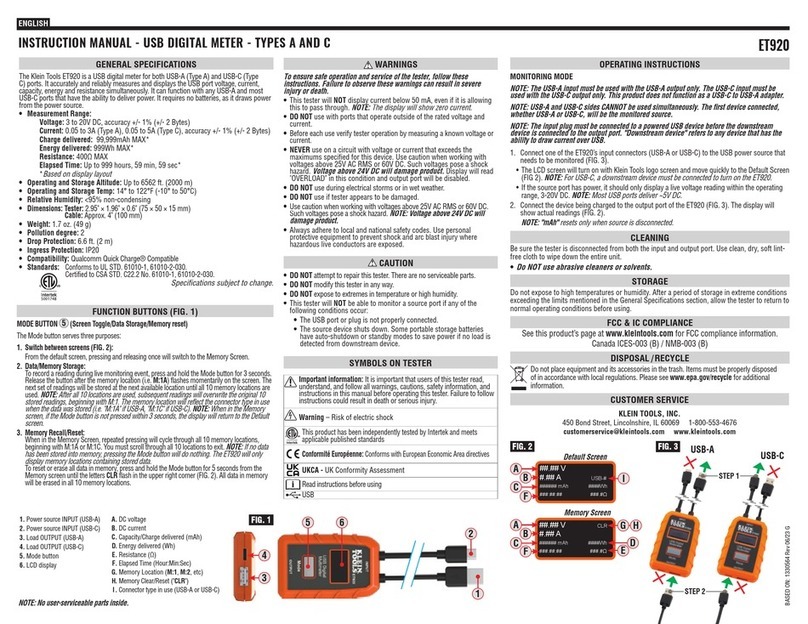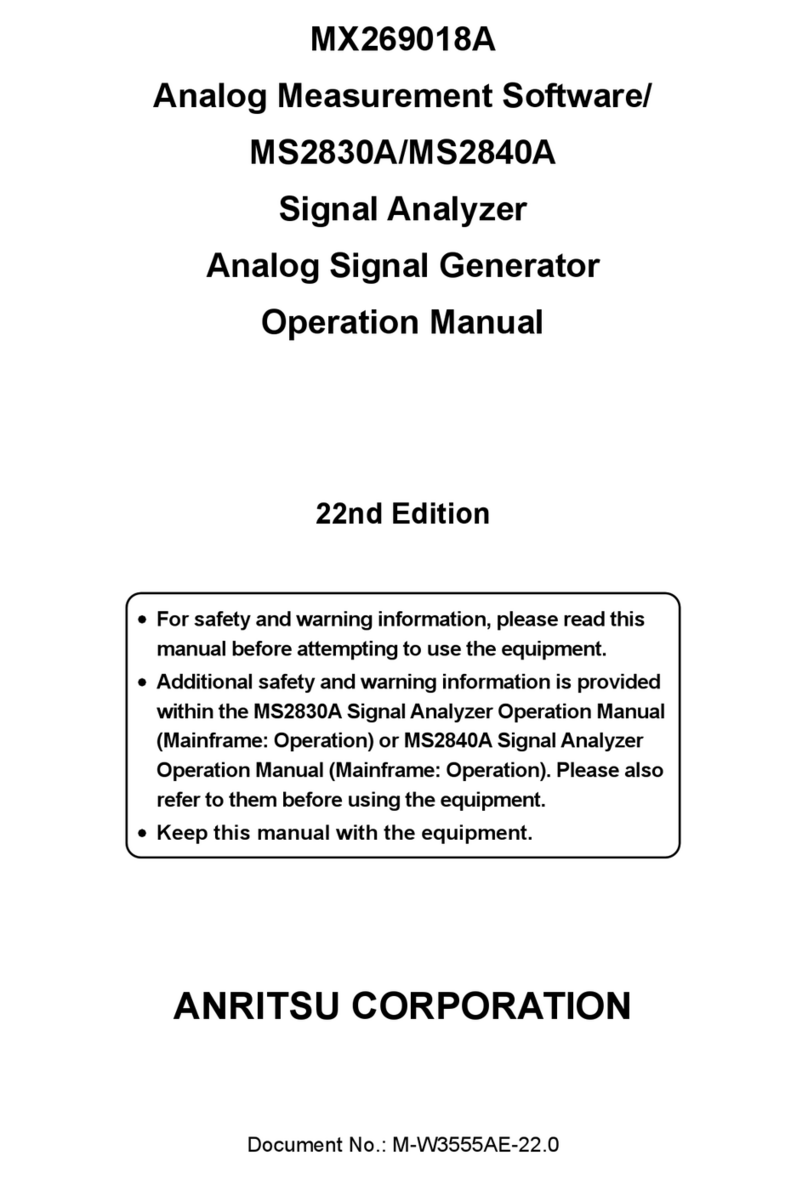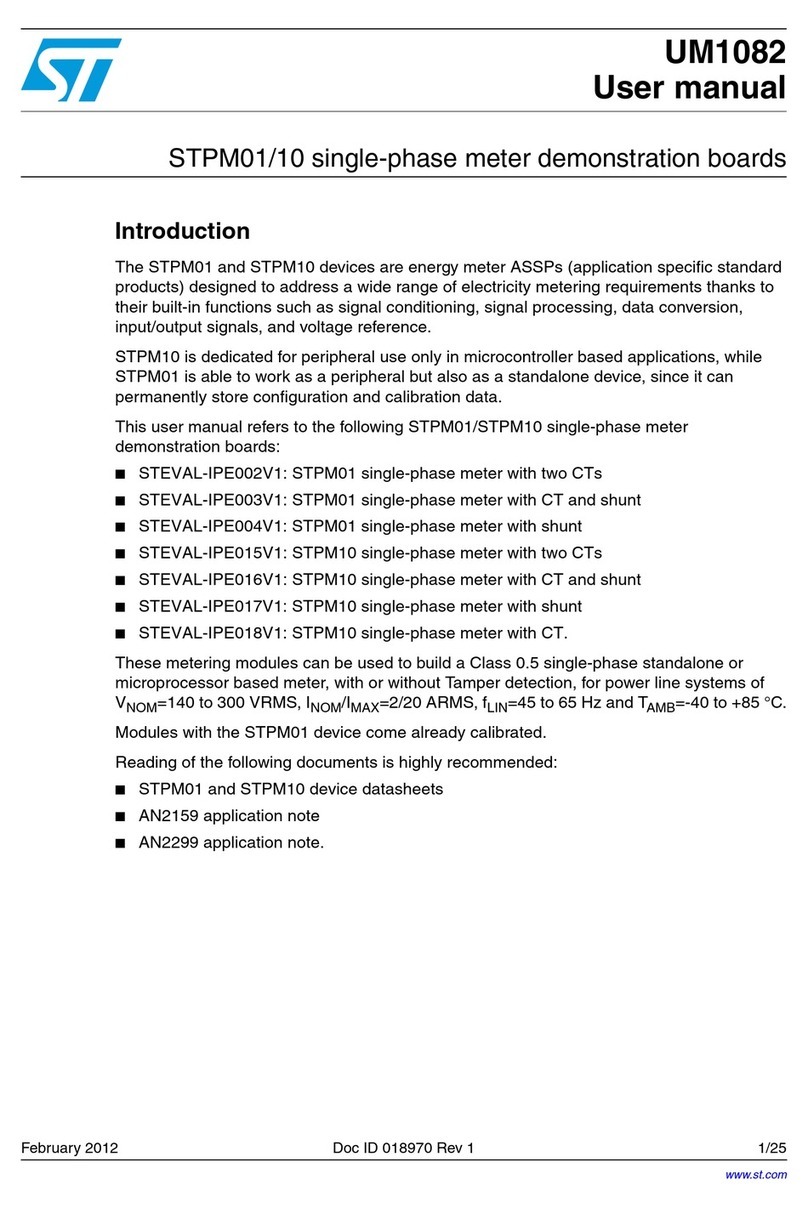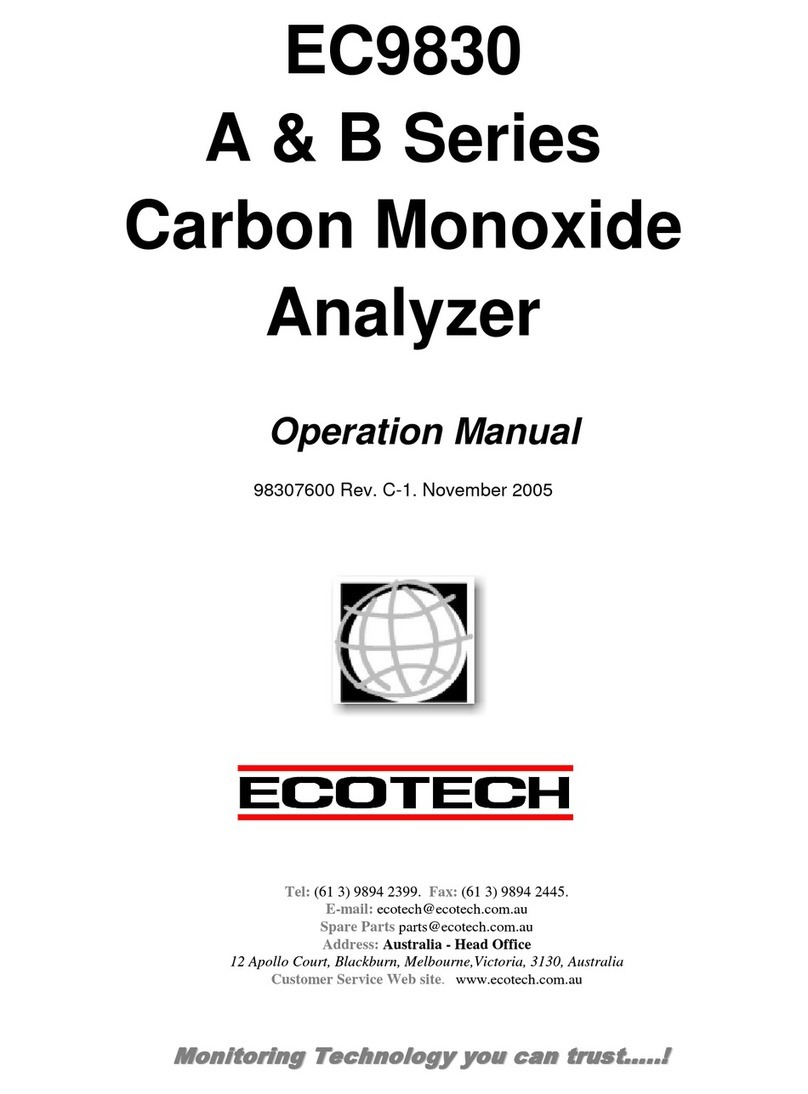GQ Electronics EMF-360V2 User manual

GQ EMF-360V2/360+V2/380V2/390V2
EMF Multi-Field/Multi-Function Meter
User Guide
GQ Electronics LLC Seattle
WA, USA
Revision 1.90
Aug-2020

2
Document Revision History:
Re.1.90, Aug-2020, Revised pictures of RF Spectrum section
Re.1.80, Mar-2020, Updated RF Spectrum Analyzer Frequency Bands for New Hardware Version
Re.1.70, Mar-2020, Revised USB driver section
Re.1.60, Jun-2019, Revised pictures
Re.1.50, Jan-2019, Rewriting for clarity (contribution by François Planque)
Re.1.41, Dec-2018, Content update for EMF-390 USB driver section
Re.1.40, Nov-2018, Content update for EMF-390 USB driver section
Re.1.30, Sep-2018, Content update for V2 and EMF-390 section
Re.1.20, Jul-2018, Content update for new firmware update Re1.17
Re.1.10, Apr-2018, Content revised for RF power section.
Re.1.00, Oct-2017, Initial release.

3
Table of Contents
Overview ………………………………………………………………………………………………………………………………………………………4
4 USB Port/Battery Charging …………….…………….…………….…………….…………….…………….…………….…………….……....4
Specification …………….…………….…………….…………….…………….…………….…………….…………….…………….………………..5
Model Selection Guide …………….…………….…………….…………….…………….…………….…………….…………….………………6
Package List …………….…………….…………….…………….…………….…………….…………….…………….…………….………………….6
Caution …………….…………….…………….…………….…………….…………….…………….…………….…………….………………………..7
Location of the Sensors …………….…………….…………….…………….…………….…………….…………….…………….……………..7
Hold and Position of the Meter …………….…………….…………….…………….…………….…………….…………….………………..7
Hardware Setup …………….…………….…………….…………….…………….…………….…………….…………….…………….………….8
GQ EMF Meter Multi-Function Keys …………….…………….…………….…………….…………….…………….…………….………..9
Pop-up Windows …………….…………….…………….…………….…………….…………….…………….…………….………………………9
Dual Display Modes …………….…………….…………….…………….…………….…………….…………….…………….…………….…..10
Vertical EMF/EF Display Layout …………….…………….…………….…………….…………….…………….…………….……………..11
Main Menu …………….…………….…………….…………….…………….…………….…………….…………….…………….……………….12
User Option …………….…………….…………….…………….…………….…………….…………….…………….…………………13
Display Option …………….…………….…………….…………….…………….…………….…………….…………….…………….13
Initial Setup …………….…………….…………….…………….…………….…………….…………….…………….…………………14
Date and Time Setting (Not Available on EMF-360) ..…………….…………….…………….……………..14
Factory Reset …………….…………….…………….…………….…………….…………….…………….…………….………………15
Zero EMF Calibration …………….…………….…………….…………….…………….…………….…………………..15
Battery …………….…………….…………….…………….…………….…………….…………….…………….……………16
About (Model Information/Firmware Version/User Serial Number) ………….………..……………..16
Display Modes …………….…………….…………….…………….…………….…………….…………….…………….…………….…………..17
All-in-One Mode …………….………………….………………….………………….………………….………………….…………….18
Vertical Mode (EMF/EF) …………….…………….…………….…………….…………….…………….…………….…………….18
Vertical Large Font Mode (RF) (EMF-380/390 Only) …………….…………….…………….…………….……………..19
Unit Selection in Vertical Large Font Mode (RF) …………….…………….…………….…………….…………….……..19
RF Browser …………….………………….………………….………………….………………….………………….……………………19
General RF …………….…………….…………….…………….…………….…………….…………….…………….…………………..19
Digital RF …………….…………….…………….…………….…………….…………….…………….…………….…………………….20
Power Histogram (Time Spectral Power Distribution) …………….…………….…………….…………….20
Date Logging/Saving …………….…………….…………….…………….…………….…………….…………….………………….21
Table Mode (EMF/EF) (EMF-380/390 Only) …………….…………….…………….…………….…………….……………22
Table Mode (RF) …………….…………….…………….…………….…………….…………….…………….…………….………….22
EMF Graphs (EMF/EF) …………….…………….…………….…………….…………….…………….…………….……………….22
EMF X-Y-Z Graphs. …………….…………….…………….…………….…………….…………….…………….…………….……….23
RF Spectrum (Not on EMF-360) …………….…………….…………….…………….…………….…………….…………….…24
RF Spectrum Example …………….…………….…………….…………….…………….…………….…………….………………..26
RF Spectrum Analyzer and RF Browser (Common Question) …………….…………….…………….……………...27
USB Driver (Windows & Mac) …………….………………….………………….………………….………………….………………….…….28
GQ EMF Pro Software …………….…………….…………….…………….…………….…………….…………….…………….………………29
Troubleshooting …………….…………….…………….…………….…………….…………….…………….…………….………….30
Download History Data …………….…………….…………….…………….…………….…………….…………….…………….……………31
GQ EMF Communication Protocol …………….…………….…………….…………….…………….…………….…………….………….32
Serial Port Configuration …………….…………….…………….…………….…………….…………….…………….…………….………….32
Command Format …………….…………….…………….…………….…………….…………….…………….…………….…………….……..32
Commands …………….…………….…………….…………….…………….…………….…………….…………….…………….………………..32

4
Overview
The GQ EMF-360V2 / EMF-360+V2 / EMF-380V2 / EMF-390 advanced multi-function digital EMF meter is
designed and developed by GQ Electronics, Seattle, USA. It is designed to be a portable and convenient
device. It can be used as regular EMF, EF and RF radiation detection. This high sensitivity meter lets you
check EMF/RF radiation easily. Examples: computer mouse, car remote key, cell phone, cell tower, cordless
phone, static, electric field, WiFi, computer laptop, microwave, electric heater, hair dryer, vehicle engine,
light, outdoor power line, monitor the WiFi signal, smart meter signal, spy wireless video camera signal, even
track radio signal in air.
The meter features multiple sensors to ensure maximum scale/range measurement and highest accuracy:
•Three axis Electromagnetic Fields
•Electric Field
•Radio Frequency
Additionally, the testing features also include:
•Radio Spectrum Power Analyzer (EMF-360+V2/380/390 only)
•Real-time (every second) data logging (EMF-390 only).
The meter is able to identify the common source from EMF/RF measured, such as Power Line, WiFi/Cell
phone, Cell Tower, Microwave etc. It also comes with built-in audible and visual alarm.
The device can be used for EMF, EF and RF detection and monitoring, both indoors and outdoors (the unit
must be protected from rain), as well as in other similar environments.
The device also features a high contrast black/white LCD module and one front LED indicator.
The unique GQ RF Browser feature allows to visualize the RF radiation precisely with an on-screen graph.
With the RF Browser, the user is able to see the Digital RF equivalent in bytes as well as an RF power spectral
histogram.
The EMF-380V2 and EMF-390 come with an on-board real time clock for time related data measurements.
USB port/Battery Charging
The device is equipped with an USB port, utilized for communication and charging of the internal
rechargeable Li-Ion 3.6V/3.7V battery. The battery can be charged by connecting unit with a USB port. Such
as cell phone charger, computer USB port etc.
The GQ EMF-360V2/ EMF-360+V2/EMF-380V2/EMF-390 internal rechargeable battery can be charged with a
standard USB charger or with a computer USB port. Using external power, continuous data monitoring is

5
possible. Using an external power source, you will not have to worry about the battery’s charge condition or
any data loss.
When the device is connected to a PC, in addition to charging, the free companion PC software can be used
to:
•Monitor the measurements on the computer screen
•Download the history data recorded through the EMF-390’s data logging feature and convert
it into a standard .csv file for further analysis.
Specifications
•EMF (Electromagnetic Field)
oTriple axis (X, Y, Z)
oRange: 0.00~500mG, 0.00 to 50µT
oResolution: 0.1/1 mG or 0.01/0.1 µT
•EF (Electric Field)
oRange: 0V/m to 1000V/m
oResolution: 1 V/m
oFrequency independent
•RF Field (Radio Frequency Field)
oRange: 0.02µW/m² ~ 9999mW/m²
oResolution: 0.01μW/m², 0.1μA/m, 0.1mV/m, 0.001μW/cm², 1dB
oRF Frequency: up to 8 GHz
oup to 10 GHz (EMF-390 only)
•RF Spectrum Power Analyzer (EMF-360+V2 only)
oFrequency band: 2.4Ghz –2.5GHz (WIFI, Bluetooth, Microwave oven, Smart meter etc.)
Frequency step: 25KHz –405KHz
Frequency span: 58KHz –812KHz
•RF Spectrum Power Analyzer (EMF-380V2, EMF-390 only)
oFrequency band 1: 50 MHz -65MHz (FM Radio)
Frequency step: 100KHz
Frequency span: 100KHz
oFrequency band 2: 65 MHz -76MHz (FM Radio)
Frequency step: 100KHz
Frequency span: 100KHz
oFrequency band 3: 76MHz –108MHz (FM Radio)
Frequency step: 100KHz
Frequency span: 100KHz
oFrequency band 4: 240MHz –1040MHz (Cell phone, Wireless phone Smart meter, etc.)
Frequency step: 1KHz –10KHz
Frequency span: 50KHz –4000KHz
oFrequency band 5: 2.4Ghz –2.5GHz (WIFI, Bluetooth, Microwave oven, Smart meter, etc.)
Frequency step: 25KHz –405KHz
Frequency span: 58KHz –812KHz

6
The spectrum analyzer relies on 3 specific hardware sensors which cover the 6 bands above. This is limited in
order to contain the cost of the unit.
•Battery life: ~24 hours continually monitoring (on a full charge)
•Internal flash memory for data logging (EMF-390 only): 1 Mbyte
•Audible alarm: buzzer
•Visual alarm: green/red LED
•Operating temperature & humidity: 5°C to 40°C, below 80% RH (The LCD screen will not refresh
properly below 5°C)
•Storage temperature & humidity: -10°C to 60°C, below 70%
•Working Voltage: 3.6-3.7V
•Display: LCD dot matrix, back lighted
•Power consumption: 25mW –125mW (backlight dependent)
•Power supply: rechargeable 3.7 Li-Ion Battery (Size:18650) / USB Power
•Dimensions: 135 x 78 x 25 mm (5.25”x 3” x 1”)
Model Selection Guide
Package List
1. GQ EMF meter main unit.
2. USB cable for battery charge and USB communication
3. Quick start guide
4. Download link for a complete user guide in PDF version.

7
Caution
1. Avoid measuring when battery low. (The unit will stop working if the battery voltage falls below 3.3V,
which may happen before the battery level shows 0%) Do not get the meter wet. Use a sealed plastic bag
if measuring in the rain.
2. Turn off the unit when not in use in order to conserve the battery.
3. When the unit is not in use, store it in a dry place or box. This will avoid oxidation of the mechanical parts,
such as the button or battery contacts.
Location of the sensors
The EF should pick up with same direction as the X, Y, and Z.
However, Y direction is preferable.
RF Spectrum Analyzer sensor location
Red: 240-1040 MHz band
Yellow: 2.4-2.5GHz band
Green: 150K-125.34MHz bands
Hold and position the meter
To get as accurate reading as possible, always point the
meter front (sensors) side to the source.

8
You can hold the meter at the lower part of the meter, or just simply place the meter to the
location where is close to the target source.
Hardware setup
1. Pressing the power key (S4) for 1 second will show the battery level. Charge the battery fully before
the first use. It may take a few hours to get the battery fully charged. Check the battery icon on the
display, a fully charged battery icon will be filled with solid color, without flashing.
2. Power up the unit. Pressing the power key (S4) for 2 seconds will turn on the unit.
3. Set the backlight timeout (in seconds), in order to minimize the power consumption.
4. You can hand hold and meter or place to the location to measure. The sensors should always point to
the source. See above diagram.
5. Now the unit is ready to use. You should see the background EMF/EF/RF reading.
For technical questions and support, please use the forum at the following link:
http://www.GQElectronicsLLC.com/forum
For the latest version user guide, please visit our software download page:
http://www.gqelectronicsllc.com/comersus/store/download.asp

9
GQ EMF Meter Multi-Function Keys
The multi-function keys S1, S2, S3 and S4 explained:
Vertical Display Mode Horizontal Display Mode
These keys’ function will be reassigned dynamically based on the context of the current screen displayed.
Pop-up Windows
The Popup Windows will show the current status/value of selected features. The current status/value can be
changed only when it is displayed in the Popup Window and the currently displayed status/value will be
stored when the Popup Window has timed out after 3 seconds if no key has been pressed.

10
Dual Display Modes
The device supports multiple display formats to fit user’s display preferences.
The Vertical Display Mode can be used in these modes: Basic (EMF-360/+ only), All-in-one, vertical EMF mode
and RF mode.
The Horizontal Display Mode can be used in these modes: All-in-one, Table, RF Graph, EMF Graph and
Spectrum Analyzer.

11
Vertical EMF/EF Display Layout
Electromagnetic Field Display Electric Field Display
Basic Display
(EMF-360, EMF-360+ only)

12
Table Mode RF Power top 5 list
(EMF-360+V2, EMF-380V2, EMF-390 Only)
RF Power Graph (Except EMF-360)
Information shown on this graph:
Average (top left): -86dbm
Frequency checked scope (bottom line, left and right): 2.400GHz –2.504GHz
Channel step: 405 kHz
Channel bandwidth: 812 kHz
User cursor position: 2.452Ghz, -87dBm
Current peak: 2.436 Ghz, -61dBm
Main Menu
In any display mode, press S4 to enter the menu mode.
Navigation keys:
S1: Back S2: Up S3: Down S4: Select/Enter

13
User Option
Navigation keys:
S1: Back S2: Up S3: Down S4: Select/Enter
Here you can set your personal preferences for your EMF
device:
1. The Speaker ON/OFF for all audio alarms.
2. The alarm Beep volume.
3. The alarm related settings.
4. RF related settings
5. LED indicator on and off.
Display Option
Navigation keys:
S1: Back S2: Up S3: Down S4: Select/Enter
1. Backlight Timer: Set the duration
before for the backlight switches
off.
2. Backlight Level: Set the level for
the backlight.
3. Contrast: Set the contrast for the backlight.
4. Swivel Display: Pressing the S4 key will cycle between: Normal -> Swivel -> Auto
Swivel modes.
In the Auto Swivel mode, the horizontal display will be rotated by 180°if the unit is held upside down.
5. Reverse Display: Invert the colors for the screen.
Alarm Setting
Navigation keys:
S1: Back S2: Up S3: Down S4: Select/Enter
1. The alarm audio type can be selected (beep/siren/ghost).
2. The threshold for the EMF Alarm (in mG).
3. The threshold for the EF Alarm (in V/m).
4. The threshold for the RF Alarm (in μW/cm²).

14
RF Setting
Navigation keys:
S1: Back S2: Up S3: Down S4: Select/Enter
1. RF sensitivity selection. The RF standard mode provides a
standard average reading. The RF sensitivity mode provides
a aggressive high sensitivity reading. The reading may be
higher than standard mode.
2. Set the RF browser graph scale.
3. Select a preferred RF browser unit between V/m or
mW/m²
4. Preferred unit for power density (mW/m², µw/cm², auto)
5. RF Sample and hold: the time duration (in seconds) for RF graph to hold the maximum sampled value
line on the graph. The maximum graph line will be cleared and start a new session after this duration.
Initial Setup
Date and Time setting (Not available on EMF-360)
Navigation keys:
S1: Back/Exit
S2: Increase value by 1 (or hold the key down)
S3: Decrease value by 1 (or hold the key down)
S4: Select setting mode between Year, Month, Date, Hour, Minute and Second.
Each key press will change the mode to be set.
NOTE: Setting of Date and Time is important, all history data use Date and Time as a timestamp reference.
NOTE: You can also synchronize the time with your PC with the use of the companion software.

15
Factory Reset
Select Factory Reset to reset the unit to the factory default settings.
Note: The reset will erase all user settings and recorded history data.
Select Factory Reset menu item and change the popup Windows message to Yes. Wait for popup message
window’s timeout to confirm the reset request. Any other key press will cancel the reset request. It may take
up to 30 seconds to complete the reset.
Zero EMF Calibration
For more accurate reading, you can set the zero-reference reading when the unit is believed to be in a zero
EMF environment. Example: in a professional Faraday cage.

16
In order to set the zero-reading reference, you need to select Yes and then wait for about 10 seconds to allow
device to detect the lowest reading value as the zero-reading reference during that period.
This feature only works when the EMF reading less than 10mG.
Battery
The battery submenu shows the information about the battery level: percentage and the voltage.
About
This menu item is used to gather information about the instruments model number, firmware revision and
serial number.
Navigation keys:
S1: Back S2: Up S3: Down S4: Select/Enter

17
Unit serial number
Display Modes
(EMF-380V2/EMF-390 only) EMF-360V2
EMF-360+ V2
You can access display modes list by pressing S1 in any of the display modes.
Model information
Firmware version

18
All-in-one Mode
The All-in-one display mode provides an overall picture of all main
readings in one screen. The device will auto rotate into vertical or
horizontal mode based on the position of the device.
The reading displayed in the largest font is the main data type. It can be
changed to a different data type by pressing the S3 key at any time.
The RF readings shows measures from all RF bands.
Vertical Mode (EMF/EF)
Navigation keys:
S1: Display mode selector
S2: Display the value for EF/EMF only
S3: Toggle between and RF mode
S4: Main Menu
The left bar is used to indicate the EF value and the right
bar is used to indicate EMF value. The actual EMF/EF
value will be displayed when you press S2.
The dose of EF/EMF will be displayed as
Normal/Medium/High.
EF Mode EMF mode
Possible radiation source
The possible source will be displayed once the data has been identified.
These are the possible sources the device can identify:
WiFi, Microwave, WiFi/Microwave, Power Line, AC EF (AC voltage Electric Field), Static, Phone Call, Call
Tower.

19
If more than one kind of source are identified at same time, then the device will display the possible source as
“Mixed”.
When there are 4 dashes (“----”) in the possible source field, it means the measured data is not sufficient to
identify a specific source. To get more accurate source information, you may rotate or change the location of
device in order to let the sensors pick up a clearer signal.
Vertical Large Font Mode (RF) (EMF-380/EMF-390 only)
Navigation keys:
S1: Display mode selector
S2: Display the unit between mW/cm2, mW/m2 and auto unit.
S3: Toggle between EMF/EF and RF mode
S4: Main Menu
Unit selection in Vertical Large Font Mode (RF)
S2: to select different unit from a unit list.
We recommend you use Auto unit for most large-
scale reading measurements.
GQ RF Browser
GQ RF Browser provides an instant RF reading in graph. It includes three
different way to graph the RF signal: General RF, Digital RF, Power Histogram.
It is used to detect the RF signal changing event.
Such as cell phone transmission RF signal.
General RF
Navigation keys:
S1: Display mode selector
S2: Buffer length selection. From 1-12 seconds.
S3: Toggle between General RF/Digital RF/Power
Histogram mode.

20
S4: Main Menu
The top left displays peak value in this period.
The top right displays the latest value.
The triangle in graph is the location of peak value.
The lower PEAK indicates the peak reading since in this mode in both units.
Press S2 to change the graph period Press S3 to change the format
Digital RF
Digital RF is a utility to estimate the total data in byte has been transmitted during a specific selected period
(from 1-12 seconds).
Power Histogram (Time Spectral Power Distribution)
The Power Histogram shows how the RF power distribution is during a specific time period in a statistics
graph (Time Spectral Power Distribution). The horizontal axis is the range of the RF power which has been
detected. The vertical axis gives an amount of times in different power has been detected.
To start a measurement session, press S2 key. Press S2 key again will stop the measurement session. Then
the static result will show in graph. The top right data shows the most times of power in percentage, as well
as in power density.
Other manuals for EMF-360V2
1
This manual suits for next models
3
Table of contents
Other GQ Electronics Measuring Instrument manuals

GQ Electronics
GQ Electronics GMC-300E Plus User manual

GQ Electronics
GQ Electronics GMC-800 User manual

GQ Electronics
GQ Electronics GMC-500 User manual

GQ Electronics
GQ Electronics GMC-320 Plus User manual

GQ Electronics
GQ Electronics GMC-510 User manual

GQ Electronics
GQ Electronics EMF-360V2 User manual