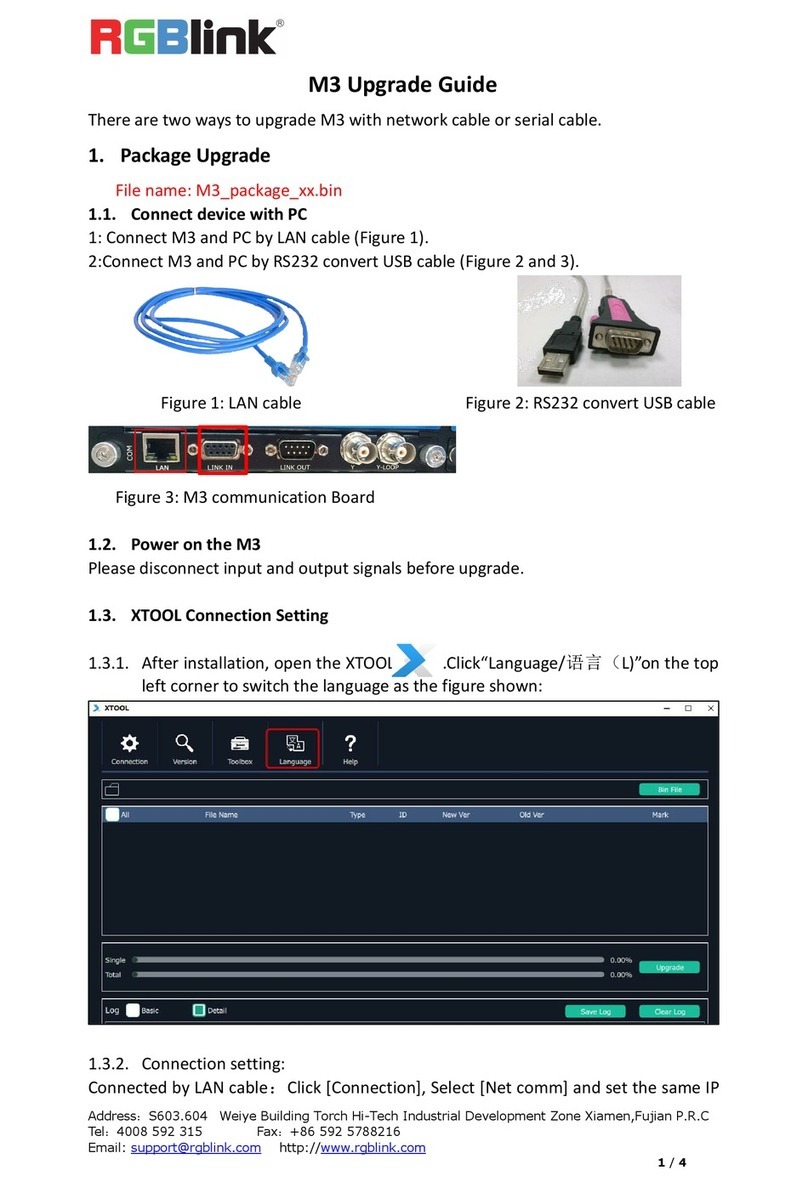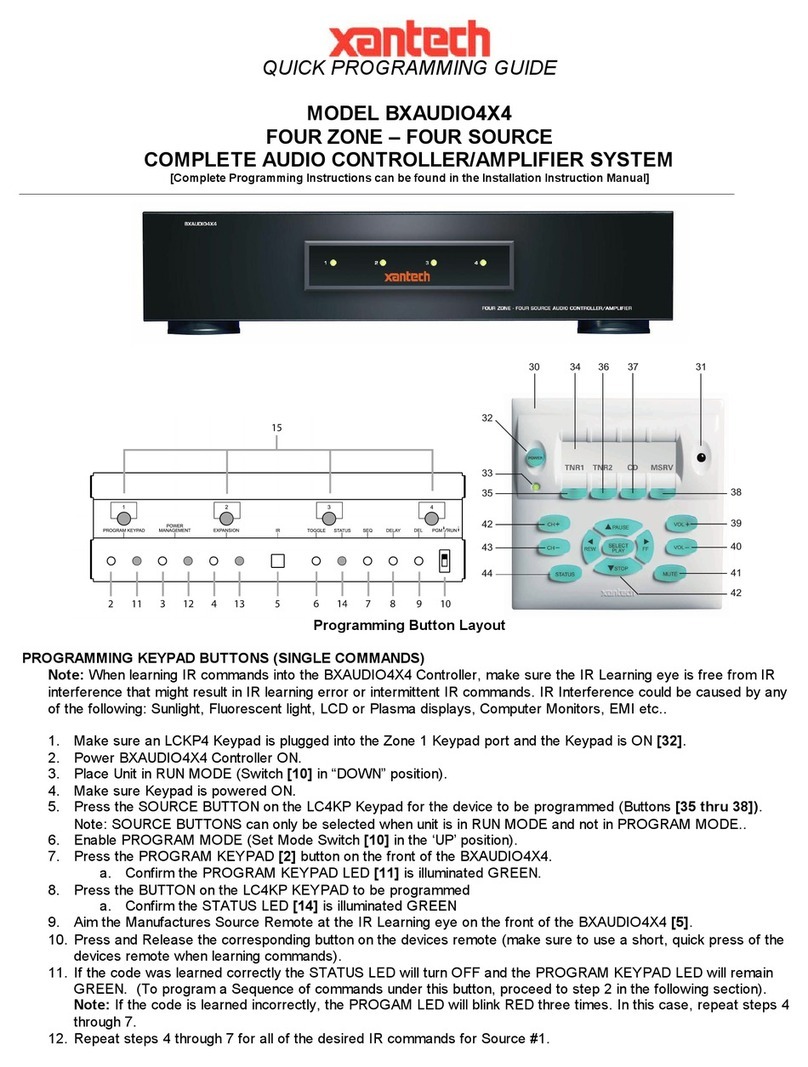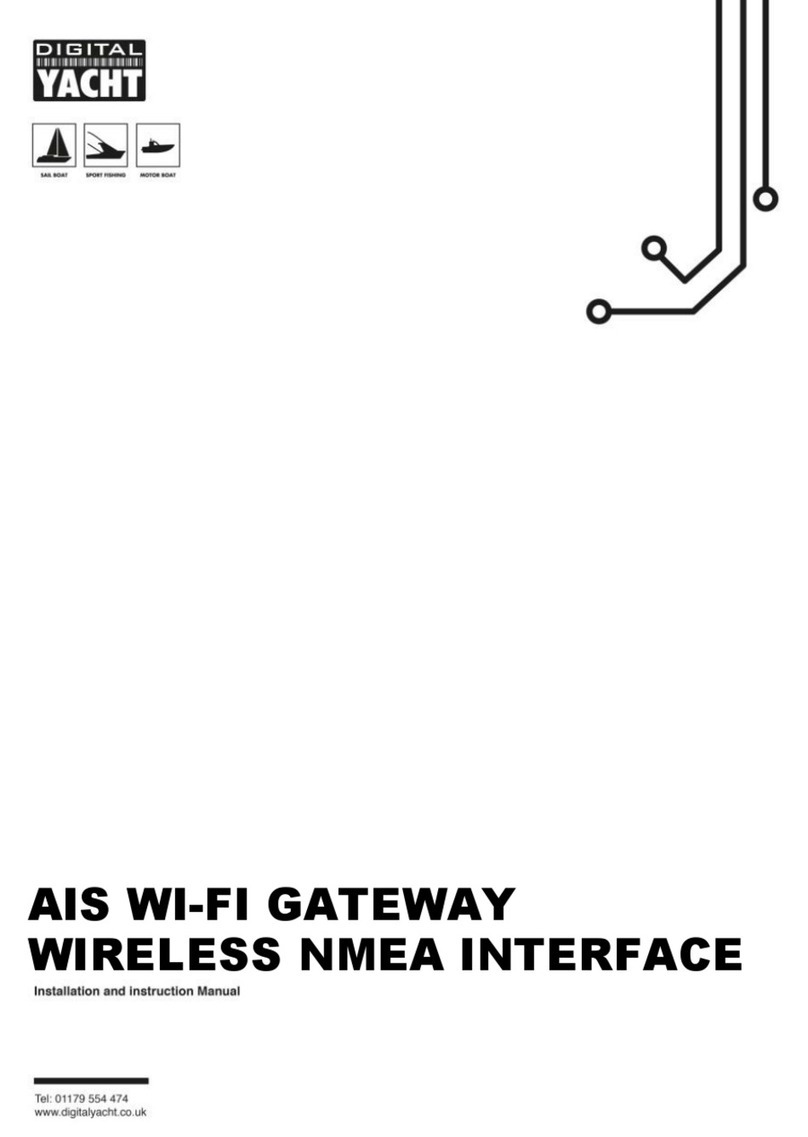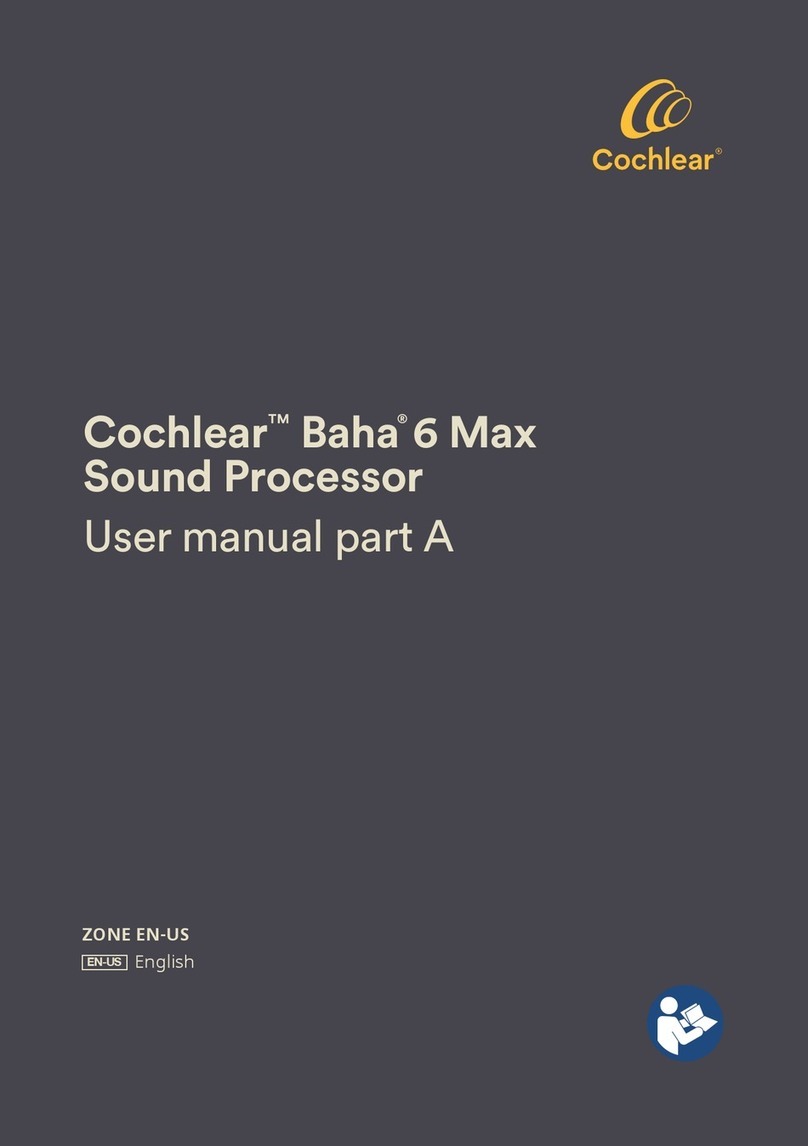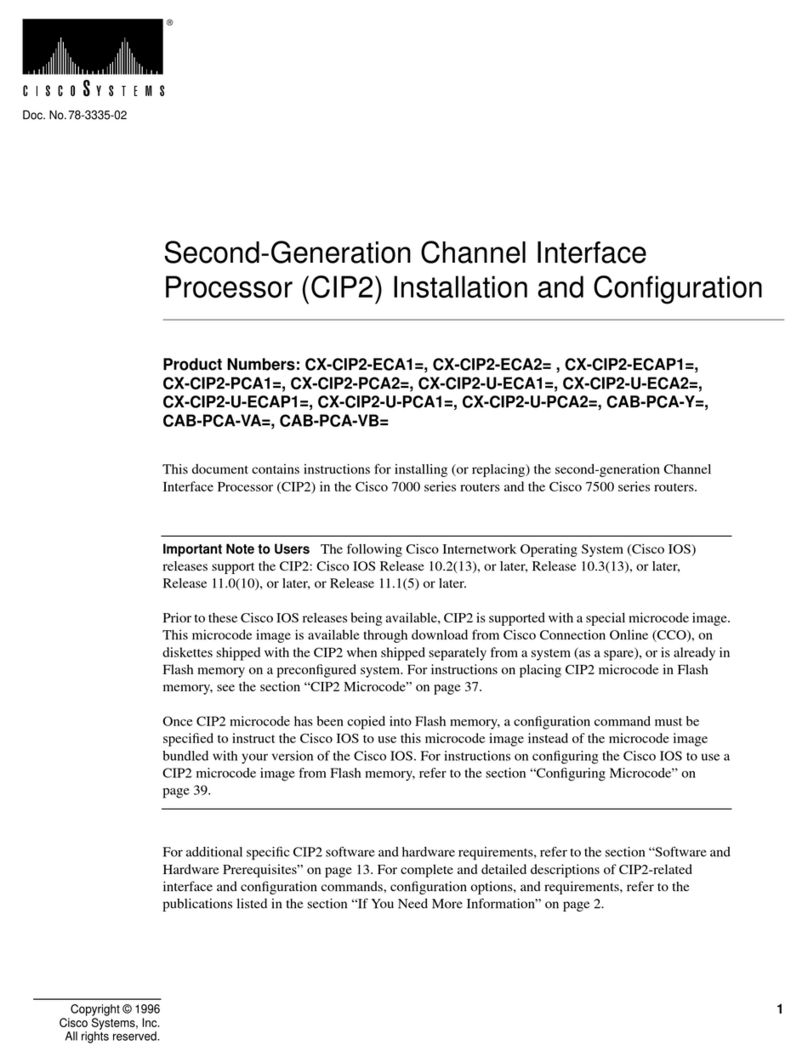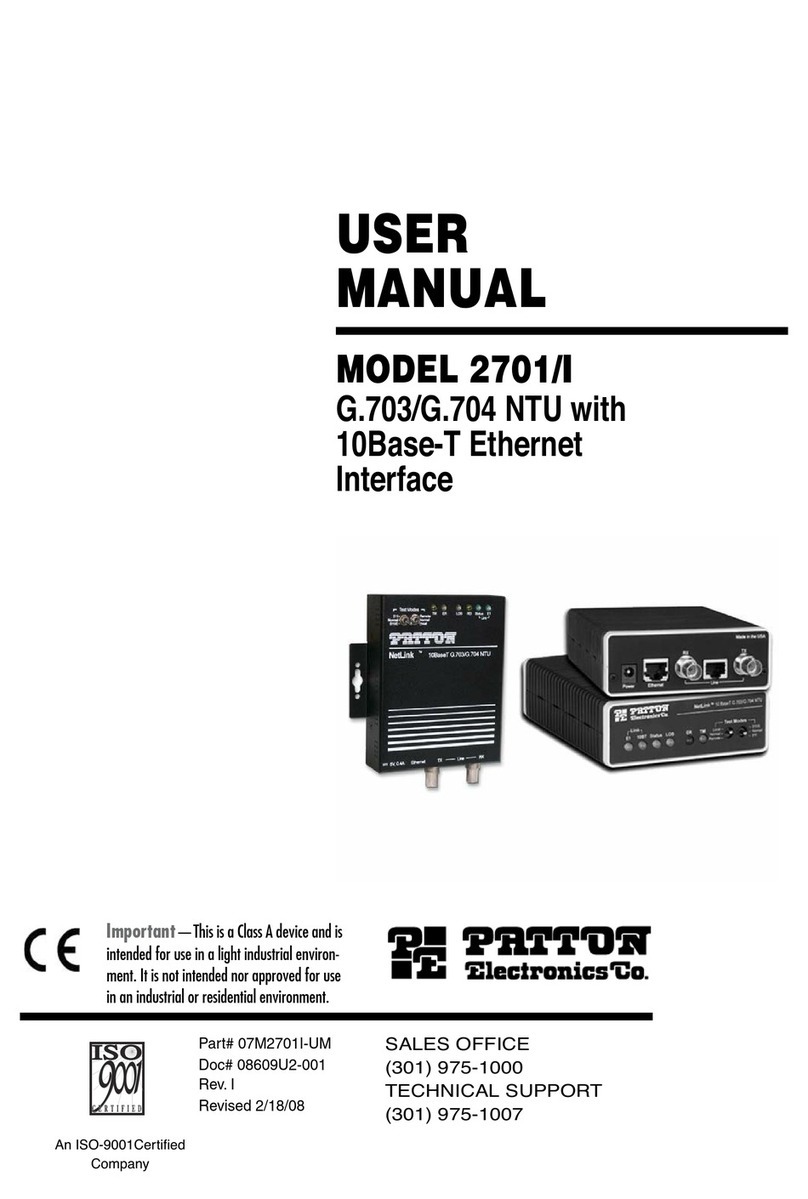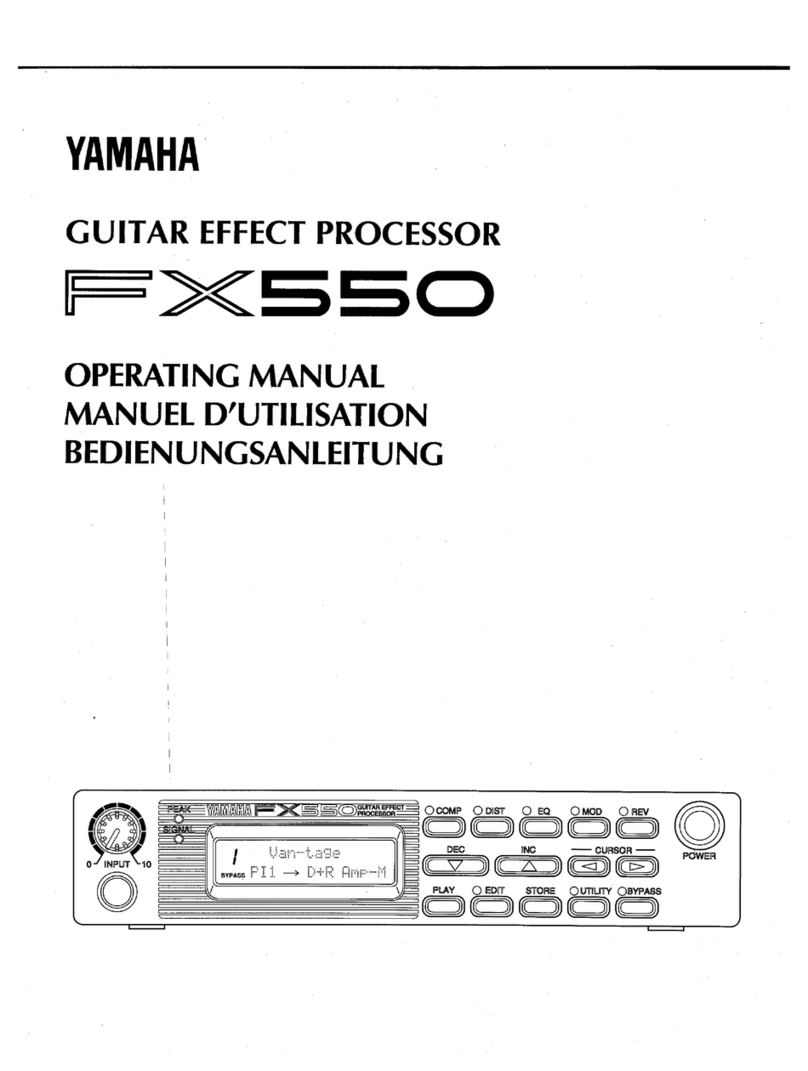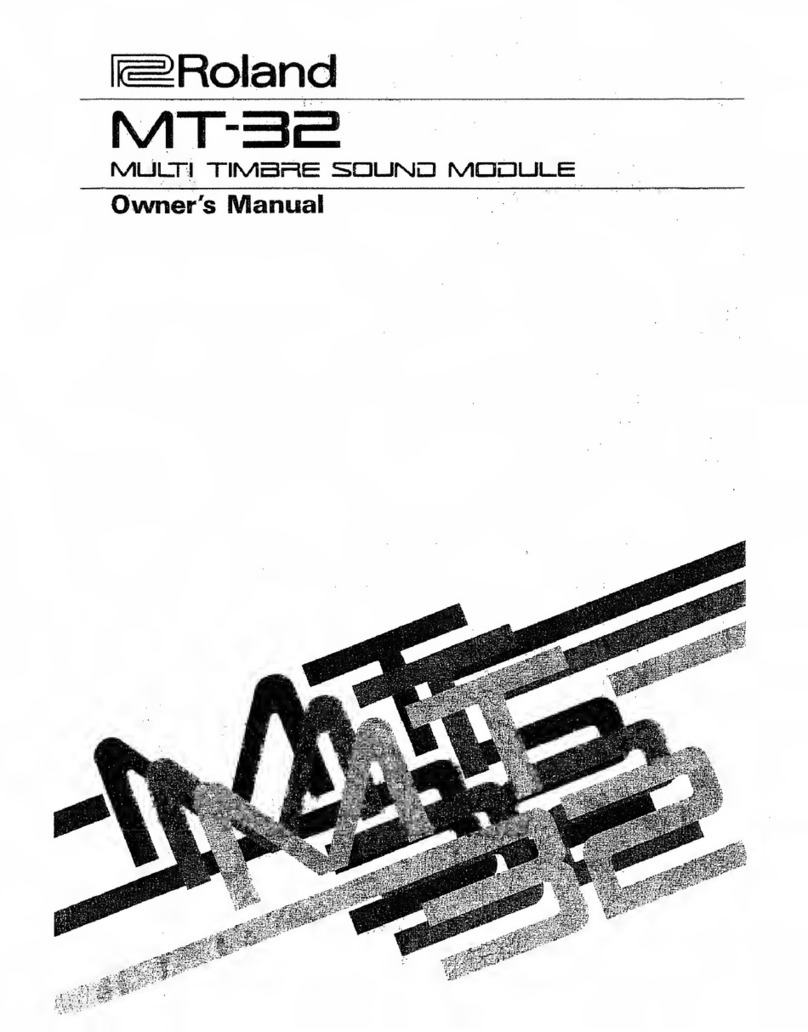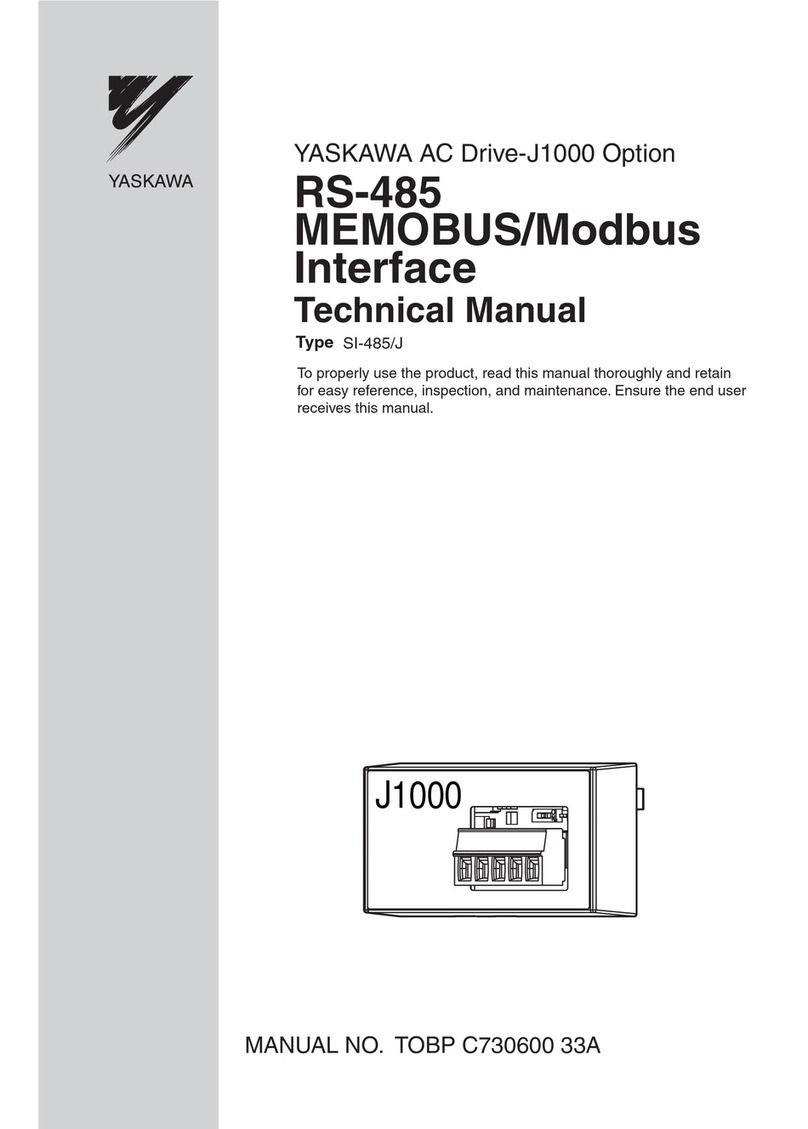Brainworx bx_control Assembly instructions

1
bx_control
Control Listening and Monitoring Instrument
M/S Matrix with Mono Maker and Stereo Width Control
MANUAL
-for SCOPE systems
© 2008 by BRAINWORX GmbH
Brainworx Music & Media GmbH
Hitdorfer Str. 10
40764 Langenfeld

2
INDEX
1.Whatisthebx_control? 3
2.WhatisM/Stechnology??? 3
3. What is M/S good for in MIX & MASTERING ??? 4
4. Features of the bx_control 4
5.OverviewandDetails 5
6. How do I get started with the bx_control in a
typical mastering, recording or mixing session? 12
a. RECORDING M/S microphone signals with the bx_control: 12
b. using the bx_control on various elements of your MIX SESSION: 13
c. using the bx_control in a standard L/R mastering session: 14
d. using the bx_control in a M/S mastering session: 15
(2 instances of the bx_control operate as an M/S MASTRIX for OTHER tools)
e. the bx_control as a pure CONTROL LISTENING INSTRUMENT: 16
7.PROTIPP:GUImodes 17
8.Troubleshooting 18

3
1. What is the bx_control?
We at BRAINWORX manufacture hi end analogue hardware audio tools
and digital solutions for pro audio users.
The bx_control is a handy control listening tool with built-in sophisticated
features in M/S technique for digital sequencer surroundings. It will work
with any host program that allows for the use of RTAS, VST and / or AU
plug-ins. We will explain what “M/S technique” is in just a few lines from
here – and then take a close look at the features of the bx_control.
2. What is M/S technology ???
Most people who are into recording music know about the M/S
microphone technique where you have 2 different microphones for Mid &
Side signals. Recording a signal with M/S microphone technique means to
create a stereo (L/R) signal by mixing the M and the S signal together in a
special way that will create a very mono-compatible stereo signal.
To record in M/S you have to feed the M-signal to the Left and the Right
channel of your mix while the S-Signal will be fed phase-correct (“in
phase”) to the Left channel and phase-reversed (“out of phase”) to the
Right channel.
This means you will have to split the S-signal and use a total of 3 channels
for only 2 microphones that will be mixed together to a conventional
stereo-signal. The bx_control can do all that work for you, just feed it with
the separate M- and S-microphone signals and “bounce” them into L/R
stereo “on the fly” and without even dealing with this scenario… (although
we strongly recommend learning at least the BASICS about M/S
technology when using it!).
In addition to the possibilities mentioned above there also is a way of
separating any stereo signal into its M (MONO SUM) and S (STEREO
DIFFERENCE) components, and this can be done with the bx_control as
well, of course.
The bx_control can also be used to serve as an “M/S matrix” to use ANY
other stereo (2-channel) plug-in in M/S technique while using the unique
tools and features of the bx_control, such as MONO MAKER, M/S STEREO
WIDTH CONTROL, SOLO BUTTONS, etc.
For additional details about M/S technique you may have a look into every
decent book about recording basics if you want to learn more about the
background and basics of this technique.

4
3. What is M/S good for in MIXING & MASTERING ???
Well, it may sound simple, but the bx_control (like our critically acclaimed
M/S Mastering and Recording EQ bx_digital!) has a built-in M/S matrix
that will separate ANY stereo signal into its mono sum and the stereo
difference signals. This means that after separating M & S you are then
able to separately control these 2 signals with other tools (EQs, dynamics,
etc.) - which can be very useful when you work on a stereo signal or mix
that has certain "problems" or if you just want to enhance certain
elements in a stereo signal or a complete mix.
Ever tried to cut high frequencies of a mix to reduce the "essing" of the
lead vocals and AT THE SAME TIME boost high frequencies of your
harmony instruments (guitars, keyboards, pianos, etc… most likely
recorded or mixed in stereo)???
Well, if you separate the M and the S parts of a mix and use some
additional tools (EQs, dynamics, etc.) you can do exactly THAT!
4. Features of the bx_control:
- Individual SWITCHES for input and output (L/R or M/S) let you
determine how the bx_control will work
- L/R flip – easily swap left and right channels of any stereo signal or
master sum (mix).
- Innovative SOLO BUTTONS: listen to the essential “parts” of your stereo
signals phase-corrected on BOTH speakers.
oSelect LEFT channel (L), RIGHT channel (R), MONO SUM (M) or
STEREO DIFFERENCE (S).
- BALANCE CONTROL: balance out any mix so the MONO signals that
SHOULD BE in the center are centered properly FOR SURE.
- MONO MAKER: our unique tool to easily mono out your stereo signal in
the bass frequencies, adjustable from 20Hz up to 22 kHz(!)
- STEREO WIDTH Control: M/S width, adjustable with 1 knob from “0”
(mono) up to 400%.
- BALANCE METER: will SHOW you if your mix is well centered
- CORRELATION METER: will SHOW you if the phases of your stereo
signals are correct.
- Hi-Res LED METERING: PEAK and RMS metering, switchable L/R or M/S,
with switchable PEAK HOLD.

5
5. Overview and Details
bx_control - Screenshot
click here to get info (version no etc) about the bx_control
- SCROLL WHEEL CONTROL: place your mouse above any knob and
turn the mouse wheel to increase / decrease values.
- Individual BYPASS: click on ANY FEATURE LABELING to switch it ON
(WHITE letters!) or OFF (GREY letters!). Very handsome feature to
COMPARE your settings with the unprocessed signal, e.g. to monitor
the METER TOOLS while adjusting / comparing your settings. Also,
any bypassed feature of the bx_control will not use any CPU / DSP
power.
OVER LEDs
- will indicate internal CLIPPING.
- RESET them by clicking RED LEDs
obright RED LED: signal is clipping RIGHT NOW
odark RED LED: one or more clippings have occurred since last
LED-Reset.
oALL LEDs grey: no clipping has occurred, signal level is fine.
- CLIPPING may occur by MONO MAKER or STEREO WIDTH use with
normalized signals (0dB) because these functions may BOOST
levels, depending on their settings (see 5 & 6 for details).
- In case of clippings occuring turn down the GAIN knob (10).
- The upper LED is the MASTER CLIP LED. It will be “glowing” when
either the L or R clip LEDs will show alerts. Reseting the master will
also reset the other (L & R) clipping LEDs.

6
1. INPUT & OUTPUT selectors
-INPUT L/R: the bx_control will assume that the signal fed into
the unit is in L/R format
-INPUT M/S: the bx_control will assume that the signal fed into
the unit is in M/S format
-OUTPUT L/R: the bx_control will output L/R format
-OUTPUT M/S: the bx_control will output M/S format
Always set INPUT and OUTPUT switches to the proper format, unless you
want to use the bx_control for sound design.
use bx_control as an M/S MATRIX:
When you intend to use the bx_control as an “M/S matrix” (to use other
plug-ins in M/S mode), simply place any stereo plug-in (actually, double
mono units work best, so you can adjust M & S individually…) in between
2 (two!) instances of the bx_control.
Plug-In No1 / Insert 1:
bx_control as M/S ENCODER (set INPUT to L/R, OUTPUT to M/S)
Plug-In No 2 / Insert 2:
any other stereo plug-in(s) - (double mono versions are best to
adjust M & S individually)
Plug-IN NO 3 / Insert 3:
bx_control as M/S DECODER (set INPUT to M/S, OUTPUT to L/R)
As long as INPUT & OUTPUT formats are set properly you can use any
funtion of the bx_control in any combination as the internal signal flow will
follow the setting logically. This will also work on either the ENCODER and
/ or DECODER when 2 instances of the bx_control are used as an “M/S
matrix”.
2. L/R FLIP (swap left and right channel)
-when lit the LED indicates that LEFT and RIGHT channel have
been reversed (swapped).

7
3. SOLO buttons
-with these SOLO buttons you can listen to any element of your
stereo mix (stereo signal), mono-ed out (for L, R, M & S) and
phase-corrected (for SOLO S only), and on BOTH SPEAKERS.
-You can also “extract” certain elements of your mix with these
knobs easily, for example try recording or bouncing the SOLO S
signal for REMIX purposes… which will give you a phase-corrected
mono-signal of only the stereo information (keyboards, stereo,
guitars, FX sounds, etc.)!!!
4. BALANCE CONTROL
-with this knob you can “tilt” the whole stereo image conveniently.
-to balance out a stereo mix perfectly you can monitor the
BALANCE METER LEDs (see 8!) and adjust the BALANCE
CONTROL knob until your mix is CENTERED.
-most mixes that come from ANALOGUE MIX CONSOLES or
went through analogue outboard equipment (compressors,
EQs, etc.) are NOT balanced perfectly. With the bx_control
and its BALANCE CONTROL knob (plus the corresponding LED
meters, see 8) you can easily fix that.
-the easiest way to “center” a mix is to listen to SOLO S
while adjusting the BALANCE CONTROL. When all parts of the
mix that are supposed to be centered (bass-drum, bass, lead
vocals, etc.) are NOT audible during SOLO S your mix IS
centered properly!

8
5. MONO MAKER (via internal M/S technique)
-a true BRAINWORX invention… simply adjust the threshold
frequency with the MONO MAKER knob and your stereo mix /
stereo signal will be MONO up to that frequency automatically!
The MONO MAKER will get rid of all the stereo information below
the frequency you set it to - and COMPENSATE for the potential
LOSS in the overall bass audio impression automatically!
-In bx_control the MONO MAKER goes up to 26 kHz(!), so it is
actually possible to make a mix MONO completely.
6. STEREO WIDTH CONTROL (via internal M/S technique!)
-adjust the stereo width of any stereo mix or stereo signal.
-Leaving the STEREO WIDTH at 100% will not change the width of
your stereo signal.
-INCREASING the value (101% - 400%) will make your mix /
signal sound WIDER. Be CAREFUL: setting the STEREO WIDTH
CONTROL too high can cause serious phase problems!
-DECREASING (99% - 1%) will make your mix / signal less wide.
Setting the MONO MAKER below 1% will display MONO. Now your
mix / signal is COMPLETELY MONO.

9
TIPPS for STEREO WIDTH CONTROL & MONO MAKER use:
-TRY increasing the STEREO WIDTH (see 6!) of a stereo
signal (such as a guitar or keyboard sub-group or FX return!)
until your CORRELATION METER (see 7!) indicates phase
problems (goes into the RED…). NOW: turn the MONO MAKER
up to about 300 or 500 Hz (even higher if needed, this will
depend on the actual signal being “played”) and watch the
CORRELATION METER go back to GREEN, indicating that your
phases are ok again!
-This way it is actually possible to SPREAD stereo images
much further than with any other stereo expansion tool (that
we knew of before inventing the MONO MAKER ☺) – but
WITHOUT running into the phase problems usually arising out
of more or less “heavy” stereo image manipualations, or at
least much less...
-the bx_control is the PERFECT WEAPON to be inserted into
ANY stereo sub-group of a mix session and will drastically
improve your possiblilities to increase your stereo width of any
stereo signal.
7. CORRELATION METER LEDs
-a standard CORRELATION METER tool to monitor the phases (and
potential phase problems!) of your stereo mix / signal.
-- 1 means your mix / signal is OUT OF PHASE (180°).
-+1 means your mix / signal is IN PHASE (0°).
-“0” (zero) means that there is either:
-no signal present
-signal on only ONE channel
-phases of L&R channels are shifted exactly 90°.
-a regular (and proper) stereo mix will make the
CORRELATIONS METERS oscillate between 0 and +1 while SHORT
flashes of the RED LEDs (negative values) can usually be ignored.
-PERMANENT RED LEDs will indicate heavy phase problems in
the mix / signal and should be taken serious.
-Try the MONO MAKER to cure any phase problems you might
find listening to your mix or monitoring the CORRELATION METER
LEDs. The higher you set the MONO MAKER FREQUENCY the
more mono your mix will be, and the less phase problems should
occur in your stereo mix / signal.

10
8. STEREO BALANCE METER LEDs
-the STEREO BALANCE METER LEDs will show you if your mix is well
balanced – or louder on either the left or the right channel.
-You can adjust the STEREO BALANCE with the BALANCE CONTROL
knob (see 4).
9. HIGH RESOLUTION PEAK & RMS LEDs
-will display PEAK and RMS OUTPUT levels of either the LEFT &
RIGHT channel (L/R mode) or the MONO SUM & STEREO
DIFFERENCE SIGNAL (M/S mode).
-you may SWITCH the meter between L/R mode and M/S mode
with the METER M/S switch. A BLUE LED will indicate the meters
displaying M/S meters. This will also be shown by the LABELING
on the left side (next to the LEDs).
-The METER LEDs will FOLLOW the OUTPUT SWITCH (L/R or M/S,
see 1!) whenever the OUTPUT SWITCH is being toggled – but you
can always change to the opposite metering manually.
-Toggling between L/R and M/S METERING will NOT AFFECT the
output signal. This way you can monitor M/S levels while listening
to L/R mixes, monitor M/S while listening to M/S signals or any
opposite possibility.
-PEAK HOLD: when switched on (default setting!) the LEDs will
display the maximum values for 3 seconds before internally
getting reseted. PEAK HOLD can be switched off manually.
-The LITTLE RED marks above and underneath the RMS LEDs
are placed at -9dBU. Usually any stereo mix that is permanently
LOUDER (more compressed) than this level will sound very
aggressive and in most cases too “squashed”. Even with the
LOUDNESS WAR going on out there (☺) try to be RATIONAL with
the levels. Sound first, please…
-It´s not about how LOUD you get it.. it´s about HOW
you get it loud!
-(I have to admit that I read this slogan in some kind of
magazine article from a “mastering guru” a few years ago and
liked it a lot… but (forgive me!) I don´t recall anymore who it
was! if YOU know it let me know and I´ll change the
manual… deal?*)

11
10. INPUT GAIN
-to adjust the overall level of the stereo sound running through
the bx_control use the input GAIN knob.
-Since this is an INPUT gain control turning it down a bit will
“cure” any internal clippings that may occur when MONO MAKER
and STEREO WIDTH CONTROL are being used.
6. How do I get started with the bx_control in a typical mastering,
recording or mixing session?
Recording, mixing and / or mastering music is all about HEARING
OBJECTIVELY…and enhancing musical performances if possible… and it is
(often enough…) about correcting mistakes that have been made in a
prior stage of the production… this sounds basic, but we do mean it
literally!
We assume that most if not all people who have purchased the bx_control
are familiar with using a standard dynamic tool or other tools as a plug-in
in their sequencer host program, so we will skip the total basics of “how to
use a plug-in” and go on with the possibilities arising from using just THIS
plug-in. Inserting the bx_control into any “plug-in-slot” of your sequencer
or editor will be done slightly different depending on which host program
you are using, and we are (well, at least “almost”!) sure that you already
know how to do this with YOUR host software…
6.a. RECORDING M/S microphone signals with the bx_control:
You may record the signals of your M (one ore several M mics are
possible!) & S (one S-mic only, please!) microphones individually and
route them straight into the bx_control. Either do this in REAL-TIME with a
proper routing or record the microphones individually and route them into
the bx_control AFTER you have recorded (e.g. during mixdown).
check the latency of your system! The bx_control will NOT add extra
latency for its operation! With most modern DAW systems you will be ok
to record “through” the bx_control “on the fly”…

12
ROUTING for M/S RECORDINGS:
- the M microphone(s) shall be routed into the LEFT input of the
bx_control.
- the S-mic goes straight into the RIGHT input of the bx_control.
INPUT & OUTPUT SWITCHES for M/S RECORDINGS:
- definitely switch the INPUT SWITCH to M/S!
- set the OUTPUT SWITCH to L/R if you want to output a “regular”
LEFT / RIGHT stereo signal.
- Set the OUTPUT SWITCH to M/S as well if you want to go on
processing your signals in M/S mode (that is possible with ANY
additional stereo plugin chained after the bx_control!) before
converting to L/R with a second instance of the bx_control at a later
stage in your signal flow.
6.b. using the bx_control on various elements of your MIX
SESSION:
The bx_control is a GREAT tool to control the multiple elements that a
stereo mix usually contains of:
- try it in SUB-GROUPS (AUX INPUTS, etc.) for controlling STEREO
WIDTH of:
oguitar groups
okeyboard groups
oFX returns, etc.
SPREAD the stereo image of only SOME parts of your mix without
affecting the phase correlation on the WHOLE mix.
ROUTING in MIX SITUATIONS:
- simply INSERT the bx_control into any INSERT SLOT of your host
program and most likely run it in “L/R in – L/R out” – mode.
INPUT & OUTPUT SWITCHES in MIX SESSIONS:
- switch both SWITCHES (IN & OUT) to L/R
- the controls (STEREO WIDTH, BALANCE, MONO MAKER) will STILL
operate using M/S technique.
- No need to worry about anything at all… just monitor the PHASE
CORRELATION METER LEDs and BALANCE METER LEDs, use the
MONO MAKER to make sure you´re not overdoing the STEREO
IMAGING… and ENJOY! ☺

13
6.c. using the bx_control in a standard L/R MASTERING SESSION:
Mastering regular L/R stereo signals in L/R mode
(mix files or master bus groups)
(bx_control in L/R in – L/R out – mode)
Basically mastering stereo music in L/R mode is not much different from
using the bx_control on single elements of a mix sessions (sub-groups,
etc., please check 5.b. above!).
Just insert the bx_control into the main stereo mastering signal path and
leave IN & OUT SWITCHES in L/R.
MONO MAKER, STEREO WIDTH CONTROL and BALANCE will operate as
you´d expect them to do, and M/S technique is being used internally due
to Input and Output being in L/R format.
ROUTING in standard L/R Mastering Sessions
(bx_control in L/R in – L/R out – mode)
- simply INSERT the bx_control into any INSERT SLOT of your host
program and run it in “L/R in – L/R out” – mode.
- We suggest you put the bx_control as the SECOND LAST plug-in
into your plug-in chain, while the LAST plug-in would be a brickwall-
limiter. This way you make sure to be able to use the SOLO buttons
AFTER all other tools you might use are being processed and avoid
clipping at the end of your signal-chain.
INPUT & OUTPUT SWITCHES in MASTERING SESSIONS:
- switch both SWITCHES (IN & OUT) to L/R (actually LEAVE them
there, this is how the bx_control initializes anyway).
- the controls (STEREO WIDTH, BALANCE, MONO MAKER) will STILL
operate using M/S technique internally.
- No need to worry about anything at all… just monitor the PHASE
CORRELATION METER LEDs and BALANCE METER LEDs, use the
MONO MAKER to make sure you´re not overdoing the STEREO
IMAGING… and ENJOY! ☺

14
6.d. using the bx_control in an M/S MASTERING SESSION:
(other tools being “inserted” between 2 instances of the bx_control to
make THEM (the OTHER tools!) operate in M/S mode as well)
(mix files or master bus groups)
Mastering in M/S takes a little time to get used to because it´s just really
different to eq 2 separate mono-sums than eq-ing conventional L&R-
signals, but it´s a very musical way of working, and there IS a reason why
some of the top mastering studios in the world have been working like this
for ages with custom-made M/S-boards without really telling anybody…
M/S-mastering might be the key for your music to sound just as big yet
still open and clear as productions often referred to as being "BIG"… ☺
Many people who have used the M/S-mode for the first time told us that
they have the impression of a “3D-like” depth in their mixes after
processing the M- and the S-Signals individually. While using the M/S-
technique for mastering DOES affect your phases in the stereo-signal we
do not see this as a big problem. In M/S mode altering phases is done
INTENTIONALLY. Of course, though, M/S mode works best if you want to
correct small mistakes in your mixes… for adding or cutting away big
amount of general bass or treble signals you might be better off working
in L/R-mode…
DO NOT let anybody tell you that changing stereo signals in M/S mode
can´t be done or shouldn´t be done at all because of phase problems…
it´s like somebody telling you your MARSHALL is broken because it
distorts your guitar sound… ☺Anyway, just like you wouldn´t turn all the
MARSHALL knobs to the right all the time be sensitive and reasonable
when using M/S technique with stereo mixes. Like any good drug it can
help A LOT when the dosage is right – and it can KILL when the dosage is
too high…
Once you are used to the basics in M/S you might easily get into more
sophisticated functions… try balancing out a mix that is not centered
100% (most mixes that come from an analogue desk with inserted
compressors, EQs, in the main stereo insert, etc. are not balanced 100%!)
by SOLOing the S-section and adjusting the BALANCE CONTROL until all
the things that SHOULD be centered (like bass drums, snares, lead vocals,
bass, etc.) in your mix disappear completely. If that´s the case you can
be sure that your mix IS balanced!
Make your whole mix or elements of your mix (subgroups, stereo
channels, etc.) sound wider than it originally was by setting the STEREO
WIDTH control higher than 100% - without losing the center of your
recordings! You will NOT lose bass drum power or vocals by making your
mix wider this way… and it will not sound different played back in MONO
at all!

15
ROUTING and IN / OUT - SWITCHES in M/S Mastering Sessions
(2 instances of the bx_control operate as a “M/S MATRIX” for OTHER
stereo tools while still offering the internal M/S features, of course)
When you intend to use the bx_control as an “M/S matrix” (to use other
plug-ins in M/S mode), simply place any stereo plug-in (actually, double
mono units work best, so you can adjust M & S individually…) in between
2 (two!) instances of the bx_control.
Plug-IN No 1 / Insert 1:
bx_control as M/S ENCODER (set INPUT to L/R, OUTPUT to M/S)
The M-signal will be put out on the LEFT channel of the bx_control.
The S-signal will be put out on the RIGHT channel of the bx_control.
Plug-IN No 2 / Insert 2:
any other stereo plug-in(s) - (double mono versions are best to
adjust M & S individually)
Apply all changes that should effect the M-signal to the LEFT
channel of the “inserted” plug-in(s).
Apply all changes that should effect the S-signal to the RIGHT
channel of the “inserted” plug-in(s).
Plug-IN NO 3 / Insert 3:
bx_control as M/S DECODER (set INPUT to M/S, OUTPUT to L/R)
bx_control will now “fold back” the M-signal (from the LEFT input)
and the S-signal (from the RIGHT input) to a regular stereo signal (L/R).
As long as INPUT & OUTPUT formats are set properly you can use any
funtion of BOTH of the 2 bx_control instances used in this setup in any
combination as the internal signal flow will follow your IN / OUT settings
logically and automatically.
6.e. the bx_control as a pure CONTROL LISTENING TOOL:
Insert the bx_control into the MASTER BUS of your DAW sessions ALL THE
TIME, and you´ll be able to check your overall phases, stereo balance,
etc. of your mix anytime. Use the SOLO BUTTONS to check how small
changes in your mix sessions effect the M, S, L, R of your main stereo
mix, etc.
Finally it has GREAT Level LEDs (Peak & RMS)…

16
7. PRO TIPP: GUI modes
SWITCH the upper unit or the lower unit of the bx_control ON / OFF
Switchable GUI windows:
- use units individually and save CPU / DSP power!
Bypassed functions or switched-off
units will not use CPU / DSP power!

17
8. TROUBLESHOOTING
Incomplete signals
You might have clicked on one or (or more) SOLO-buttons of one section
(L/R or M/S), so you only hear parts of your signal. Make sure all SOLO
buttons are switched OFF to hear your stereo mix.
Your signal sounds MONO?
STEREO WIDTH set to very low values? MONO MAKER set to veryhigh
values? SOLO M is active?
Wrong panoramas
If you hear parts of your stereo signal not properly in place panorama-
wise you might be working with the INPUT / OUTPUT SWITCHES set to
wrong modes!
NO sound
Do you feed any sound into the bx_control at all??? ☺
enjoy working with the bx_control !!!!!
For more information, an M/S-forum and video tutorials of some of our
tools please visit:
www.brainworx-music.de
SCOPE is a trademark of SONICCORE GmbH Germany
Table of contents
Other Brainworx Recording Equipment manuals

Brainworx
Brainworx Engl E765 Retro Tube User manual
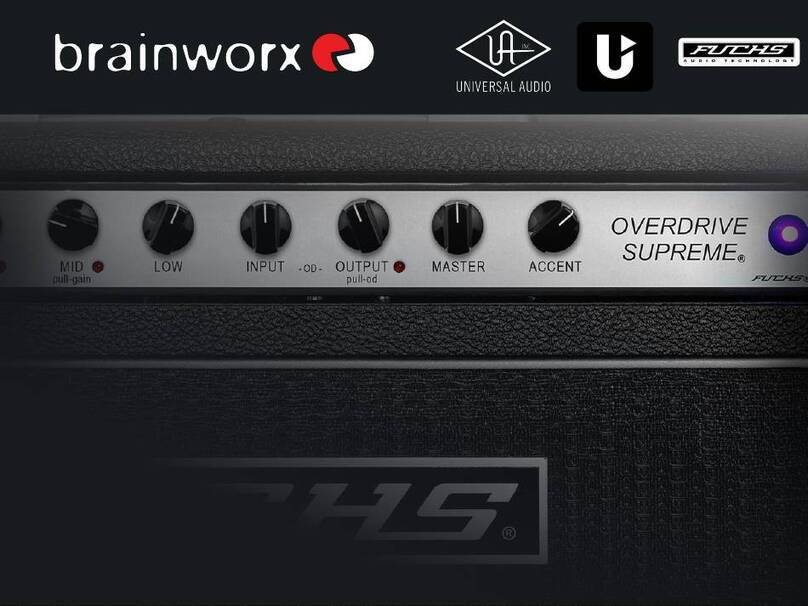
Brainworx
Brainworx Fuchs Overdrive Supreme User manual

Brainworx
Brainworx Engl E646 VS User manual

Brainworx
Brainworx Ampeg SVT-VR User manual
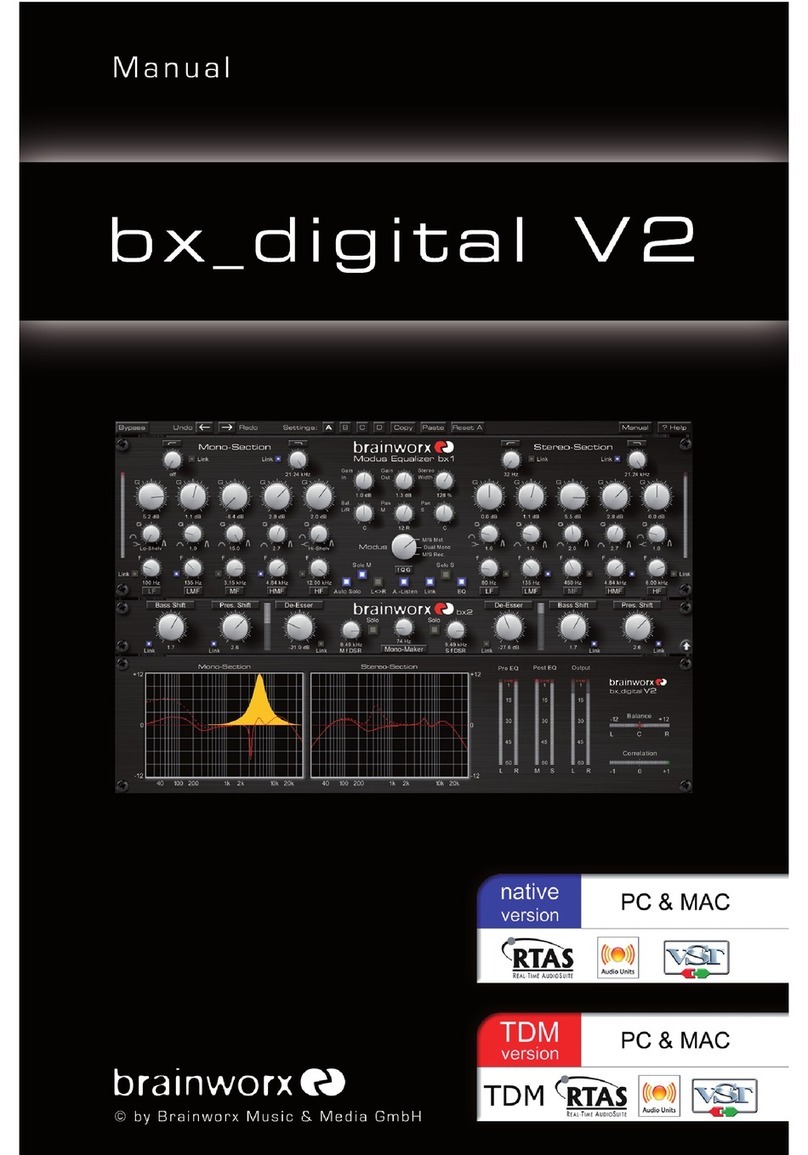
Brainworx
Brainworx bx_digital V2 User manual

Brainworx
Brainworx Engl Savage 120 User manual

Brainworx
Brainworx A/DA Flanger User manual

Brainworx
Brainworx bx_digital V2 mono User manual

Brainworx
Brainworx Gallien Krueger 800RB User manual