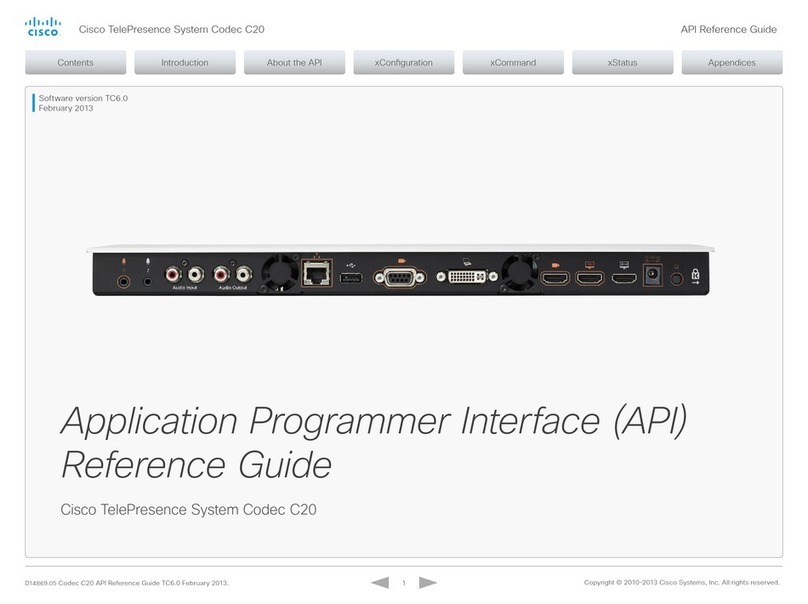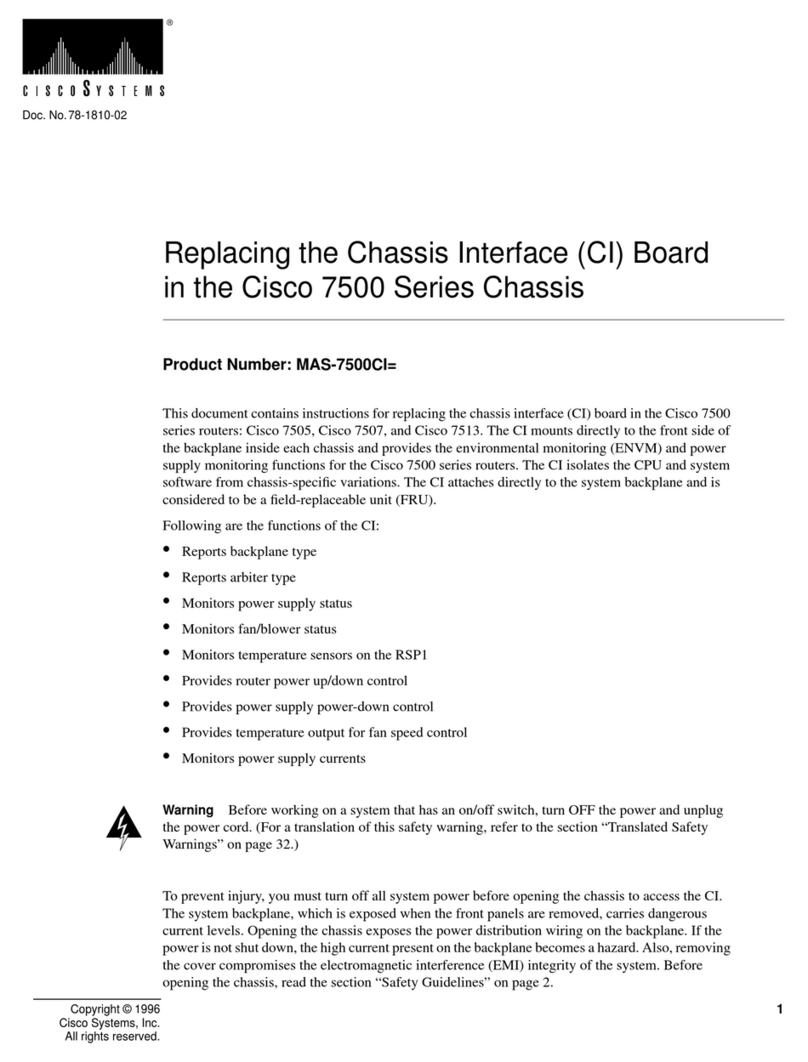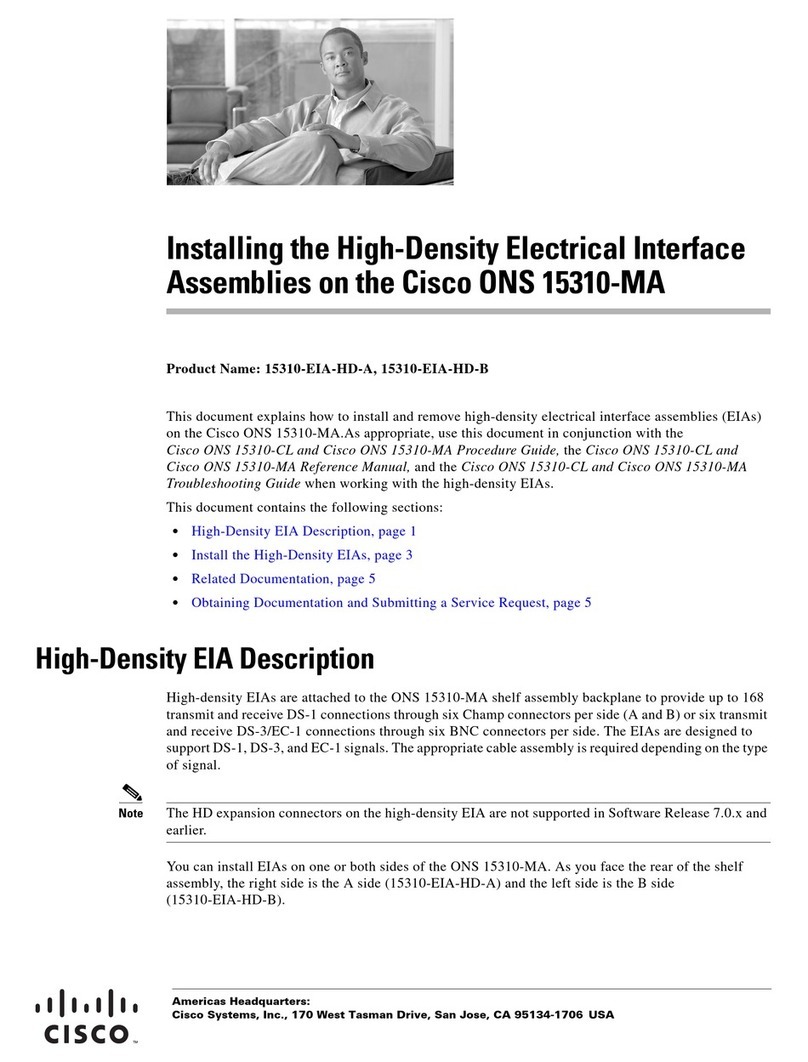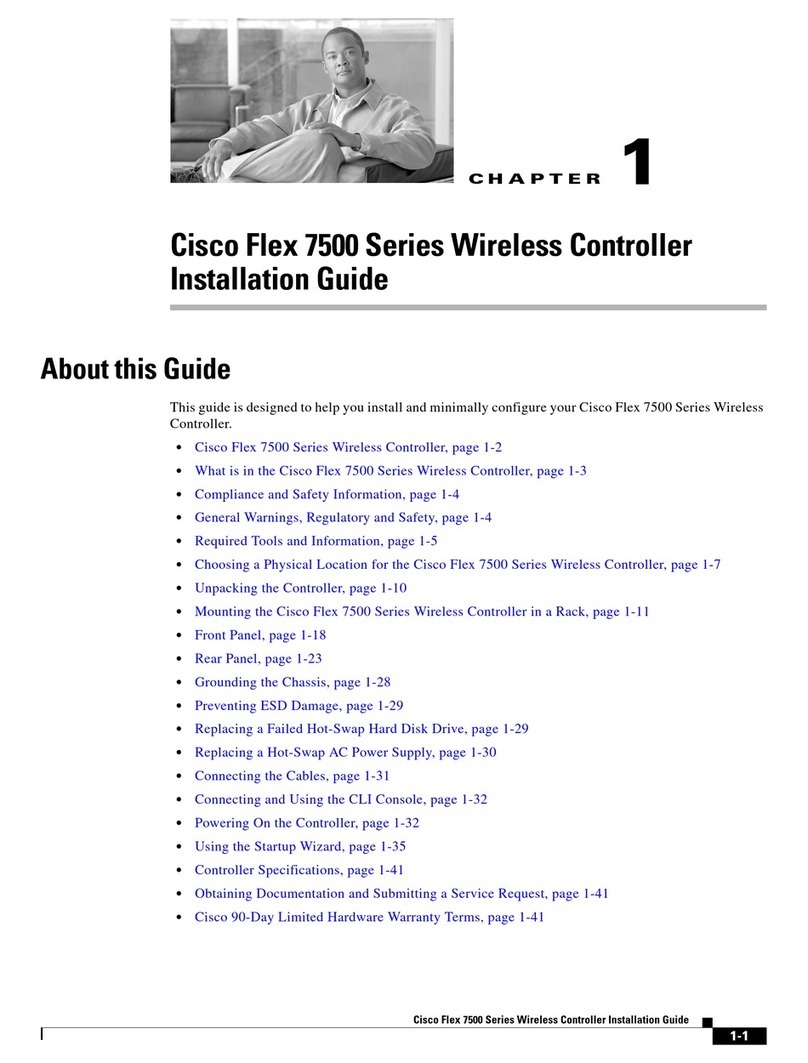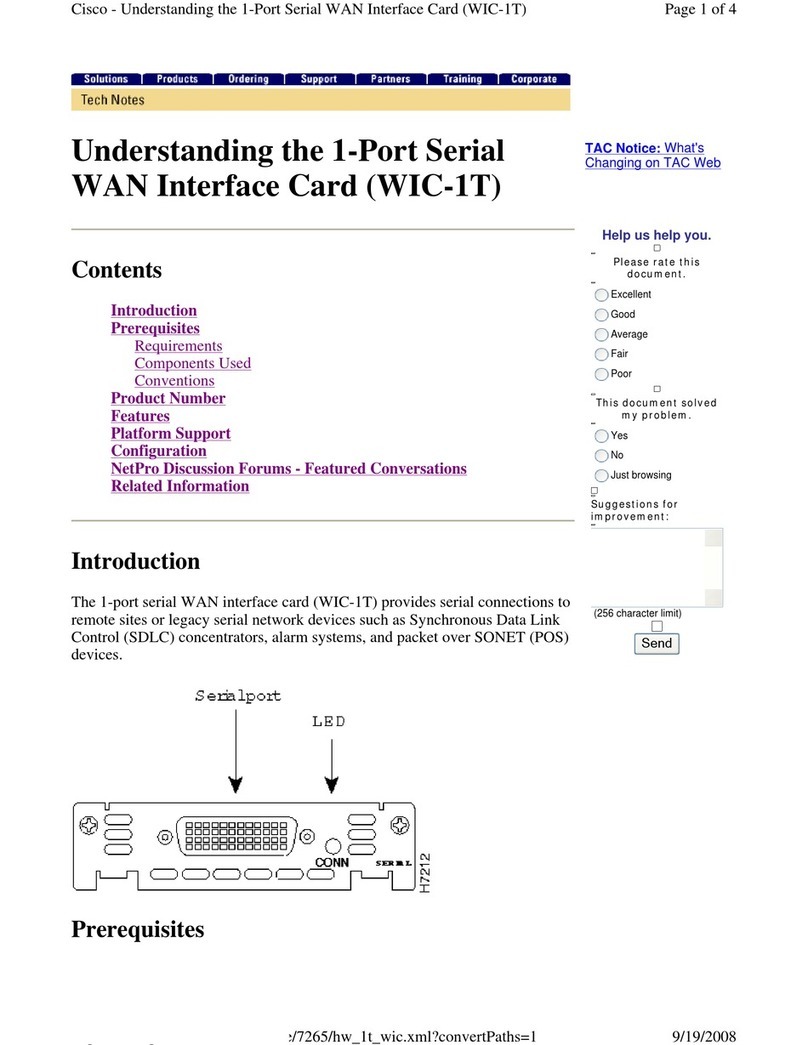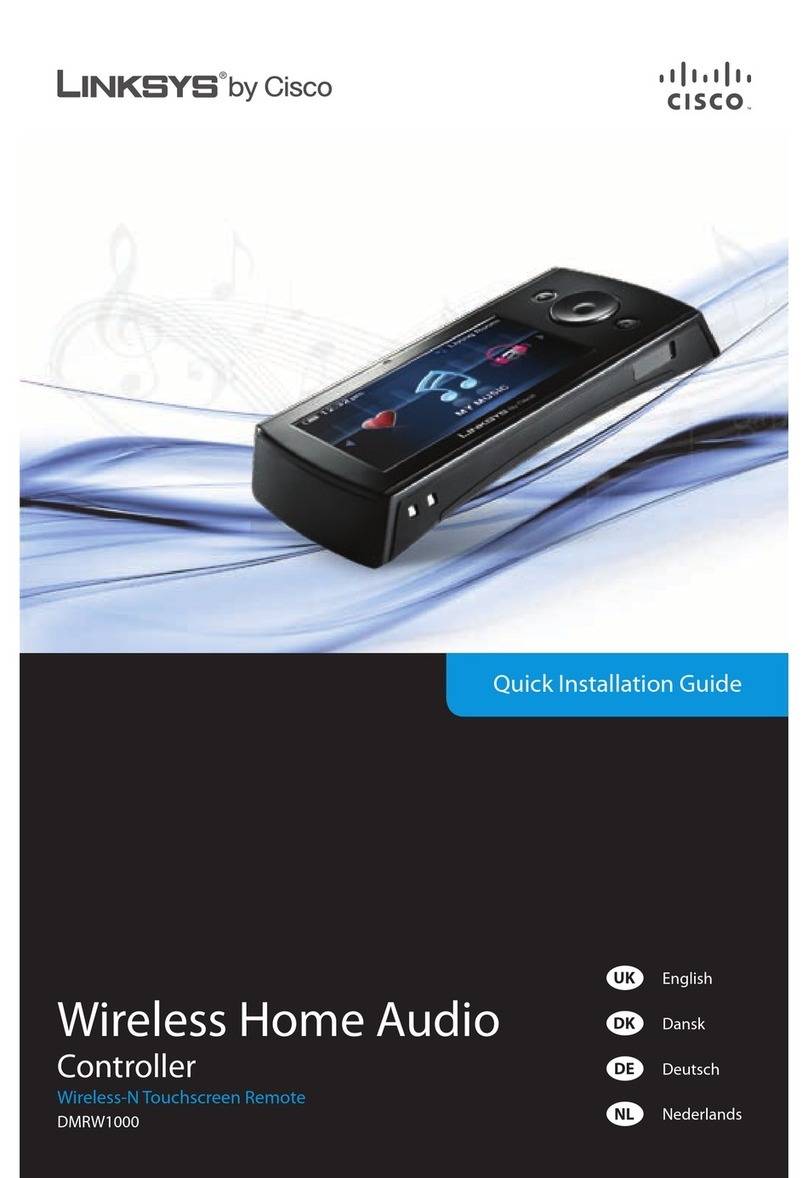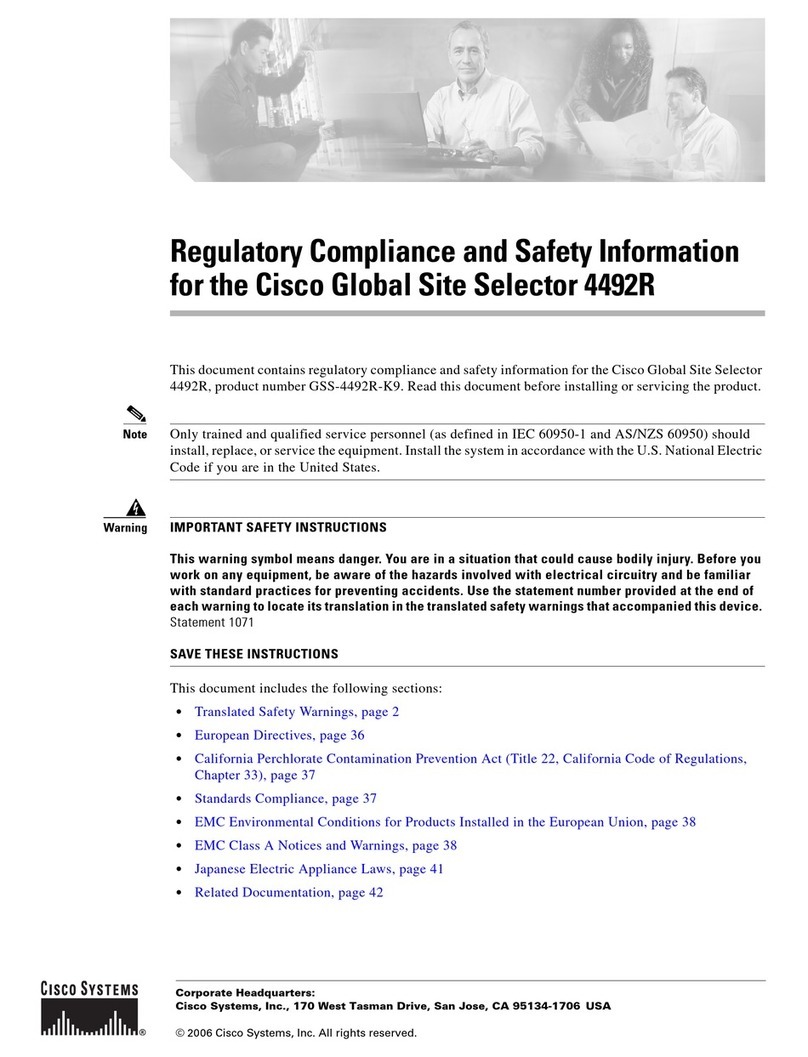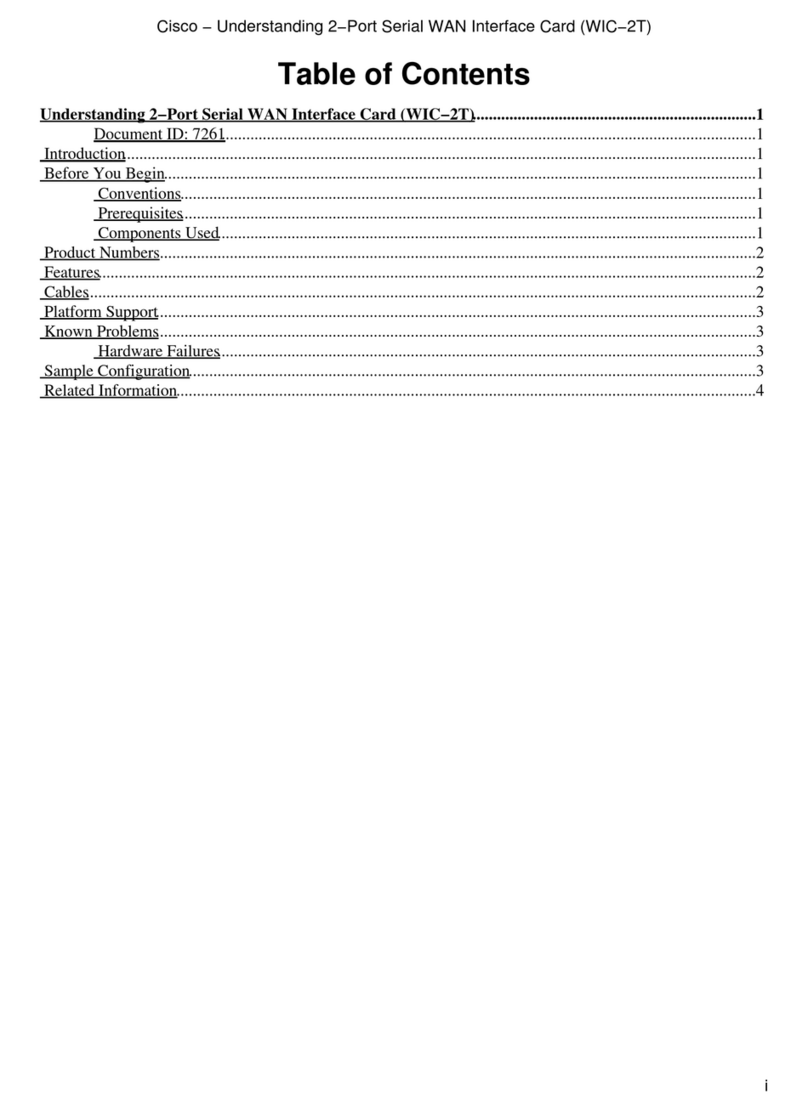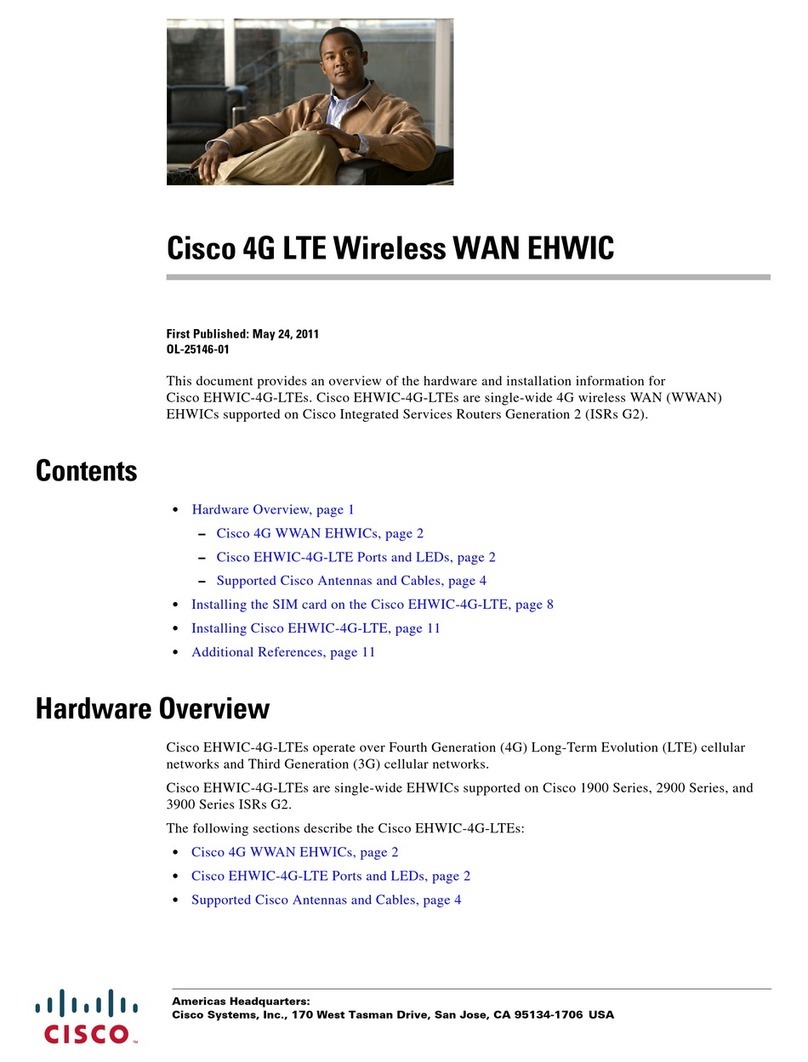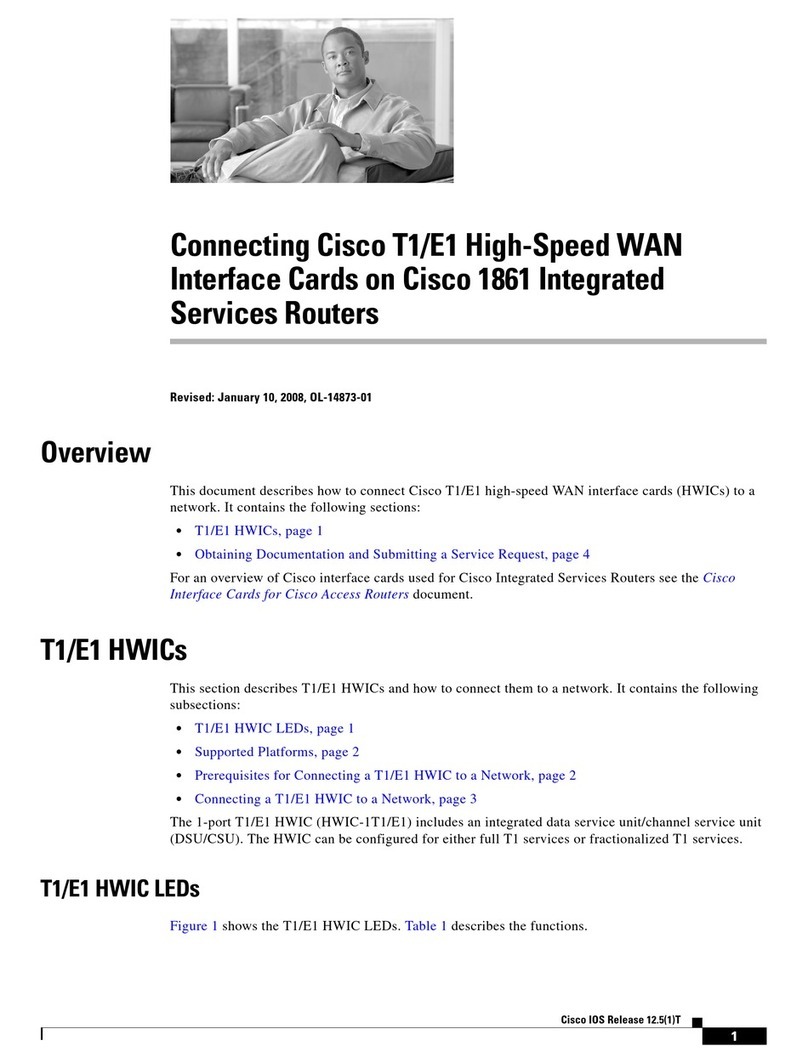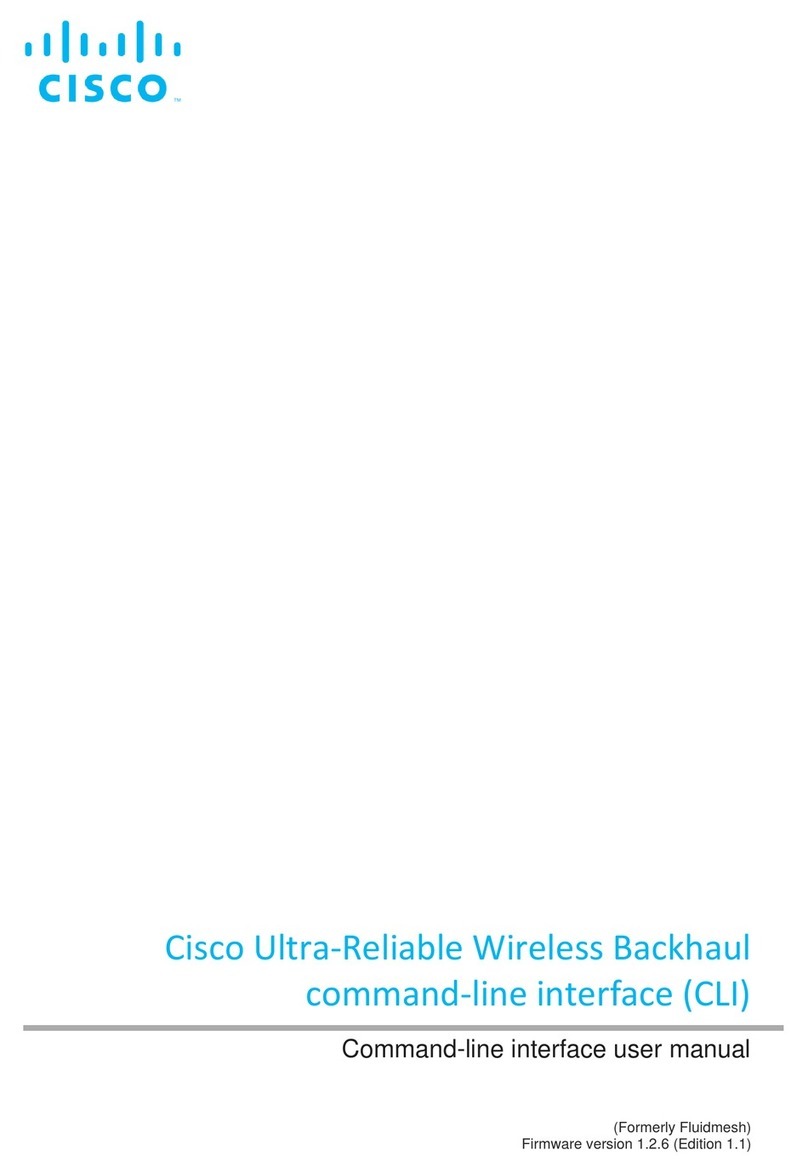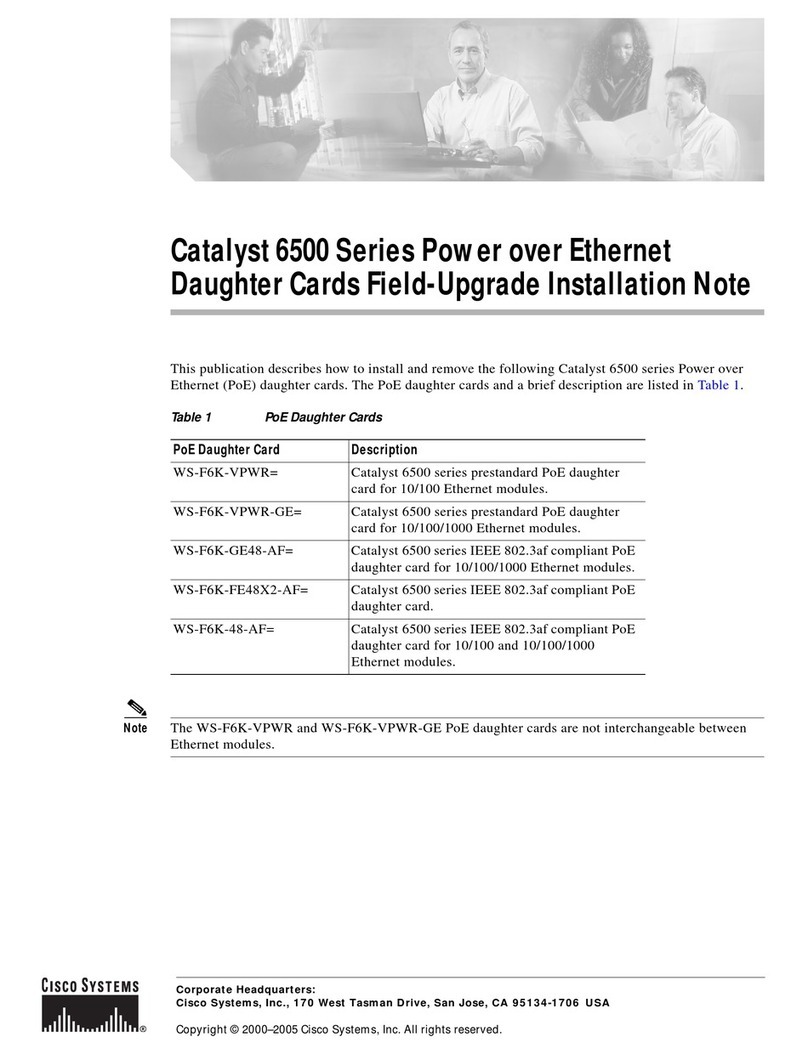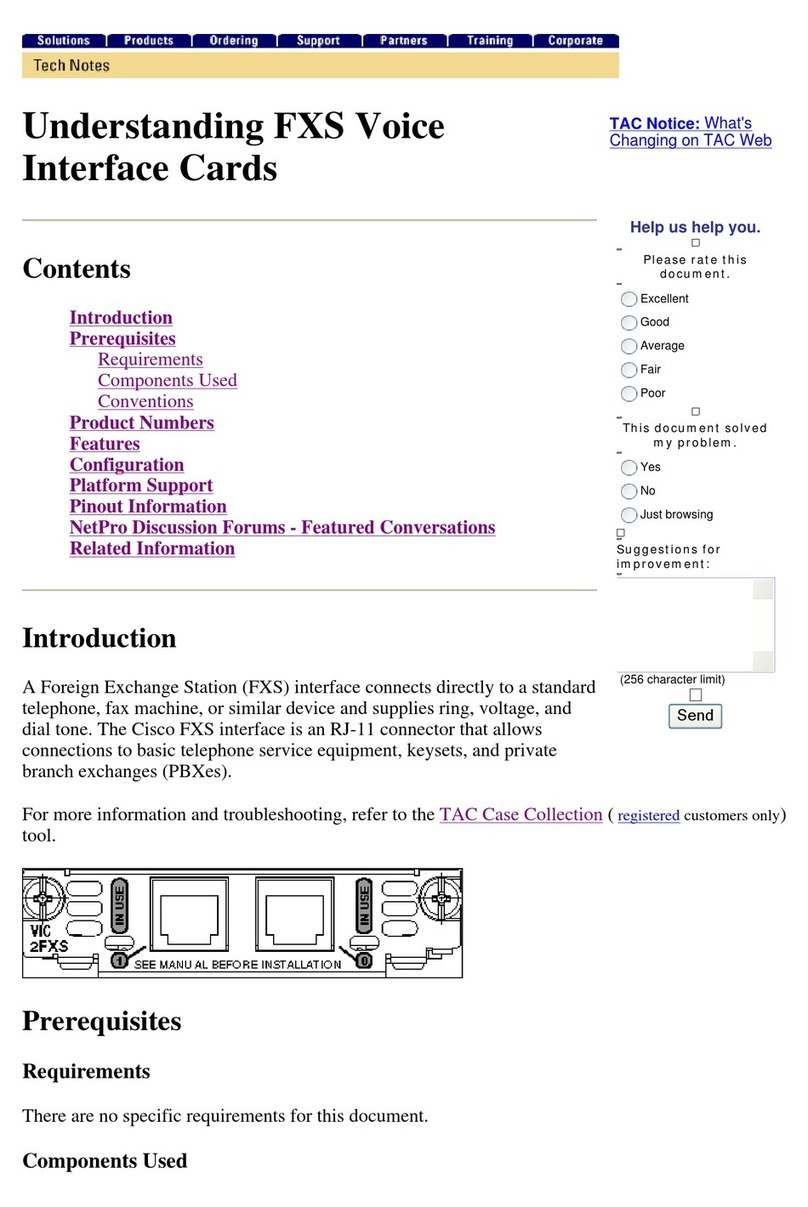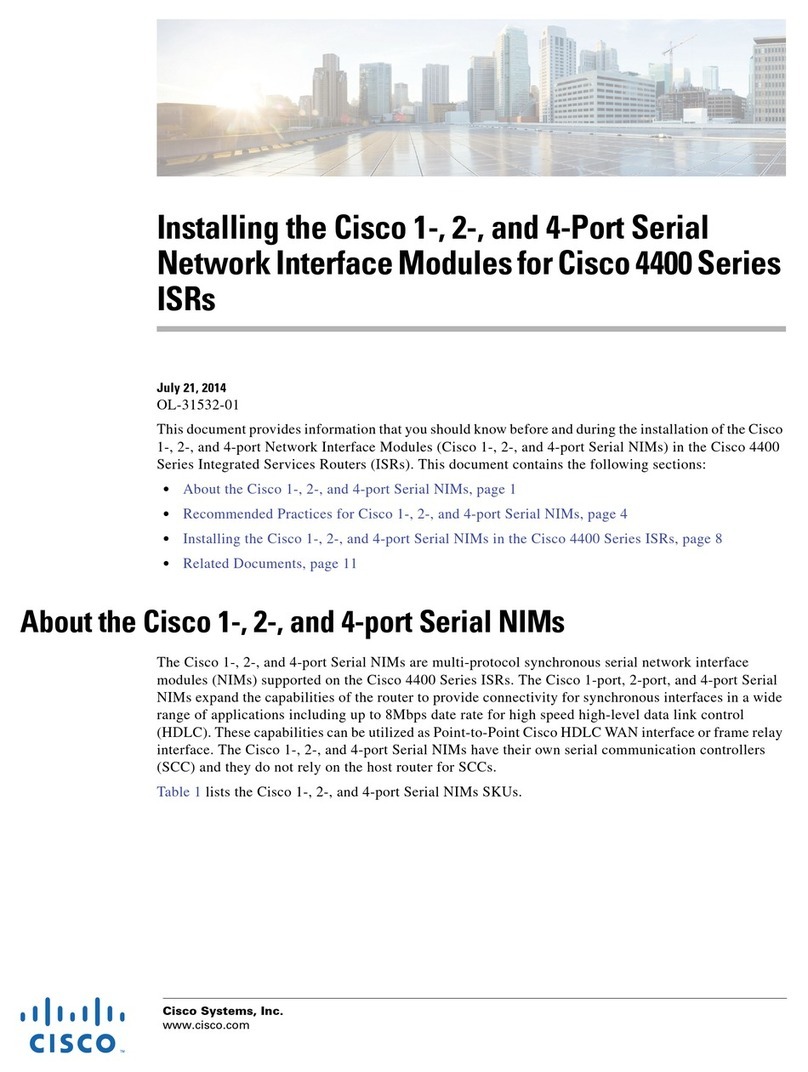2Second-Generation Channel Interface Processor (CIP2) Installation and Configuration
Document Contents
Document Contents
This document includes the following sections:
•If You Need More Information
•What Is the CIP2, page 4
•Installation Prerequisites, page 13
•What Is the Cisco 7000 Series?, page 19
•What Is the Cisco 7500 Series?, page 22
•Installation, page 25
•Checking the Installation, page 35
•CIP2 Microcode, page 37
•Using Flash Memory, page 41
•Running Diagnostic Tests, page 44
•Cisco Connection Online, page 46
If You Need More Information
The Cisco Internetwork Operating System (Cisco IOS) software running your router contains
extensive features and functionality. The effective use of many of many of these features is easier if
you have more information at hand. For additional information on configuring and maintaining the
Cisco 7000 series and Cisco 7500 series routers and CIP2, the following documentation resources
are available to you:
•Cisco Connection Documentation, Enterprise Series CD-ROM
This publication and additional Cisco Systems publications are available on a CD-ROM called
Cisco Connection Documentation, Enterprise Series, which is Cisco’s online library of product
information. The CD-ROM is updated and shipped monthly, so it might be more up to date than
printed documentation. To order Cisco Connection Documentation, Enterprise Series CD-ROM,
contact a Cisco Sales or Customer Service representative.
•Refer to the following modular configuration, modular command reference, and support
publications, as appropriate for your configuration:
—Configuration Fundamentals Configuration Guide
—Configuration Fundamentals Command Reference
—Security Configuration Guide
—Security Command Reference
—Wide-Area Networking Configuration Guide
—Wide-Area Networking Command Reference
—Network Protocols Configuration Guide, Part 1
—Network Protocols Command Reference, Part 1
—Network Protocols Configuration Guide, Part 2
—Network Protocols Command Reference, Part 2
—Network Protocols Configuration Guide, Part 3