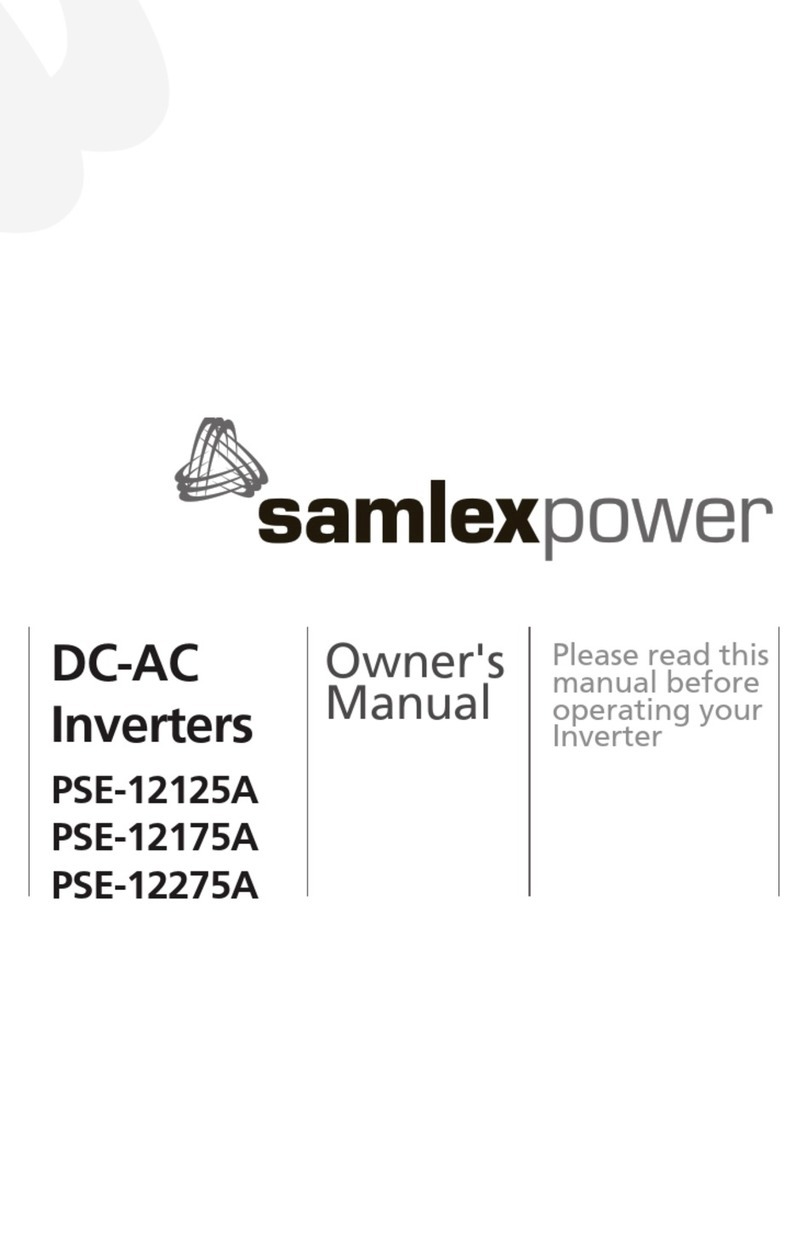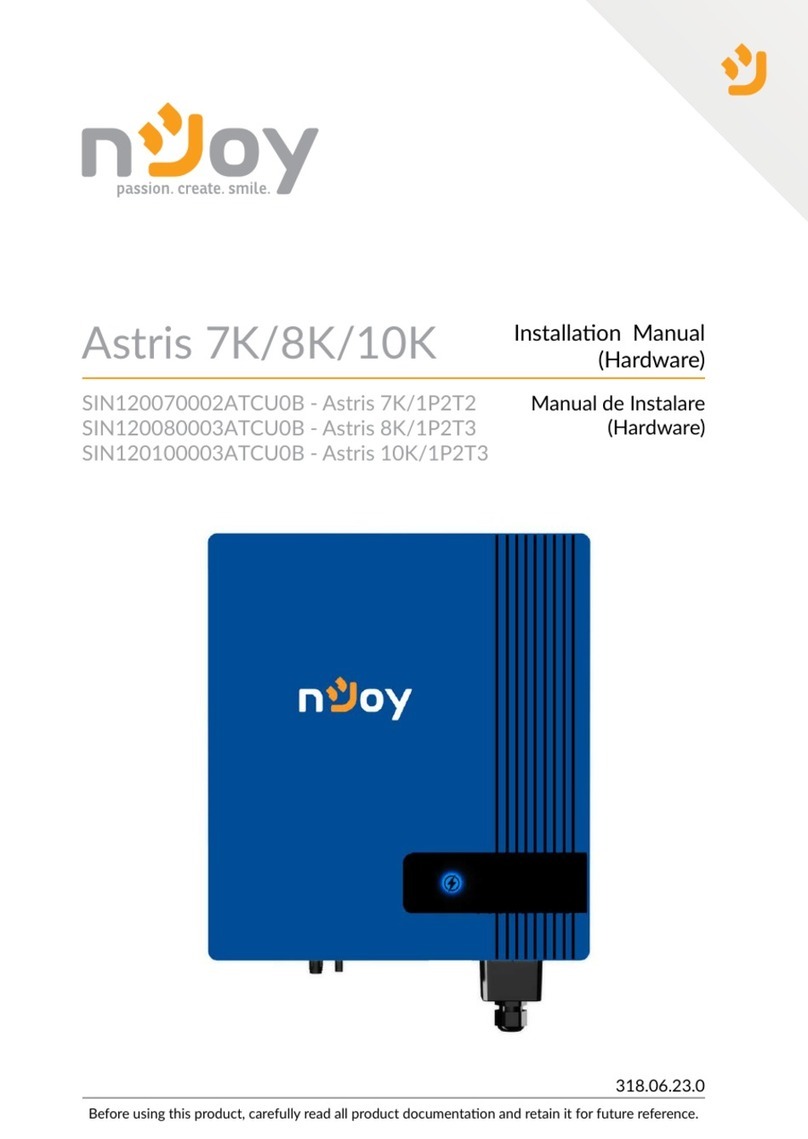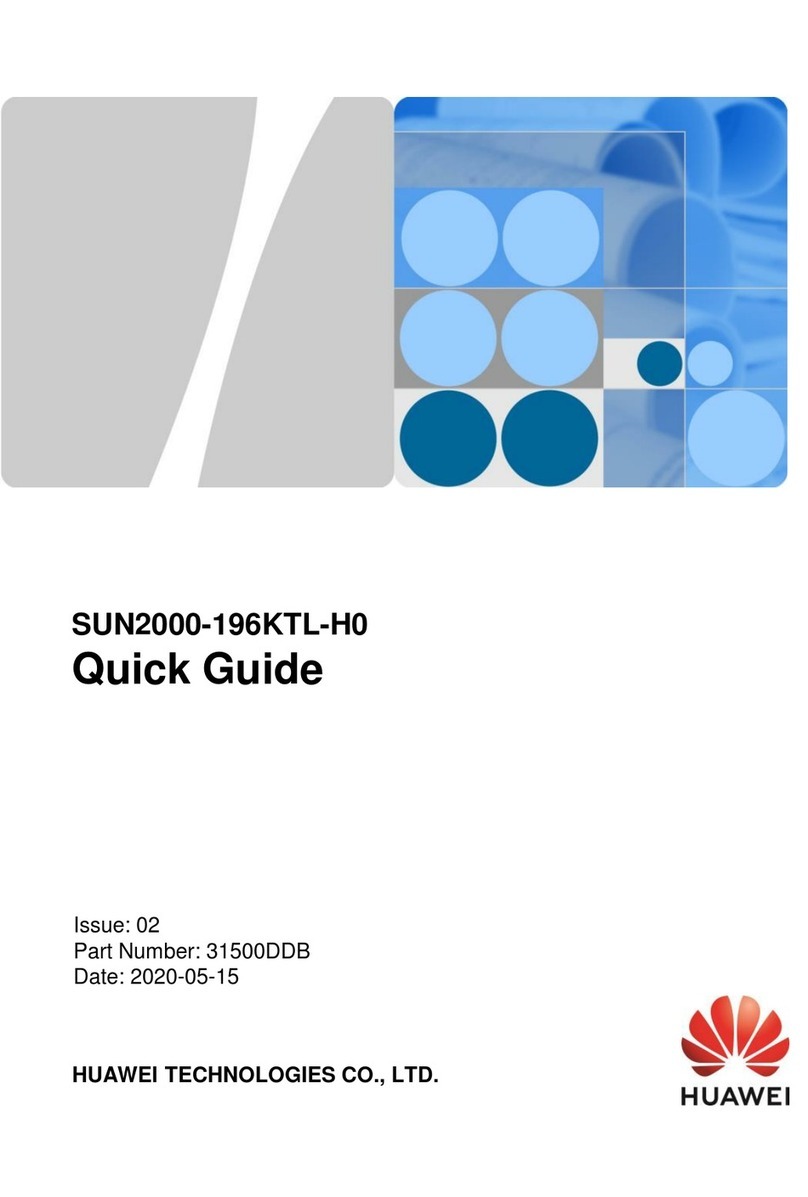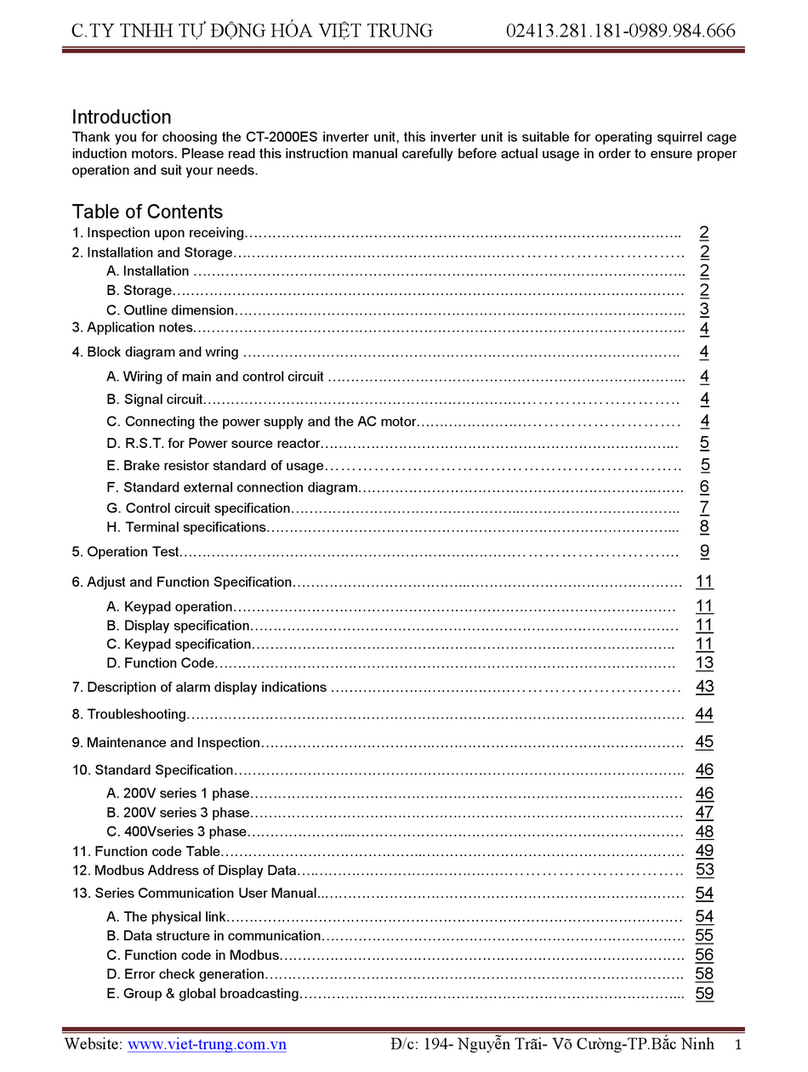Braun VMAX-MIPI User manual

2015
BARUN Technology Co.,Ltd.
LEE BYUNG-KWON
[VMAX-MIPI USER'S MANUAL]
This document is provided to whom bought VMAX-MIPI of BARUN Technology..

VMAX-MIPI User’s Manual Ver 1.20
BARUN Technology
Corporation
http://www.baruntechnik.com

VMAX-MIPI User’s Manual Ver 1.20
BARUN Technology
Corporation
http://www.baruntechnik.com
Version 1.20
May 15, 2015
BARUN Technology Corporation.
http://www.baruntechnik.com

VMAX-MIPI User’s Manual Ver 1.20
BARUN Technology
Corporation
http://www.baruntechnik.com

VMAX-MIPI User’s Manual Ver 1.20
BARUN Technology
Corporation
http://www.baruntechnik.com
Revision History
December 28, 2012 Initial release of the manual
January 2, 2013 Revision 1.1
January 16, 2013 Revison 1.2
MIPI P2BL Pin Assign change
character miss bpio to gpio modify
image.name command add, Chapter 3. Command Set
February 18,2013 Revision 1.3
Output Signal & Power Model VMAX-MIPI-P3BL Add
May 22,2013 Revision 1.3
beep.on bee.off command add, Chapter3.
mipi.write.var1 command add, Chapter3
var1.init, var1.up, var1.down command add, Chapter3
var1.print.on, var1.print, var1.print.off command add
dm600 auto detection(internal function)
May 25,2013 Revision 1.4
dm600.dsoc.x command add, Chapter3
dm600.dsic command add, Chapter3
rgb.dclk / rgb.vsync / rgb.hsync command add, Chapter 3
var1.writer command add, Chapter 3
SSD2828 Register table add, Chapter appendix
July 6, 2013 Revision 1.5
auto convert ELECS initial code to VMAX code
Any error check in initial codes, Chapter 3.1.7
July 18, 2013 Revision 1.6
power.off, mipi.timing.[lp/data/clk] command add, Chapter 3
gpio.link.level convert add, Chapter 3
August 7, 2013 Revision 1.7
mipi.read.show command add, Chapter 3
September 27, 2013 Revision 1.8
mipi.read.iif command add, Chapter 3
December 17, 2013 Revision 1.9
KeyOff, KeyUp, KeyDown, KeyDemo, KeyDemo, KeyF1~F4 control, Ch 3
image command add, Chapter 3
Formal pattern PT84 add

VMAX-MIPI User’s Manual Ver 1.20
BARUN Technology
Corporation
http://www.baruntechnik.com
December 19, 2013 Revision 1.10
Terminal Image OverView window update, Image wait time filed.
May 15, 2015 Revsion 1.20
Commands add of Chapter 3 :
dvm.measure.set.[1/2]
voutcalibration.[1/2]
pwr.current.span.[1/2]
gpio.mode.[4/5/6], SectionGPIO [4/5/6], EndOfSectionGPIO[4/5/6]
var1.mipi.write
mipi.sleep.[enable/disable]
KeyOn.run
KeyOff.run
KeyUp.run
KeyDown.run
KeyF1.run
KeyF2.run
KeyF3.run
KeyF4.run

VMAX-MIPI User’s Manual Ver 1.20
BARUN Technology
Corporation
http://www.baruntechnik.com
TABLE OF CONTENTS
1. Product introduction............................................................................................................. 1
1.1. Outline........................................................................................................................................ 1
1.2. VMAX-MIPI block diagram......................................................................................................... 1
1.3. VMAX-MIPI Specification........................................................................................................... 2
1.4. Equipment overview................................................................................................................... 3
1.4.1. Power Jack, USB Jack, MIPI-FHD Port side....................................................................... 3
1.4.2. Top side................................................................................................................................ 4
2. Windows VMAX-Terminal.................................................................................................... 5
2.1. Installation.................................................................................................................................. 6
2.2. Composition of window.............................................................................................................. 7
3. Command SET.................................................................................................................. 15
3.1. Commands List........................................................................................................................ 15
3.1.1. MIPI-FHD Bridge (HS-Video) Example.............................................................................. 40
3.1.2. MIPI-FHD Bridge (HS-Command) Example...................................................................... 41
3.1.3. MIPI-FHD Bridge (LP-Command) Example....................................................................... 42
3.1.4. MIPI-FHD Bridge (Read Operation) Example (Command mode) ..................................... 43
3.1.5. SPI Bridge (Read Operation) Example.............................................................................. 44
3.1.6. MIPI-FHD Image types ...................................................................................................... 44
3.1.7. Auto convert ELECS initial code & error check.................................................................. 46
3.1.8. MIPI Read (mipi.read.iif) Example..................................................................................... 50
3.1.9. MIPI Read(mipi.read.iif) SubRoutine Example.................................................................. 51
3.1.10. MIPI Read (mipi.read.iif) Example................................................................................... 51
3.1.11. GPIO Input(gpio.mode.[4/5/6/) SubRoutine Example...................................................... 53
4. Output Signals & Power..................................................................................................... 54
4.1. MIPI-FHD Output signal........................................................................................................... 54
5. Appendix............................................................................................................................ 55
5.1. MIPI-DCS (Display Command Set).......................................................................................... 55
5.2. Typical Patterns ....................................................................................................................... 58
5.3. SSD2828 MIPI bridge Register Summary............................................................................... 73
5.4. Technical Notes........................................................................................................................ 75
5.4.1. Command script text limitations......................................................................................... 75
5.4.2. UPLS Support.................................................................................................................... 76

VMAX-MIPI User’s Manual Ver 1.20
BARUN Technology
Corporation
http://www.baruntechnik.com

VMAX-MIPI User’s Manual 1 Ver 1.20
BARUN Technology
Corporation
http://www.baruntechnik.com
1. Product introduction
1.1. Outline
VMAX-MIPI is a pattern generator which supports Full-HD resolution. VMAX-MIPI has one MIPI
connector (29pin), 4 programmable power outputs.All power channels are measured in real time.
Bundle software which provided is proper with Windows XP or Windows 8. That software
called“VMAX_Terminal”. VMAX_Terminal can control VMAX’s every function. User can download
model information, instructions and images for module test by VMAX_Terminal. Several status
information and voltage values of VMAX are displayed on PC’s monitor in real time.
1.2. VMAX-MIPI block diagram

VMAX-MIPI User’s Manual 2 Ver 1.20
BARUN Technology
Corporation
http://www.baruntechnik.com
1.3. VMAX-MIPI Specification
Items Specification Remark
Input power +12VDC/1.5A Current Consumption :
Type : 350mA, Max : 1.5A
PC Interface USB 2.0
SDRAM 256MB SDRAM
SD Card 2GB
NAND Flash 256MB
Compatibility Max, 24bit(16M color)
Signal interface MIPI Full HD interface (RGB Port used) MIPI FHD : 1GBPS
Connector MIPI Full HD : HDMI 29Pin con. Max 1Gbps 4 Lane
Model change USB download USB 2.0
Moving picture Available H264(ES) Format support
Output Power Power 1 : 1.2V ~ 9V / 0.1V step
Power 2 : 1.2V ~ 9V / 0.1V step
*Power 3 : 1.2V ~ 9V / 0.1V step (LED-)
*Power 4 : 1.2V ~ 9V / 0.1V step (LED+)
**Power 5 : 1.2V ~ 9V / 0.1V step
6Watt / MAX
6Watt / MAX
*6Watt / MAX (Cathode)
*6Watt / MAX (Anode)
**6Watt / MAX
RGB interface
(MIPI Bridge)
Max. 15 model selectable
Max 4000 images (based on 128 X 128)
Max 840 images (based on 240 X 320)
Current
measuring
Channel 4 x 1 block
* Note : VMAX-MIPI-P2BL model support in Back Light power(20mA). (LED+,LED-)
** Note : Only VMAX-MIPI-P3FBL model support.

VMAX-MIPI User’s Manual 3 Ver 1.20
BARUN Technology
Corporation
http://www.baruntechnik.com
1.4. Equipment overview
1.4.1. Power Jack, USB Jack, MIPI-FHD Port side
Reset button, MIPI-FHD connector, USB connector, DC power input and Power ON/OFF
switch are placed at front panel.
There are four buttons: ON / OFF / Image up / Image Down

VMAX-MIPI User’s Manual 4 Ver 1.20
BARUN Technology
Corporation
http://www.baruntechnik.com
1.4.2. Top side
There are two line character LCD and 5 color LED. VMAX’s status displayed at line
character.
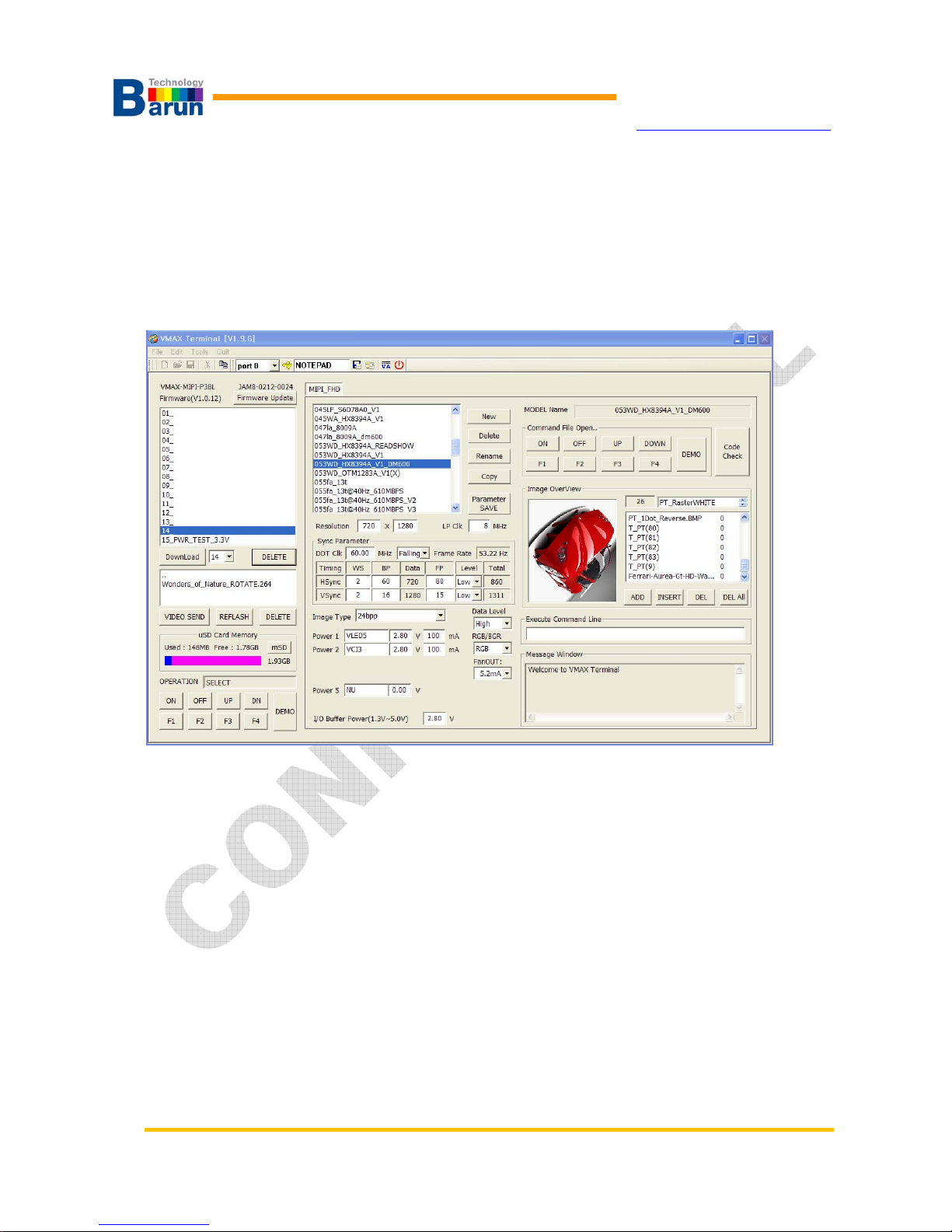
VMAX-MIPI User’s Manual 5 Ver 1.20
BARUN Technology
Corporation
http://www.baruntechnik.com
2. Windows VMAX-Terminal
VMAX-Terminal is software to control and manage data ofVMAX. VMAX-Terminal can control
whole VMAX function and edit module data.
Features summary :
zManage mode data, edit / make / delete / rename / copy / save.
zuSD Card Memory Check function.
zRemote power monitoring.
zWindows editor software define.
zA fixed typical pattern support.
zDisplay Firmware Version / Serial Number / Model Name
zDisplay Image Overview.
zSupport for real-time command to transfer
zMonitor Current sensing activate when module turn on.
zStored for real-time command and VMAX response message.
zVideo file download and delete.
zVMAX in four buttons, and the DEMO button.
zOperation status is displayed as a message.

VMAX-MIPI User’s Manual 6 Ver 1.20
BARUN Technology
Corporation
http://www.baruntechnik.com
2.1. Installation
VMAX installation is very easy. Just click VMAX_Term_Setup.exe in CD-ROM.
When user click VMAX_Terminal_Setup.exe ,setup program make directory
“C:\VMAX\VMAX_MIPI” and every data copied under the directory..

VMAX-MIPI User’s Manual 7 Ver 1.20
BARUN Technology
Corporation
http://www.baruntechnik.com
2.2. Composition of window
VMAX Information
This window is VMAX model, serial number, firmware version.
Button for Firmware Update to firmware change.
Model catalog / Download / Delete
Model of this window within the VMAX
DownLoad button a list of the desired model is available for download.
Want to DELETE button to delete the list of models.
Video file transfer and delete

VMAX-MIPI User’s Manual 8 Ver 1.20
BARUN Technology
Corporation
http://www.baruntechnik.com
uSD memory card VMAX in the window showing the video file
VIDEO SEND button, you can transfer the video files you want.
VIDEO directory REFLASH button, check again.
Want to DELETE button to delete the video file.
SD Card memory Check
uSD memory capacity in the part of the VMAX is a window showing.
mSD button is pressed, this information can be confirmed.
Remote Keypad / Operation message
OPERATION is 3 status of READY / ON / SELECT.
When the READY state VMAX ON key is pressed once, ME(measure)mode indicates that.
VMAX’s ON key is pressed two times, ME-ON mode ON state indicates that.
VMAX of the state OFF select key is pressed, SE(Select model)mode indicates that.
Five remote USB port using virtual key pads.
This button is the same function with the keys on the side of the VMAX
DEMO button that runs in the ME-ON state should run the command key DEMO.txt

VMAX-MIPI User’s Manual 9 Ver 1.20
BARUN Technology
Corporation
http://www.baruntechnik.com
Display Model data Create / Delete / Rename / Copy / Compile to SAVE
Display model data, part of the delete, rename, copy, and save(interpretation).
(*After the change, or created or copied the “Compile to SAVE” to.)
Data can be read by double-clicking on the list.
Sync Parameters
○
1 Resolution
○
2 LP Clk: Low power mode clock for commend sending
○
3 DOT Clk:base clock frequency for display image.
○
4 Data Latch Timing: rising edge or falling edge to latch data.
○
5 Frame Rate: How many frame image display per second
○
6 Set HWS, BP(Back Porch),FP(Front Porch)and Level of Hsync.
○
7 SetVWS, BP(Back Porch),FP(Front Porch)and Level of Vsync.

VMAX-MIPI User’s Manual 10 Ver 1.20
BARUN Technology
Corporation
http://www.baruntechnik.com
○
8 Image Type: Select image Type
User can select one image type. Click pull-down button of “Image Type”, 4 image
format show as following picture. See Chapter 3 for detail of “Image Type”.
○
9Set Data Level: High or Low
○
10 Set pixel sequence: RGB or GRB
○
11 Fan Out: Set “Fan out” of RGB data line of the processor.
○
12 Set power channel: Set channel name, voltage, currnet.
○
13 Set voltage of general purpose I/O.
Power settings
This section to set the power output to the display module.
*VMAX products, depending on the model, you can receive each of the 2-channel /
4-channel / 6-channel.
Range of voltages and currents set also can vary depending on the model VMAX
product. Therefore specifications required.
I/O Buffer Power part of the MIPI-GIPIO pin to set the output voltage.

VMAX-MIPI User’s Manual 11 Ver 1.20
BARUN Technology
Corporation
http://www.baruntechnik.com
Command file edit
Editor in the EDITOR field, as shown in the figure below are links to.
. :
USB Port Reconnection ICON.
Save information the editor software.
Browse editor software ICON.
Power Monitor window open ICON.
Terminal program quit ICON.
Gives five command editor to open the linked file.
Each of the five Key Remote key corresponding to the command file.
In other words, ON Key file is executed by pressing the ON key file is executed by
pressing the OFF key.
Image Over-View

VMAX-MIPI User’s Manual 12 Ver 1.20
BARUN Technology
Corporation
http://www.baruntechnik.com
○
1Image list: Show image list what you select to download.
○
2 Image Number: Display selected image and it’s number.
○
3 Add: Add test image.
○
4 Insert: Insert test image between exist images.
○
5 Remove: Remove selected image.
○
6 Remove All: Remove all images in the list.
○
7 List Mouse Right click the Wait time set.
** Test Patters add: Double click.
Image List window shows registered test images. When you select any test image name,
the selected pattern displayed at left pattern view window.
There are several function keys to help easy editing.
“Select Image” window appeared when you click “Add”.
If you already saved test patterns under test model directory, you can see whole
patterns. And just select what you want and select “Open”.
Table of contents
Popular Inverter manuals by other brands

Sportsman
Sportsman GEN4000DF-SS Step-By-Step Quick Start Guide

Leroy-Somer
Leroy-Somer TAL 040 Installation and Maintenance

Trina Solar
Trina Solar TSM-DA01A.05 installation manual
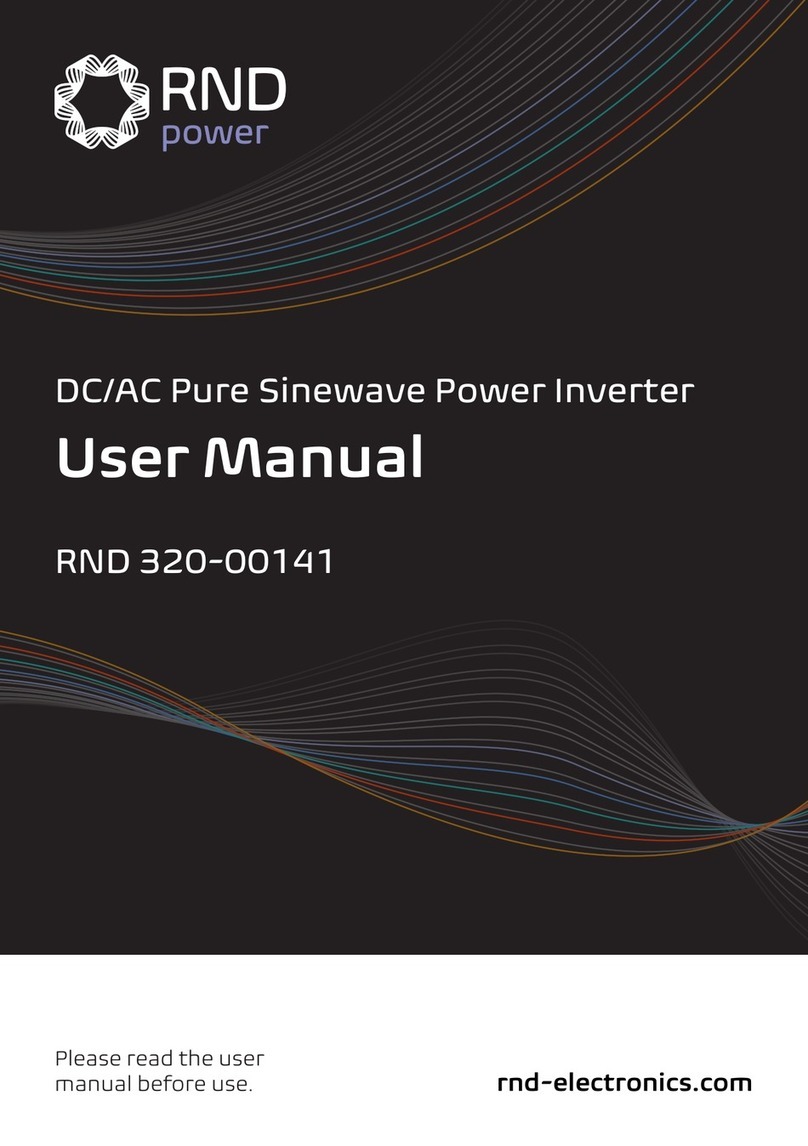
RND power
RND power RND 320-00141 user manual
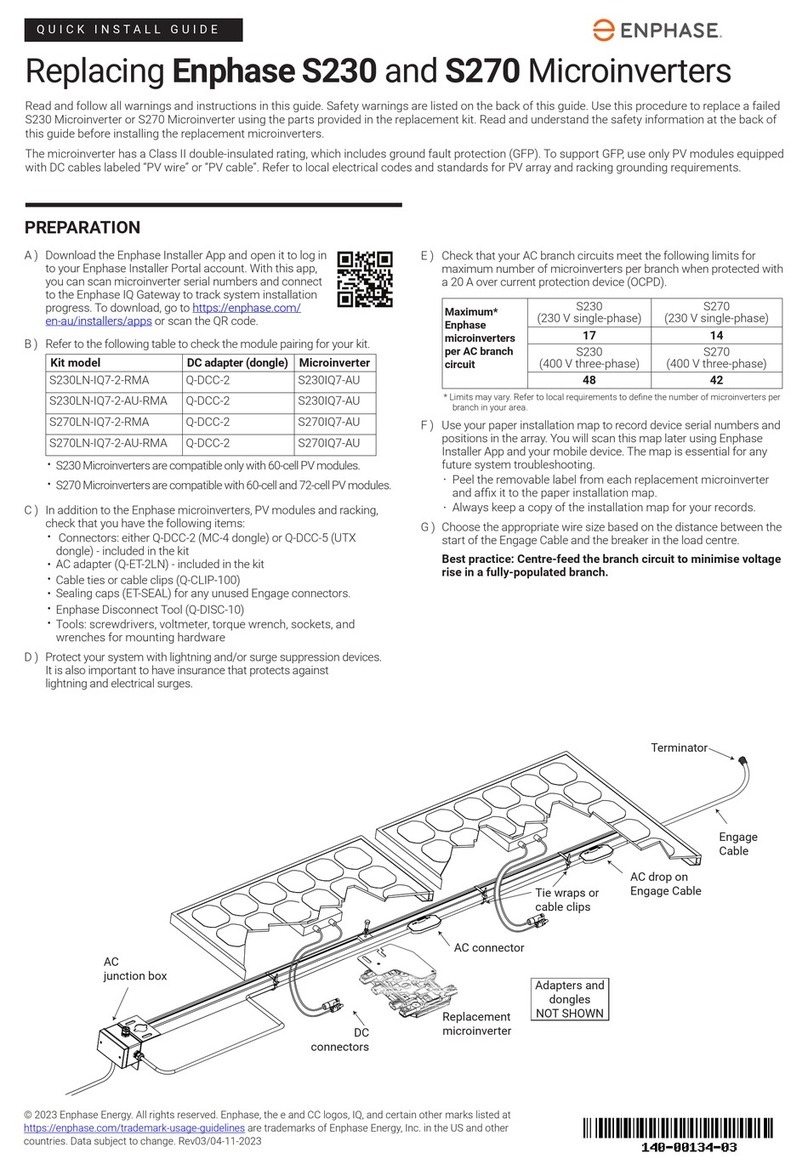
enphase
enphase S230 Series Quick install guide
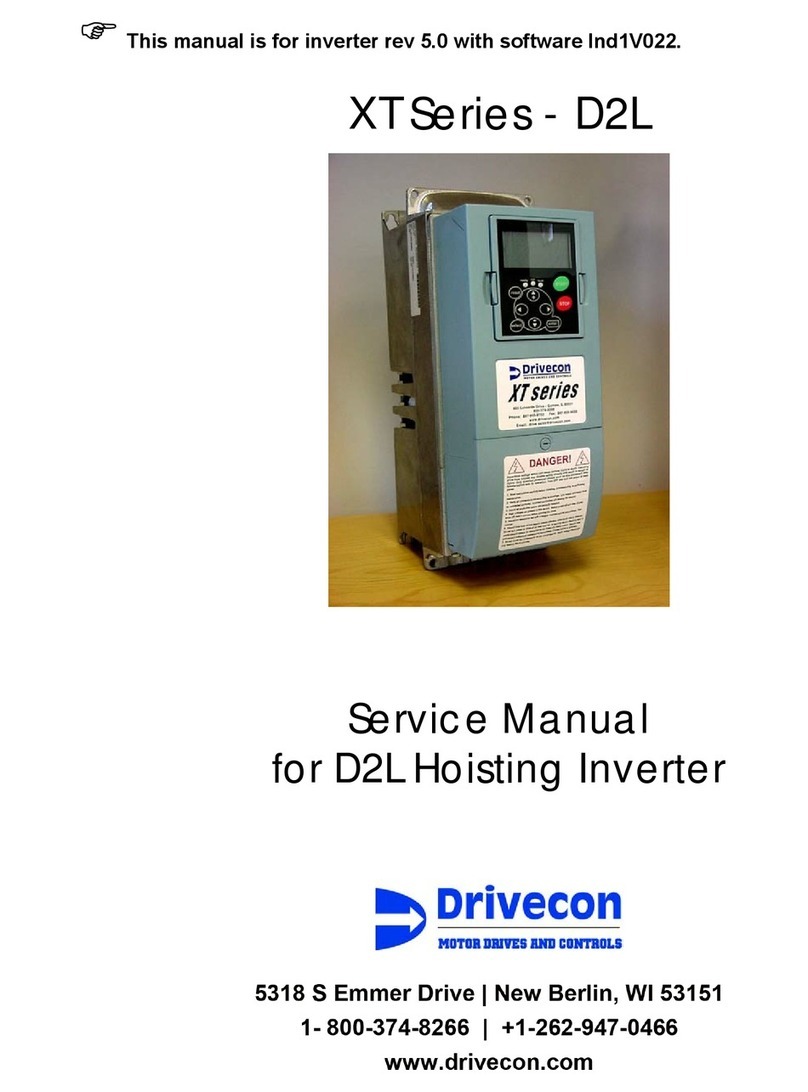
Drivecon
Drivecon XT Series Service manual