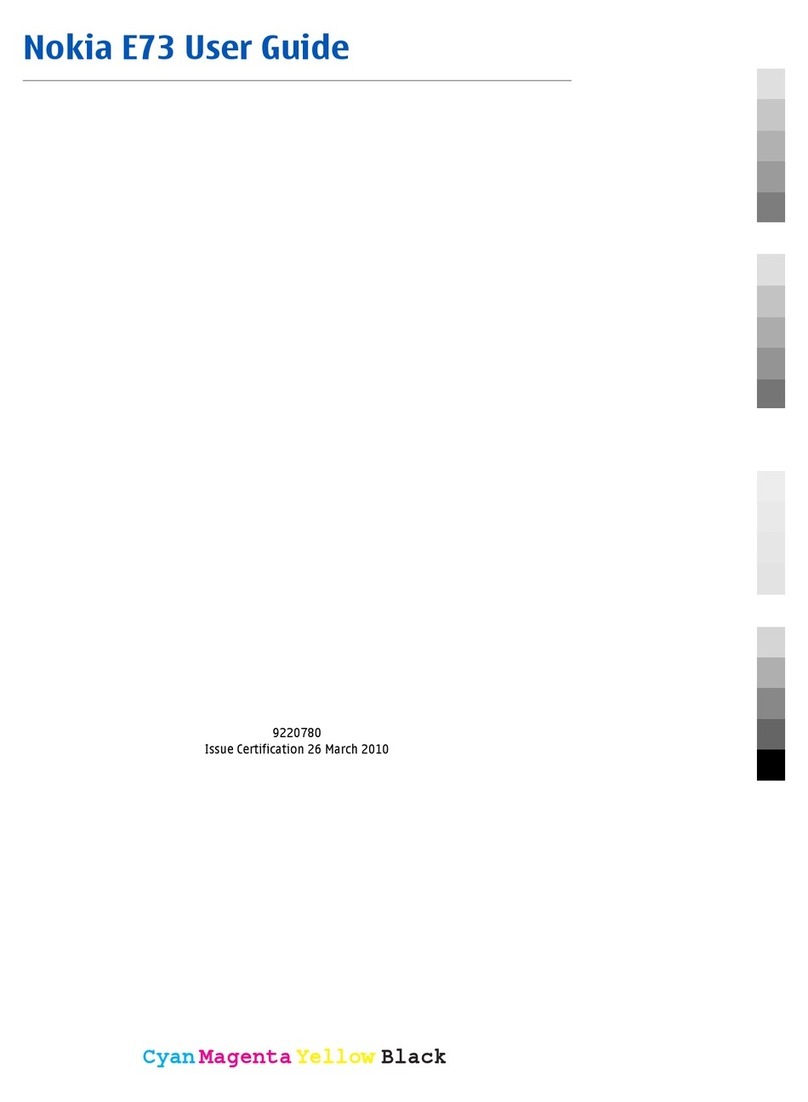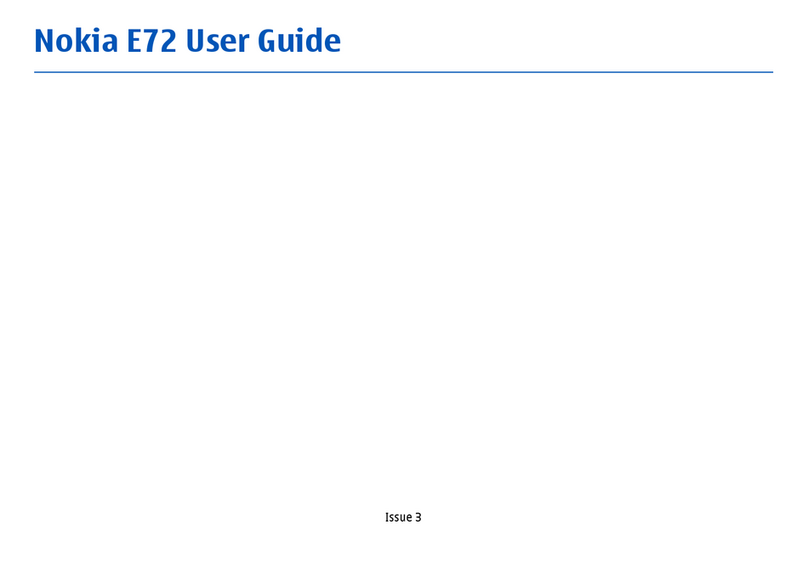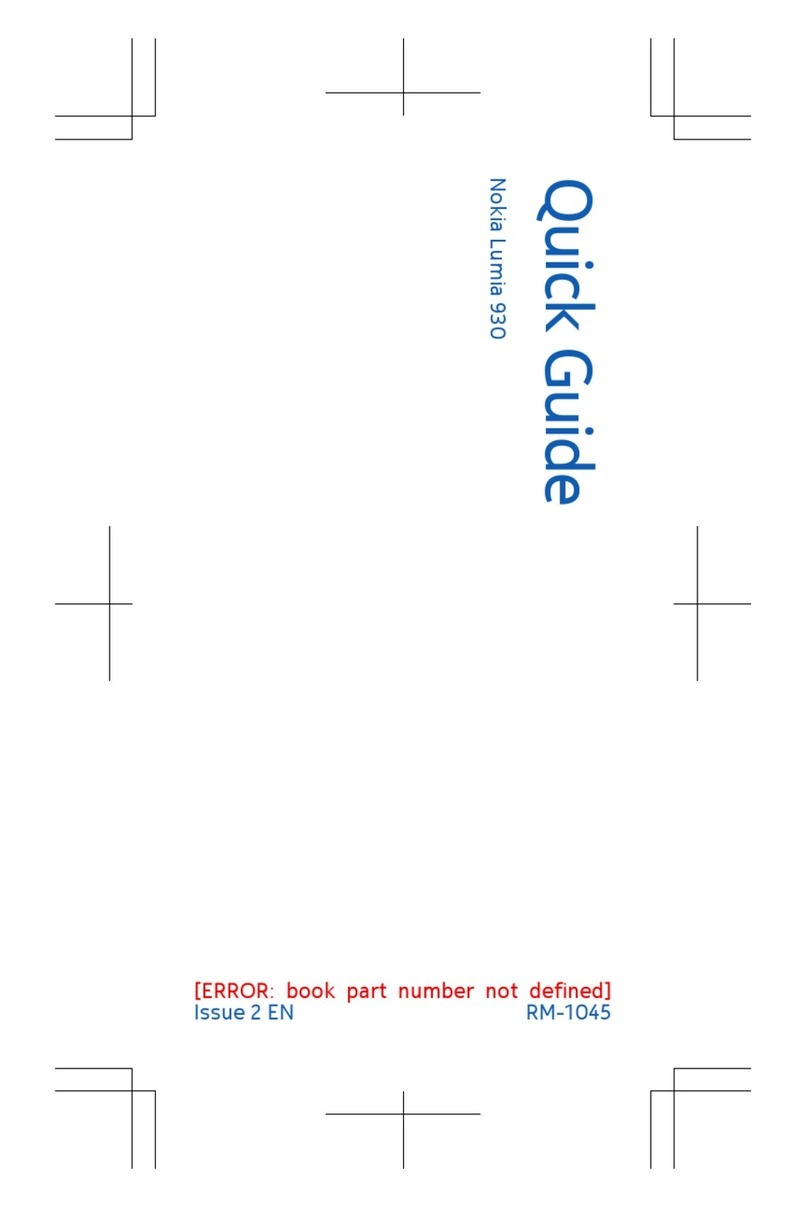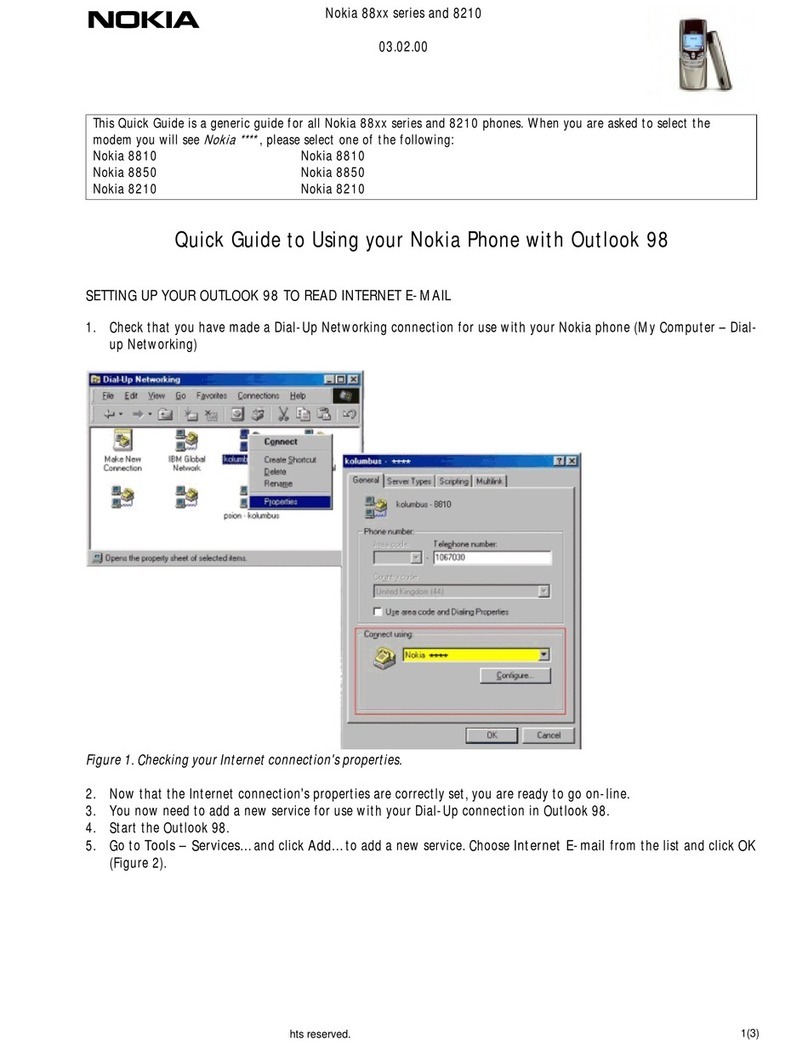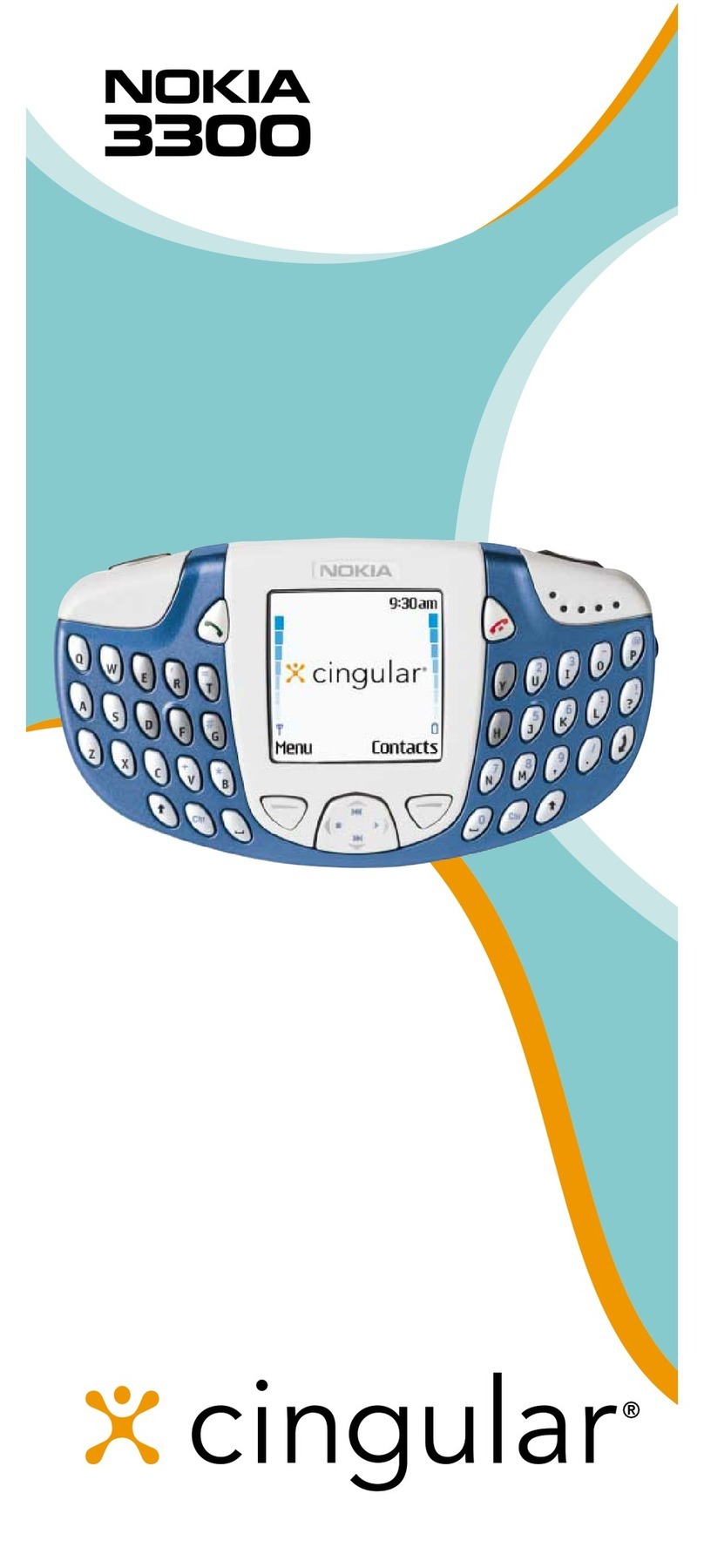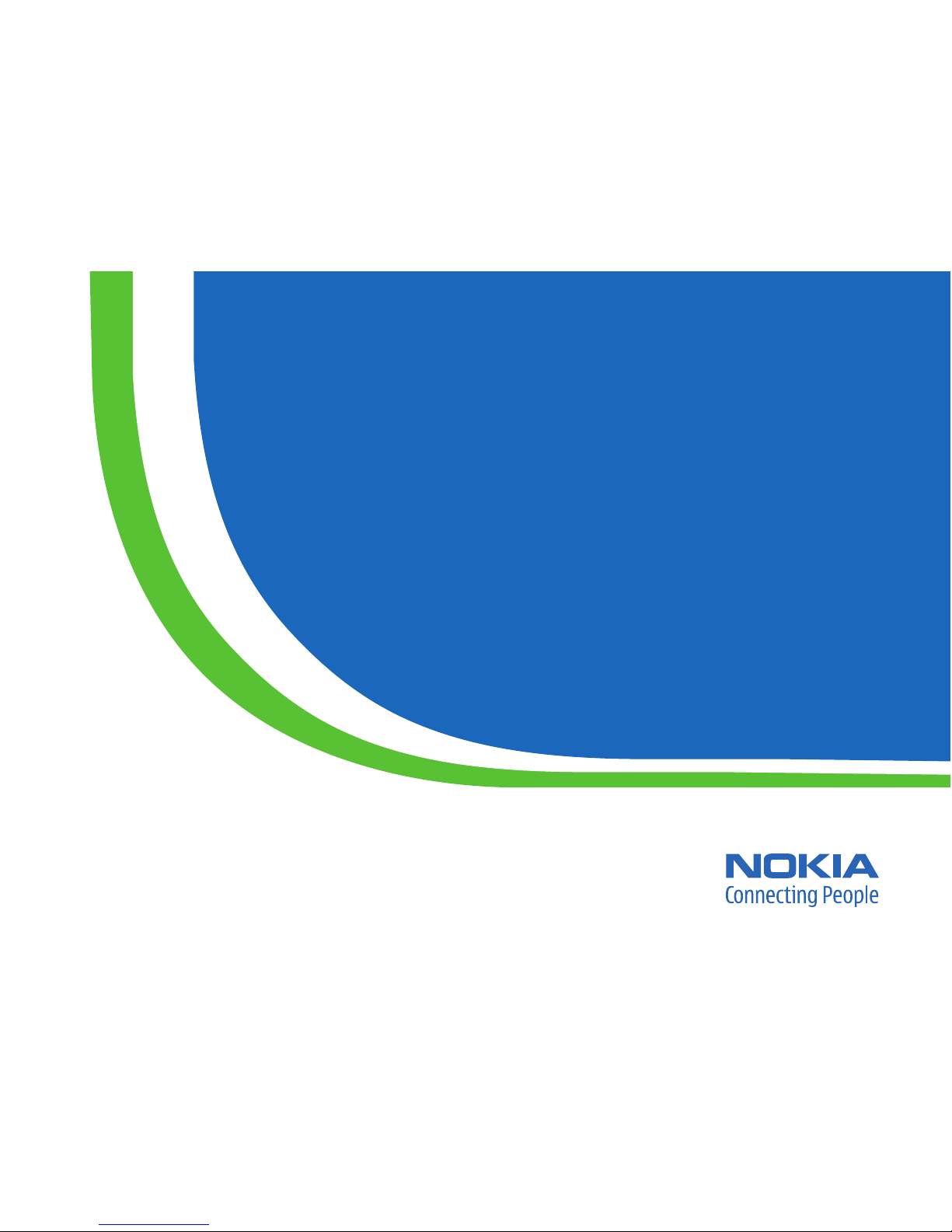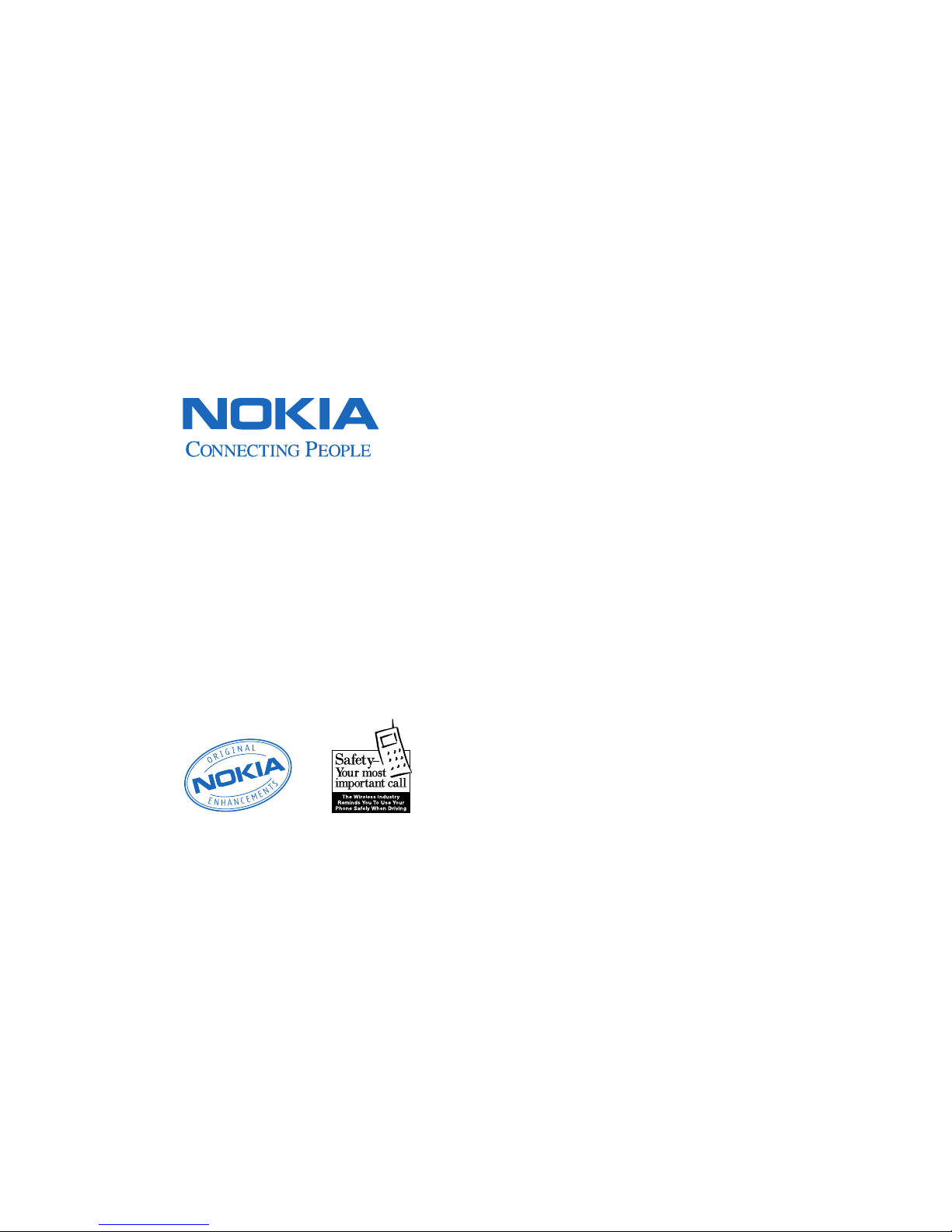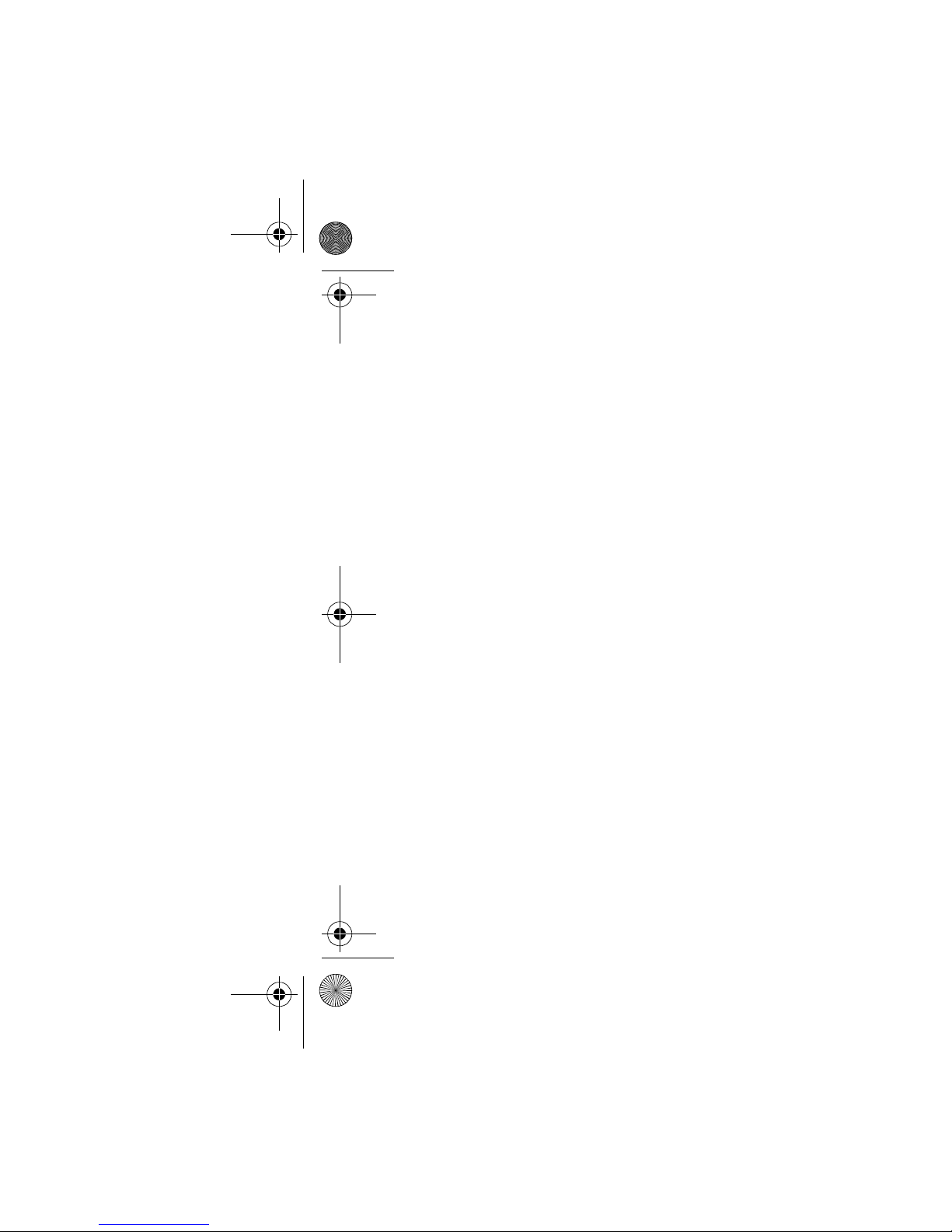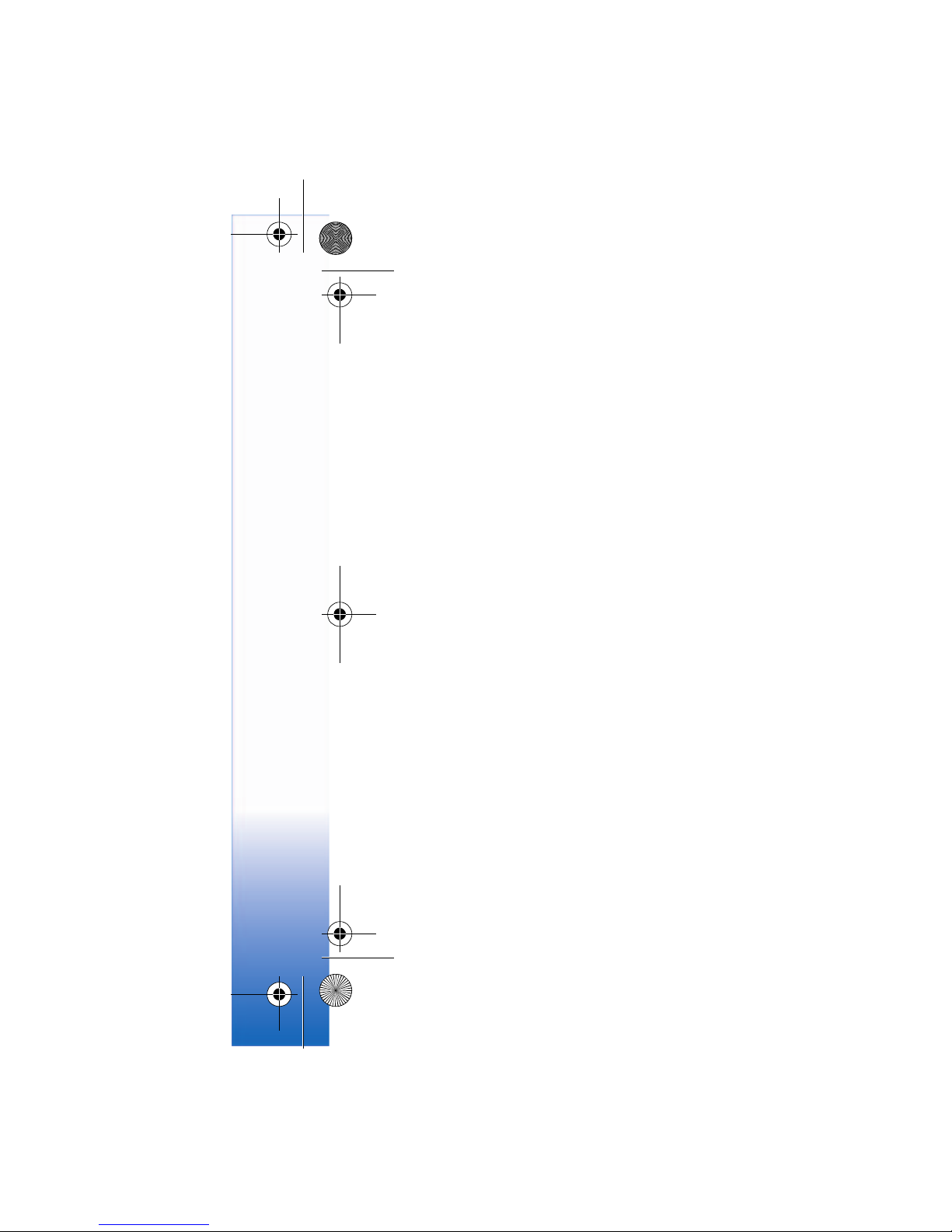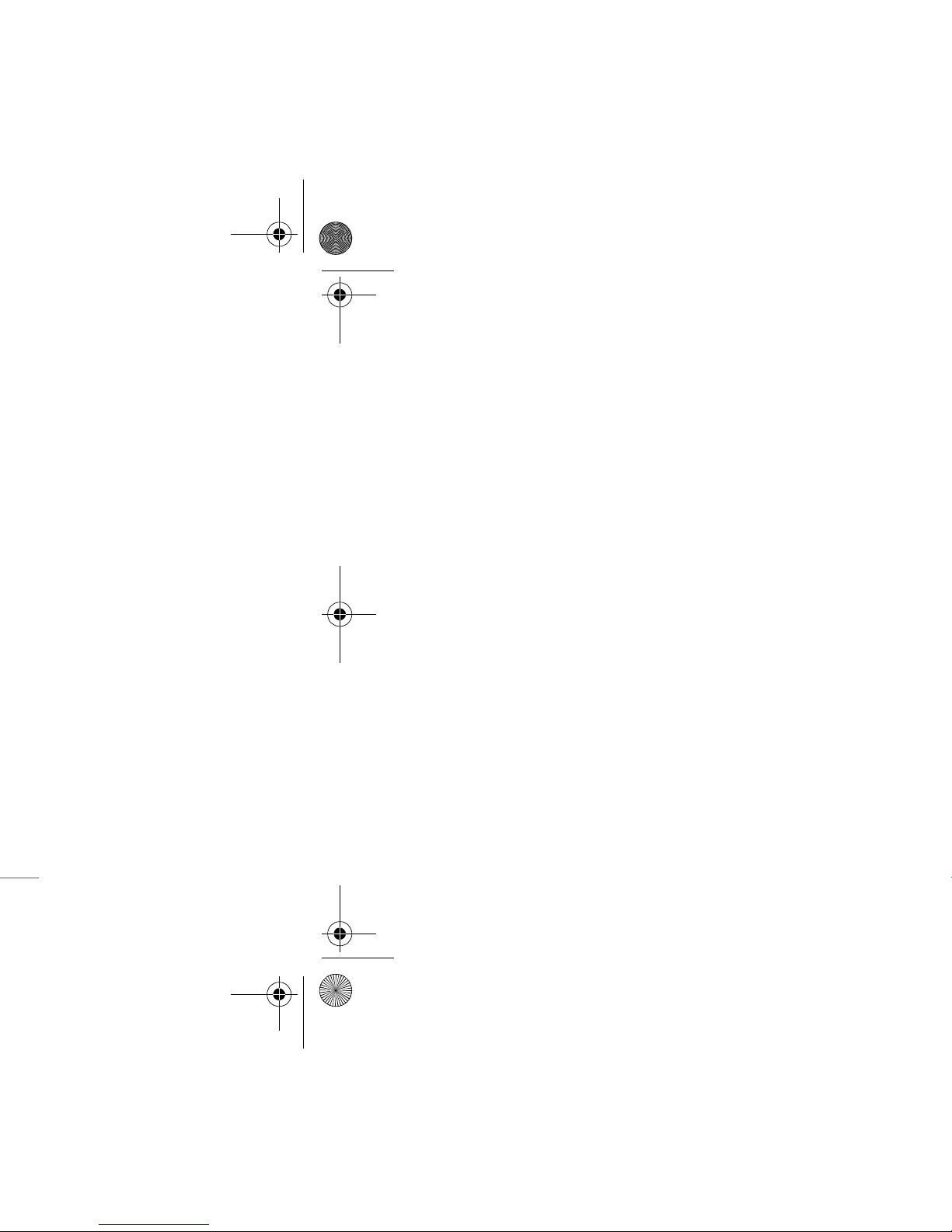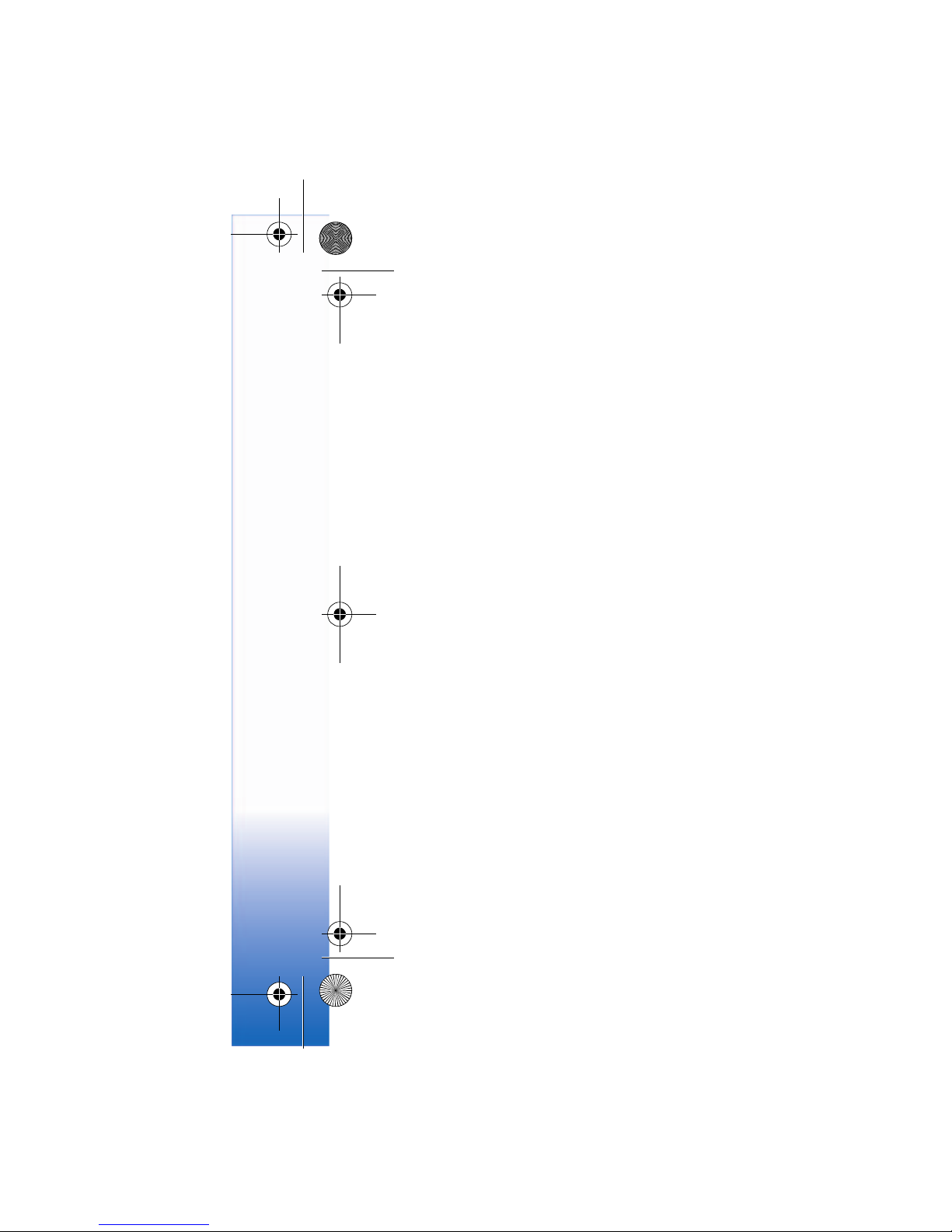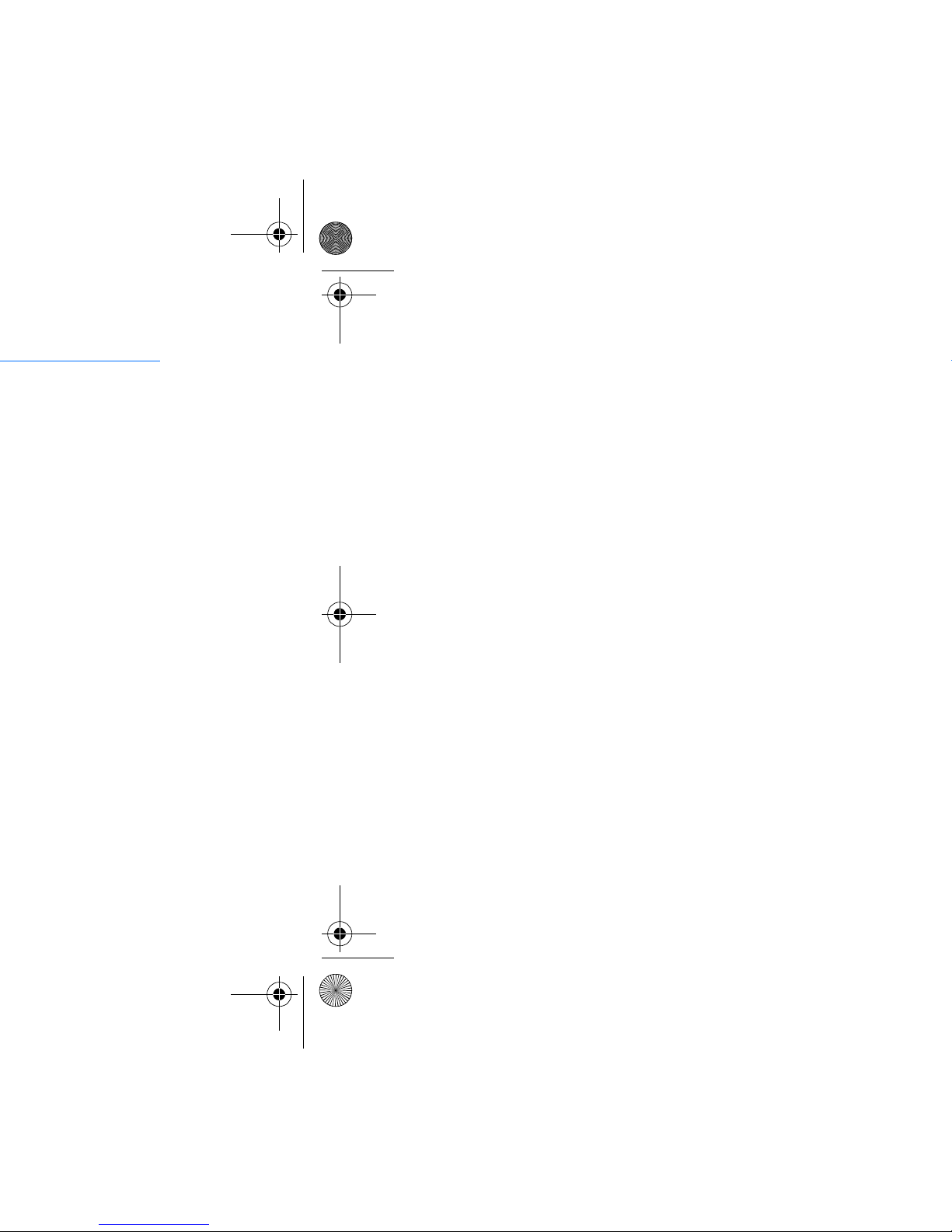ABOUT ADD-ON APPLICATIONS FOR YOUR NOKIA 6682 DEVICE
In the sales package you will find a Reduced-Size Dual Voltage MultimediaCard
(RS-MMC) that contains additional applications from Nokia and third-party
developers. The content of the RS-MMC and the availability of applications and
services may vary by country, retailer and/or network operator. The applications and
further information about the use of the applications at www.nokiausa.com/
support are available in selected languages only.
Some operations and features are SIM card and/or network dependent, MMS
dependent, or dependent on the compatibility of devices and the content formats
supported. Some services are subject to a separate charge.
NO WARRANTY
The third party applications provided on the Reduced-size MultimediaCard (RS-MMC)
have been created and are owned by persons or entities that are not affiliated with
or related to Nokia. Nokia does not own the copyrights and/or intellectual property
rights to these third party applications. As such, Nokia does not take responsibility
for any end user support or the functionality of these third party applications, nor
the information presented in the applications or these materials. Nokia does not
provide any warranty for these applications.
YOU ACKNOWLEDGE THE SOFTWARE AND/OR APPLICATIONS (COLLECTIVELY, THE
"SOFTWARE") ARE PROVIDED "AS IS" WITHOUT WARRANTY OF ANY KIND EXPRESS
OR IMPLIED AND TO THE MAXIMUM EXTENT PERMITTED BY APPLICABLE LAW.
NEITHER NOKIA NOR ITS AFFILIATES MAKE ANY REPRESENTATIONS OR WARRANTIES,
EXPRESS OR IMPLIED, INCLUDING BUT NOT LIMITED TO WARRANTIES OF TITLE,
MERCHANTABILITY OR FITNESS FOR A PARTICULAR PURPOSE OR THAT THE
SOFTWARE WILL NOT INFRINGE ANY THIRD PARTY PATENTS, COPYRIGHTS,
TRADEMARKS OR OTHER RIGHTS. THERE IS NO WARRANTY BY NOKIA OR BY ITS
AFFILIATES THAT ANY ASPECT OF THE SOFTWARE WILL MEET YOUR REQUIREMENTS
OR THAT THE OPERATION OF THE SOFTWARE WILL BE UNINTERRUPTED OR
ERROR-FREE. YOU ASSUME ALL RESPONSIBILITY AND RISK FOR THE SELECTION OF
THE SOFTWARE TO ACHIEVE YOUR INTENDED RESULTS AND FOR THE
INSTALLATION, USE AND RESULTS OBTAINED FROM IT. TO THE MAXIMUM EXTENT
PERMITTED BY APPLICABLE LAW, IN NO EVENT SHALL NOKIA, ITS EMPLOYEES OR
AFFILIATES BE LIABLE FOR ANY LOST PROFITS, REVENUE, SALES, DATA, INFORMATION
OR COSTS OF PROCUREMENT OF SUBSTITUTE GOODS OR SERVICES, PROPERTY
DAMAGE, PERSONAL INJURY, INTERRUPTION OF BUSINESS, OR FOR ANY DIRECT,
INDIRECT, INCIDENTAL, ECONOMIC, COVER, PUNITIVE, SPECIAL OR CONSEQUENTIAL
DAMAGES, HOWEVER CAUSED AND WHETHER ARISING UNDER CONTRACT, TORT,
NEGLIGENCE, OR OTHER THEORY OF LIABILITY ARISING OUT OF THE INSTALLATION
OR USE OF OR INABILITY TO USE THE SOFTWARE, EVEN IF NOKIA OR ITS AFFILIATES
ARE ADVISED OF THE POSSIBILITY OF SUCH DAMAGES. BECAUSE SOME
COUNTRIES/STATES/JURISDICTIONS DO NOT ALLOW THE ABOVE EXCLUSION OR
LIMITATION OF LIABILITY, BUT MAY ALLOW LIABILITY TO BE LIMITED, IN SUCH
CASES, NOKIA, ITS EMPLOYEES' OR AFFILIATES' LIABILITY SHALL BE LIMITED TO
50 DOLLARS. NOTHING CONTAINED IN THIS DISCLAIMER SHALL PREJUDICE THE
STATUTORY RIGHTS OF ANY PARTY DEALING AS A CONSUMER.
COPYRIGHT © 2005 NOKIA. ALL RIGHTS RESERVED. NOKIA AND NOKIA CONNECTING
PEOPLE ARE REGISTERED TRADEMARKS OF NOKIA CORPORATION.
Other product and company names mentioned herein may be trademarks or trade
names of their respective owners.
Changes and improvements to the products described in this document are possible
without prior notice. Availability may vary by country and region.
NOKIA CORPORATION
NOKIA MULTIMEDIA MARKETING
WWW.NOKIA.COM
ISSUE 2 EN, 9237616
6682.ENv1_Add-on_Guide_9237616.book Page 2 Wednesday, August 24, 2005 5:17 PM