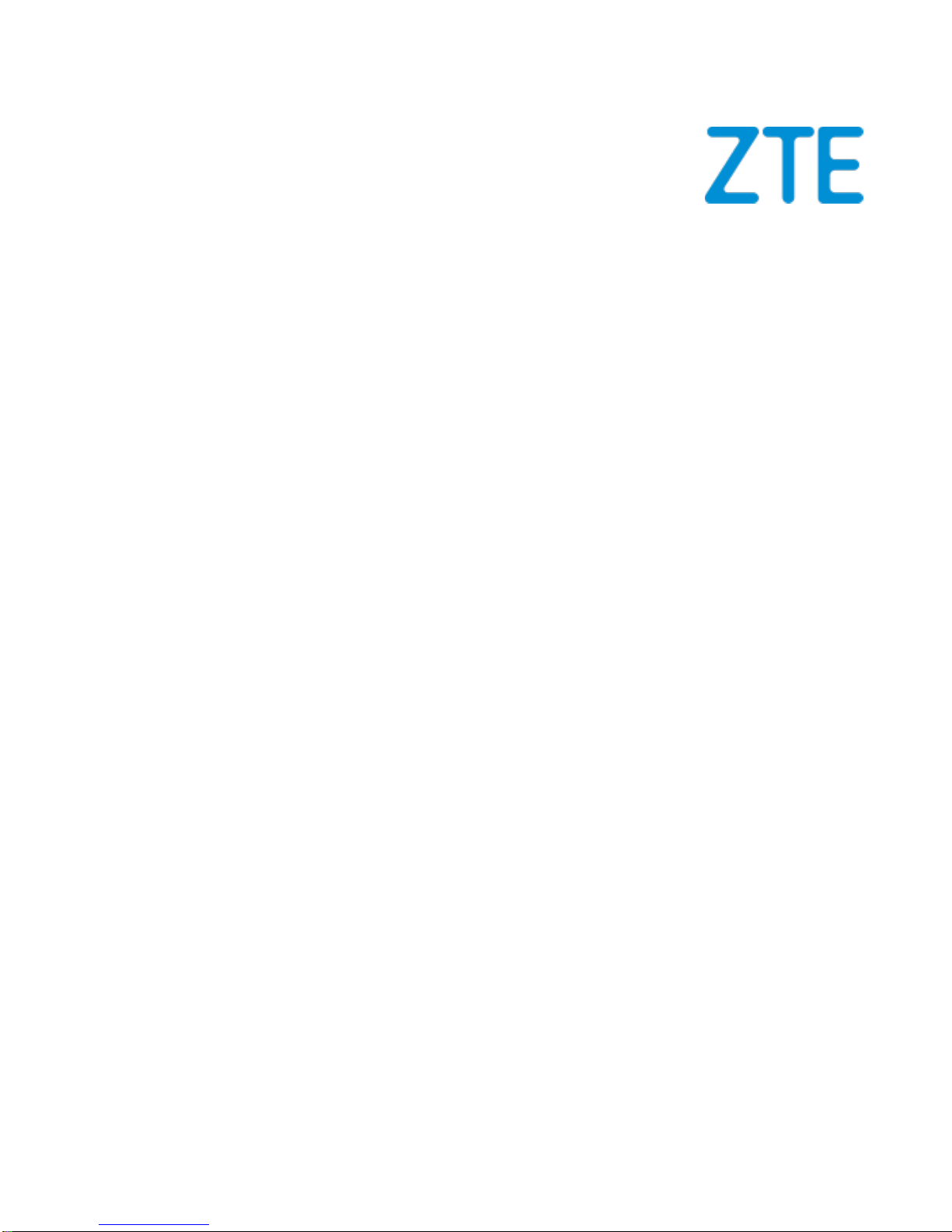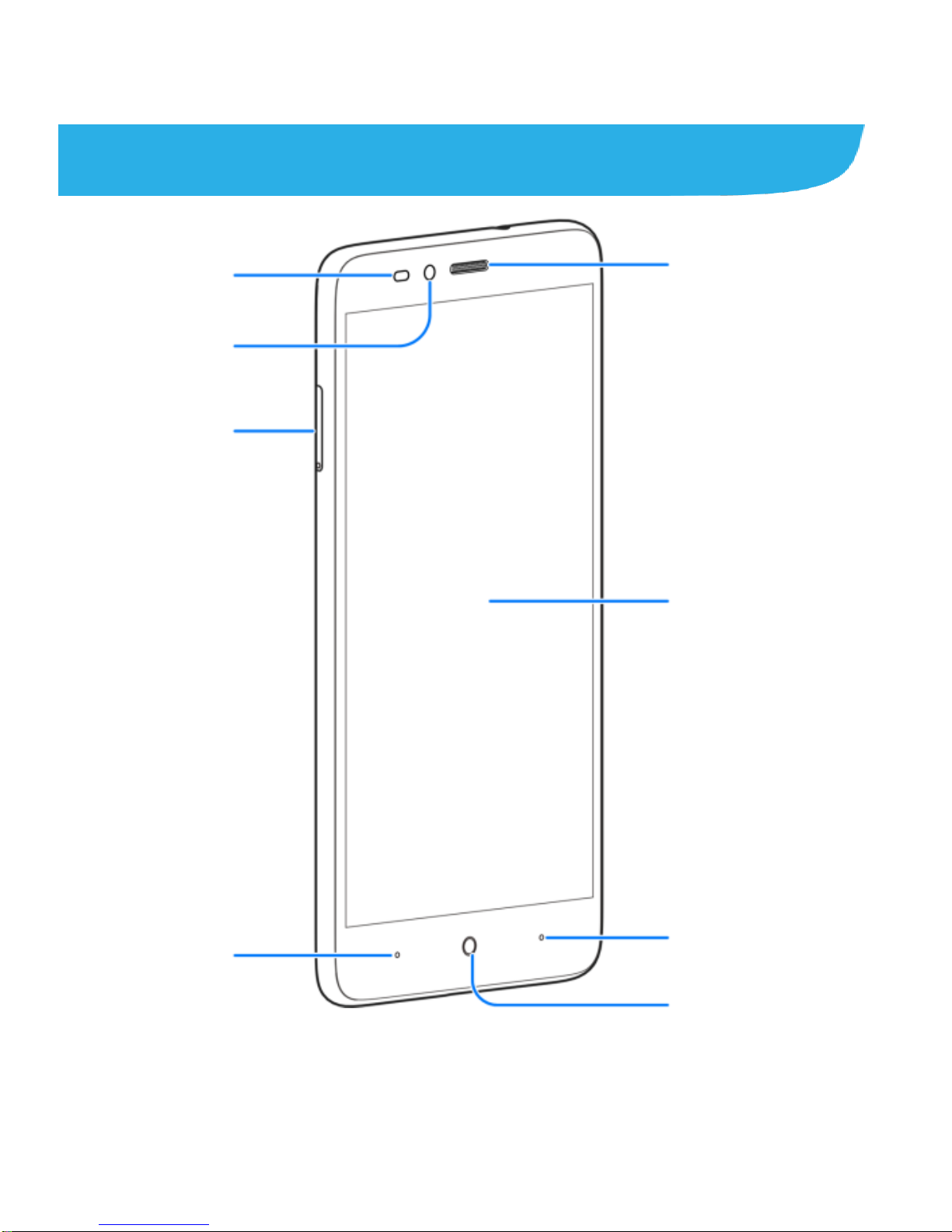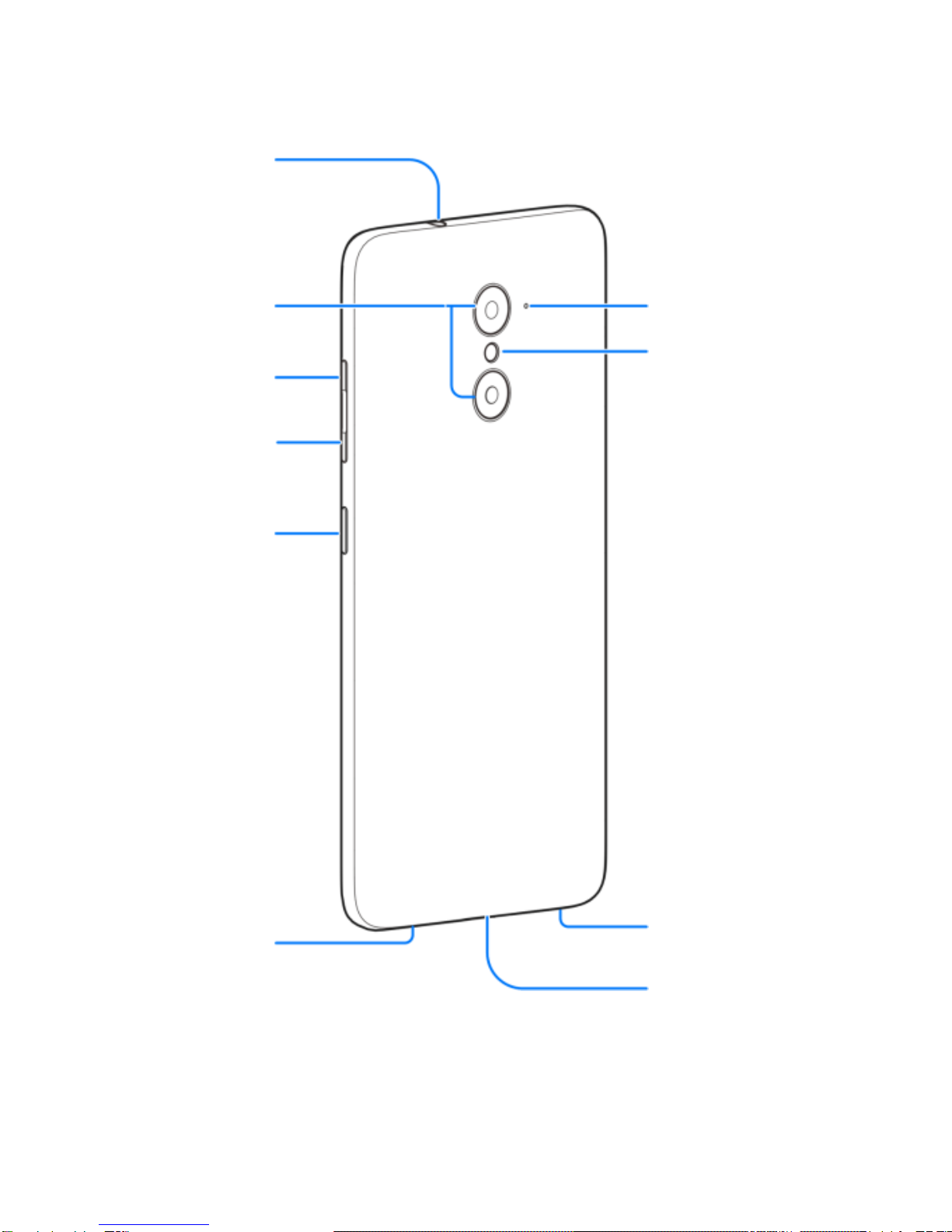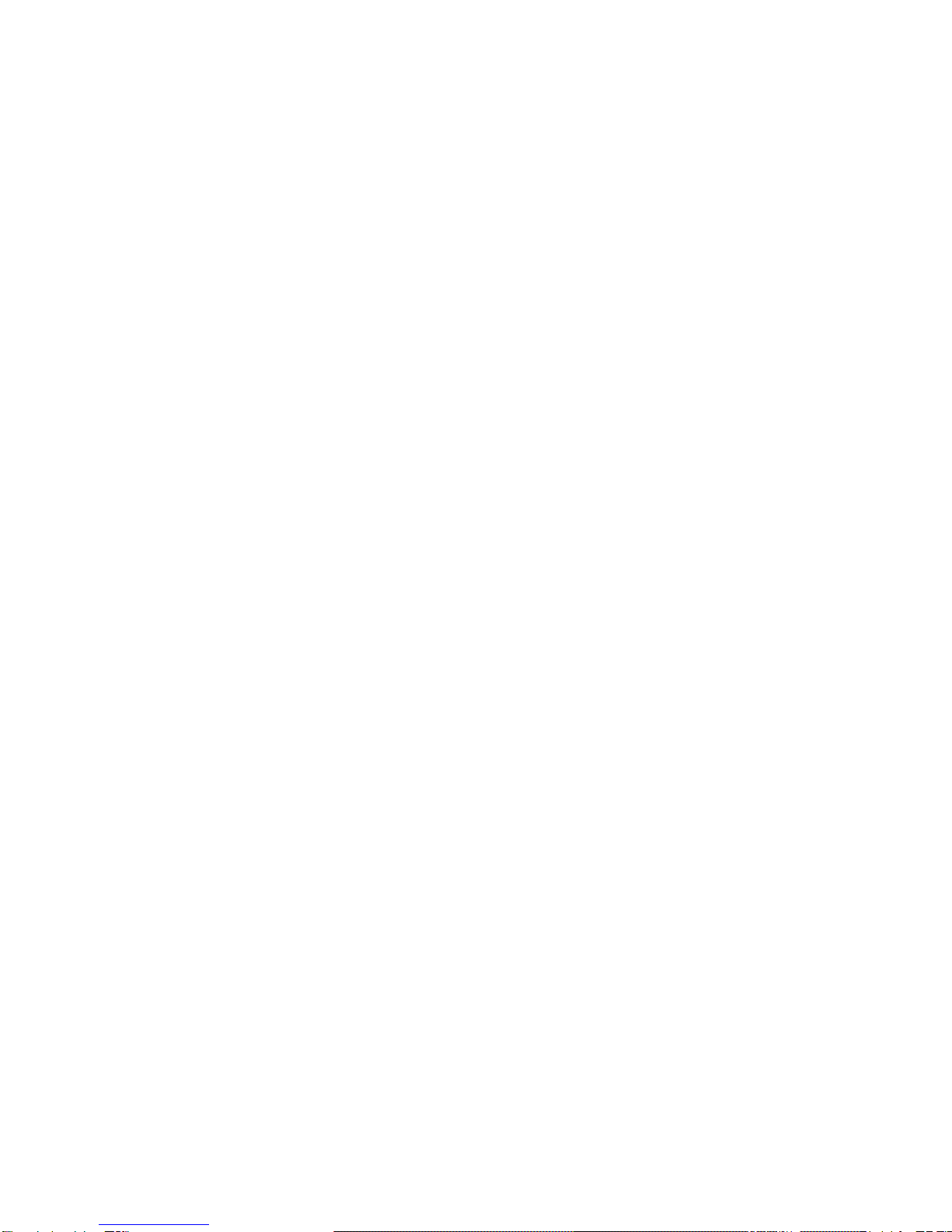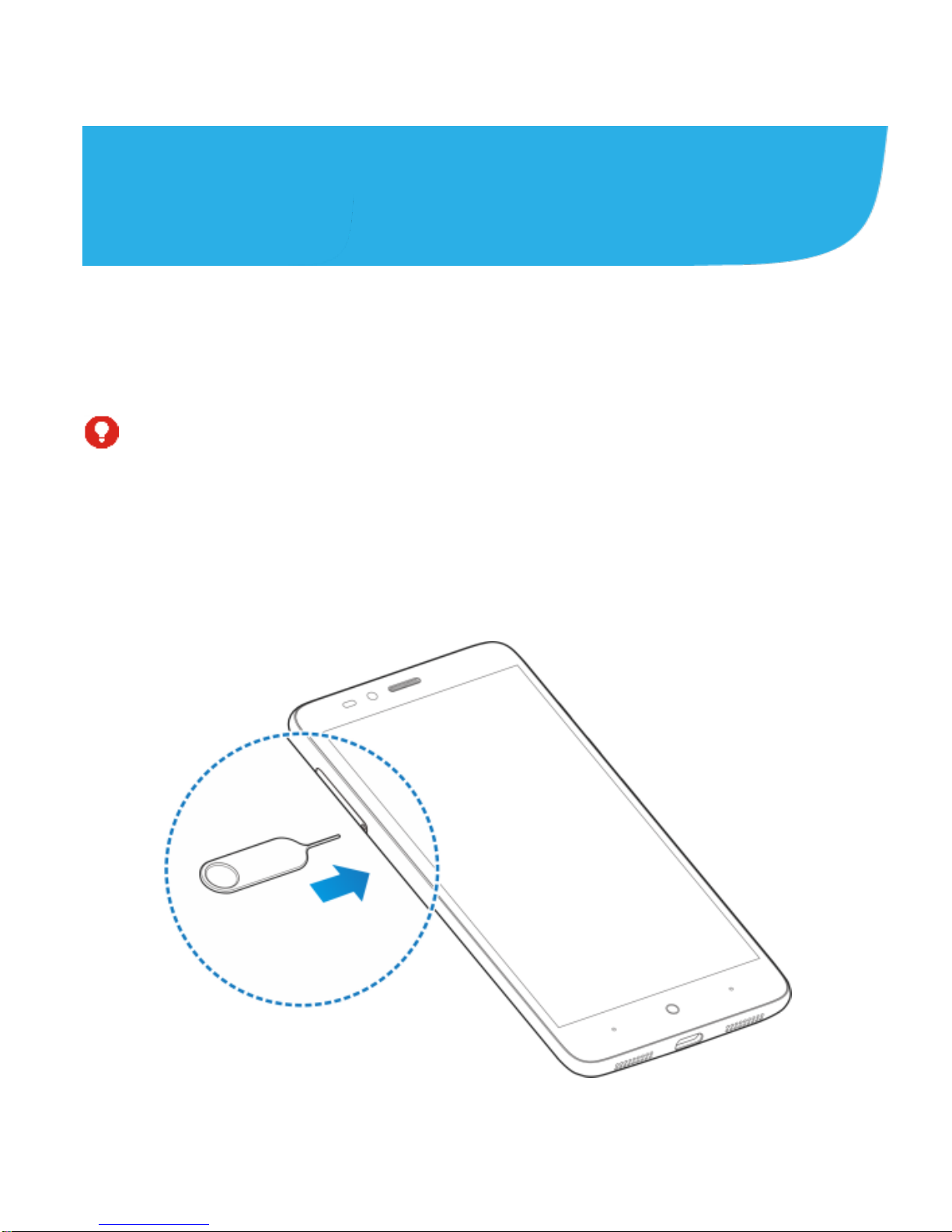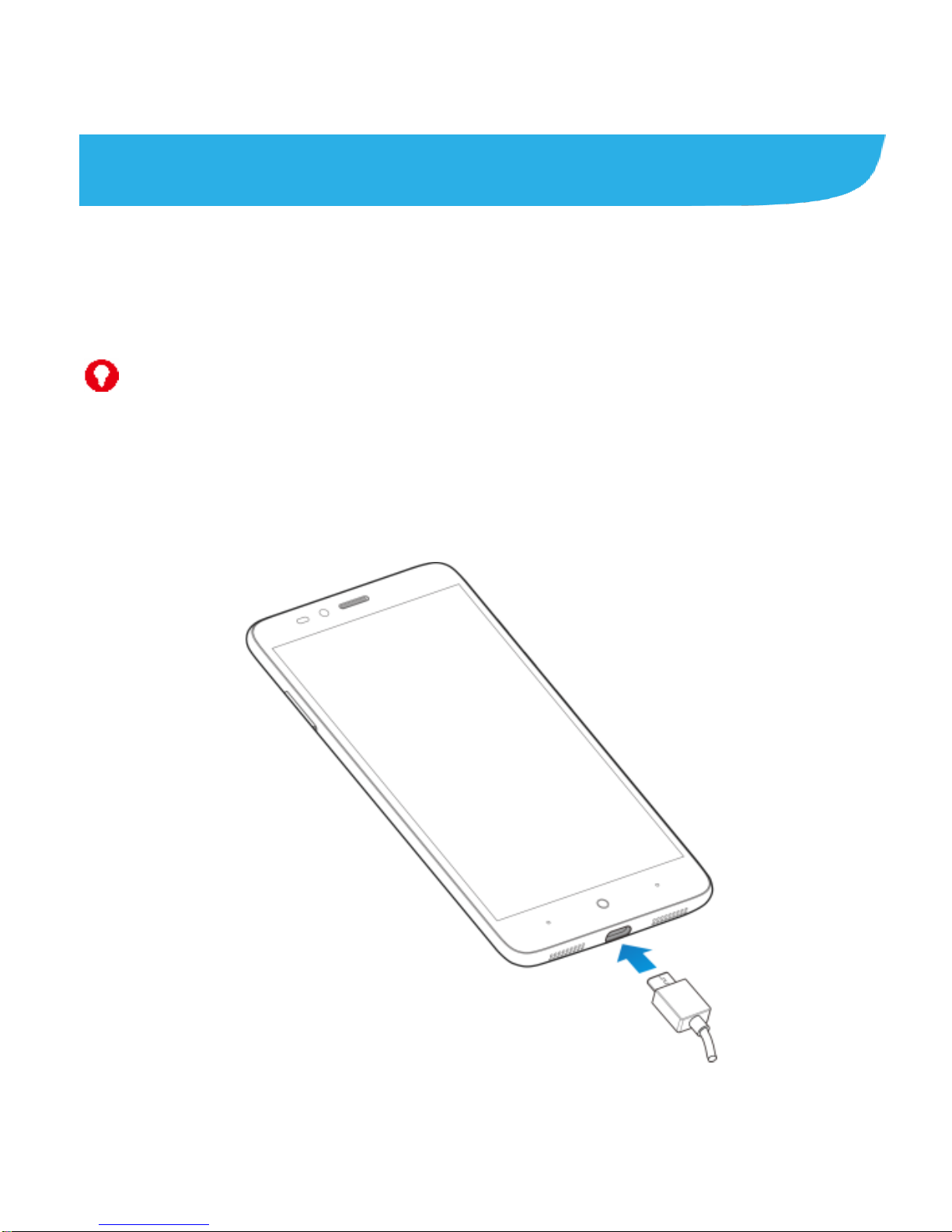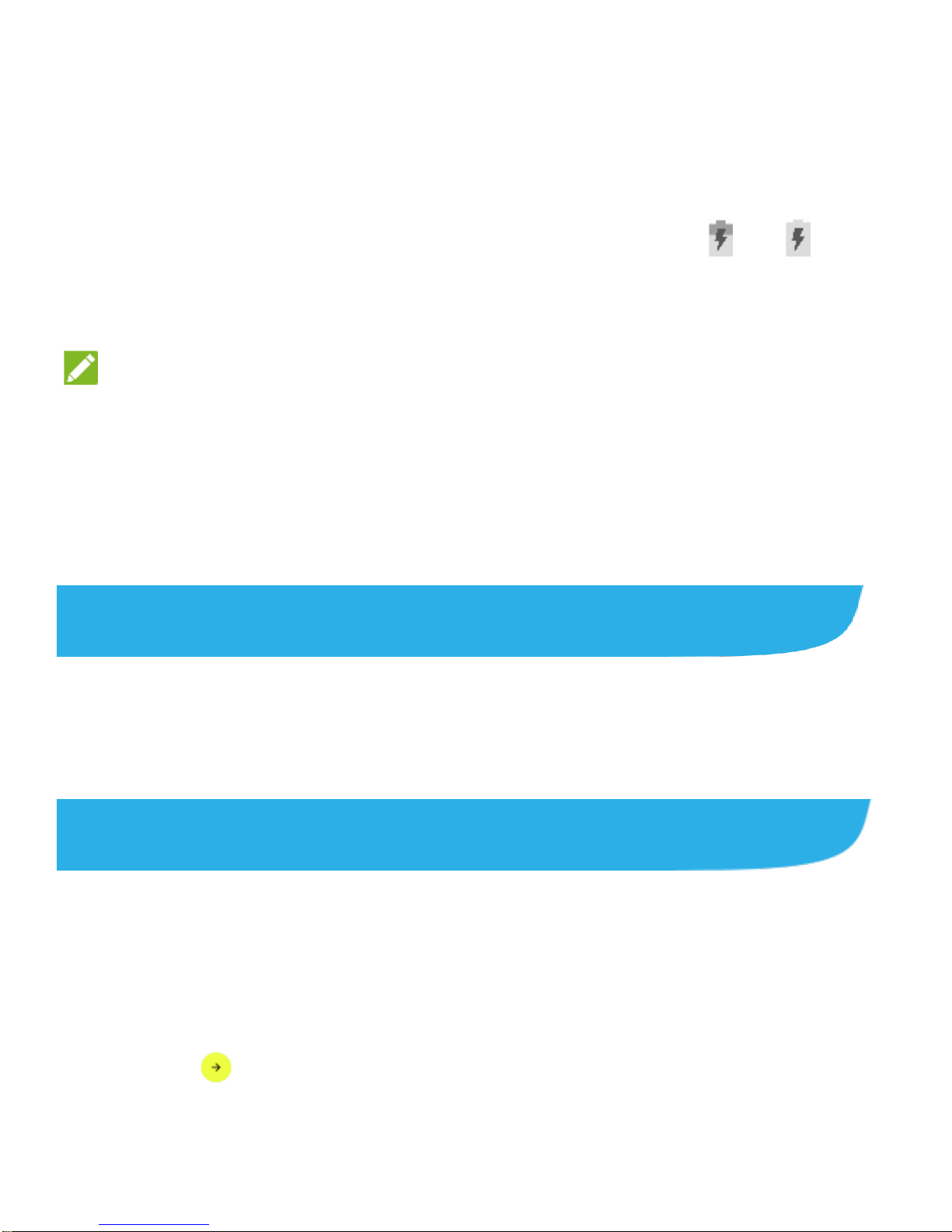2
LEGAL INFORMATION
Copyright © 2016 ZTE CORPORATION
All rights reserved.
No part of this publication may be quoted, reproduced,
translated or used in any form or by any means, electronic or
mechanical, including photocopying and microfilm, without
the prior written permission of ZTE Corporation.
Notice
ZTE Corporation reserves the right to make modifications on
print errors or update specifications in this guide without prior
notice.
We offer self-service for our smart terminal device users.
Please visit the ZTE official website (at www.zteusa.com) for
more information on self-service and supported product
models. Information on the website takes precedence.
Disclaimer
ZTE Corporation expressly disclaims any liability for faults
and damages caused by unauthorized modifications of the
software.
Images and screenshots used in this guide may differ from
the actual product. Content in this guide may differ from the
actual product or software.
Trademarks
ZTE and the ZTE logos are trademarks of ZTE Corporation.