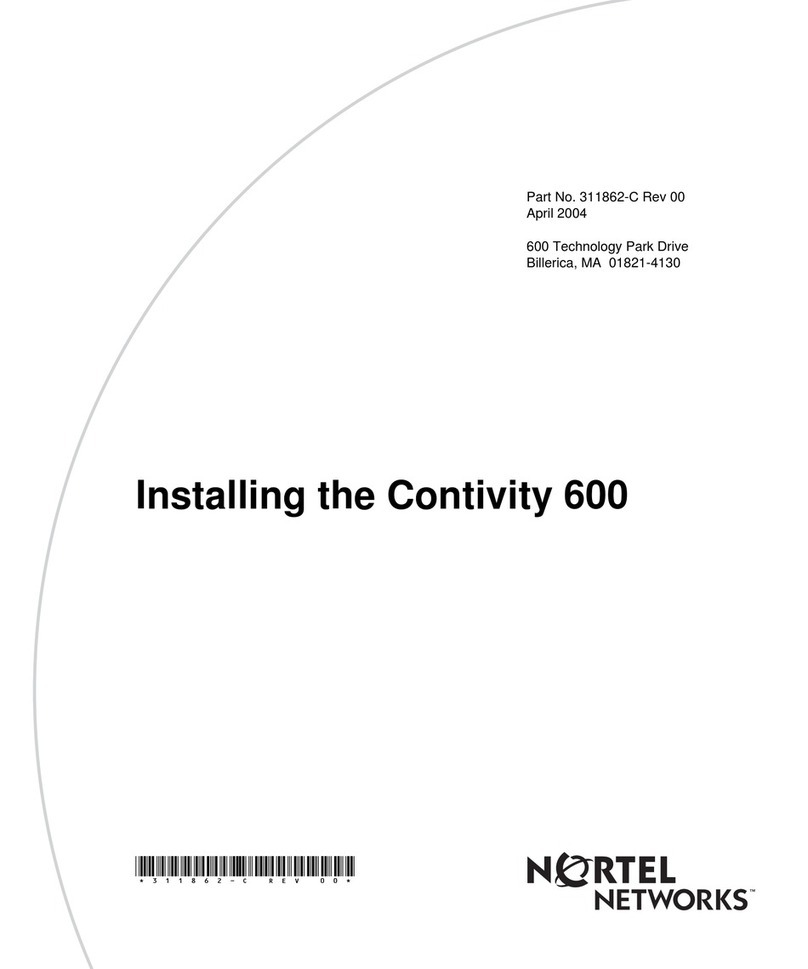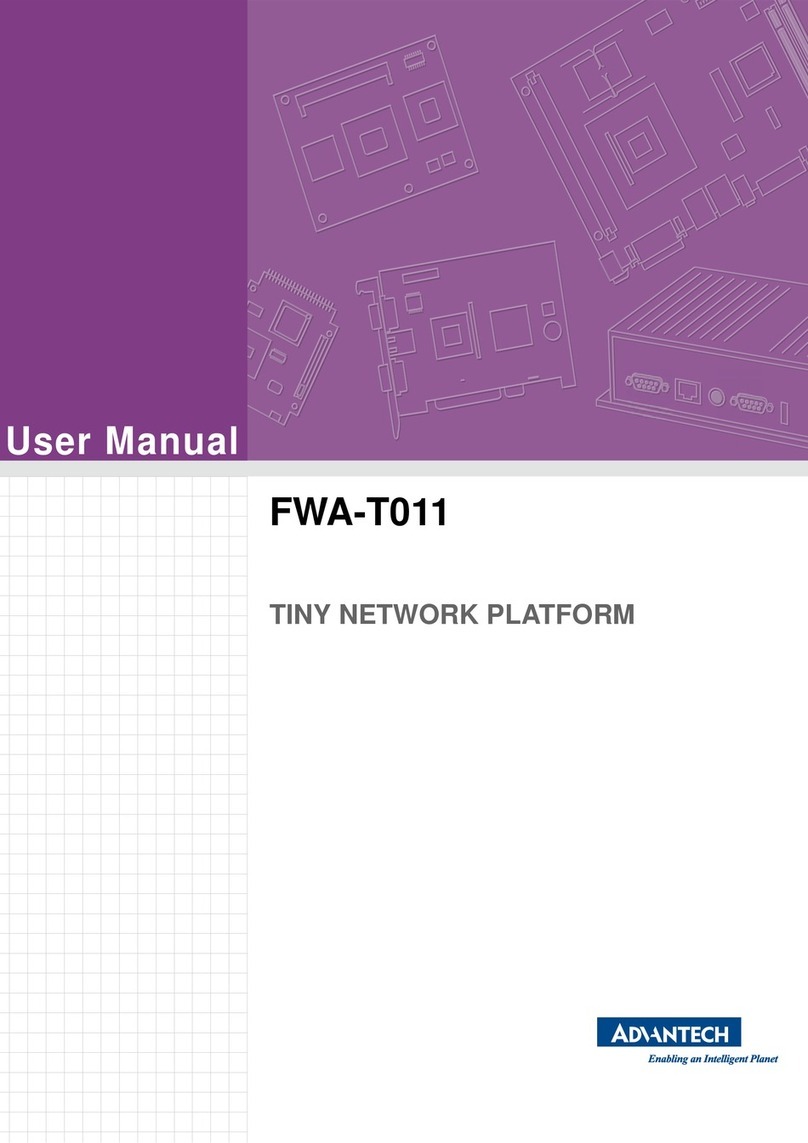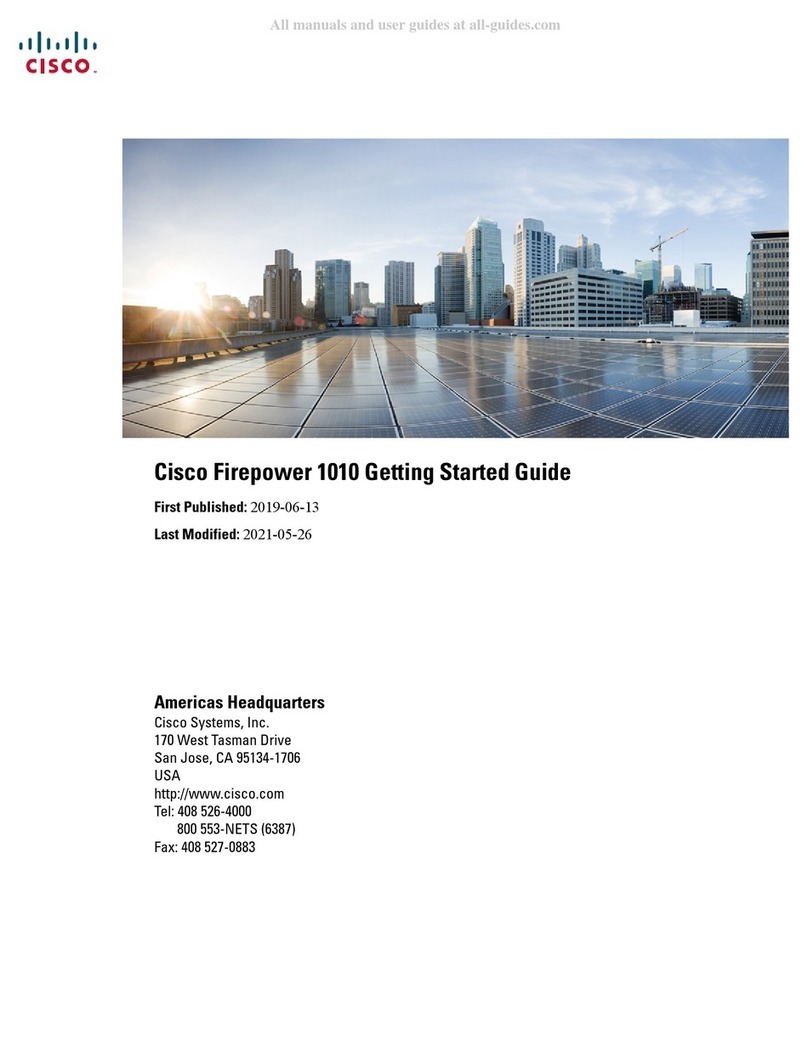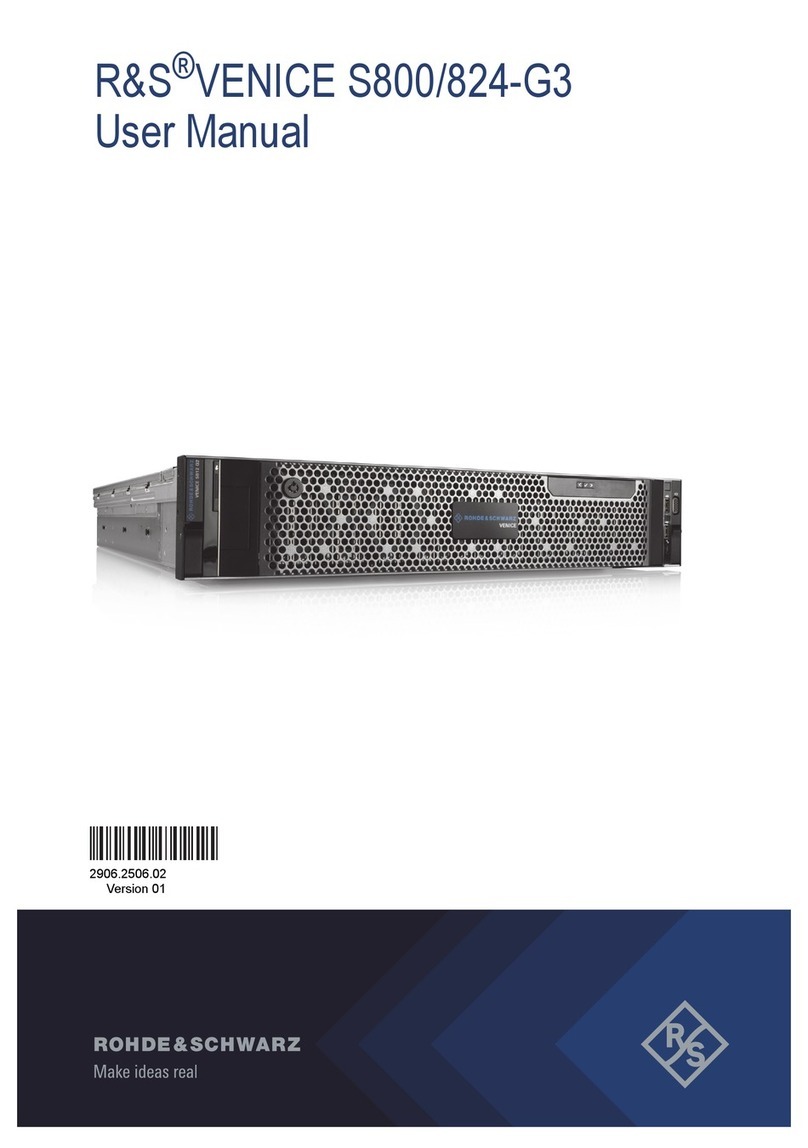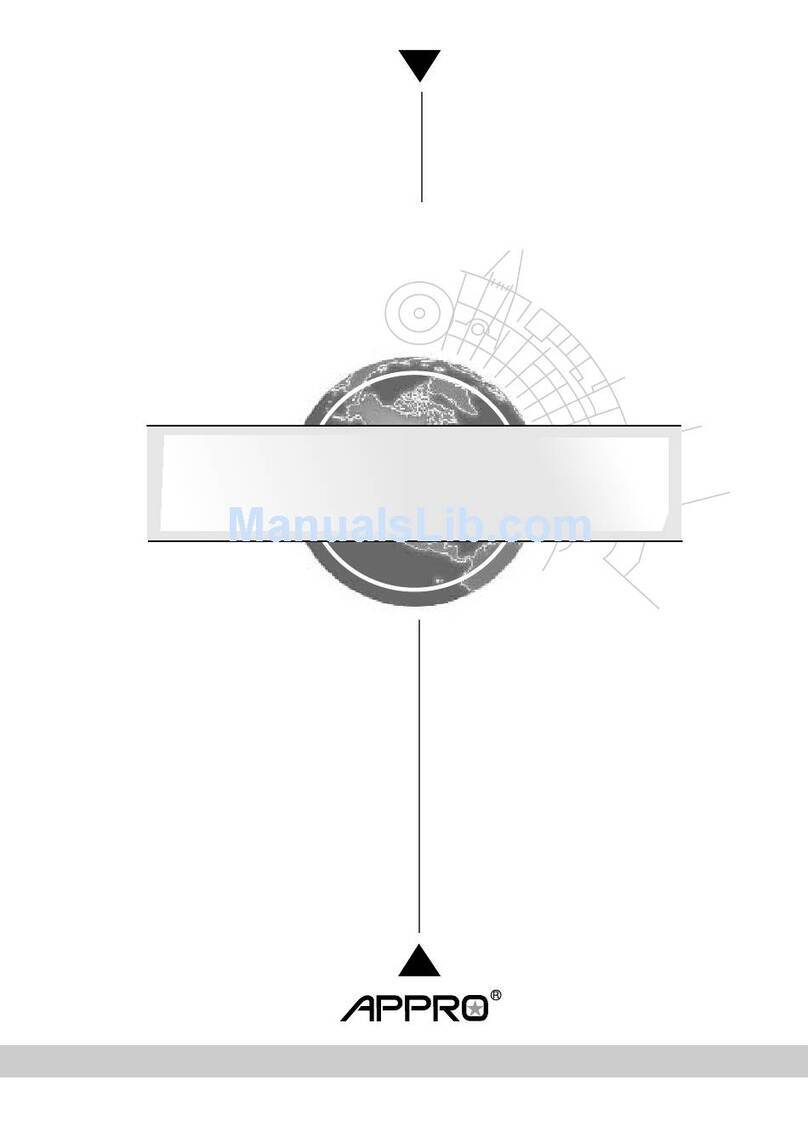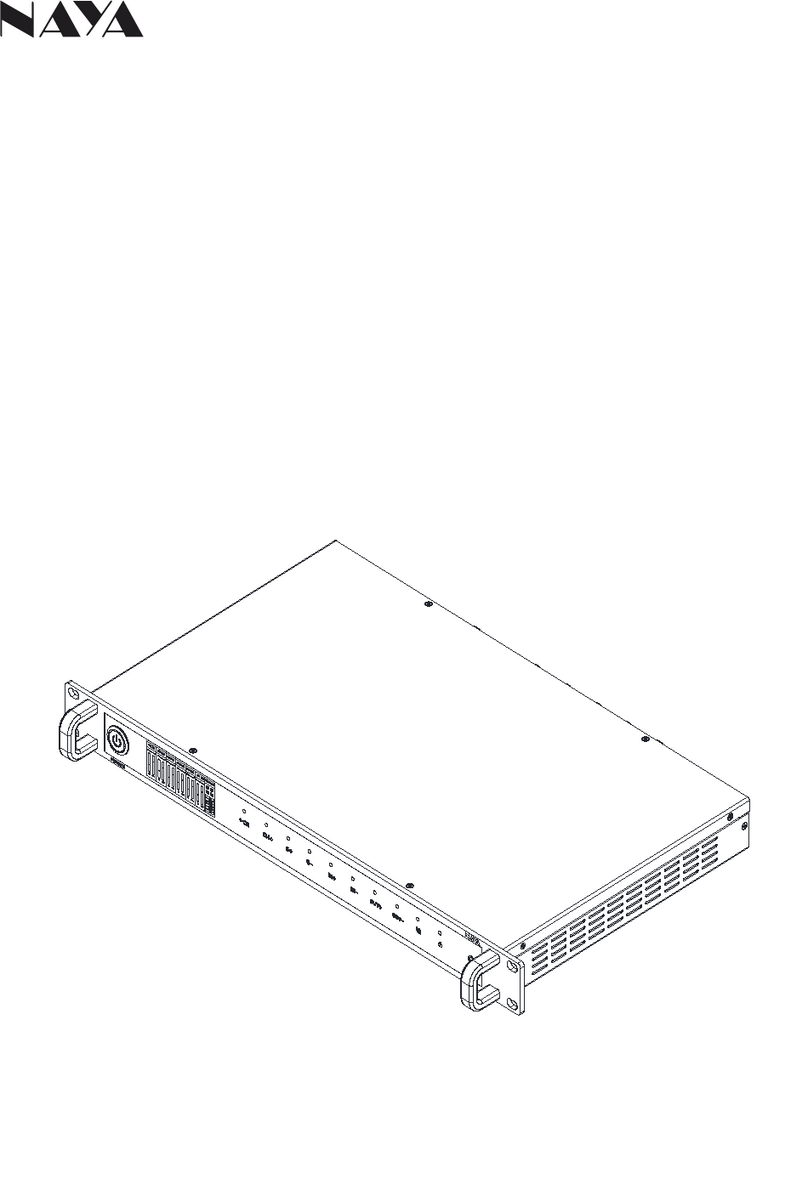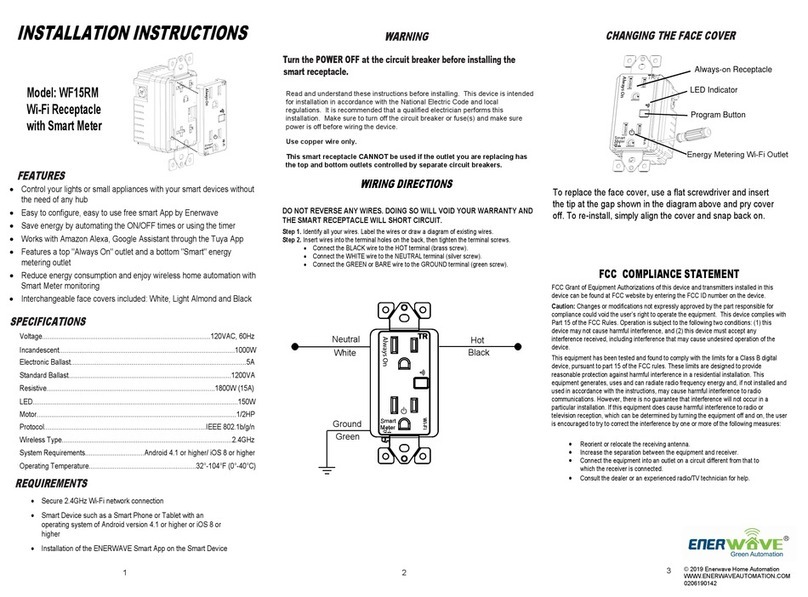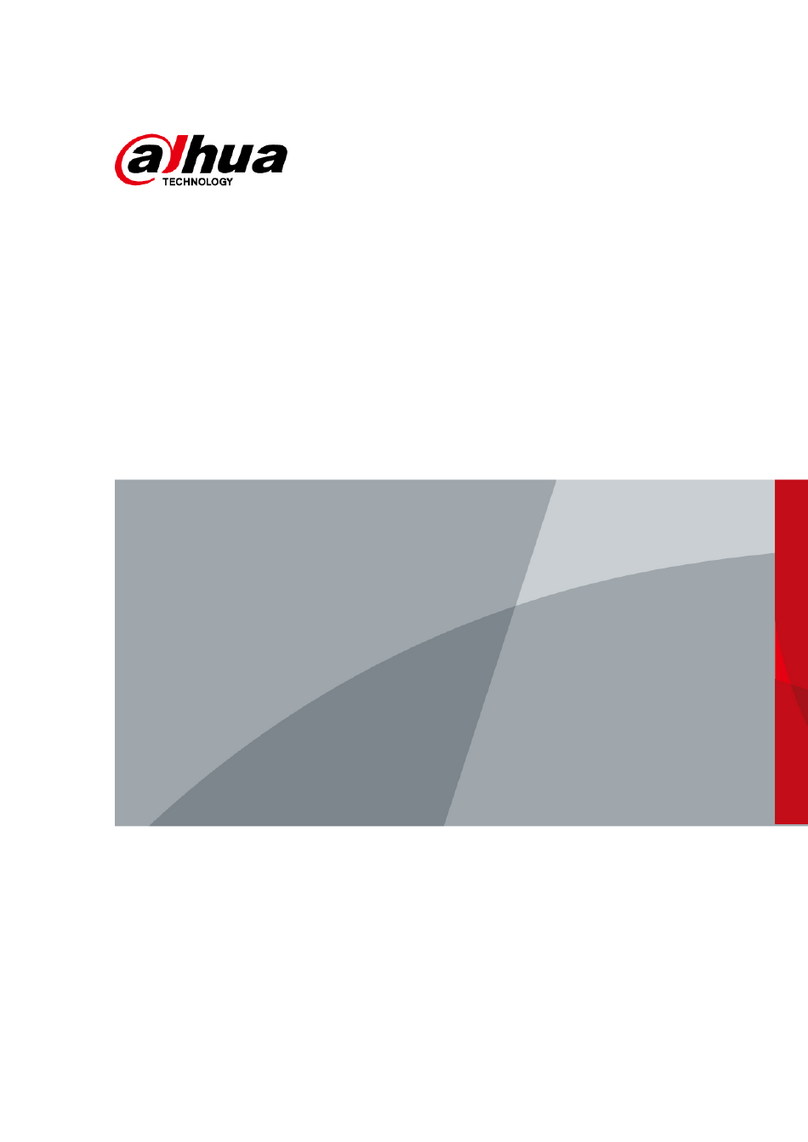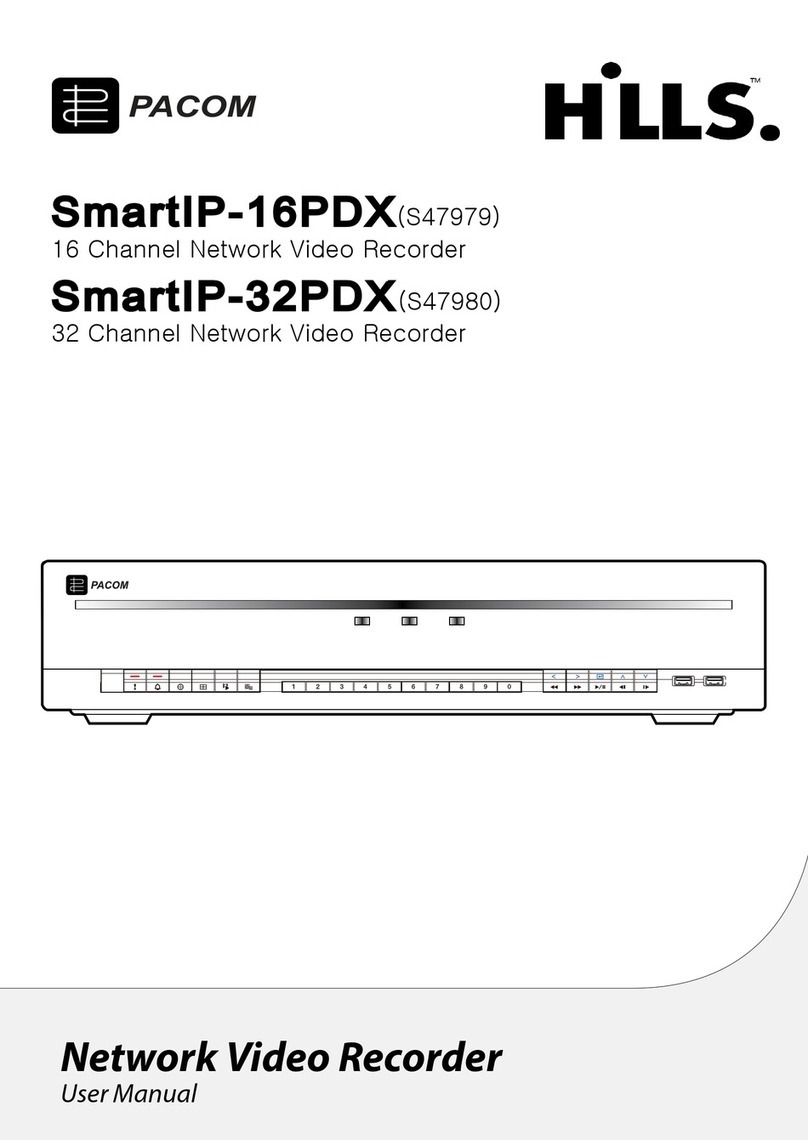Breezeline WiFi Your Way User manual

11
- FPO
Ready... Set...
Install!
WiFi Your Way™Home OS
WFWOS

32 32
Introducing the future of home WiFi
Breezeline’s WiFi Your Way™Home gives you the service
you want with the best WiFi coverage. Get reliably fast
and dynamic control over your WiFi experience. Setup
takes just minutes, and its user-friendly App allows you
to monitor and manage your WiFi network – 24/7.
WIFI YOUR WAY™HOME BENEFITS
In this guide, we’ll walk you through how to set up WiFi
Your Way™Home from Breezeline. We look forward to
introducing you to a whole new world of WiFi excellence.
We hope you enjoy your new WiFi experience from Breezeline.
Thanks for
choosing Breezeline™
Adapt™
Consistent speed
and coverage with
WiFi that proactively
adjusts to you
Guard™
Best-in-Class
online security
Access™
Intuitive tools for
managing users,
devices, and
Internet access
What’s inside?
Introducing WiFi Your Way™Home..................... 3
What you’ll need ................................................ 6
Installing your SuperPod™..................................... 8
Introducing WiFi Your Way™Home
DON’T FEEL LIKE
READING?
Scan this QR code to
watch our installation video.
Or visit: breezeline.com/wifiyourwayinstallos

54 54
Secure, uninterrupted connectivity
with WiFi Your Way™Home
WiFi Your Way™Home is Breezeline’s revolutionary smart
WiFi system that allows you to control and manage your
home WiFi experience through an award-winning App.
Customize your Home Network
WiFi Your Way™Home offers unprecedented control over your home WiFi
experience. Completely customize your home network with individual user
proles, guest access, and parental controls managed in one place. Setting
limits for device-level and Internet-level access has never been easier.
• Provides the most reliable and secure WiFi experience in every corner
of your home for everyone in your household to enjoy.
• Lets you monitor & limit Internet activity with Parental Controls.
• Allows you to view all connected devices via a Network map.
• Provides a secure WiFi experience for everyone in your household.
• Makes it easy to set up & control guest access.
KEY FEATURES OF WIFI YOUR WAY™HOME
Introducing WiFi Your Way™Home

76 76
What’s inside
The following instructions will take you through all the steps necessary
to get your Breezeline WiFi Your Way™Home up and running.
Before you begin
Before you start, follow these important steps to make sure
you get the most out of WiFi Your Way™Home:
1. Make sure your Breezeline gateway is online. If you are a new customer or upgrading
your gateway, you should complete the gateway installation first, before proceeding with
installing WiFi Your Way™Home. You can find gateway instructions by visiting:
breezeline.com/readysetinstall
2. Connect your Phone or Tablet to WiFi using the network name and
password located on the label that’s on the back of your Gateway.
3. If you haven’t already done so, download the “WiFi Your Way™Home” App. Go to
the Apple App Store or the Google Play Store on your mobile device. Search for the
“WiFi Your Way™ Home” App and download it. Or, scan the QR code below.
WHAT YOU’LL NEED
Required Steps:
4 Easy Steps
Level of Difculty:
Easy
Time to Complete:
10 –15 Min
SuperPod(s)
What you’ll need
WiFi Your Way™
Home App
Download the WiFi Your Way™Home App
for iPhone or Android.

98 98
• Tap on the Network Map icon on the top left corner of the main screen
(for Android users the Map Icon is located on the bottom left corner) . You
should see at least two access points connected. This means that your SuperPod
is connected and successfully added to your WiFi Your Way™Home network.
If you don’t see any connections, please stand near
the SuperPod and follow these steps:
• Tap on the menu icon on the bottom left corner of the main screen (for Android
users, the menu icon is located on the top left corner of the main screen) .
• Select the Adapt tab and tap on “Set up new pods” .
• The WiFi Your Way™Home App will look for your pods
and automatically add them to your network.
• Tap “Done adding pods” .
Congratulations!
That’s it. You can now start enjoying your WiFi Your Way™Home experience.
How to install your SuperPod
1. Open the WiFi Your Way™Home App and sign in using the
email address associated with your Breezeline account .
2. Click on the verification link in the email you received from
accounts@plume.com. Then open the WiFi Your Way™Home
App, tap the “Sign in” link and then tap on “Forgot your Password”.
The App will send a password reset link to the email address
provided. Once you update your password, your WiFi Your
Way™ Home account is ready to use, and you can sign in. .
3. Once you sign in, allow a few minutes for the WiFi Your
Way™Home App to connect to your Gateway.
4. Connect and set-up your SuperPod.
• Identify the optimal location for your SuperPod
(see Installation Pro Tips).
• Plug your SuperPod into a Power Outlet.
Note: If you ordered additional SuperPods go to the Adapt Tab
and select “Set up new pods” to add them to your network.
Installing your SuperPod

1110 1110
How to change your WiFi Name (optional)
1. How to Change Your WiFi Name:
• Tap on the menu icon on the bottom left corner of
the main screen (for Android users, menu icon is
located on the top left corner of the main screen).
• Tap Edit on the WiFi Name .
• Enter your new Network Name.
• Tap Done .
2. How to Change Your WiFi Password:
• Tap on the menu icon on the bottom left
corner of the main screen (for Android
users, menu icon is located on the top
left corner of the main screen).
• Select the Access tab .
• Tap the “more options” menu and tap Edit .
• Enter your new WiFi Password .
• Tap on the Green check mark to conrm changes .
Installation Pro Tips
• Be sure to enable App notications.
• Place your SuperPods in
interior wall outlets.
• Each SuperPod will cover 2-3 rooms.
Take some time to make sure you get the most out of the
powerful WiFi Your Way™Home experience:
• Set up proles for family members and manage your home WiFi access.
• Manage online security settings for all of your connected devices.
• Create custom guest WiFi access to your network without sharing your private password.
Tip
Installing your SuperPods
• Avoid placing SuperPods too close to
large furniture, mirrors, glass or metal.
• Place your SuperPod far away from your
Gateway to expand your WiFi coverage.

1212
WFWOS_0122
Need additional support?
Please visit breezeline.com/wiyourwayinstallos
to check out online resources.
Table of contents