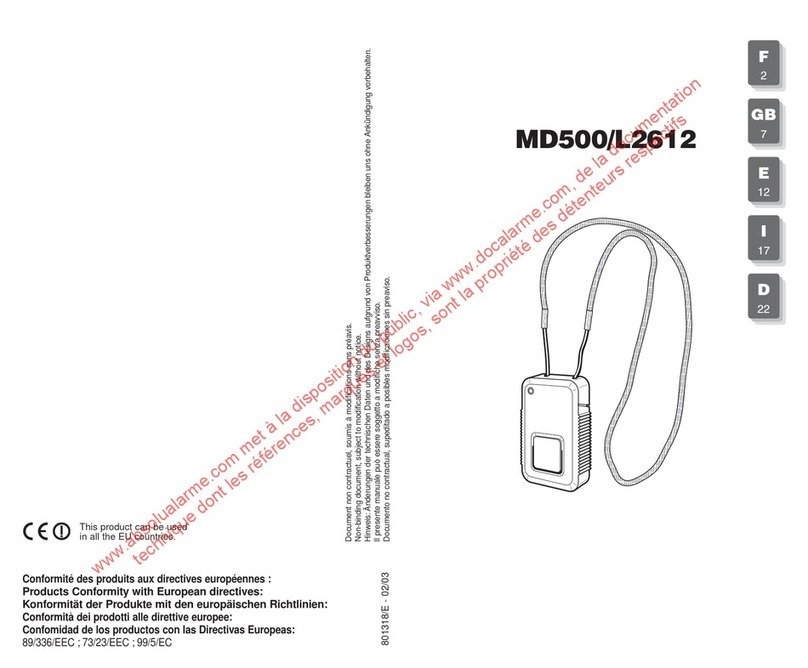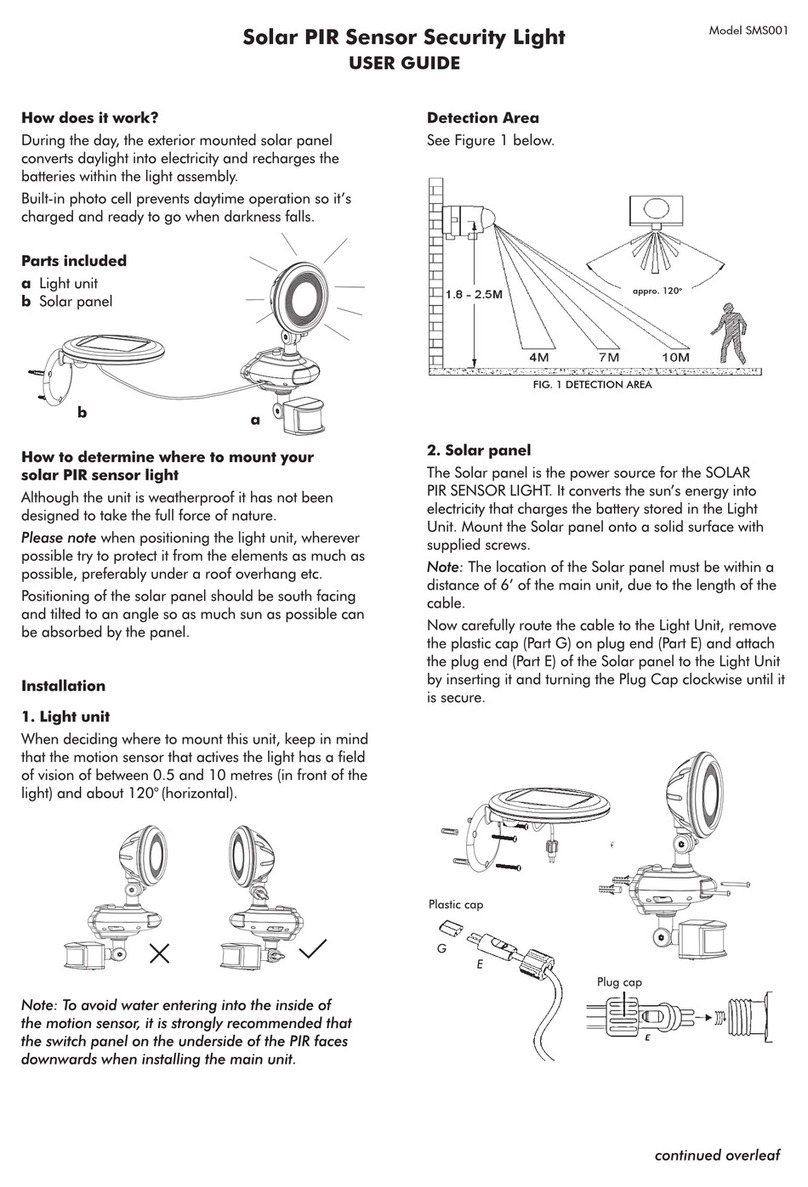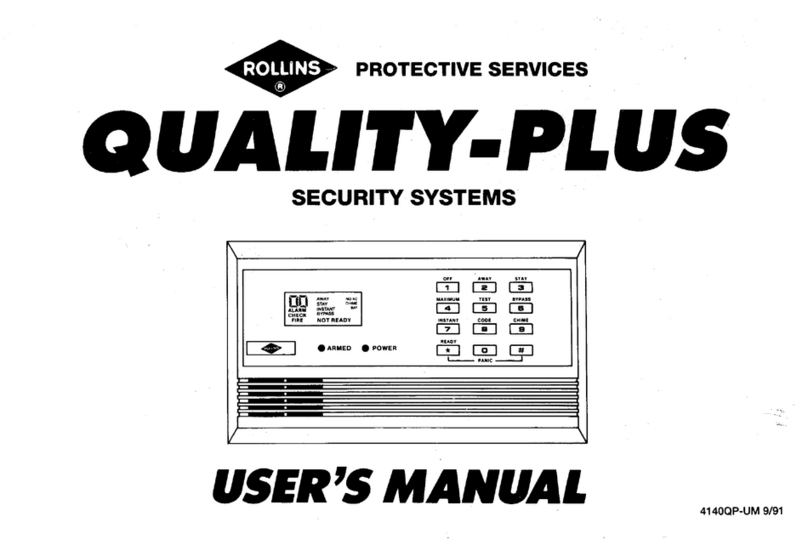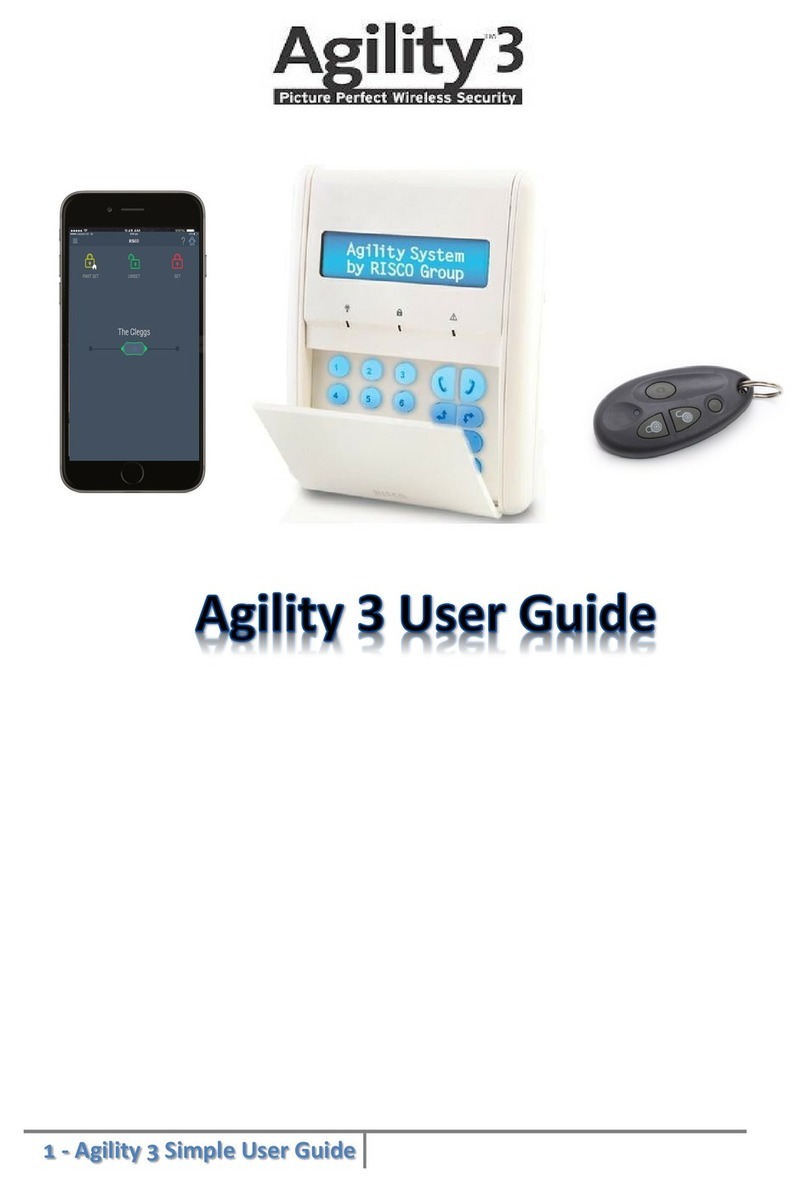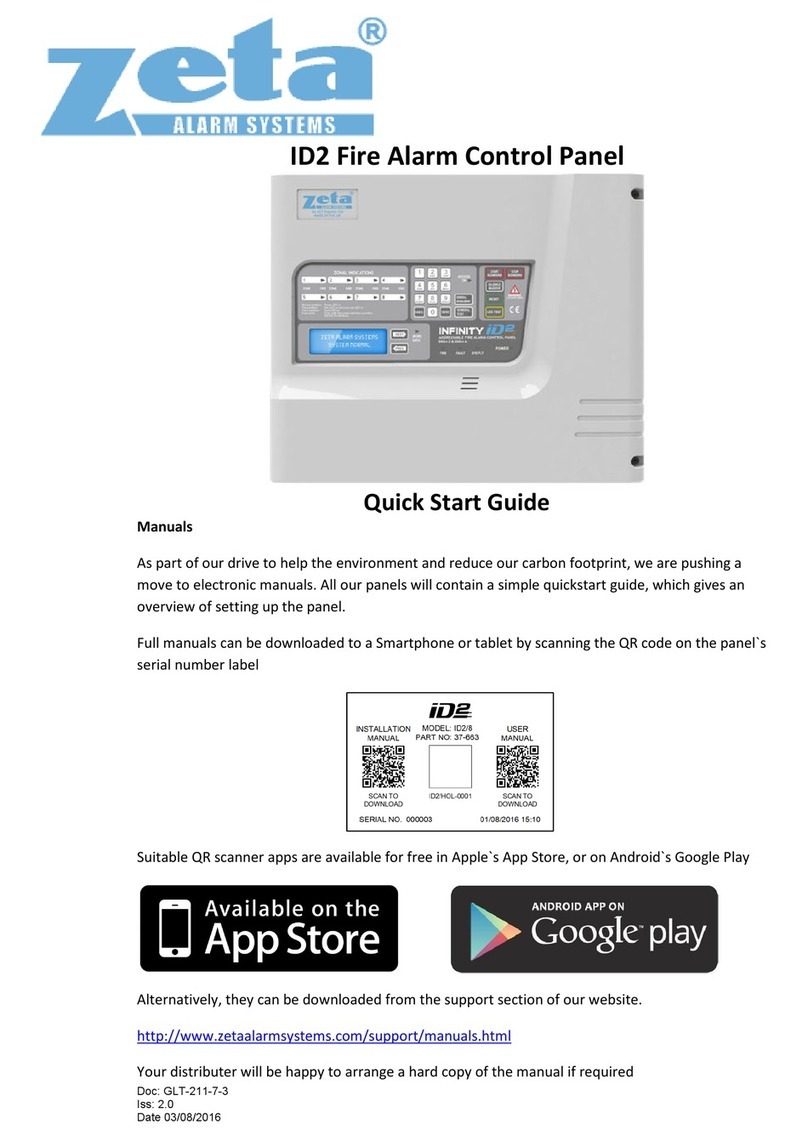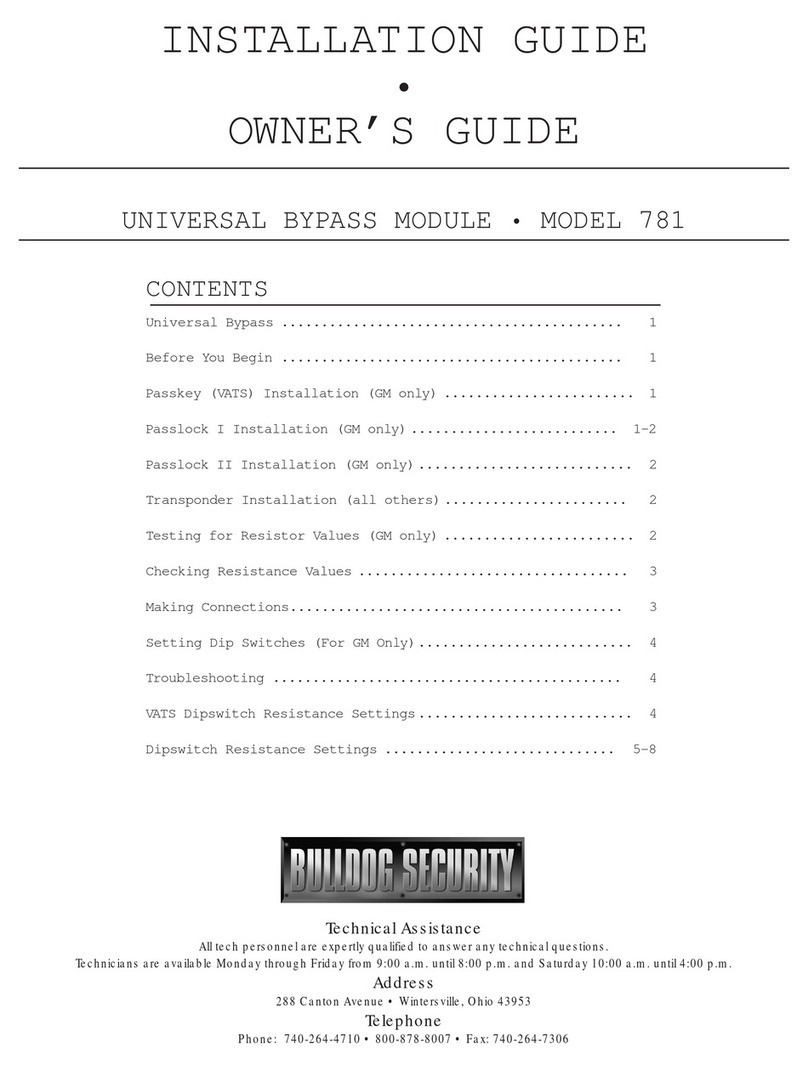brena TWW02W User manual

Visit our website for a more detailed
explanation of our products where you can
watch our videos and be setup within minutes
brena.uk
2 Way Audio
Wireless NVR Monitor
Surveillance System
User Manual
Model: TWW02W

Content
Camera & NVR Specifications.................................................................................................................................................................Page 2-3
NVR & Camera Installation.......................................................................................................................................................................Page 5
Camera Bracket Adjustments...................................................................................................................................................................Page 6
Menu Bar & Channel Toolbar.................................................................................................................................................................Page 7
NVR Password Setup............................................................................................................................................................................Page 8-9
General Setup.......................................................................................................................................................................................Page 9-10
Record Setup.................................................................................................................................................................................Page 10-11-12
Motion Detection Setup.............................................................................................................................................................Page 12-13-14
Network Setup..................................................................................................................................................................................Page 15-16
Email Alerts Setup.................................................................................................................................................................Page 16-17-18-19
Mobile Phone Setup For Remote Viewing Via App......................................................................................................Page 19-20-21-22-23
Video Playback........................................................................................................................................................................................Page 24
Video Backup To USB..................................................................................................................................................................Page 24-25-26
Video Manage.........................................................................................................................................................................................Page 26
Setup of Additional Cameras To Your NVR With Wireless Add....................................................................................................... Page 27
Hard Disk Installation.............................................................................................................................................................................Page 28
F&Q & Troubleshooting...................................................................................................................................................................Page 29-30
Contact.....................................................................................................................................................................................................Page 31
Warrantee Terms & Conditions...................................................................................................................................................................Page 1
Power Adapter Safety Instructions..........................................................................................................................................................Page 4

Brena warrants this product against defects in workmanship and material for a period of one (1) year from its original
purchase date. You must present your receipt as proof of date of purchase for warranty validation. Any unit which proves
defective during the stated period will be repaired without charge for parts or labour or replaced at the sole discretion of
Brena. The end user is responsible for all freight charges incurred to send the product to Brena's repair center. The end
user is responsible for all shipping costs incurred when shipping from and to any country other than the country of origin.
The warranty does not cover any incidental, accidental or consequential damages arising from the use of or the inability to
use this product. Any costs associated with the fitting or removal of this product by a tradesman or other person or any
other costs associated with its use are the responsibility of the end user.
This warranty applies to the original purchaser of the product only and is not transferable to any third party. Unauthorized
end user or third party modifications to any component or evidence of misuse or abuse of your device will render all
warranties void.
Please email us at [email protected] or [email protected] to arrange a repair.
Warrantee Terms & Conditions
-1-

-2-
Camera Specifications
Model: CAM- BR0103W

-3-
⚫5mp recording and playback, enjoy high-definition picture quality
⚫H.265+ high compression ratio, reducing storage space and transmission bandwidth
⚫Built-in wireless network card, get rid of the shackles of network cables
⚫Built-in security dedicated WIFI module, stable signal and strong anti-interference ability
⚫On board audio output, sound and picture synchronization
⚫Regional motion detection and humanoid detection, real-time push alarm information
⚫AI intelligent playback, simple and efficient
⚫Supports multi-channel remote monitoring from mobile phone and PC client, view anytime and anywhere
NVR Specifications
Wireless NVR
Model: K8208-3W/K828H-3W
Model: NVR-BR0108W

POWER ADAPTER SAFETY INFORMATION
Safety Instructions:
•Please note the charger can become warm during
operation
•Do not open the charger
•Keep the charger in a dry place (indoor use only)
•Do not use the charger if there is any sign of
damage to the enclosure or pins
•Keep out of reach of children – charger is not a
toy
Operating Instructions:
•Plug charger into wall socket
•Connect to CCTV equipment
•Please remove the charger if not in use
Specifications:
•Model: SA0241-1202000BB
SA0122-1201000BB
•Input 100-240Vac, 50/60Hz
•Output voltage 12v - 2.0a 24.0W
12v - 1.0a 12.0W
-4-

NVRDQGCDmHrDIQsWDllaWLRQ
5
Connect your NVR and Cameras to the correct power adapters provided and wait for your NVR to automatically
detect your cameras on the monitor

&DPHUD%rDFNHWAGMXVWPHQWV
First screw will enable adjustment of
bracket and allow rotation of camera
Second screw will enable you to adjust
camera up,down, left and right
Third screw allows bracket turning and
removal for easier installation
6
1
2
3

Menu Bar
Click on the right button of your
mouse to enter the Menu Bar
*Split Screen: Change status of live view. you can choose to view multiple
cameras or any single camera.
*Video Manage: Manage Ip Cameras and NVR channels.
*System Setup: All System Settings.
*Video Playback: Playback Recorded Videos.
*Video Backup: Backup recorded videos to a USB drive.
*Setup Wizard: Step by Step guide for 1st time general settings and setup.
*Fast Network: Shortcut to Network settings.
*Repeater: View and set camera cascade and relay.
*Wireless Add: Add Ip cameras into NVR channels wirelessly.
*Exit System: Logout, Reboot, Close screen output and Shutdown the system.
-7-
Click on the corresponding channel with the left mouse button to activate the toolbar at the bottom of the pop-up
channel, then click the corresponding icon to enable selected function settings
From left to right: Audio output switch button: Electronic zoom button: Camera light control and color adjustment button:
PTZ button
Channel Toolbar

NVRPDssword 6HWXS
1. After the NVR is powered on, Right click the mouse to enter
System Setup
2. You will be prompted to enter the password for your nvr.
Leave password section blank(Do not type anything into the
box) and pressOK
%y GHfDXlWWhH nvrGRHsQRWhDvHDSDssword
3. Select the System Admin tab 4. Then select the User tab on the left
-8-
System Admin
User
brena.uk
brena.uk
brena.uk
brena.uk

6. Enter a password of your choice, repeating it 2 times and
then click on OK
2. Select the GHQHrDl Setup tab.
9
5. Click on the Set Password button
General Setup
1. Go to the System Setup
NVR Password Setup (Continued)
Set Password
brena.uk
brena.uk
brena.uk
brena.uk

Visit our website for a more detailed
explanation of our products where you can
watch our videos and be setup within minutes
GHQHrDl 6Htup (CRQWLQXHG)
3.From the Time Setup tab you can set the Time,
Date, Time Zone and Time Format
4.From the HDD Setup tab you can check the status of your
hard drive and also format it by checking the Format box and
then pressing the Format button
5.Error Setup tab allows the dvr to be setup to send you
notifications when an error occurs via buzzer and/or email
10-
Record Setup
1. Select the Record Setup tab
brena.uk
brena.uk
brena.uk
brena.uk

Time: Selected Times recording as you schedule
Motion: Recording when motion is detected
AlarmrExternal alarm trigger recording
4.Hold the left button of the mouse and move the mouse to
select the times you want for motion recording
11
Record Setup (CRQWLQXHG)
2. Apply the record settings that best suit your needs for
each channel
3.For motion recording check the Motion box
You can divide one day into 3 separate periods
having certain hours constantly recording while
another hour is only motion recording and other
times only alarm recording
brena.uk
brena.uk
brena.uk

Record Setup (CRQWLQXHG)
5. Selected Green hours will only record when movement is
detected, click on Apply and OK to save
1. From the Channel Setup tab select the Video Detection tab
Channel::Select the channel you want to modify and enable
Detection::Choose the detection method you would like to use and
configure.
Motion – Have the camera detect movement and configure settings for that
Alarm Input – Use a separate alarm system
Video Loss – Configure alarm settings if the camera connection is lost.
Sensitivity: Select the sensitivity of the motion detection
Alarm Duration: Set the length of time the alarm will sound, and how long
it will record for if motion recording is configured
12
Motion Detection Setup
brena.uk
brena.uk
brena.uk

Motion Detection Setup (Continued)
13
Buzzer This setting will cause the NVR’s internal buzzer to go off if these
specific settings or errors get triggered.
Email Notice: This setting will allow the NVR to send an email to the
associated account if these specific settings or errors get triggered. To learn
how to set up Email Notifications, please read the email alerts setup section
APP Alarm This setting will allow the NVR to send you a notification
through the app when the event is triggered.
Full Screen: Select whether a specific channel appears full screen on your
monitor when motion sensor has been triggered.
2.Click on the Arming Time box
3.Choose when you would like the detection mode to be enabled.
By default, it is set to be armed at all times. If you would like it to be
armed for specific times, click Reset to remove the default grid and
then choose your own times then press OK
brena.uk
brena.uk
brena.uk

MRWLRQDHWHFWLRQ6HWup (Continued)
4.Click on the Area Edit button
5.Select the area of the camera feed you want to be monitored
for motion. By default the full area is selected.
6.To select specific areas, right click and Clear All. After
clearing you can draw in the areas you want to be monitored.
This is very useful for outdoor cameras to limit the amount of
false triggers from moving trees, traffic, birds or insects
7.Click on the left mouse button and hold to draw specific
areas like below, then right click and press return, Apply and
OK to save
14
brena.uk
brena.uk
brena.uk
brena.uk

Network Setup
1. Select the Network Setup tab
2. If you are going to be connecting to internet with an
ethernet cable, then plug the cable into the side of your NVR.
3. For Wifi connection to your router/modem (without
ethernet cable)select the Wireless Internet tab
4. Check the Enable Wireless Lan box and wait for the available
networks to be listed on the right
5
Check the DHCP box and click on Apply. Wait
for connection to be established and Healthy
brena.uk
brena.uk
brena.uk

Network Setup (CRQWLQXHG)
5. Select your wifi network from the list and input the password
to your network then click on Apply
6. You will see the message "Wifi is connecting please wait
patiently"
7. Once Wifi connection is successful click on Apply and OK
Email Alerts Setup
6
1. For instant email alerts you first need to allow this function
in your gmail account. Go to your gmail account. Click on
Manage your Google Account
brena.uk
brena.uk
brena.uk

Email Alerts Setup (Continued)
2. Scroll down until you see the Security tab. Then select
Security. Turn On the "Less secure app access" 3. Select the Network Setup tab then the Email tab on the left
4. Check the Enable and More Parameter boxes
7-
SMTP Provider: gmail
Sender: Your email account/address
Password: Your email accounts password
SMTP Server: smtp.gmail.com
Port: 25
Encryption Type: TLS (If connection fails try using SSL)
Sendee 1: Your email account/address
Sendee 2: Leave blank or add a second email account to receive the
email notifications
Subject: NVR Report (or anything you want to help you identify the
email when you receive it in your mailbox)
Interval: Input how many seconds can pass between sending
emails.
brena.uk
brena.uk

Email Alerts Setup (CRQWLQXHG)
5. Enter your details and click on Apply 6. Click the Test button on the right
8
7. Wait for the Email Testing to complete 8. Once E-Mail Test is Successful, click on OK
brena.uk
brena.uk
brena.uk
brena.uk
Table of contents
Popular Security System manuals by other brands
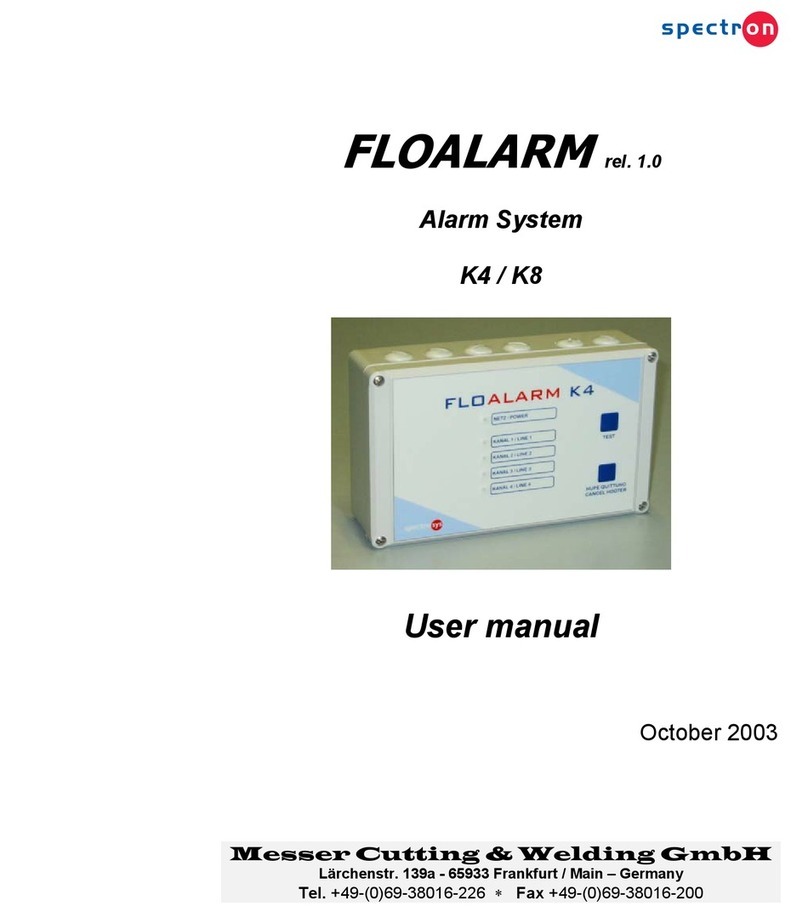
Messer Cutting & Welding
Messer Cutting & Welding FLOALARM K4 user manual
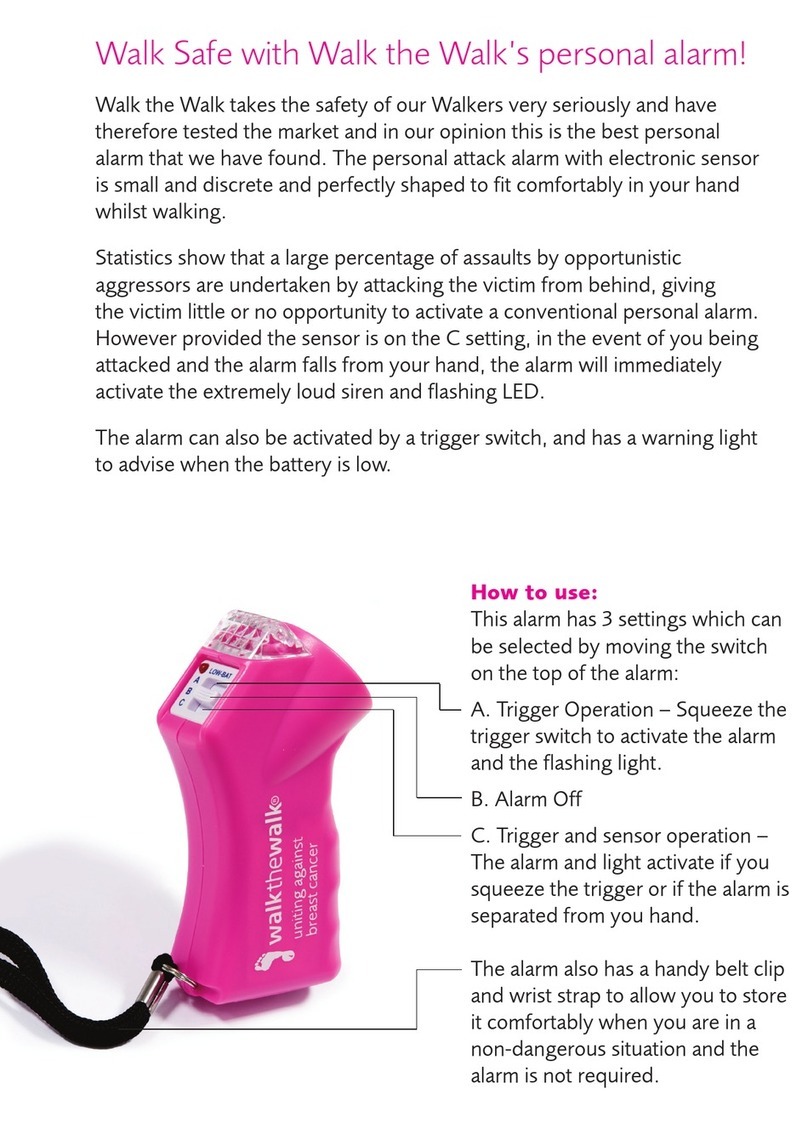
Walk the Walk
Walk the Walk Personal Alarm quick start guide

EMS
EMS iris+ user guide

Security Perth
Security Perth Agility 3 user manual

PSG Dover
PSG Dover Wilden SafeGuard Engineering, operation & maintenance

Labkotec
Labkotec OMS-1 Installation and operating instructions