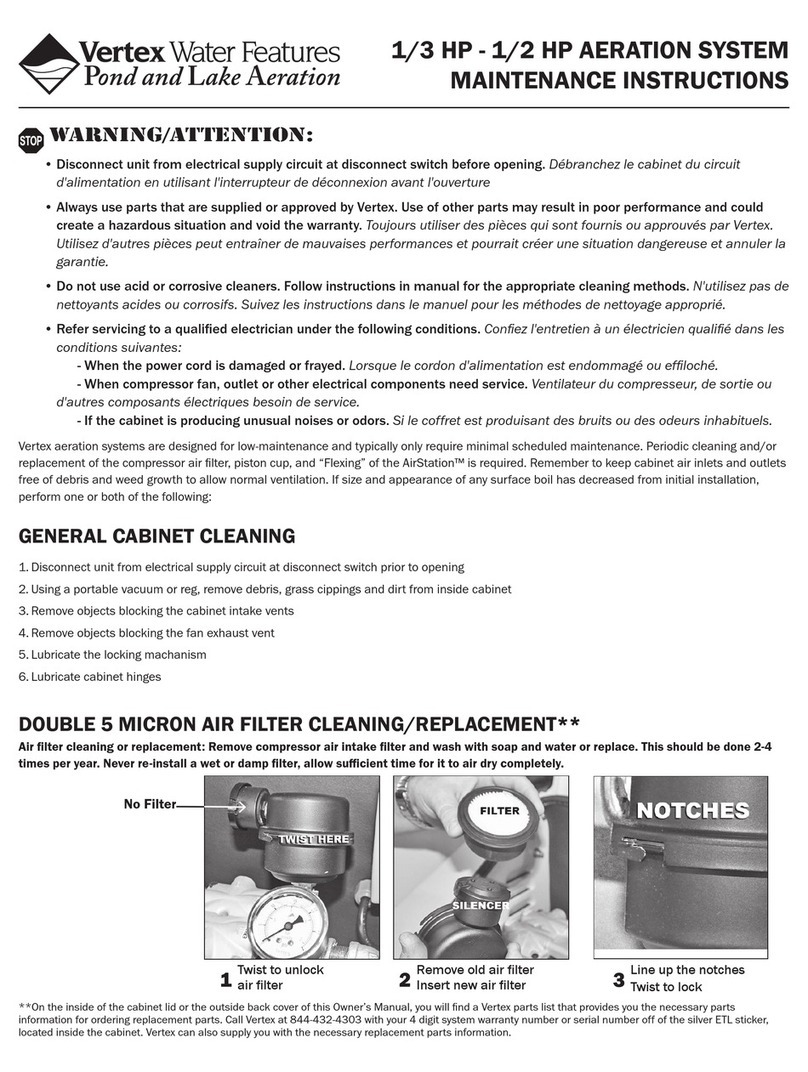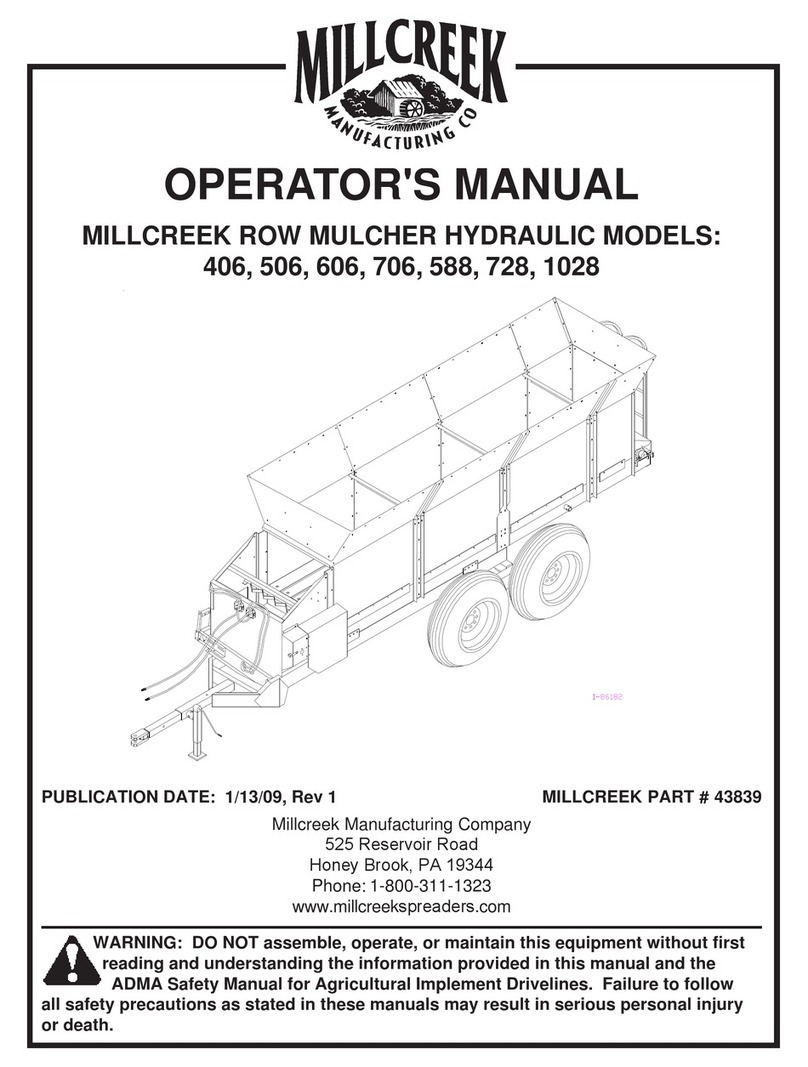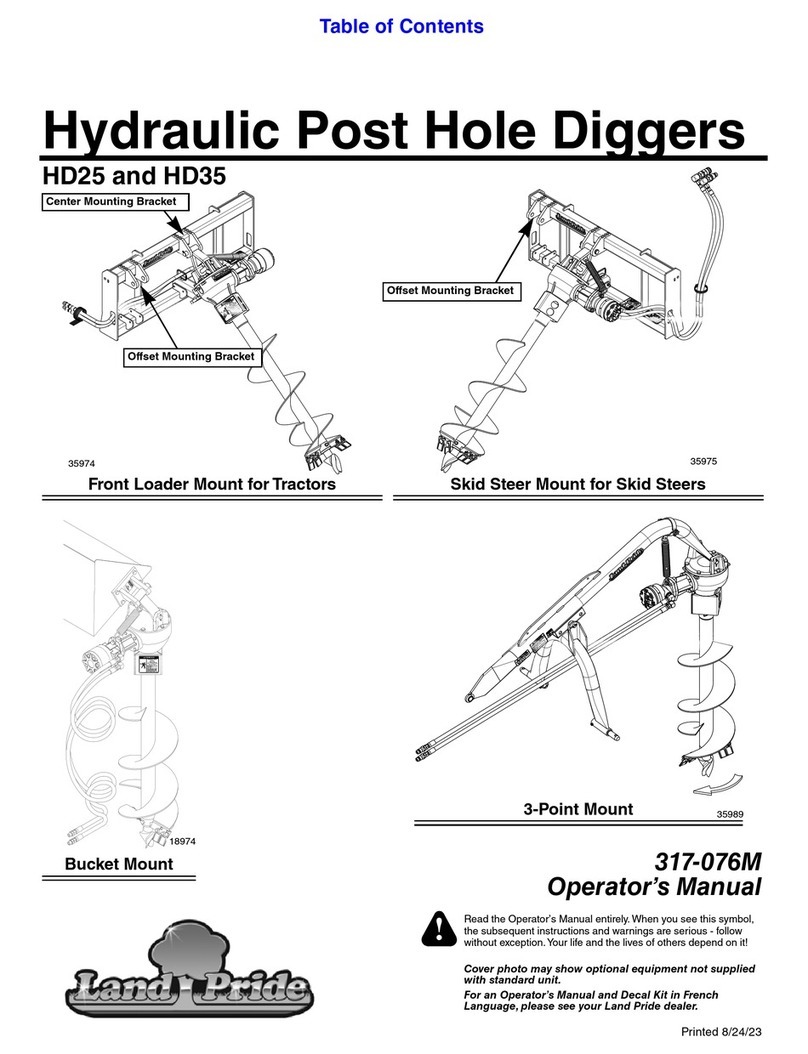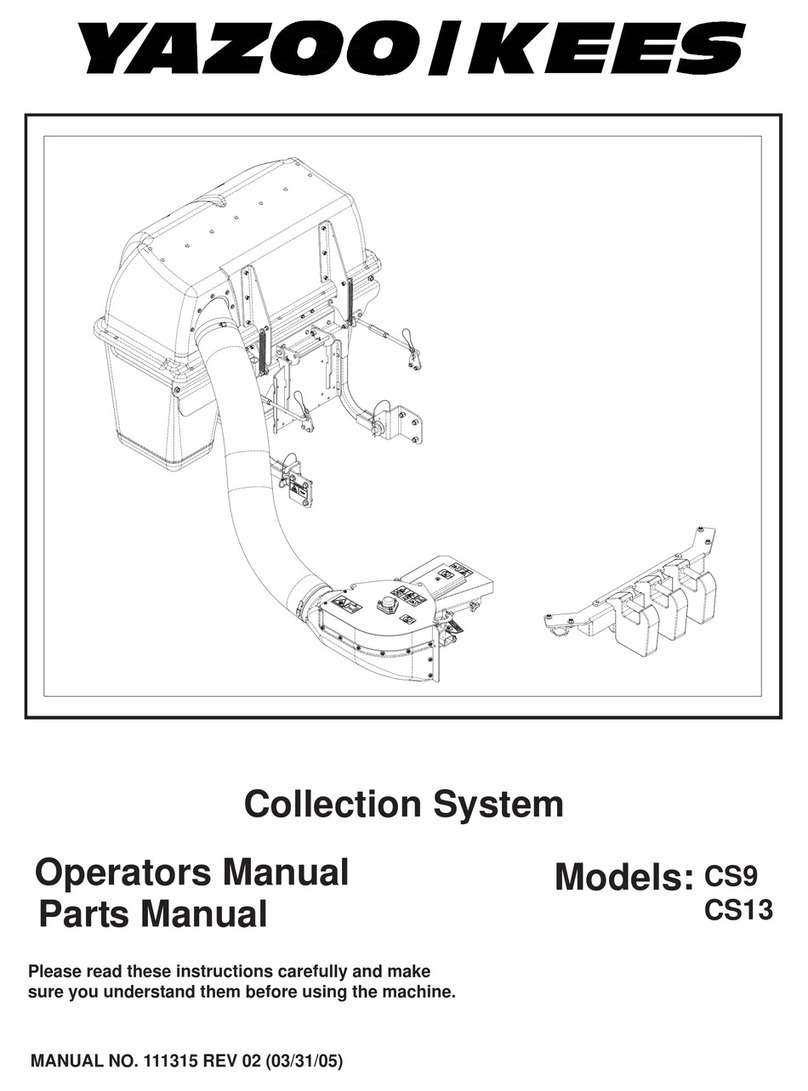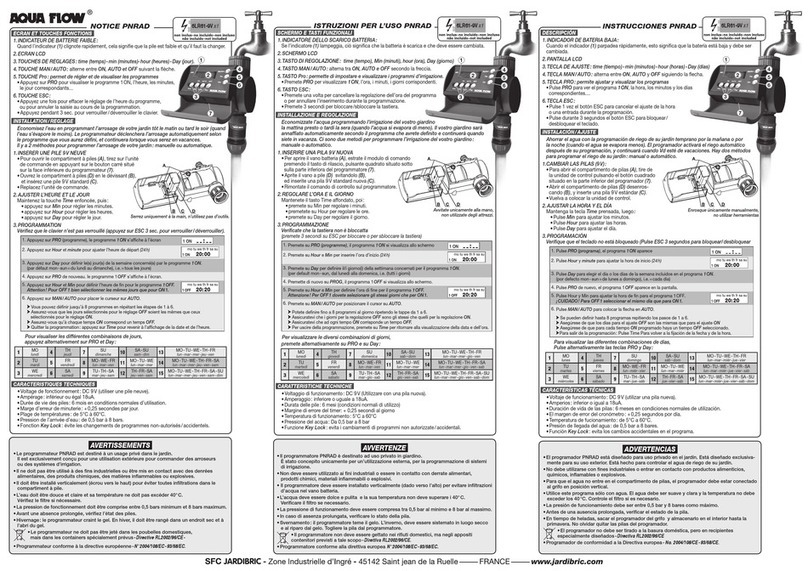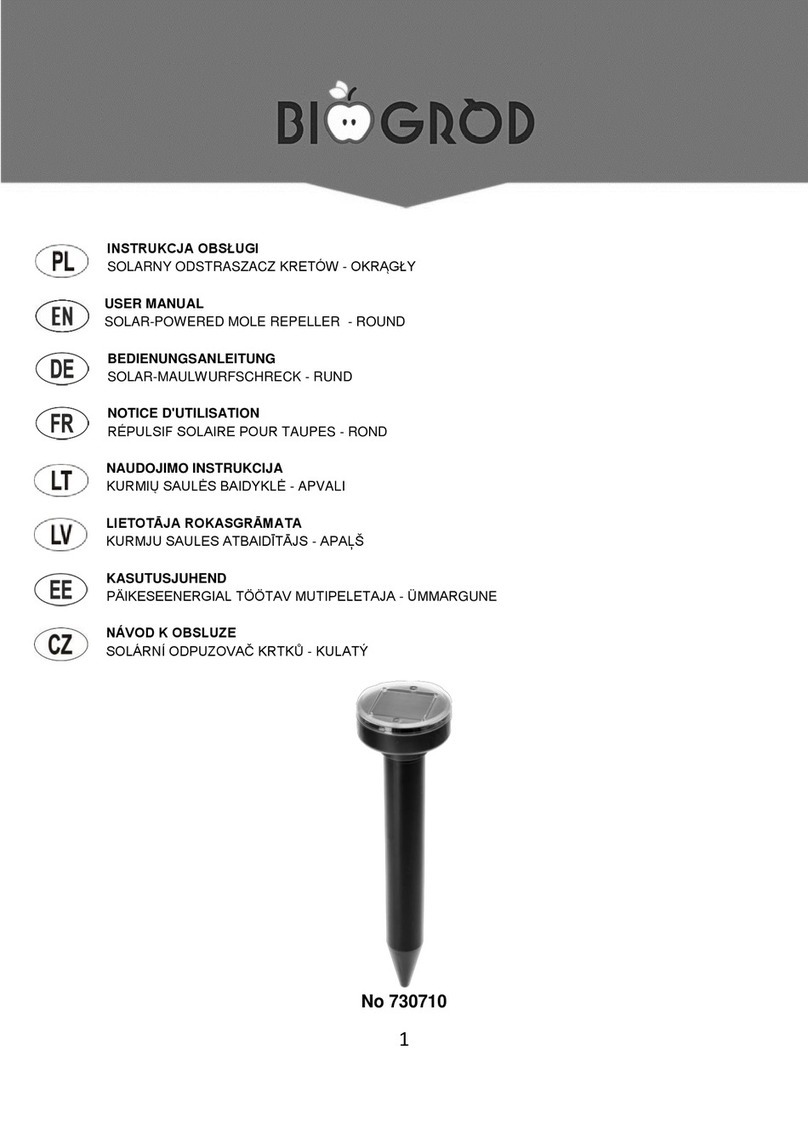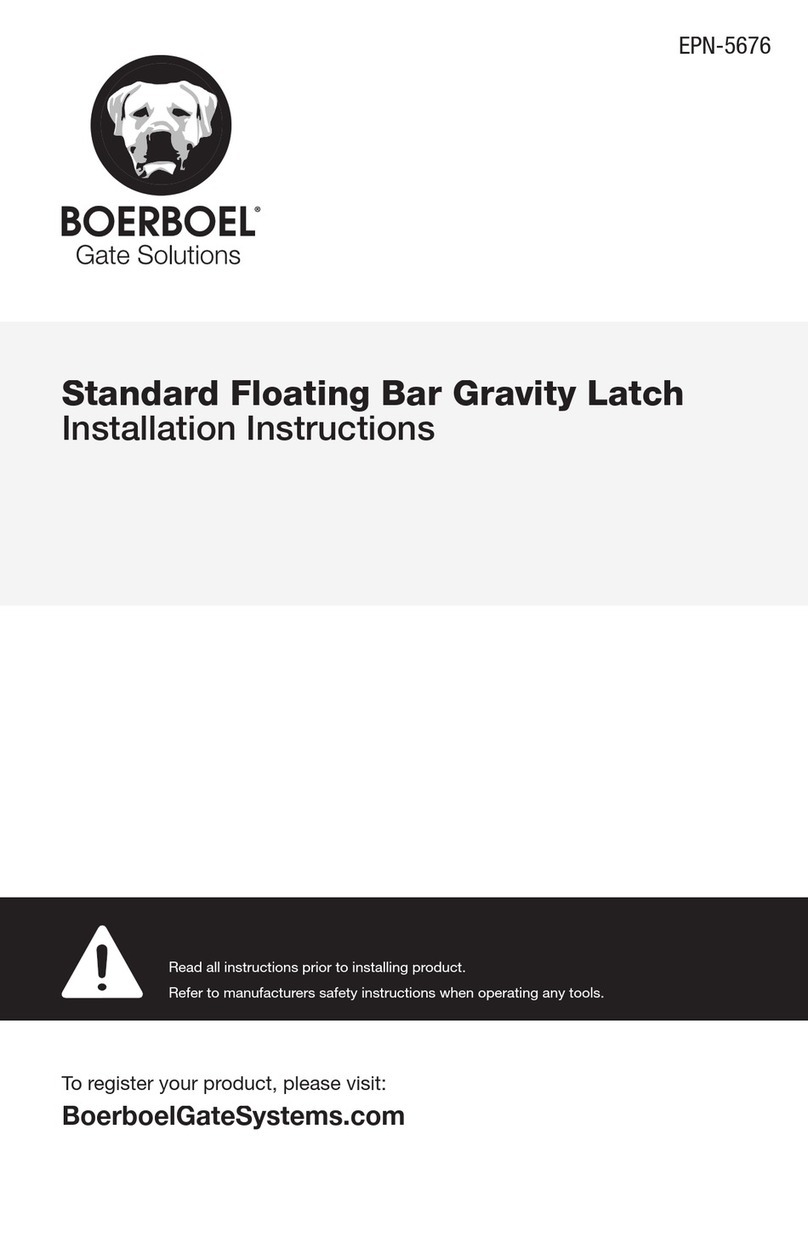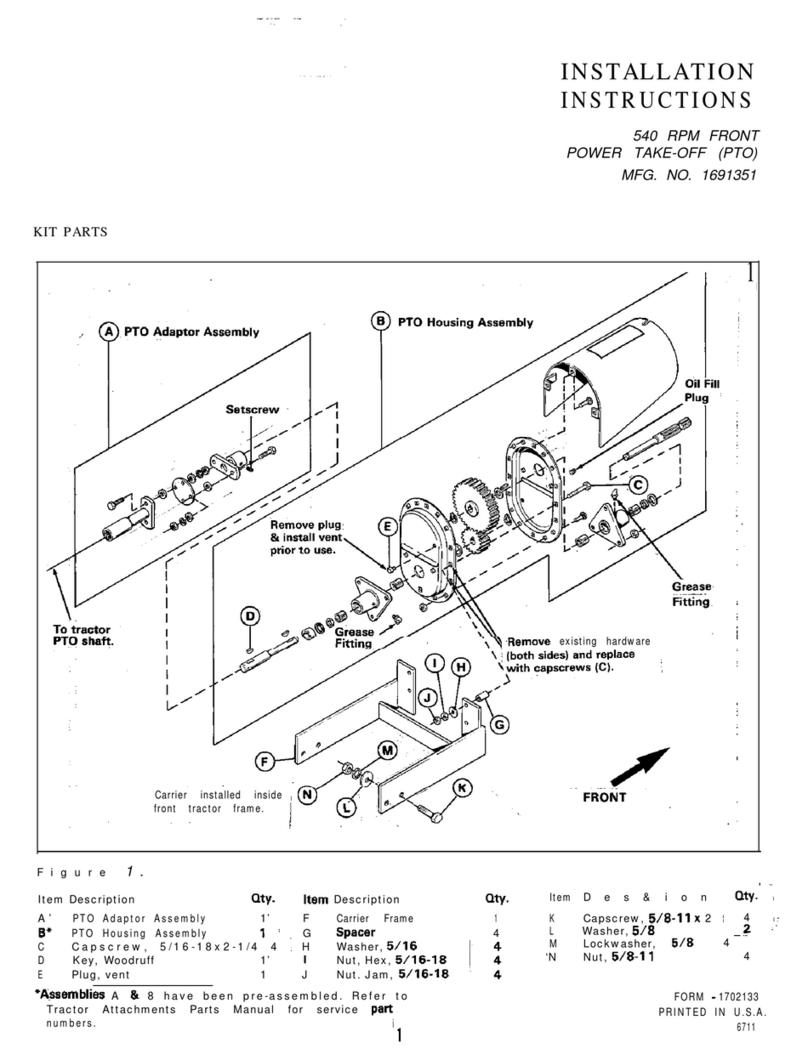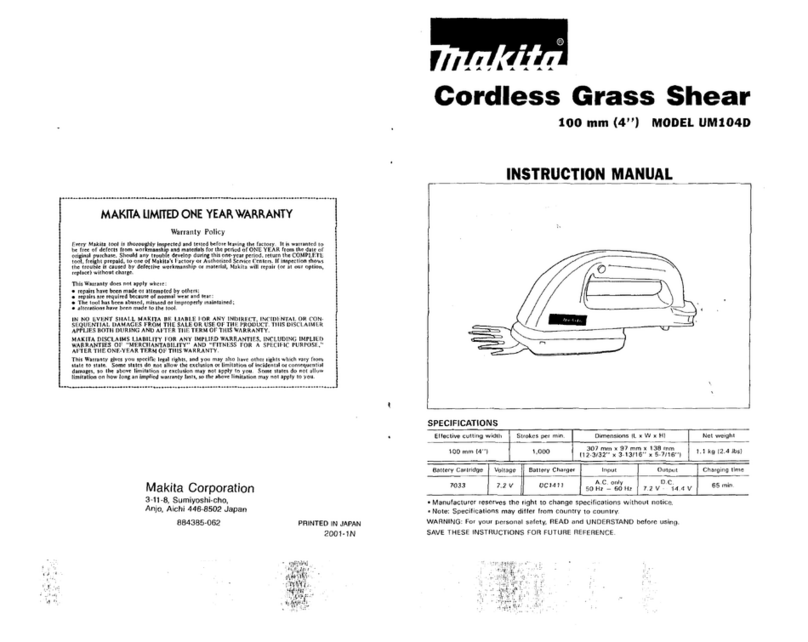2
1.Work with HOMGARTM APP 3
1.1 Wi-Fi Network Requirements ---------------------------------------------------------------------3
1.2 Install APP-----------------------------------------------------------------------------------------------3
1.3 App Menue and Main Functions-----------------------------------------------------------------4
1.4 Weather Station gateway --------------------------------------------------------------------------6
1.4.1 Overview ----------------------------------------------------------------------------------------------6
1.4.2 Buttons Introduction---------------------------------------------------------------------------7
1.4.3 Connect to APP ----------------------------------------------------------------------------------8
1.4.4 Standalone status operations---------------------------------------------------------------9
1.4.5 Backlight Function ------------------------------------------------------------------------------9
1.5 7910103 Indoor/ 7910104 Outdoor Sensor -------------------------------------------------9
1.5.1 Overview -------------------------------------------------------------------------------------------9
1.5.2 Pair to Weather Station Gateway --------------------------------------------------------10
1.5.3 Installation --------------------------------------------------------------------------------------10
1.6 Add Water Timer/Soil Sensor ----------------------------------------------------------------11
1.6.1 Overview -----------------------------------------------------------------------------------------11
1.6.2 Add on APP--------------------------------------------------------------------------------------12
1.6.3 Position of soil sensor -----------------------------------------------------------------------13
2.APP Functions�������������������������������������������������������������������������������� 13
2.1 Set Weather Data-----------------------------------------------------------------------------------13
2.2 Set Weather Station Gateway------------------------------------------------------------------- 13
2.3 Watering Setting------------------------------------------------------------------------------------14
2.4 Third-party Voice Service-------------------------------------------------------------------------14
2.4.1 Amazon Alexa ----------------------------------------------------------------------------------14
2.4.2 Google Assistant ------------------------------------------------------------------------------14
2.5 Low Battery Indicator -----------------------------------------------------------------------------15
3.Troubleshooting & Notes ����������������������������������������������������������������� 15
4.Warranty �������������������������������������������������������������������������������������� 16
5.Disposal���������������������������������������������������������������������������������������� 16
6.Declaration of Conformity���������������������������������������������������������������� 17
7.Specifications �������������������������������������������������������������������������������� 17
7.1 Wireless Specifications----------------------------------------------------------------------------17
7.2 Measurement Specifications--------------------------------------------------------------------18
7.3 Power Supply ----------------------------------------------------------------------------------------18
8.Service ����������������������������������������������������������������������������������������� 39
GB Instruction Manual