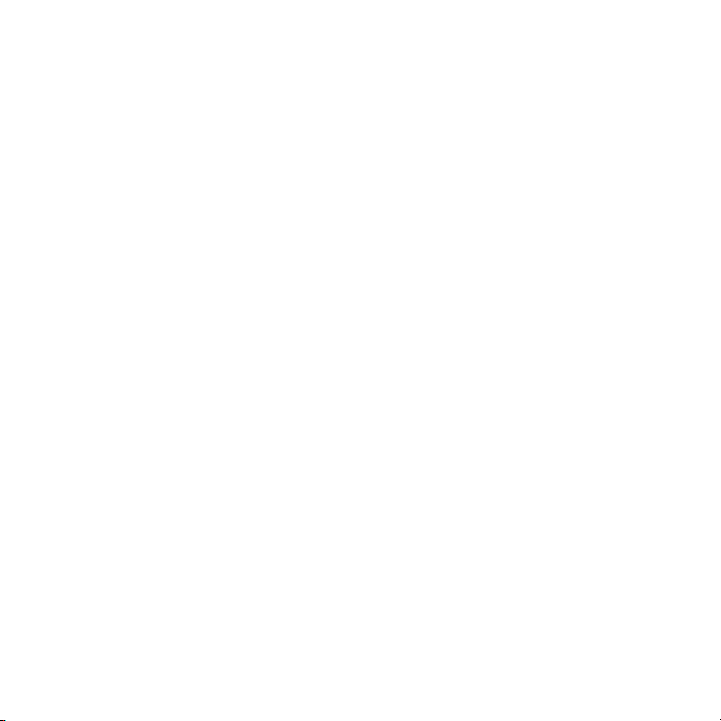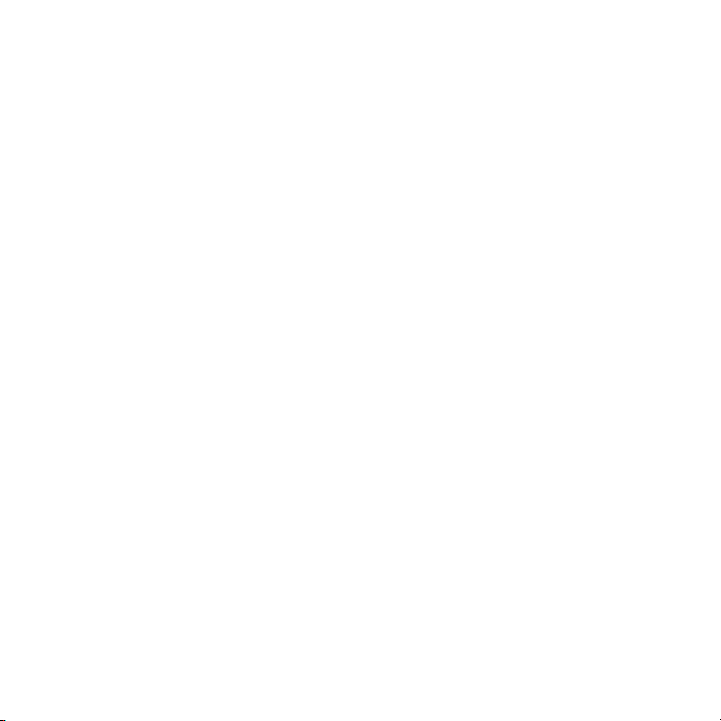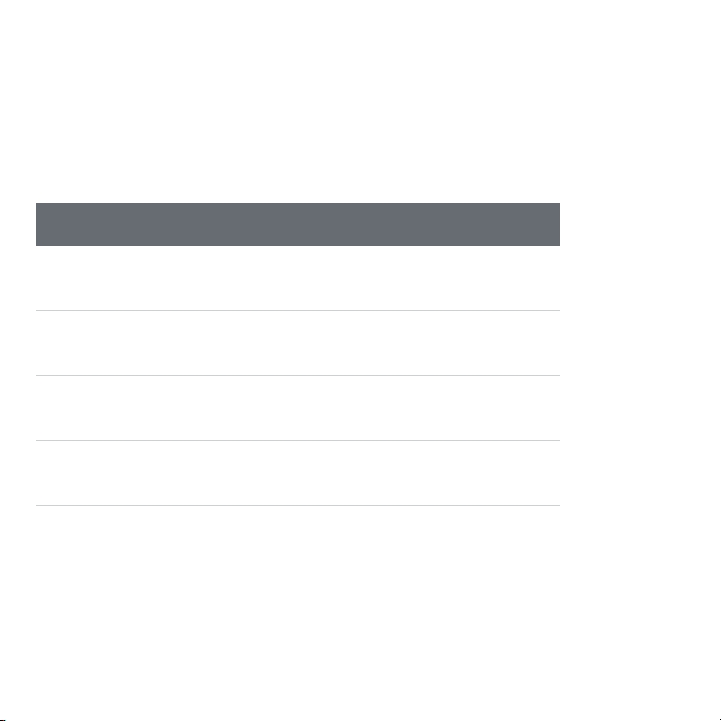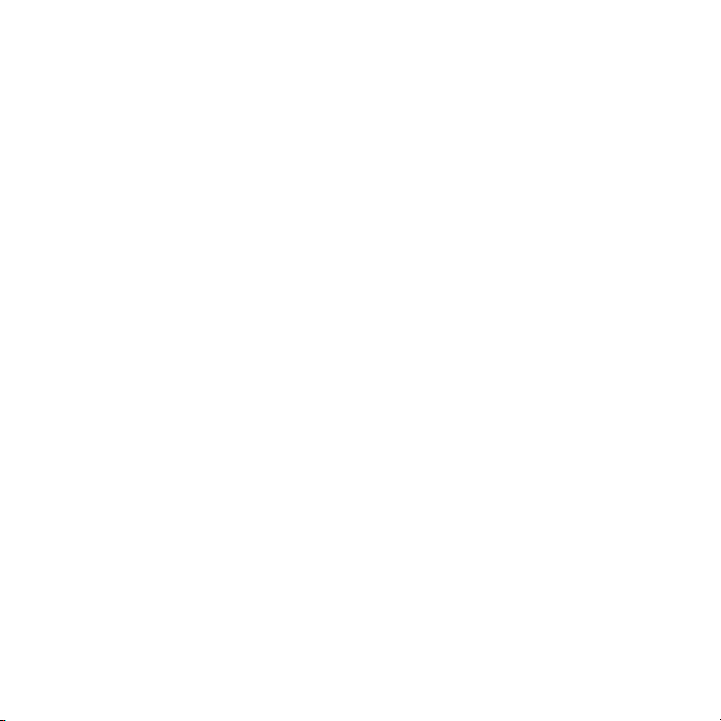Configure your Devices
To configure multiple iPad devices, we recommend using Apple
Configurator (available free on the Mac App Store). Apple Configurator
works with apps from the App store, and allows you to install those apps,
along with settings specific for your organization, to multiple devices
simultaneously.
1. Connect your devices to the PowerSync Cart
2. Connect your PowerSync Cart to your Mac using the included USB
cable
3. Launch Apple Configurator
4. In Apple Configurator, enter your settings, configure your profiles, and
import your apps
5. Click “Prepare”
For additional details about Apple Configurator, download our ebook, iOS
Deployment: A guide for managing iPad, iPhone, and iPod touch in your
organization at bretford.com/apple/deployment.!