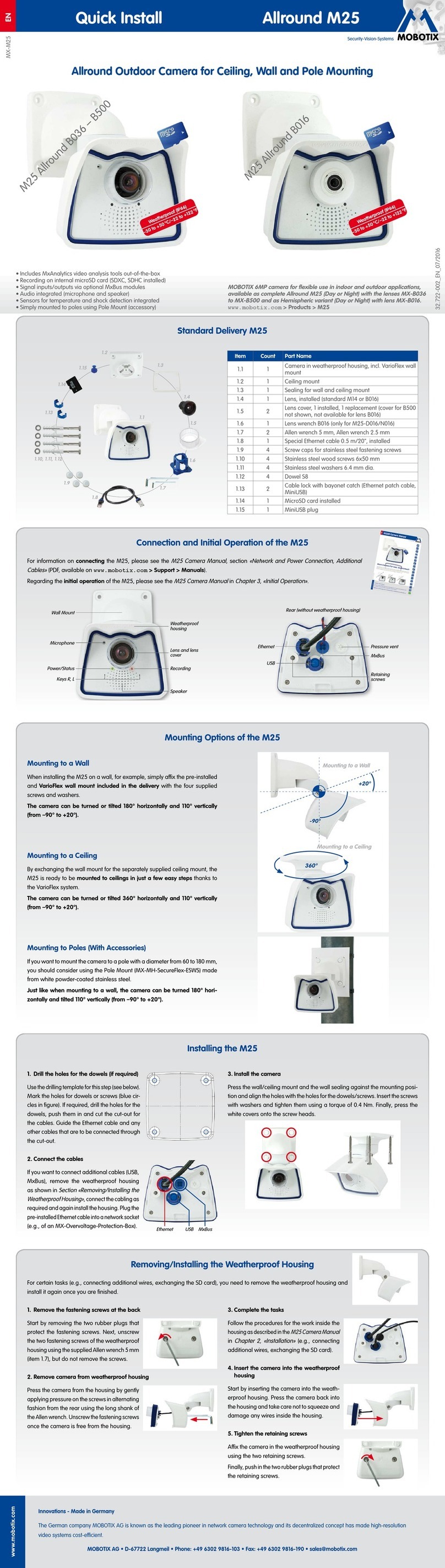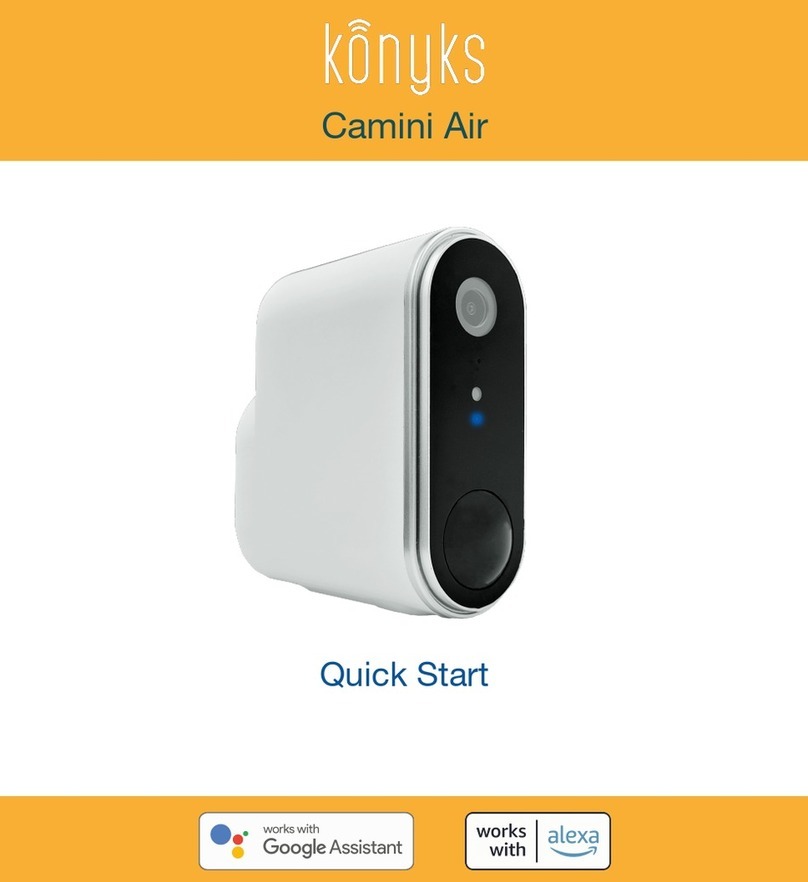Brickhouse Security B-L3G User manual

B-Link Secure Cellular Outdoor Camera
User’s Guide

Our B-Link Secure Cellular Outdoor Camera is one of the easiest cameras
to set-up with wireless connectivity, and it is ready to use out of the box. Our
1080p HD Outdoor camera shoots video at 30FPS and features customizable
full color resolution from 5MP, 8MP or 12MP. Adjustable PIR sensitivity with
a range of 65 feet and 56 No-Glow IR LEDs capture crisp video in total
darkness. The B-Link Secure Cellular Outdoor camera runs on 8AA batteries
(not included). Using our free mobile application “Trail Camera” you can send
a command to trigger the camera to send an image to your email address.
All images are stored to an SD Card (not included). Up to 32GB of memory is
supported.
In the Box:
In the box you will find the B-Link Secure Cellular Outdoor camera, Antenna,
Camera Strap, USB Cable, RCA Cable and this user’s manual.


Camera Functions and Features


Getting Started
The B-Link Camera will already have the SIM Card inserted and programmed.
We recommend you use NiMH batteries for better performance on battery life.
Insert the SD memory card with gold contacts facing downward. Next you will
insert the batteries and close the cover.
Note: Please use high-quality AA batteries in order to protect battery cells
from corrosion caused by leaked acid. If using DC power, REMOVE batteries
before doing so. We recommend you use the included cable with a (12V/2A)
adapter.

Switch the power button to the on position and camera will automatically
enter PIR mode if keypad is not active within 60 seconds. In order to do
further configuration, switch the device to the ON position manually.

Camera Menu
Test mode, press “Menu” once to enter camera setting menu; to navigate
setting interface by pressing “←”, “↑”, “→”, or “↓”, press “OK” for selection,
“Menu” to exit to previous page, and “Menu” to switch alpha/digits/symbols.
Note: For settings, you’ll needs to press “Menu” to save & exit the
configuration, after pressing “OK” to confirm; (Cam ID, Delay, Time Lapse,
Timer, Password etc.)




3G Settings
Camera will already be configured to its proper APN settings for
communications.
If you are configuring your camera via the device to send and receive images,
you will need to select “Send To” and enter your email address where you
want to receive the images.
If you’d like to use your own SMTP server, please follow the steps below:
1. Enter your mailbox server IP; i.e.: Hotmail IP: smtp.live.com; Gmail IP:
smtp.gmail.com;
2. Enter your mailbox port; Port of most mailboxes is 25; please enter your
mailbox corresponding port.
3. Enter your mailbox password access. Note: 1. SMTP only send photos to
preset emails; if SMTP has the wrong information entered, then emails will
not be able to receive photos from camera.

If you’d like to use your own FTP Setup server, please follow the steps below:
1. Enter your FTP server IP; i.e.: FTP Server IP: ftp://dianwan2008.gicp.net/
Enter: dianwan2008.gicp.net Gmail IP: smtp.gmail.com;
2. Enter your FTP server port; Port of most FTP servers is 21; please enter
your FTP server corresponding port.
3. Enter your FTP server password access. Note: FTP will only upload photos
to a preset FTP account; if FTP has the wrong information entered, then
FTP account will not be able to receive photos from camera.
Select “Send To” to enter the recipients’ Emails; enter recipients’ email
accounts (1~2)
SMTP/ FTP Pic Size Pictures sent via SMTP and FTP are in optional size as
640*480, or 1920*1440


Trail Camera Mobile Application
Getting Started: This Mobile application only sends commands that will trigger
the camera to send images to your email address and/or change the settings
to your device.
Compatible with Android and iPhone
Go to Play Store (on Android) or the Apple App Store, search for “Trail
Camera” and install the application. When installation is complete, the
“trailcamera” icon will create a shortcut to your smartphone’s menu.

From here you will then access the application to enter your B-Link Secure
Cellular Outdoor Camera Name and Number. (Number identifier was emailed
to you after purchase.)
In the “ME” field you will enter your desired camera name
In the you will enter the Camera SIM Number that was sent to your email
address on file.

Once the information is entered correctly, the camera will appear in the
camera menu. Then you may continue to your menu options.

Access your Menu setting by touching the arrow next to the camera icon,
you can then select general settings to enter up to two email addresses,
camera modes, nightvision, picture and video resolution, PIR sensitivity, video
recording length, amount of images being taken in multi shot mode, daily
report on activity, and SD Cycle for overwrite on storage.
Note: You must click “Send” on the upper right hand corner so the settings
can be applied to the camera.


Taking a Picture, select the arrow next to your labeled camera then select
“Get a Picture” from here; you will confirm action by selecting confirm.
Table of contents