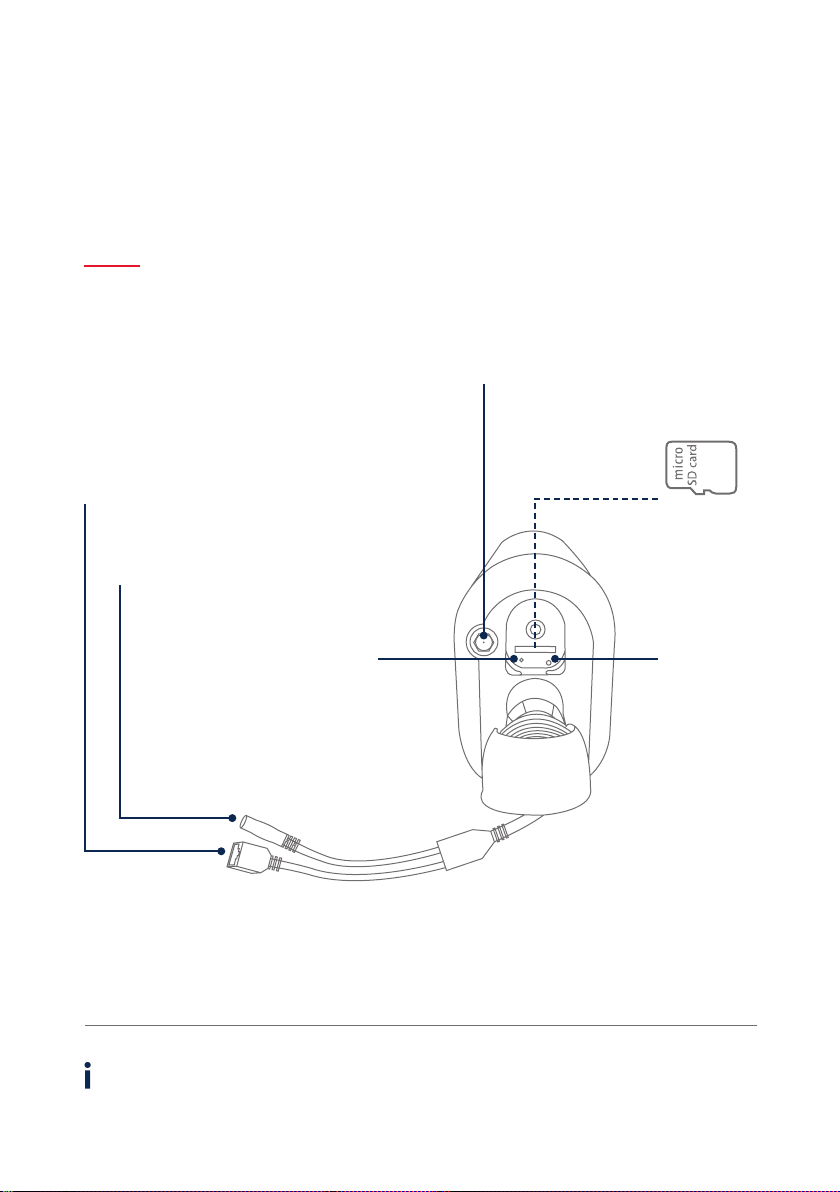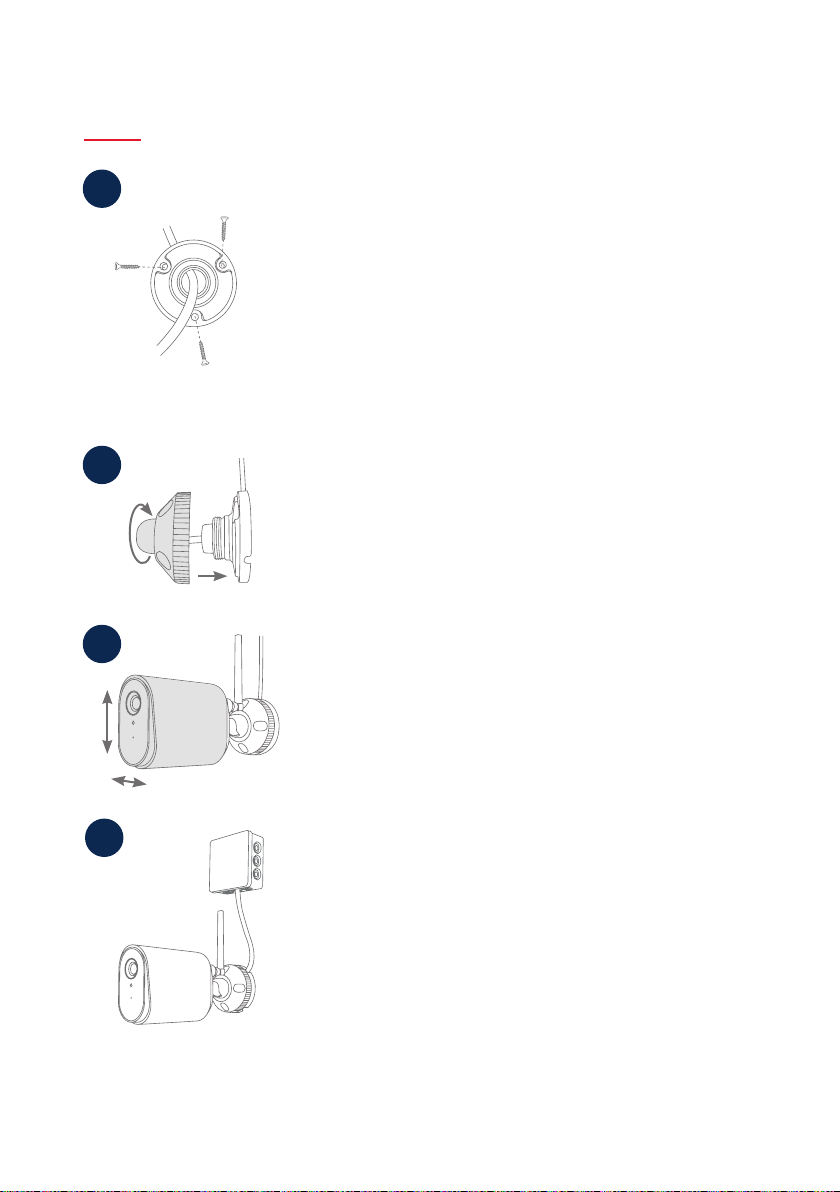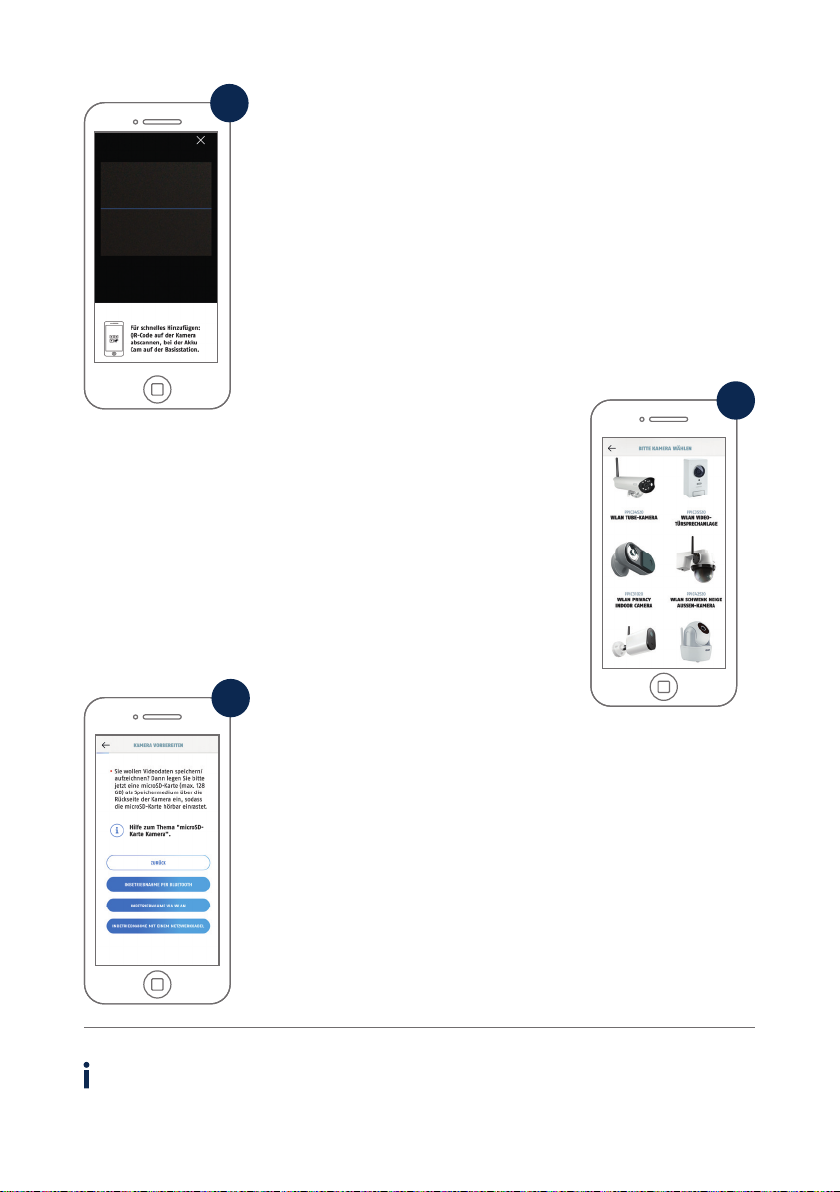8
Option 2: Spannungsversorgung Aufputz
Option 2: Power supply surface mounting
1• Markieren Sie am gewünschten Einsatzort mithilfe der Bohrschablone
oder der Wandplatte der Halterung und z. B. einem Sti die Position
der benötigten 3 Bohrlöcher. Hierfür schrauben Sie die Halterung
bitte auseinander.
• Bohren Sie die Löcher und legen Sie die beiliegenden Dübel ein.
• Führen Sie das Kabel durch eine der Aussparungen der Wandplatte
• Befestigen Sie die Wandplatte der Halterung mit den beiliegenden
Schrauben.
• Mark the position at the desired location using the drilling template or
the wall plate of the holder and e.g. a pencil to mark the position of
the of the required 3 drill holes. To do this, please unscrew the holder.
• Drill the holes and insert the enclosed dowels.
• Lead the cable through one of the cutouts in the wall plate
• Fasten the wall plate of the bracket with the enclosed screws.
2
• Setzen Sie das Kugelgelenk ein und die Abdeckung auf.
• Im Anschluss wird der Fixierring ein Stück aufgedreht.
• Insert the ball joint and put on the cover.
• Aerwards, slightly screw on the xing ring.
3• Richten Sie nun die Kamera auf den grob gewünschten
Erfassungsbereich aus und drehen Sie den Fixierring fest.
• Setzen Sie die Antenne auf den Anschluss und drehen Sie diese fest.
• Now align the camera with the roughly desired detection area and
tighten the xing ring.
• Place the antenna on the connector and tighten it.
4• Verwenden Sie eine handelsübliche wettergeschützte
Installationsdose / Abzweigdose (Breite und Höhe mind. 105 mm,
Tiefe mind. 35 mm) für eine wasserfeste Installation.
• Führen Sie das Kabel der Kamera in die Installationsdose /
Abzweigdose und führen Sie dort die Verkabelung durch.
Für die weitere Installation mit einer Abzweigdose,
beachten Sie die Installationshinweise der Dose.
• Use a commercially available weather-protected installation box
(width and height min. 105 mm, depth min. 35 mm)
for a waterproof installation.
• Guide the camera cable into the installation box and run the cabling
there. For further installation with an installation box, follow the
installation instructions for the box.