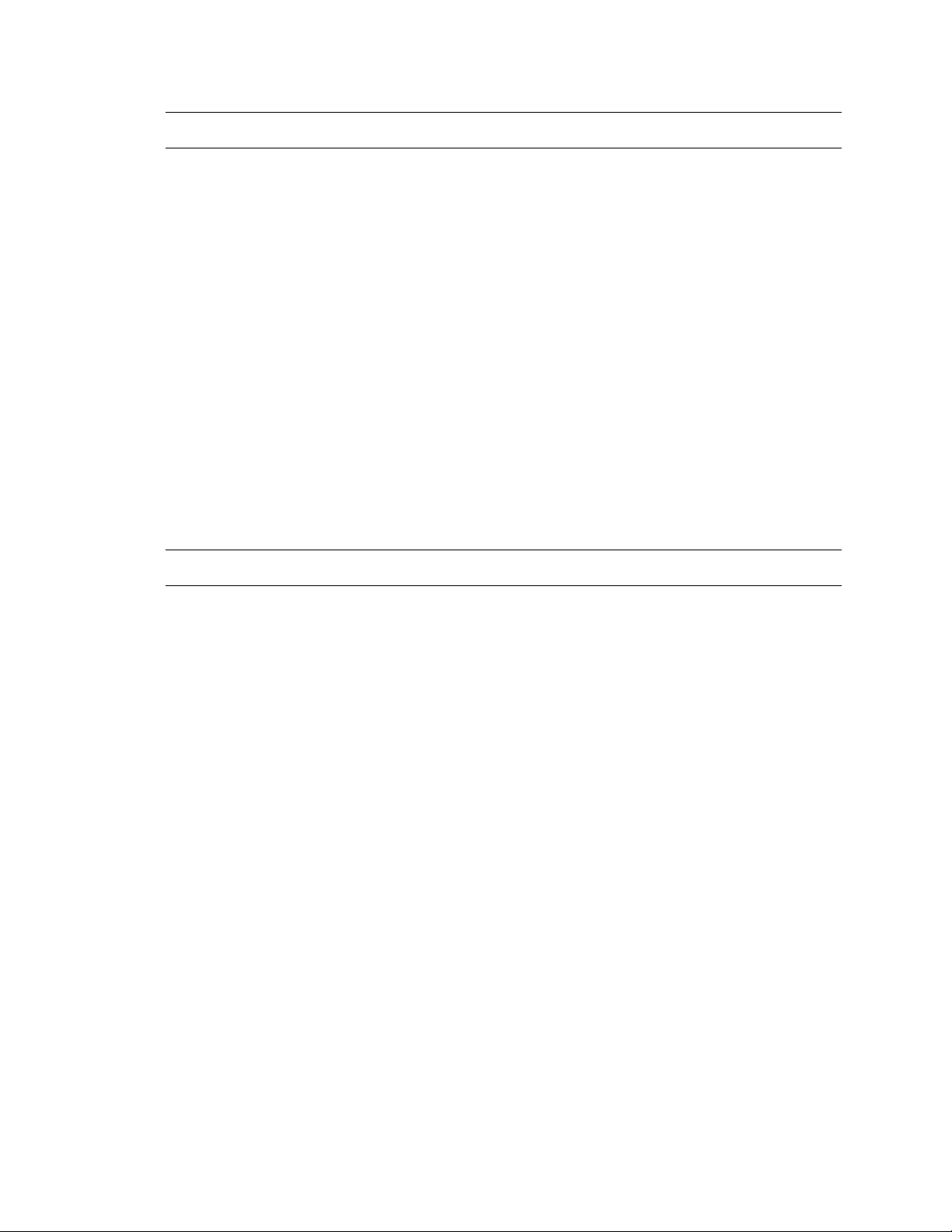6
Table of Contents
Introduction ......................................................................................................................................... 7
Overview .......................................................................................................................................................... 7
Product Features ........................................................................................................................................7
Getting Started..................................................................................................................................... 8
Box Contents ................................................................................................................................................... 8
Camera Overview ............................................................................................................................................ 9
Camera Dimensions ...................................................................................................................................9
Connections ................................................................................................................................................ 9
Power Connection.........................................................................................................................................10
NETWORK CAMERA MANAGER .......................................................................................................... 11
Launching Network Camera Manager.....................................................................................................11
Finding Network Devices..........................................................................................................................11
Username and Password .........................................................................................................................12
Viewing a Network Camera......................................................................................................................12
Live View ........................................................................................................................................... 13
Setup & Configuration...................................................................................................................................14
Basic Camera Settings .............................................................................................................................14
Basic Information.................................................................................................................................14
Network Settings ......................................................................................................................................15
Network ................................................................................................................................................15
Port........................................................................................................................................................16
DDNS.....................................................................................................................................................17
FTP........................................................................................................................................................18
Email .....................................................................................................................................................19
Streaming Settings ...................................................................................................................................20
Video.....................................................................................................................................................20
Snapshot...............................................................................................................................................22
Audio.....................................................................................................................................................23
Region of Interest (ROI) .......................................................................................................................24
Media Stream .......................................................................................................................................25
Picture Settings.........................................................................................................................................26
Image ....................................................................................................................................................26
On-Screen Display ................................................................................................................................30
Privacy Mask ........................................................................................................................................31
Events Settings .........................................................................................................................................32
Alarms...................................................................................................................................................32
Storage Settings .......................................................................................................................................33
Storage .................................................................................................................................................33
JPEG Download....................................................................................................................................34
Recording Download............................................................................................................................34
Security Settings.......................................................................................................................................36
User.......................................................................................................................................................36
Network Security..................................................................................................................................37
Watermark ............................................................................................................................................38
Maintenance .............................................................................................................................................38
Time ......................................................................................................................................................38
Maintenance.........................................................................................................................................39