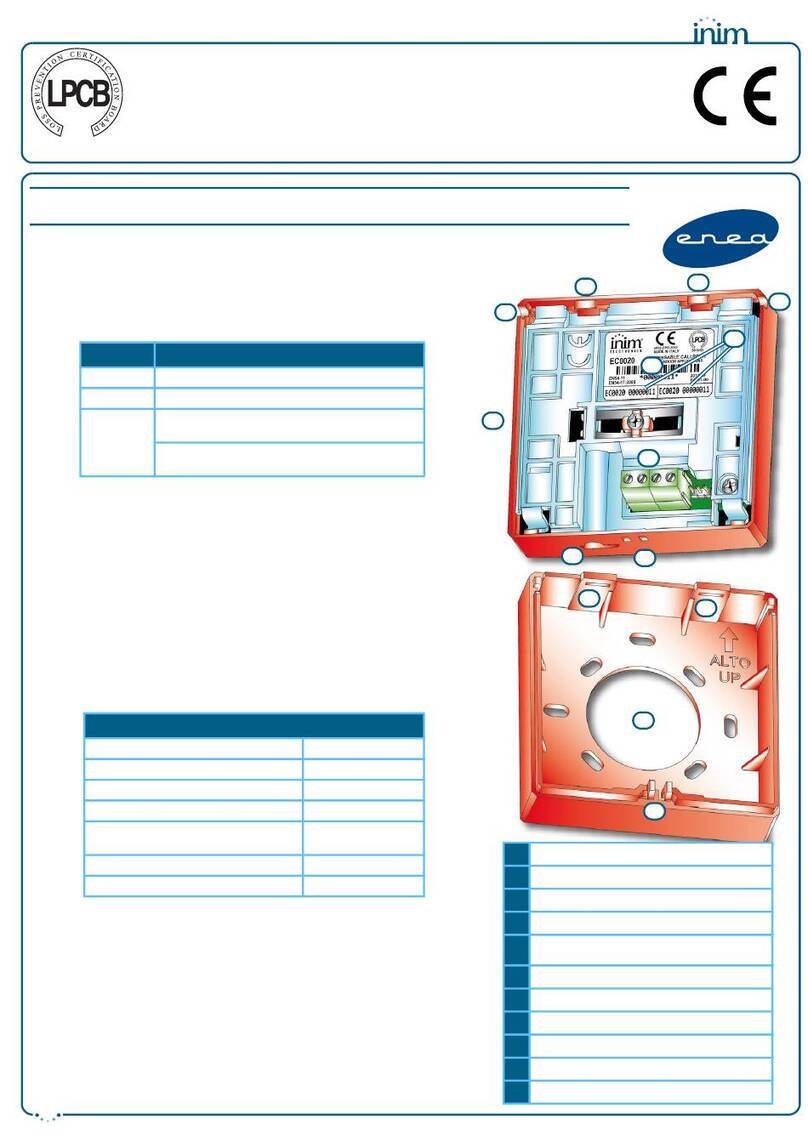programming. Refer to the manual for system configuration, commissioning and maintenance.
1.4 CE Mark
1.4.1 Regulation (EU) No. 305/2011
0051
INIM Electronics s.r.l.
Via Dei Lavoratori 10 - Fraz. Centobuchi
63076, Monteprandone (AP) - Italy
23
0051-CPR-3155
EN 54-2:1997 + A1:2006
EN 54-4:1997 + A1:2002 + A2:2006
EN 54-21:2006
EN 12094-1:2003
PREVIDIA-MLZEG
Control and indicating equipment with power supply equipment, alarm
transmission and fault warning routing equipment and electrical automatic
control and delay device integrated for fire detection and fire alarm systems
installed in buildings and for gas extinguishing systems installed in
buildings and part of a complete system.
0051
INIM Electronics s.r.l.
Via Dei Lavoratori 10 - Fraz. Centobuchi
63076, Monteprandone (AP) - Italy
23
0051-CPR-3156
EN 54-2:1997 + A1:2006
EN 54-4:1997 + A1:2002 + A2:2006
EN 54-21:2006
EN 12094-1:2003
PREVIDIA-MSZEG
Control and indicating equipment with power supply equipment, alarm
transmission and fault warning routing equipment and electrical automatic
control and delay device integrated for fire detection and fire alarm systems
installed in buildings and for gas extinguishing systems installed in
buildings and part of a complete system.
Essential features
Performanc
e
Performance in the event of fire PASS
Power supply performance PASS
Response delay (response time in the event of fire) PASS
Transmission performance PASS
Operating reliability PASS
Durability of
operating reliability:
Thermal resistance PASS
Vibration resistance PASS
Humidity resistance PASS
Electrical stability PASS
Options provided in accordance with EN54-2
Performanc
e
7.8 Output to fire alarm devices PASS
7.9 Output to fire alarm routing equipment PASS
7.10 Output to fire protection equipment PASS
7.11 Delay on outputs PASS
7.12 Co-incidence detection (Type A, B and C) PASS
7.13 Alarm counter PASS
8.9 Output to remote fault or warning signalling devices PASS
10.0 Test condition PASS
Options provided in accordance with EN12094-1
Performanc
e
4.17 Delay of extinguishing signal PASS
4.18 Signal representing the flow of extinguishing agent PASS
4.19 Monitoring of the status of components PASS
4.20 Emergency hold device (*) PASS
4.21 Control of flooding time PASS
4.23 Manual only mode PASS
4.24 Triggering signals to equipment within the system PASS
4.26 Triggering of equipment outside the system PASS
4.27 Emergency abort device (*) PASS
4.30 Activation of alarm devices with diverse signals PASS
(*) one only between 4.20 and 4.27
Additional information according to EN 54-2
About information required at point 12.2.1, see data contained in this
manual.
Additional information according to EN 54-4
About information required at point 7.1, see data contained in this manual.
Additional information according to EN 54-21
For the information required by point 7.2.1, see data contained in this
manual.
Additional information according to EN 12094-1
Environmental class: A
Degree of protection: IP30
Flooding zones: 1
Zones for CO2, inert gas or halogenated hydrocarbons.
Response delay activation condition: max 3s
Response delay triggering of outputs: max 1s