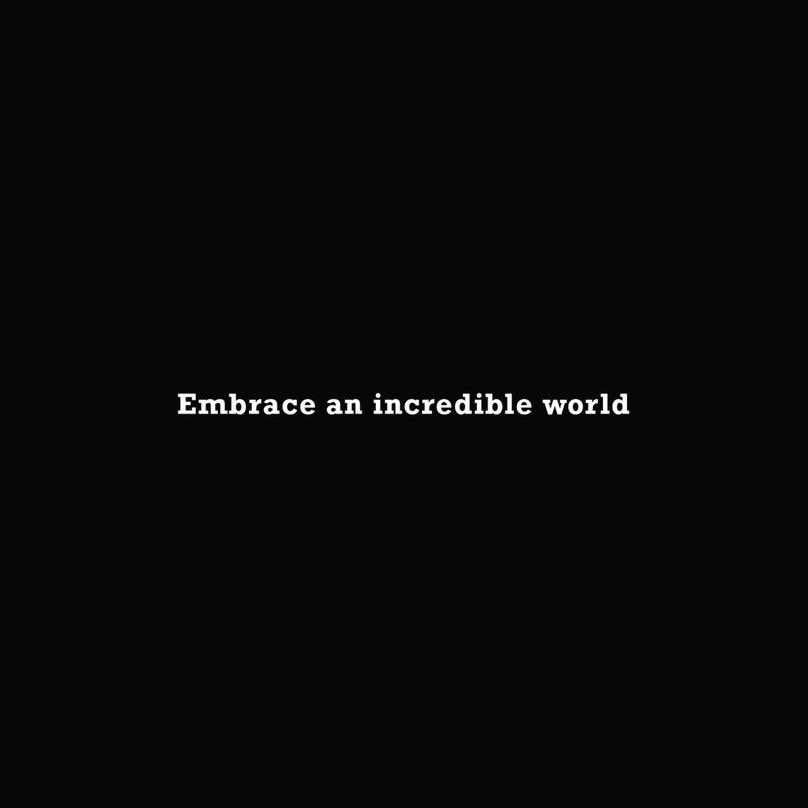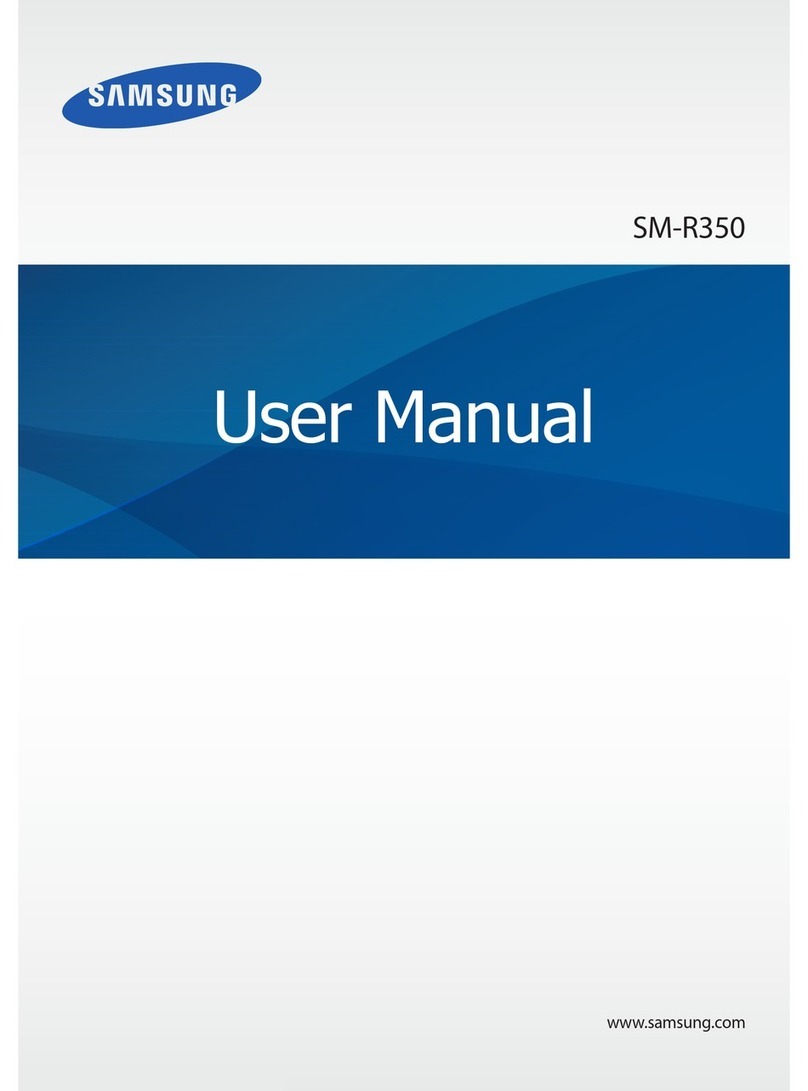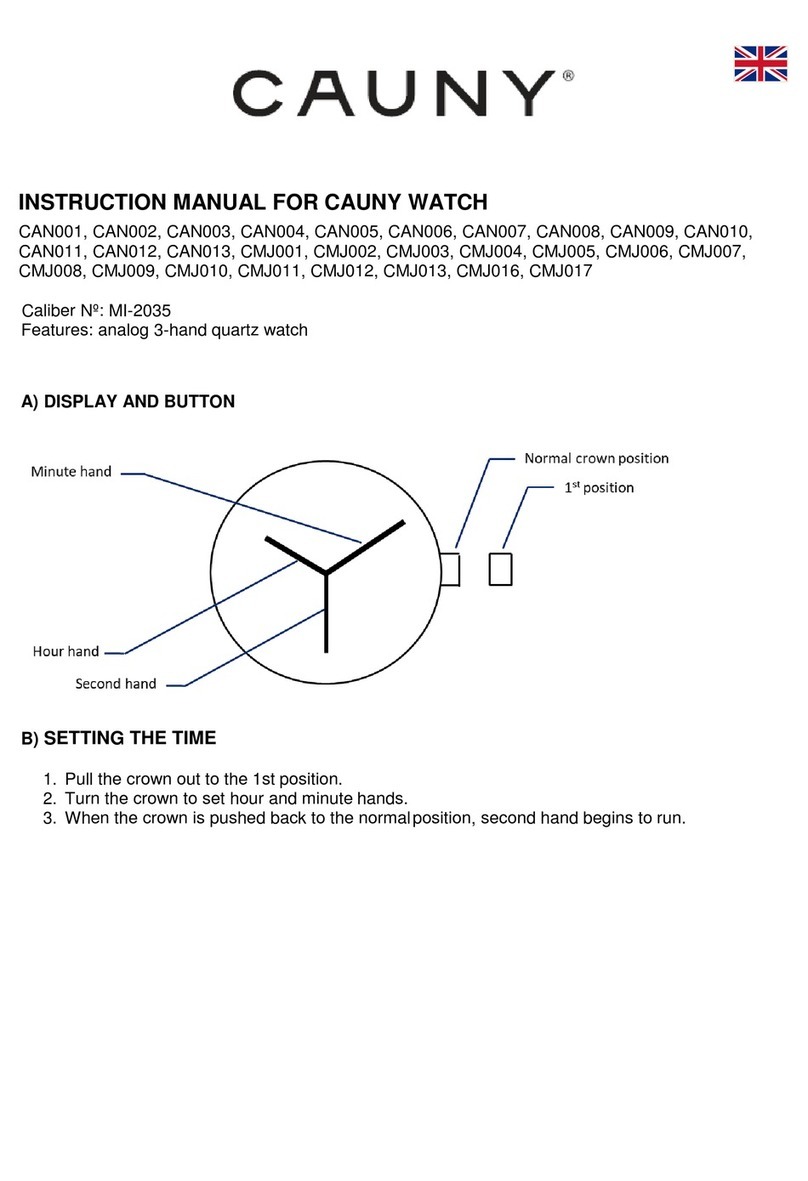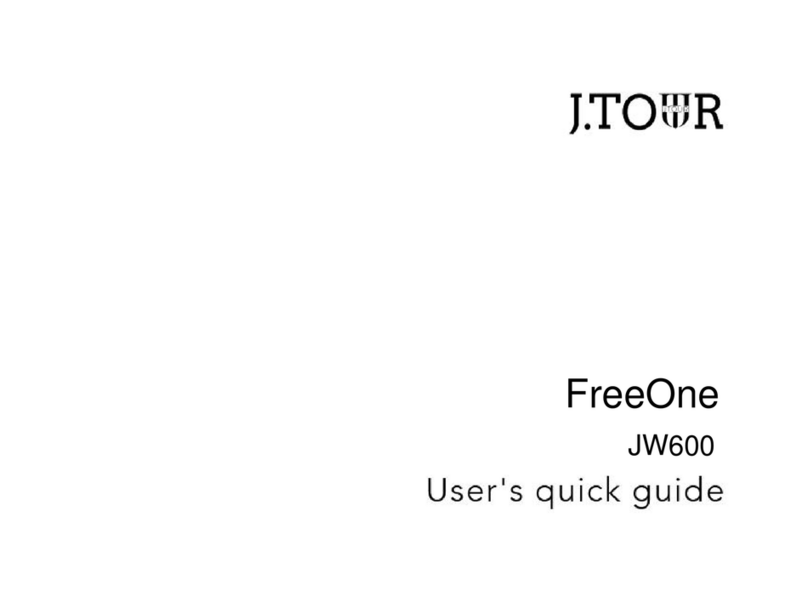Brickhouse Security MDC-11 User manual
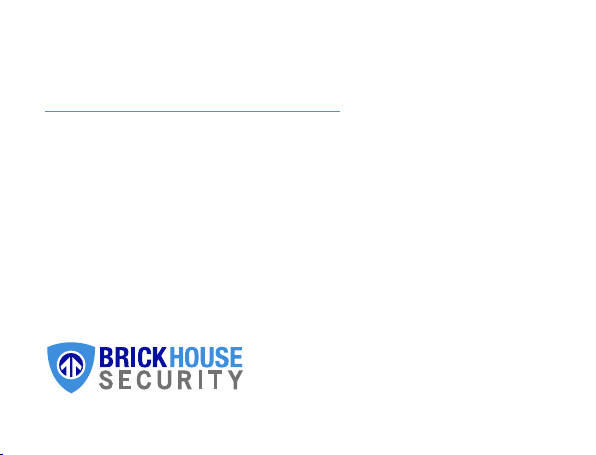
HD Hidden Camera Watch
User’s Guide
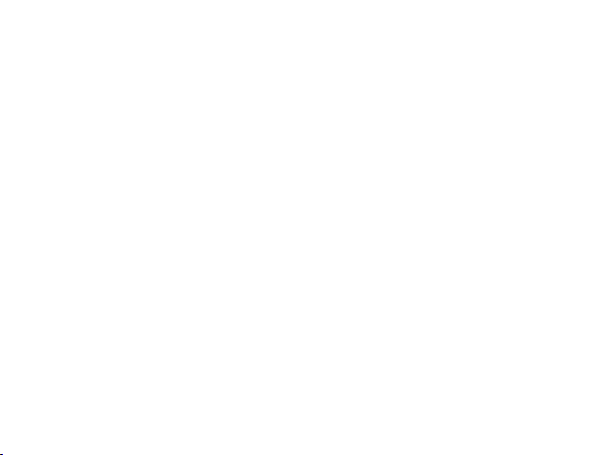

HD Hidden Camera Watch
The HD Hidden Camera Watch records 1080p HD video, crisp audio, or
captures 1600x1200 resolution photographs. Record video continuously or
based on motion. This hidden camera watch can also record in low light using
its three IRs, located on the face of the watch. The HD Hidden Camera Watch
supports up to 64GB of memory (not included). Record Video and Audio for
up to 2 hours on a single charge. Format your memory card easily using the
dedicated Format button located on the device.
In the Box:
In the box you will find the HD Hidden Camera Watch, USB Cable, and this
User’s Guide.

1
3
2
4
10
9
7
8
6
5
Watch appearance
may vary
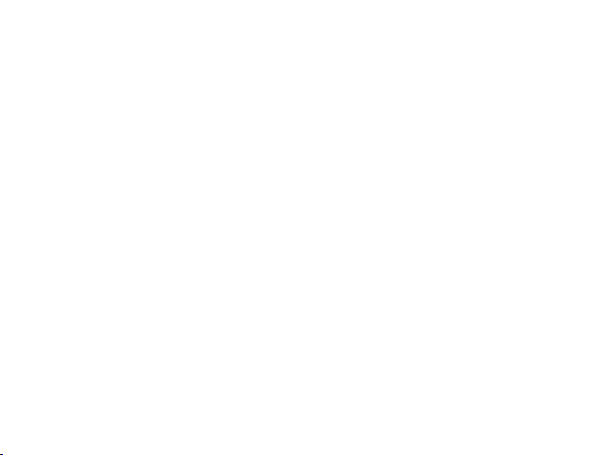
1. Audio Microphone
2. Sensor
3. USB Slot
4. HD Camera
5. Green Indicator Light
6. Power Button, Camera, Audio, Photo Multi Function Button
7. Time Dial
8. Indicator Light
9. Format & Motion Detection Function Button
10. Infrareds
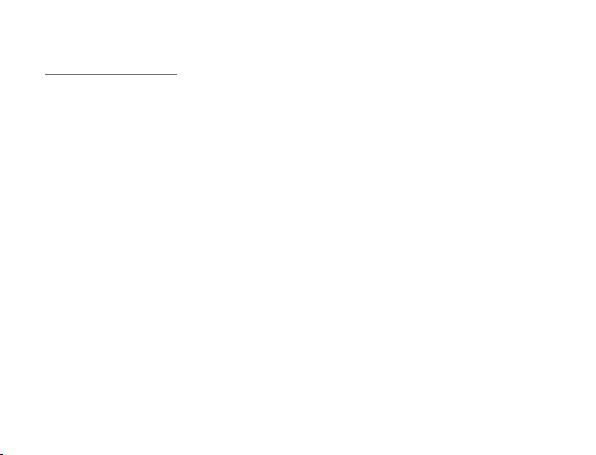
Getting Started
The first step in using your device is charging it. Unscrew the cover knob
over the USB adapter port to connect the device to your PC, or plug it into
AC power with the included adapter. Be sure that the adapter jack is plugged
all the way into the watch’s port. While charging, the LED indicator will glow
solid Red and Blue. The Red indicator will shut off when the battery is full.
Before first use, we suggest charging the device for 4-6 hours. To set the
time on the watch face, gently pull out the time set knob from the watch’s
body. Turn the knob to adjust the time, and then push it back in.
To remove the back cover to insert a microSD card, put light pressure on the
back cover of the watch and twist clockwise. By removing the back cover
you will be able to remove the battery and insert your microSD card. Once
you have inserted the microSD card you will place the cover back on and
turn counterclockwise to tighten it.
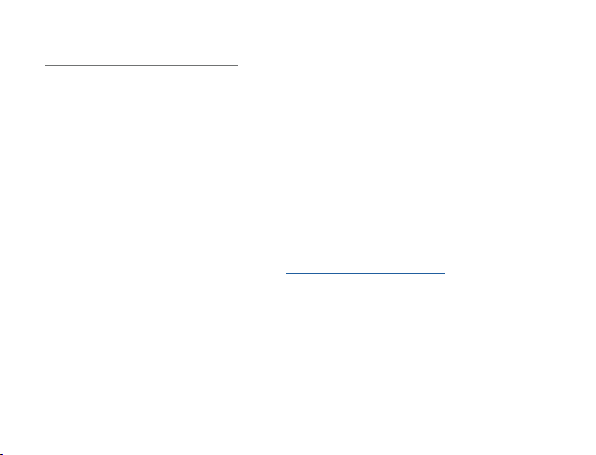
Formatting a MicroSD Card
Press and hold the format button, then using USB line, connect camera
to your computer. When the blue lights flash once,it means the format is
completed.
Note: The device will need to be fully charged for settings to hold.
For more information on manually formating a microSD card, visit l.bhs.net/
sd-format.
Special software is required to format a 64GB microSD card. You can
download the software from this link: l.bhs.net/sd-64-software.

Setting Time, Date, and Resolution
After saving the file, close the window and use safely remove the hardware
from your PC. Power the unit on and off. Everything created after this stage
will have the new time and date set.
To power the device On/Off, press and hold the Power/Video button for 2
seconds. The LED indicators will turn solid Red and Blue for a few seconds
while the device boots and then the Blue indicator will stay on for an additional
1 minute. The device is now in Standby mode. To power the device off, hold
down the Power/Video button for 2-3 seconds. The LED will blink Green
several times and then go out.


Using the HD Hidden Camera Watch
Continuous Video Recording: With the device in Standby mode, press
the Power/Video button to set the device to record continuously. The LED
indicator will blink Blue 3 times, and then go out to indicate that it is recording
video. To stop recording and save the current file, press the Power Video
button twice. The LED indicator light will be Solid Blue. Always be sure to stop
recording before powering the device off. If you do not, there is a risk of the file
being corrupted.
Motion Detection Recording: From Standby mode, gently press the Format/
Function button. The indicator lights will quickly flash Green and Blue, and
then will turn off; the device is now in Motion Detection mode. When activity is
detected the device will trigger recording every 30 seconds after a recording is
registered. Press the Power button to save and exit Motion Detection mode.
When you exit Motion Detection mode you re-enter Standby mode to record
Video. The indicator light will glow solid Blue until the next command is given.
Capturing Photos: While in Standby Mode, press the Video/Photo/Audio
button. The LED indicators will be solid Green and Blue. Press the Function

button again, and the indicator light will flash Green and Blue once. The
indicator lights will remain solid Red and Blue after the photo is taken. Repeat
these steps to take additional photos.
Reviewing Files on a Computer
To view your files on a computer, connect the device via the supplied USB
cable, making sure the device is powered Off. The device will connect as a
removable drive, and depending on the settings on your PC or MAC, it may
automatically notify you that new hardware has been detected. If so, select
Open Folder to View Files.

Troubleshooting
Problem: The device seems to have frozen and isn’t reacting when any
buttons are pressed.
Solution: Your device is on low battery; charge it with the included cable.
Problem: When playing back my video, I can hear audio, but have no video.
Solution: This most often occurs if your computer’s media player is having
trouble with your files. Try using VLC player, which can be downloaded for free
at http://www.videolan.org.
Problem: My video playback is “choppy” or “stuttering.”
Solution: If this is occurring, try copying the video files to your PC. This
problem usually happens when the file is too large to be played back using
your USB connection.
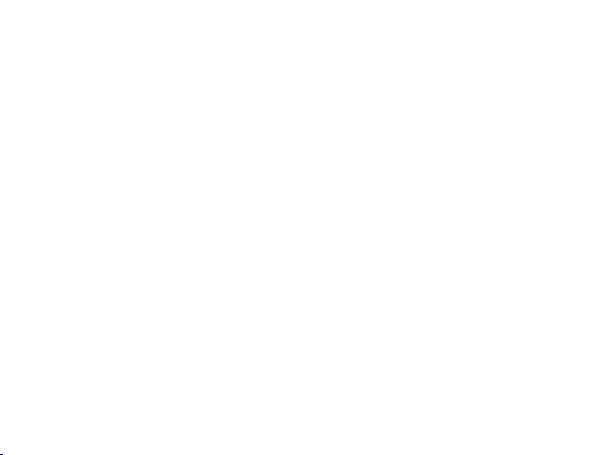
Problem: The video is upside down.
Solution: The camera is designed assuming that video is being recording
while wearing this watch on your wrist aimed away from your body. If you
aren’t recording that way then flip the watch over. You can also flip the video
over afterwards using VLC Media Player. In VLC Player, go to Tools, then
Effects and Filters, then Video Effects, then Geometry and click on the rotate
button and use the dial to flip the video to where you want it.
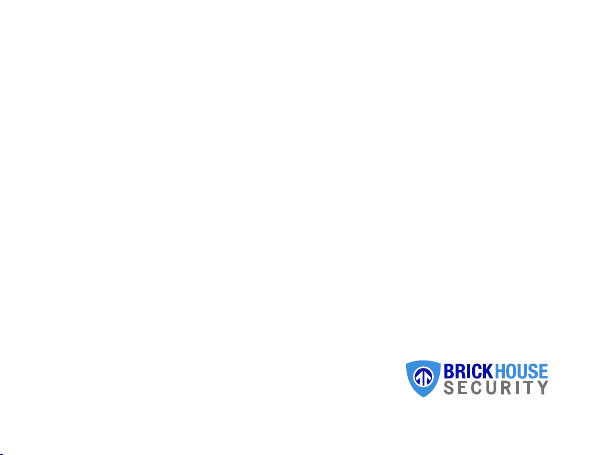
Table of contents
Popular Watch manuals by other brands

Alexander
Alexander 715 quick start guide

SOMA
SOMA WJ22 quick reference

Baume And Mercier
Baume And Mercier Baume 10603 Setting Procedure

Westfalia
Westfalia RETOX 97 09 47 instruction manual

Chronos Manufactures
Chronos Manufactures MLG-1009 instruction manual

New Balance
New Balance EX2 507 NM-711.1 user manual