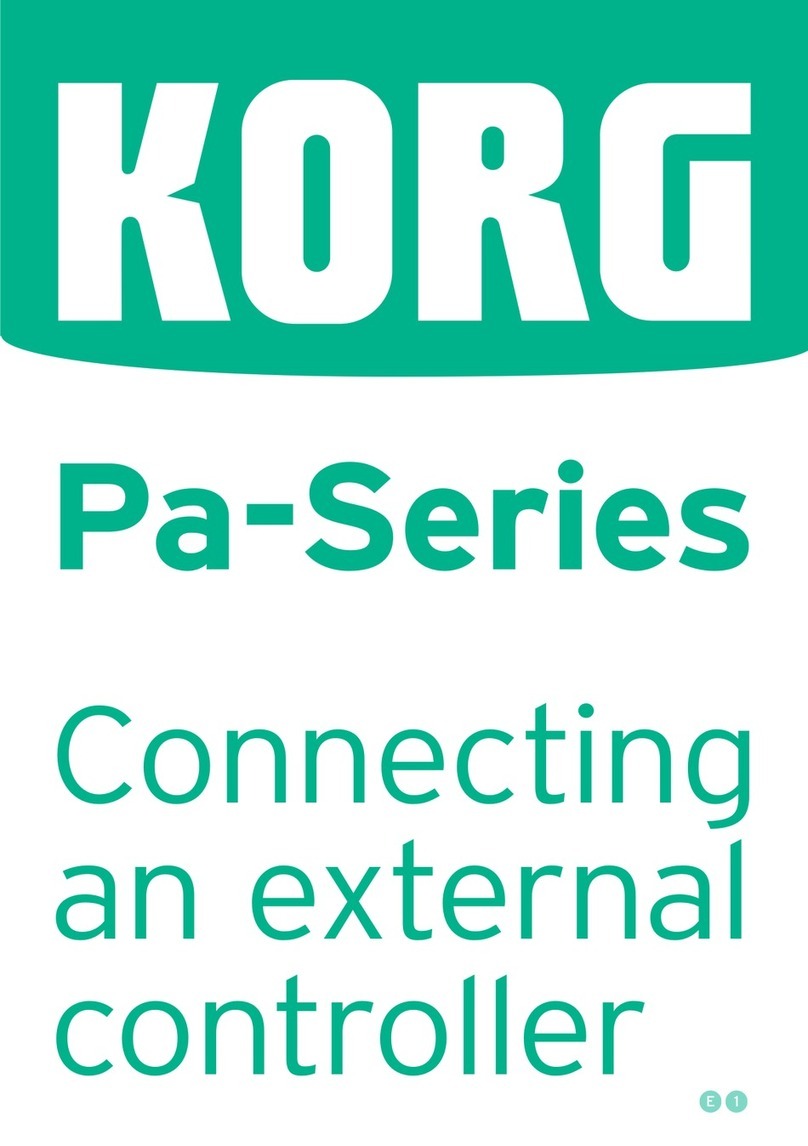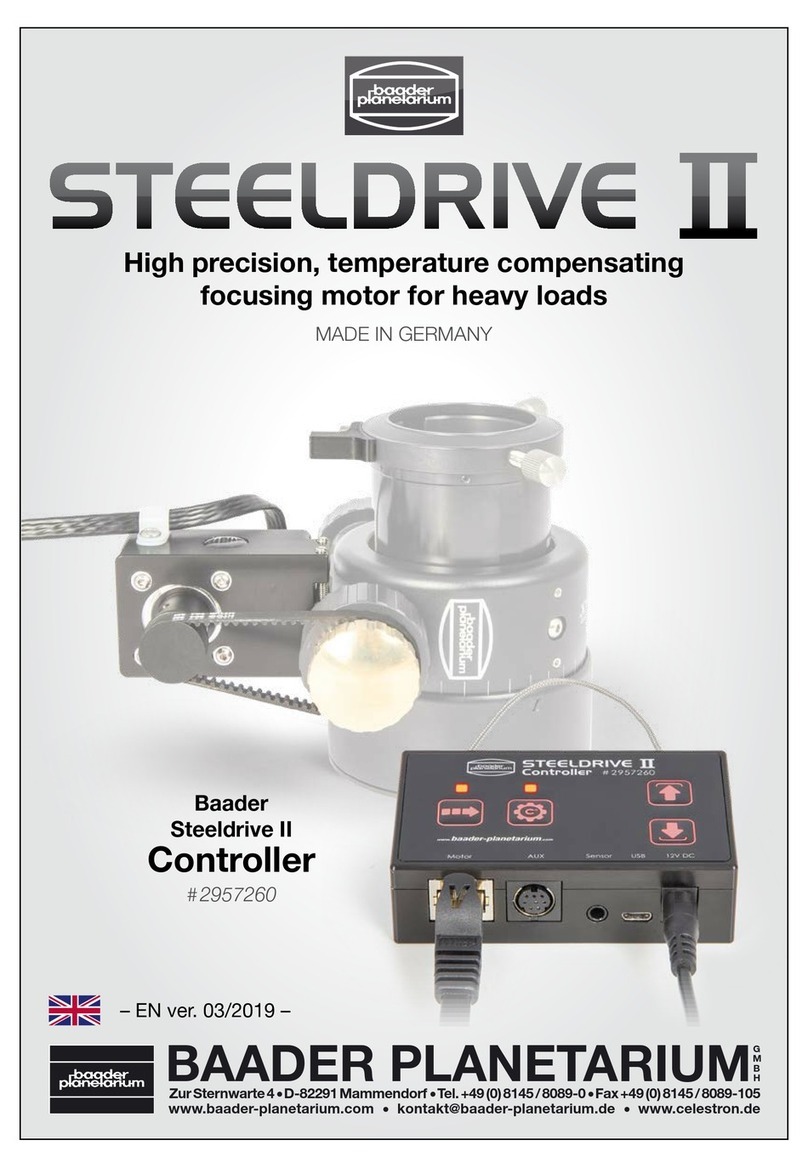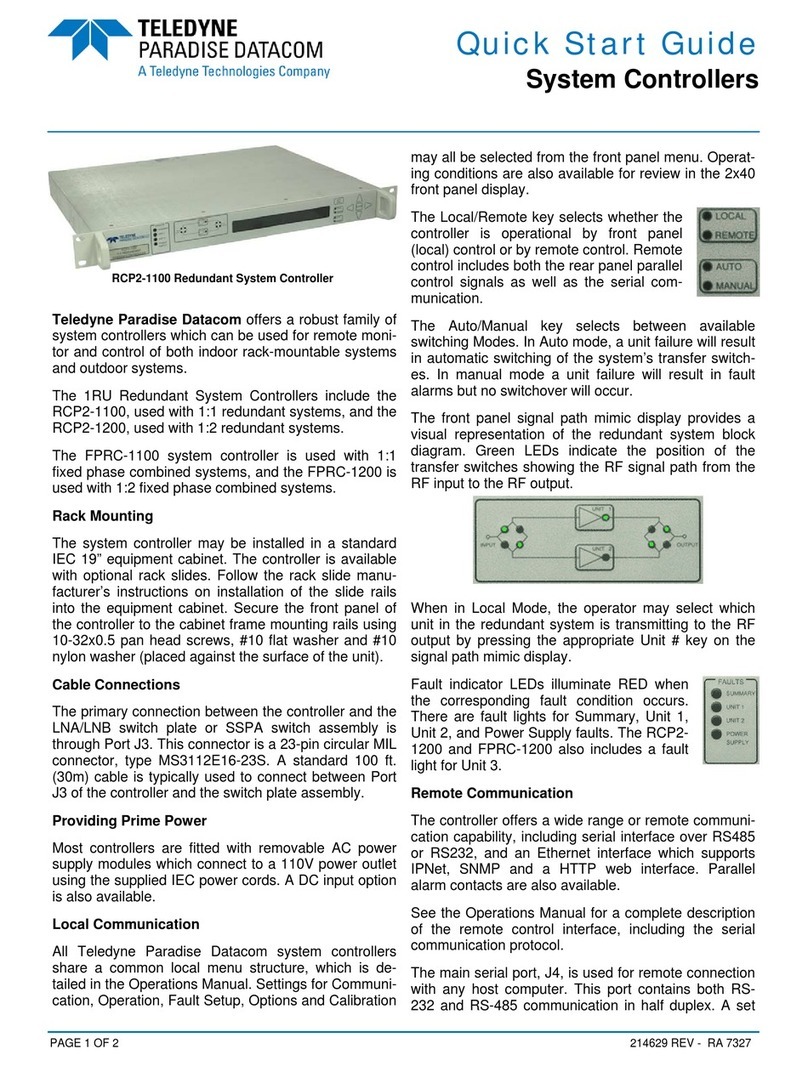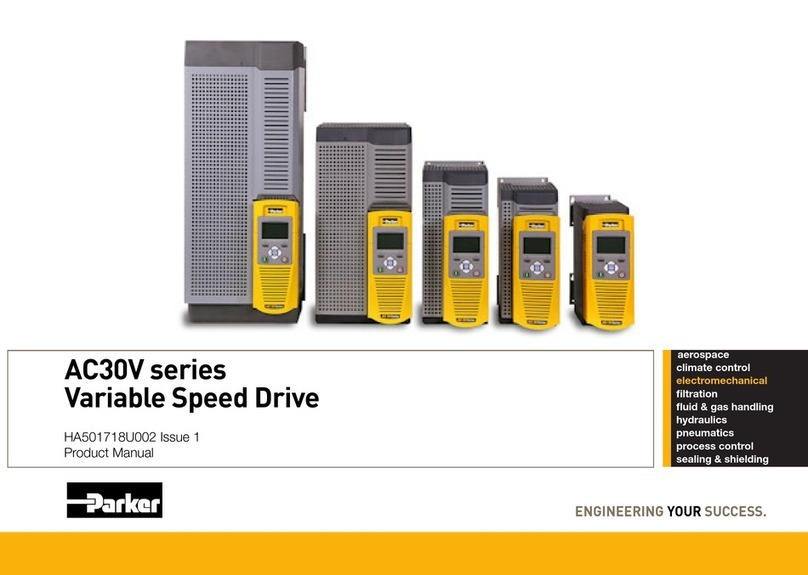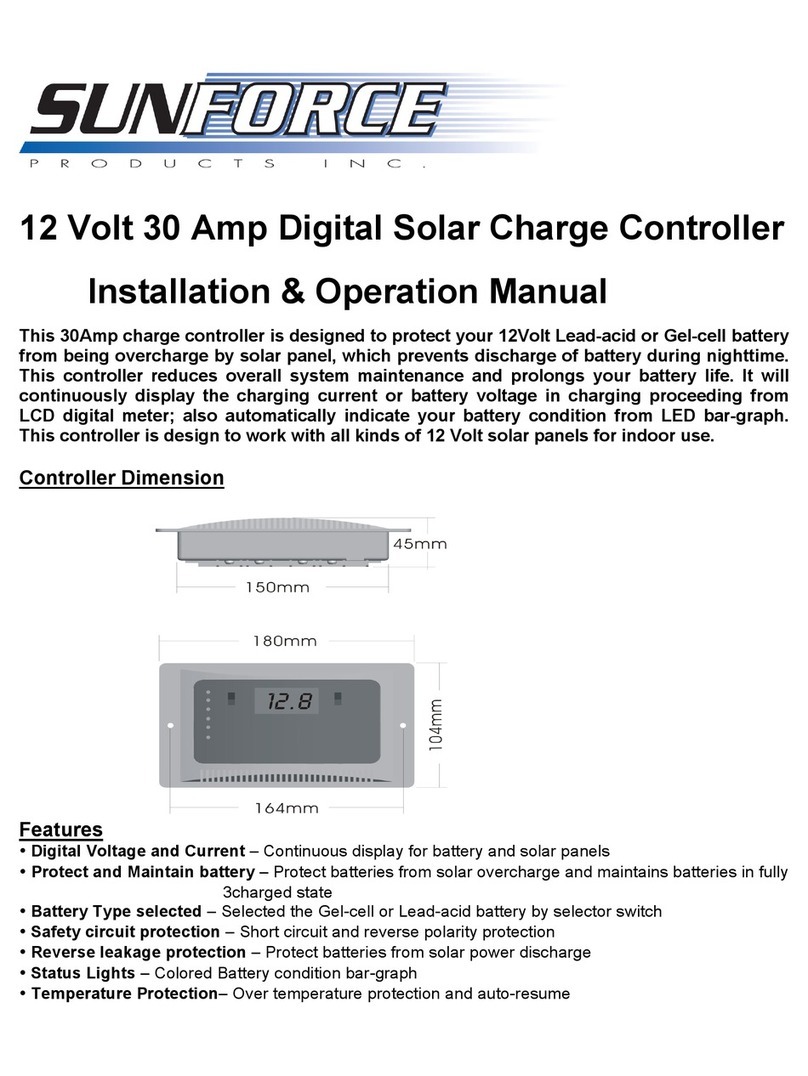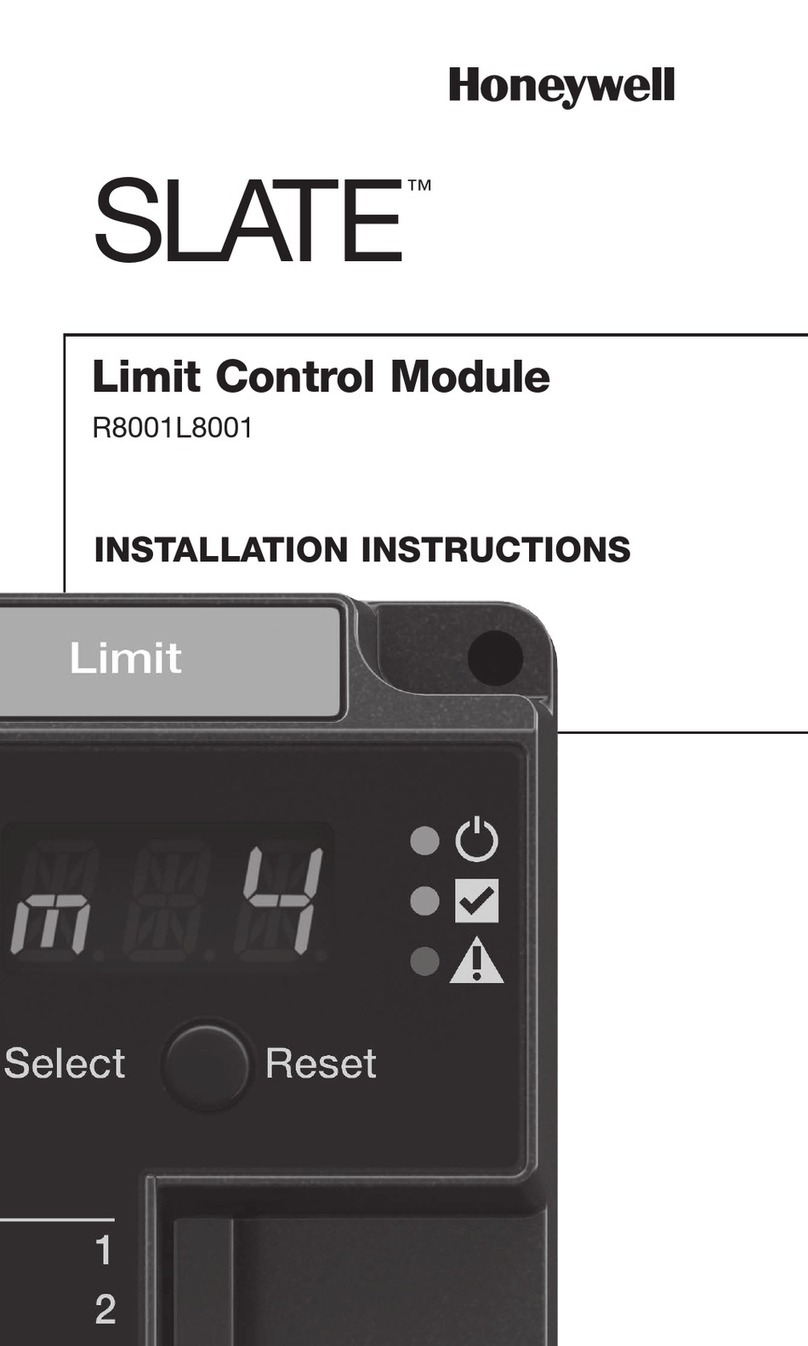Brickstuff TREE03 User manual

Lighting and Automation System
www.brickstuff.com ● Visit http://bit.ly/brickguides for expanded guides, idea books, and usage tips
INSTRUCTIONS FOR USE
WARNING: This product contains small parts and sharp parts. This product is
not a toy. It is not intended for children under 13 years of age.
Welcome, and Thank You!
Thank you for purchasing this Brickstuff product. We hope you enjoy using it as much as we en-
joyed creating it. The parts in this box are only part of our story, only part of what we’re working
hard to develop. Our goal is to create the most flexible and exciting line of hobby lighting and
automation products for you to use in all of your fantastic creations. All of these products will
work together, and you won’t need to be an electronics expert to use them. So keep building
amazing things—we’ll help you bring them to life.
Thanks again for supporting us. We couldn’t do this without you!
--- The Brickstuff Team
Lighting Effect Starter Kit
Carefully remove all parts from the included re-sealable anti-static bag:
One Lighting Effect Controller (LEC) with 12 pre-programmed lighting effects
Six Pico LED Boards with connecting cables
Six Adapter boards (2x BRANCH04 and 4x BRANCH03)
Six connecting cables and self-adhesive mounting squares
Depending on the specific kit purchased, there may also be a power supply in the box, or you may
have purchased a kit without a power supply.
SOME NOTES ON USAGE:
The Lighting Effect Controller (LEC) is a sensitive electronic circuit. It should be handled with care, and it
should be protected from static electricity and moisture. The LEC is for indoor use only. When not using the
LEC, keep it stored in its re-sealable anti-static bag. The LEC will become damaged if exposed to static elec-
tricity or moisture.
Use care in handling the boards as they are fragile. Be especially careful when bending the connecting cable
attached to the light board— the wires are soldered to the board but can come unattached with repeated
bending and/or pulling. Make sure the light board will fit into the mounting area. If precise positioning is
needed, use the included self-adhesive squares to secure the light board. If mounting in a LEGO® creation,
make sure to thread the plug through any stud holes before mounting (the plug will fit through stud holes
but the light board will not). Make sure all wires can reach their connecting adapter board without putting
tension on the wires. If you are mounting the light boards into a creation that moves or has moving/
articulated parts, make sure there is enough slack in the cables to allow the build to freely move without put-
ting tension on the wires.
CONNECT:
Six adapter boards are provided with this kit: the light boards have micro connectors which plug into the two
micro plugs on the BRANCH03 adapter boards (micro connectors “click” into place when fully inserted). The
larger connector on each BRANCH03 board connects either to another adapter board (BRANCH04), an out-
put on a Lighting Effect Controller, or to a power supply output. Use care when connecting plugs, as each
will fit only one way. To remove micro plugs, pull gently while holding the red and black wire firmly.

TREE03 Product Guide v3.0, May 2015.
Brickstuff, QuicKit, BrickPixels, and the Lighting Gear Logo are trademarks of Enthusiast Enterprises, LLC.
This product is subject to the warranty and liability policy set forth in the Warranty section of our website, www.brickstuff.com.
LEGO® is a trademark of the LEGO Group of companies which does not sponsor, authorize or endorse any Brickstuff product or service. The LEGO
Group is not liable for any loss, injury, or damage arising from the use or misuse of this product.
LIGHTING EFFECT CONTROLLER FEATURES
The Brickstuff Single-Function Lighting Effect Controller (LEC) al-
lows you to add any of 12 lighting effects to your installations.
Each LEC has two independent channels of operation, and each
channel can power a large number of lights. (100 or more total
LEDs with a single LEC) The LEC also features manual brightness/
speed adjustment (depending on the lighting effect selected) as
well as a random on/off feature (depending on effect) that will
turn the effect on and off at user-selectable random intervals.
Figure 1 shows the LEC circuit board and its controls.
This instruction manual covers the basics for using the LEC and
Pico Light Boards. More complete, illustrated documentation is
available online at http://bit.ly/brickguides. Video examples of the
various LEC effects are also available at this link.
Lighting Output Channel 2
Lighting Output Channel 1
5V DC Power In
Random On/Off Selector Switch
Lighting Effect Mode Selector
Button
Four Holes for Mounting to
LEGO® Studs
Manual Speed/Intensity
Adjustment Thumbwheel
Figure 1: The Lighting Effect Controller
LIGHTING EFFECT CONTROLLER OPERATION
12 Pre-Programmed Lighting Effects:
1. On/off with selectable dimming
2. Flickering Fire
3. Pulse
4. Glimmer
5. Jet engines
6. Airport runway-style pulsing
7. Flash
8. Single strobe
9. Double strobe
10. “blinkylights” (great for spaceship control panels)
11. Laser cannon
12. Cannon with explosion
Changing Lighting Effects: Press and quickly release the
Lighting Effect Mode Selector Button to change lighting effects.
The LEC will cycle through its 12 effects. If you accidentally press
the button for longer than three seconds, the LEC will enter
PROGRAM mode (press again for at least three seconds to exit
PROGRAM mode).
Turn the thumbwheel to change the speed or intensity of the
active lighting effect.
Enabling Random On/Off Mode: Turn the Random On/Off
Selector Switch to the UP position to enable the LEC’s random
on/off effect. This applies to all effects except the Laser Cannon
and Cannon with Explosion effects. When the switch is UP, the
selected effect will turn on and off at random intervals. Note
that connected lights will initially start from an “off” state after
the Random On/Off Selector Switch is turned to the UP position.
You can change advanced LEC functions by entering PROGRAM
mode. To enter PROGRAM mode, make sure you have at least
one light connected to each output channel. Press and HOLD
the Lighting Effect Mode Selector Button for at least three sec-
onds. Both output channels should blink three times to indicate
you have entered PROGRAM mode. To exit PROGRAM mode,
press and HOLD the Lighting Effect Mode Selector button again
for at least three seconds.
Changing Maximum Brightness: Make sure the Random On/
Off Selector Switch is in the DOWN position. Enter PROGRAM
mode. Use the thumbwheel to set maximum brightness for both
channels. When you have exited PROGRAM mode, the LEC will
return to its last active lighting effect. The LEC ships from the
factory with both output channels set at maximum brightness.
Changing the On/Off Interval: Make sure the Random On/
Off Selector Switch is in the UP position. Enter PROGRAM mode.
Both channels should blink repeatedly 0-10 times in sequence.
Use the thumbwheel to select an on/off duration— both output
channels will change their number of blinks. 10 times blinking
equals 30 minutes, which means the effect may be on for up to
30 minutes, followed by up to 30 minutes of being off (both on
and off durations are selected randomly each time a new on/off
cycle begins). Anything less than 10 times blinking will result in
random on/off times less than 30 minutes (each additional se-
quence blink adds 3 minutes to the possible on/off times). When
you have exited PROGRAM mode (as instructed above), the LEC
will begin a new random on/off sequence for the effect. The LEC
ships from the factory with a random on/off duration of 24
minutes.
Table of contents