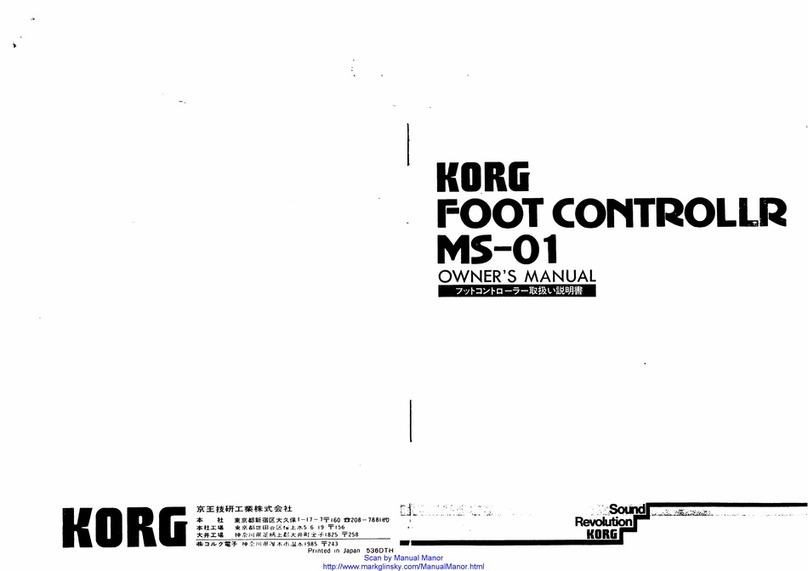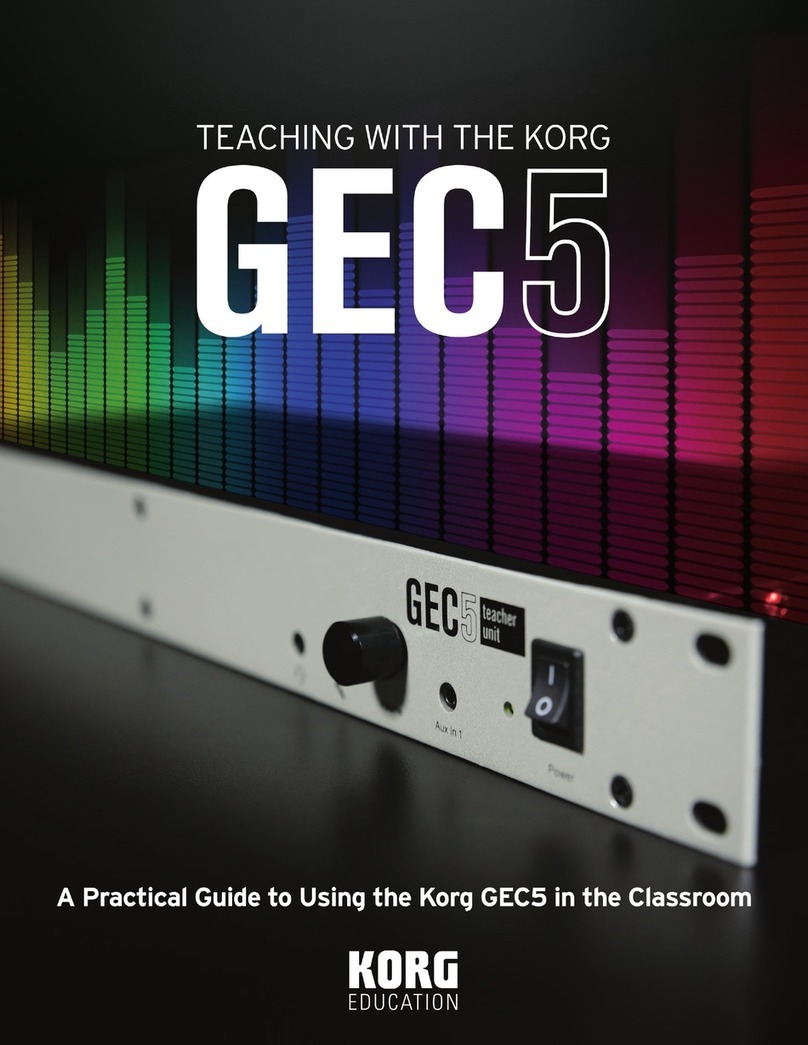II|
Liability
KORG shall not be liable for errors contained
in information downloaded from the KORG
Website, or otherwise obtained from the KORG
Website in any manner. KORG will not in any
event be liable for any direct, indirect, special,
incidental or consequential damages whatsoev-
er (including lost profits, lost data, or business
interruption) related to any information or links
provided by the KORG Website.
Data handling
Data may sometimes be lost due to incorrect
user action. Be sure to backup important data.
KORG will not be responsible for damages
caused by data loss.
Disclaimer
The information contained in this manual have
been carefully revised and checked through.
Due to our constant efforts to improve our
products, the specications might differ to those
in the manual. KORG is not responsible for any
eventual differences found between the speci-
fications and the contents of the instruction
manual – the specifications being subject to
change without prior notice.
Trademarks
All trademarks or registered trademarks are
the property of their respective holders.
Cited products
Citation of third party products found in this
text is just an information, and should not be
considered an endorsement or a recommenda-
tion.
Preliminary notice