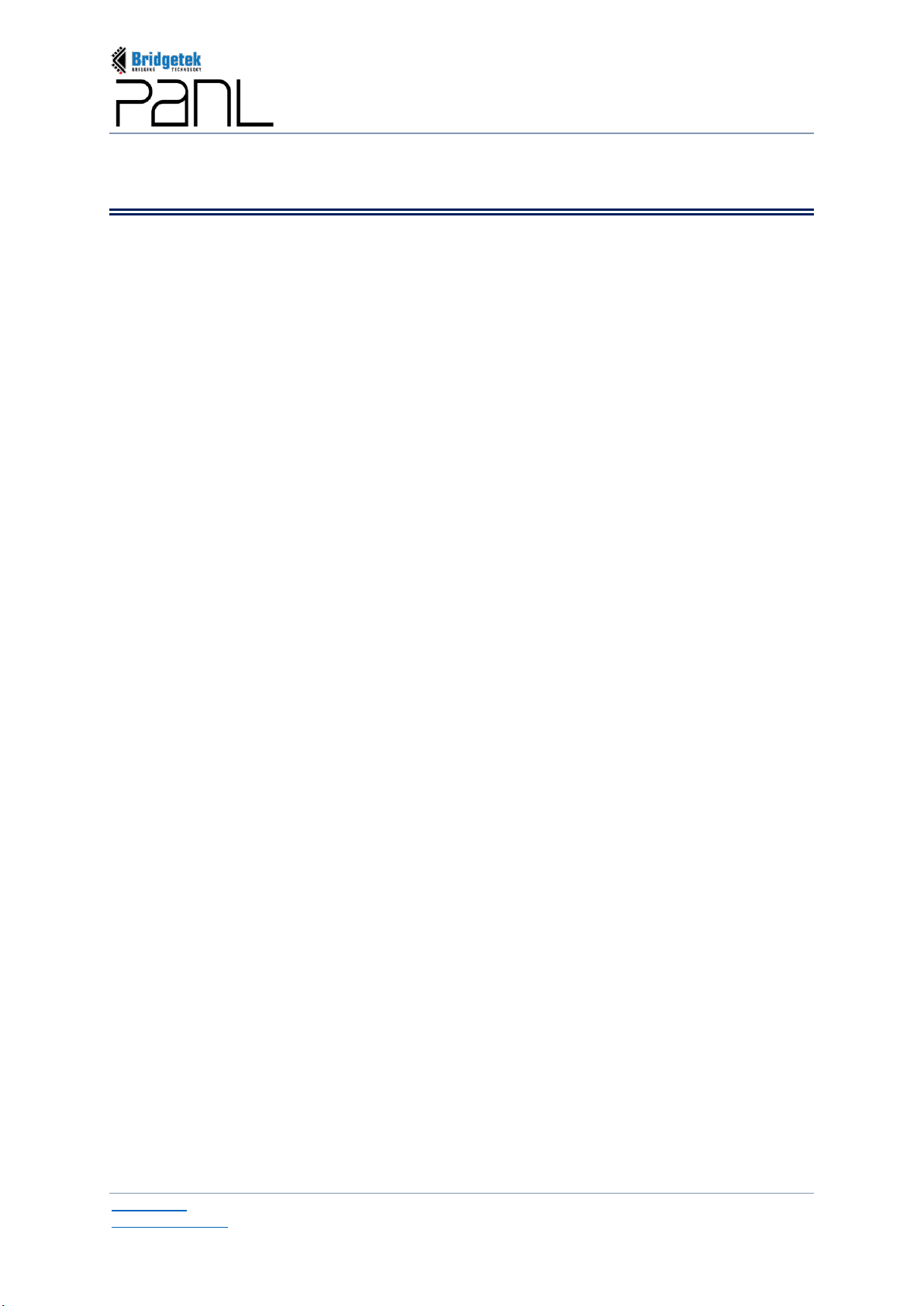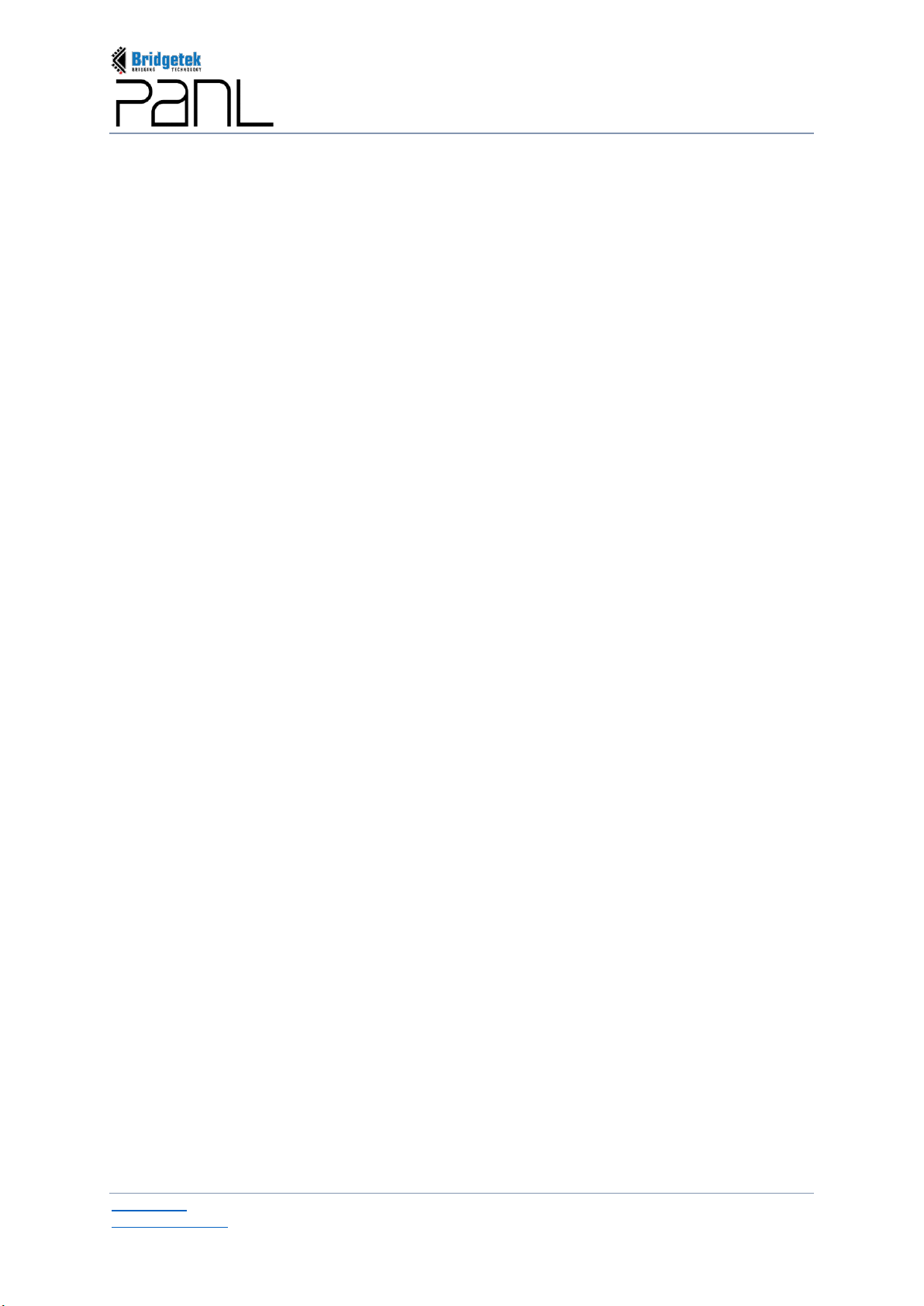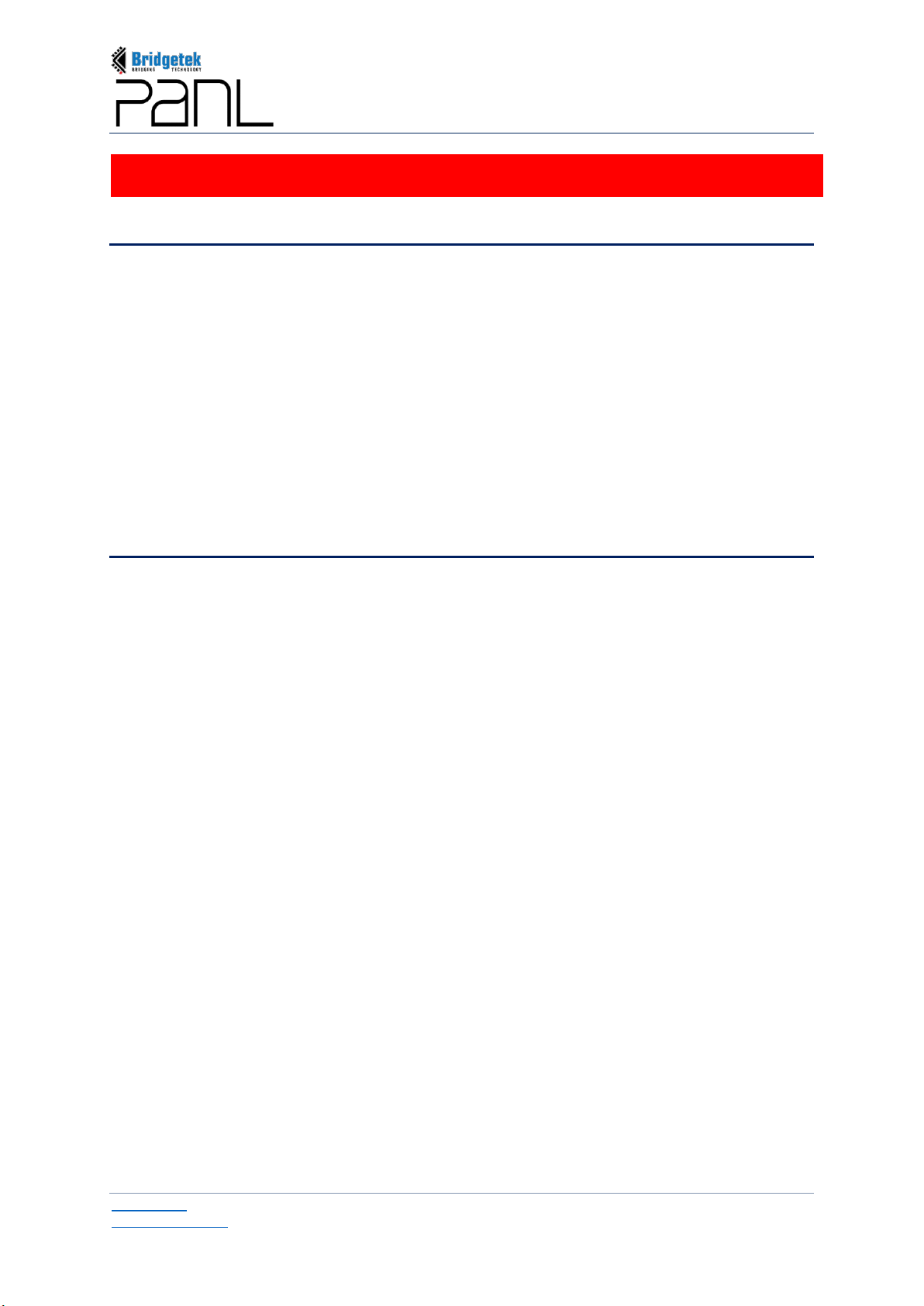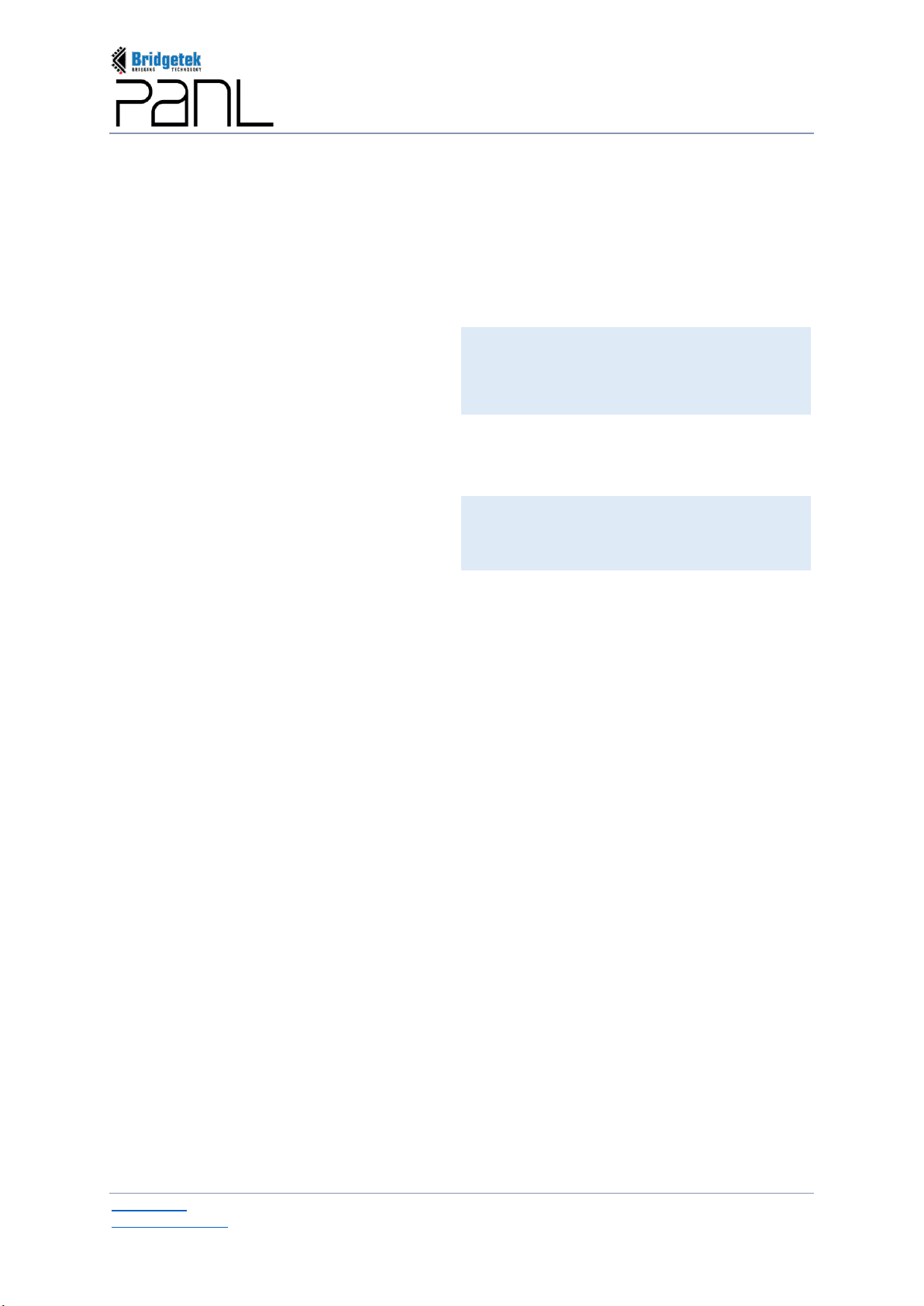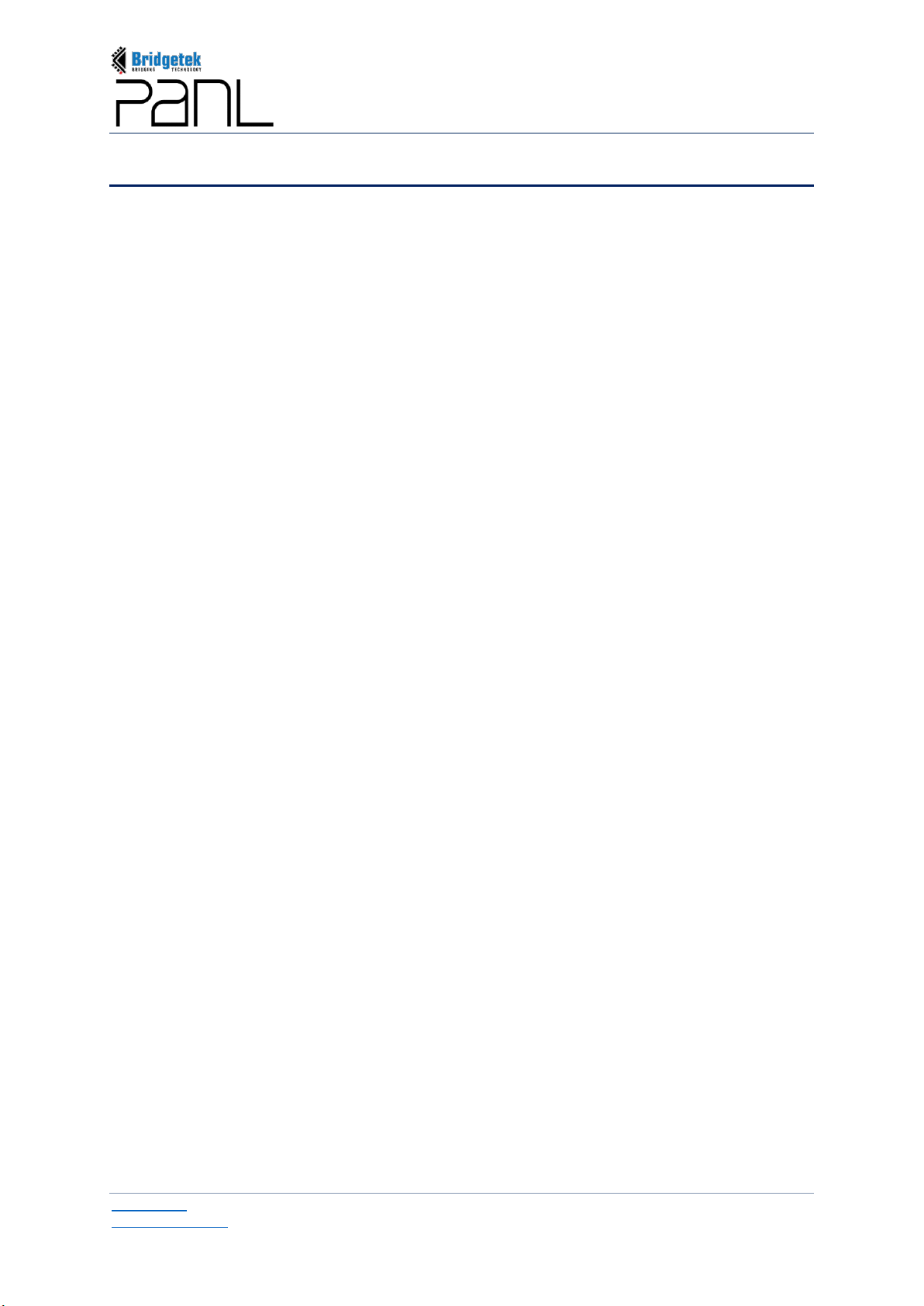BRT_AN_066 PanL Desk Manager User Guide
Version Draft 0.2
Document Reference No.: BRT_000297
Clearance No.: BRT#XXX
Product Page 3
Document Feedback Copyright © Bridgetek Pte Ltd
View Firmware Update Log ...................................................................................................... 64
Email Template Management.........................................................................................65
Add Email Template.................................................................................................................. 65
Edit Email Template.................................................................................................................. 66
User & Role Management.......................................................................................67
Assign User Role ............................................................................................................ 67
Edit User Information...................................................................................................... 68
Feedback .................................................................................................................69
Feedback Management................................................................................................... 69
User’s Feedback.............................................................................................................. 71
Configuration ..........................................................................................................72
System Configuration.....................................................................................................72
Update System Configuration.................................................................................................. 72
Policy Settings ................................................................................................................74
Update Policy Settings ............................................................................................................. 74
Import / Export Configuration ........................................................................................76
License.............................................................................................................................77
Log...........................................................................................................................79
System Log...................................................................................................................... 79
User Log ..........................................................................................................................80
Log Out....................................................................................................................81
Desk Viewer GUI Overview ....................................................................................82
F. Getting Started with Outlook Add-In ...........................................................85
Installing Outlook Add-In .......................................................................................85
Configure Outlook Add-In......................................................................................86
Profile ......................................................................................................................88
Desk Booking..........................................................................................................89
Book a Desk.....................................................................................................................89
Book by Time...................................................................................................................93
Other Booking Functions ............................................................................................... 96
View and Edit Booking.............................................................................................................. 96
Cancel Booking......................................................................................................................... 97
Claim Booking........................................................................................................................... 98
Extend Booking......................................................................................................................... 99
End Booking............................................................................................................................ 100
My Bookings .........................................................................................................102
Feedback ...............................................................................................................103
About .....................................................................................................................104
G. PanL Desk Manager Mobile App for Android Users.................................105
Hardware / Software Requirements.....................................................................105
Download / Installation of PDM Mobile App from Play Store ............................105
Login......................................................................................................................107
Menu Overview .....................................................................................................108
Home......................................................................................................................109
My Bookings .........................................................................................................110
On-board Desk Panel Device (PanL35L)*............................................................111
Book a Desk ..........................................................................................................115