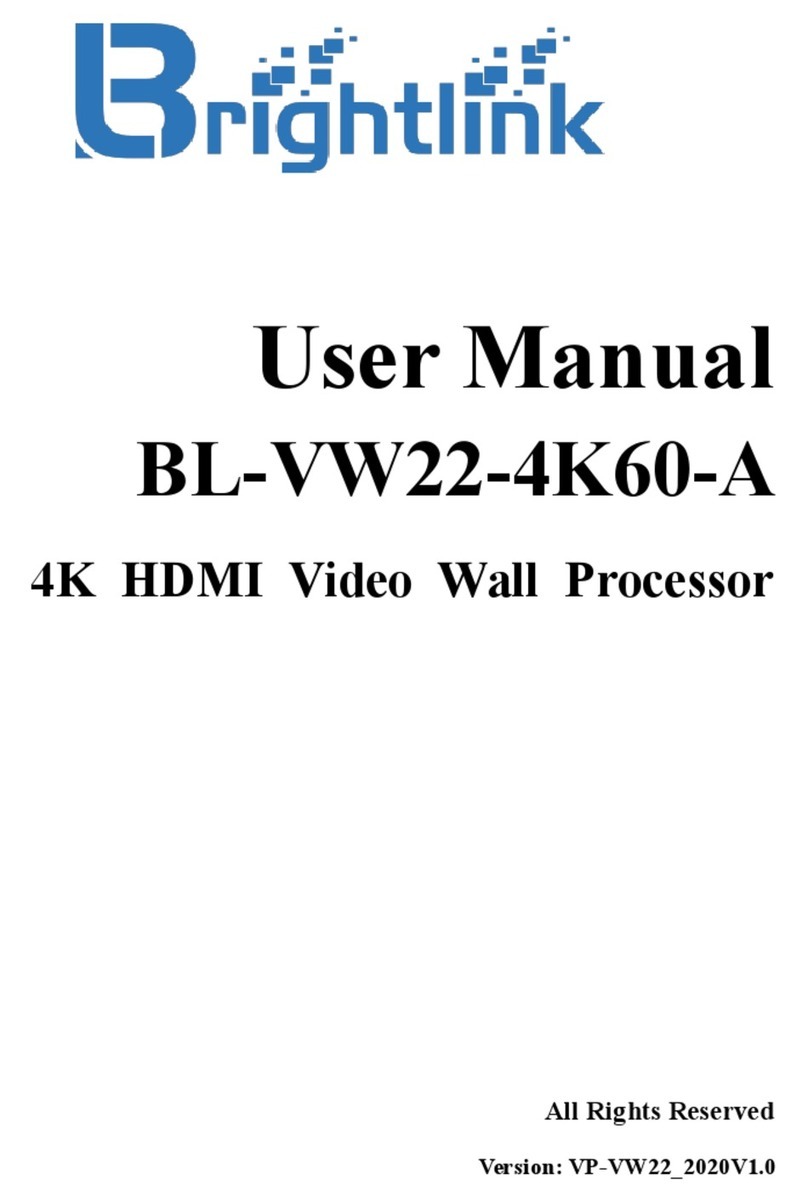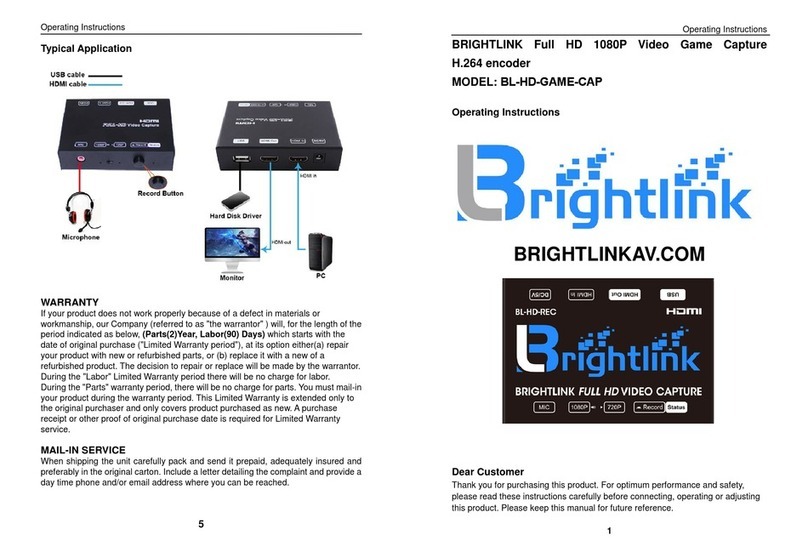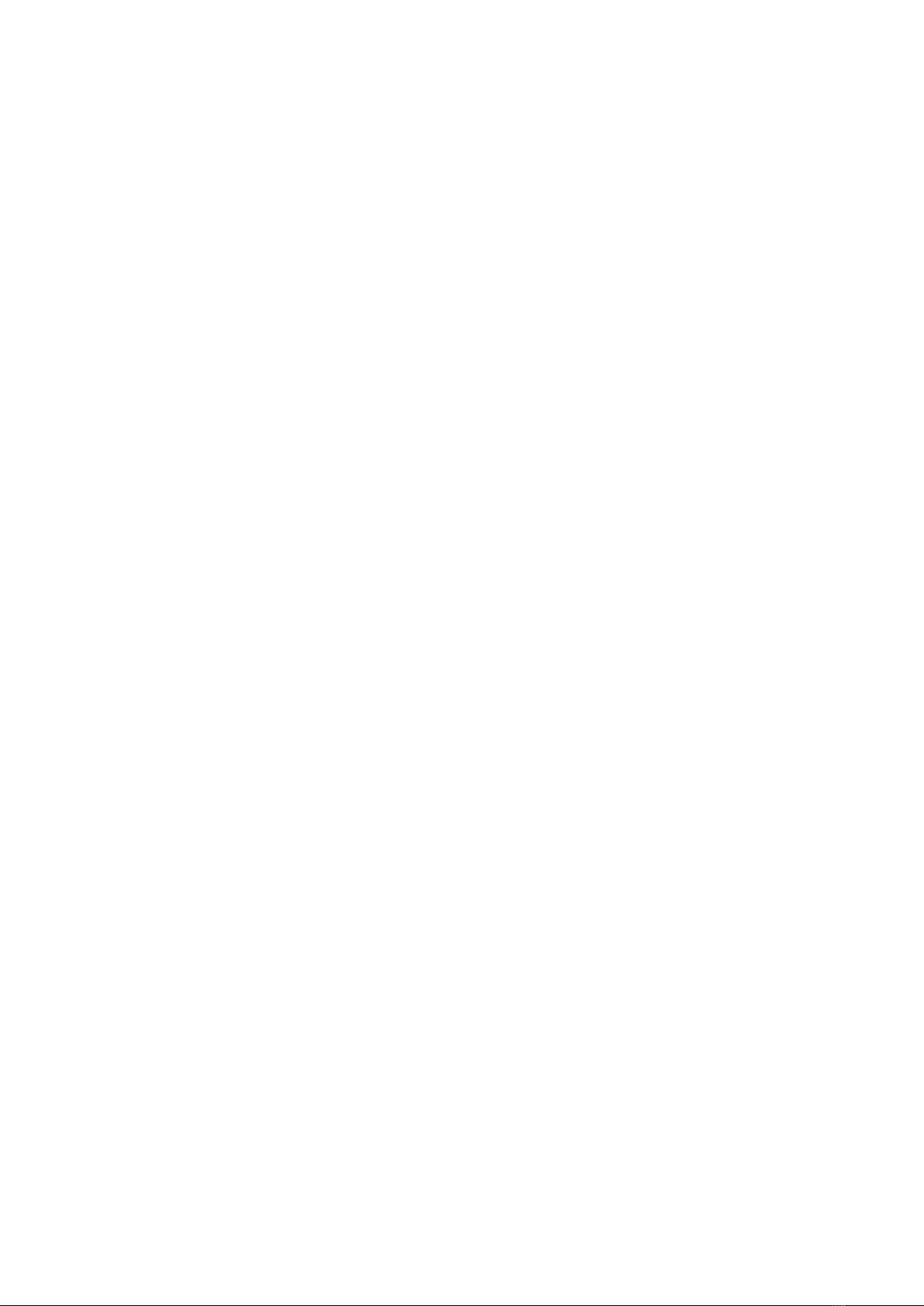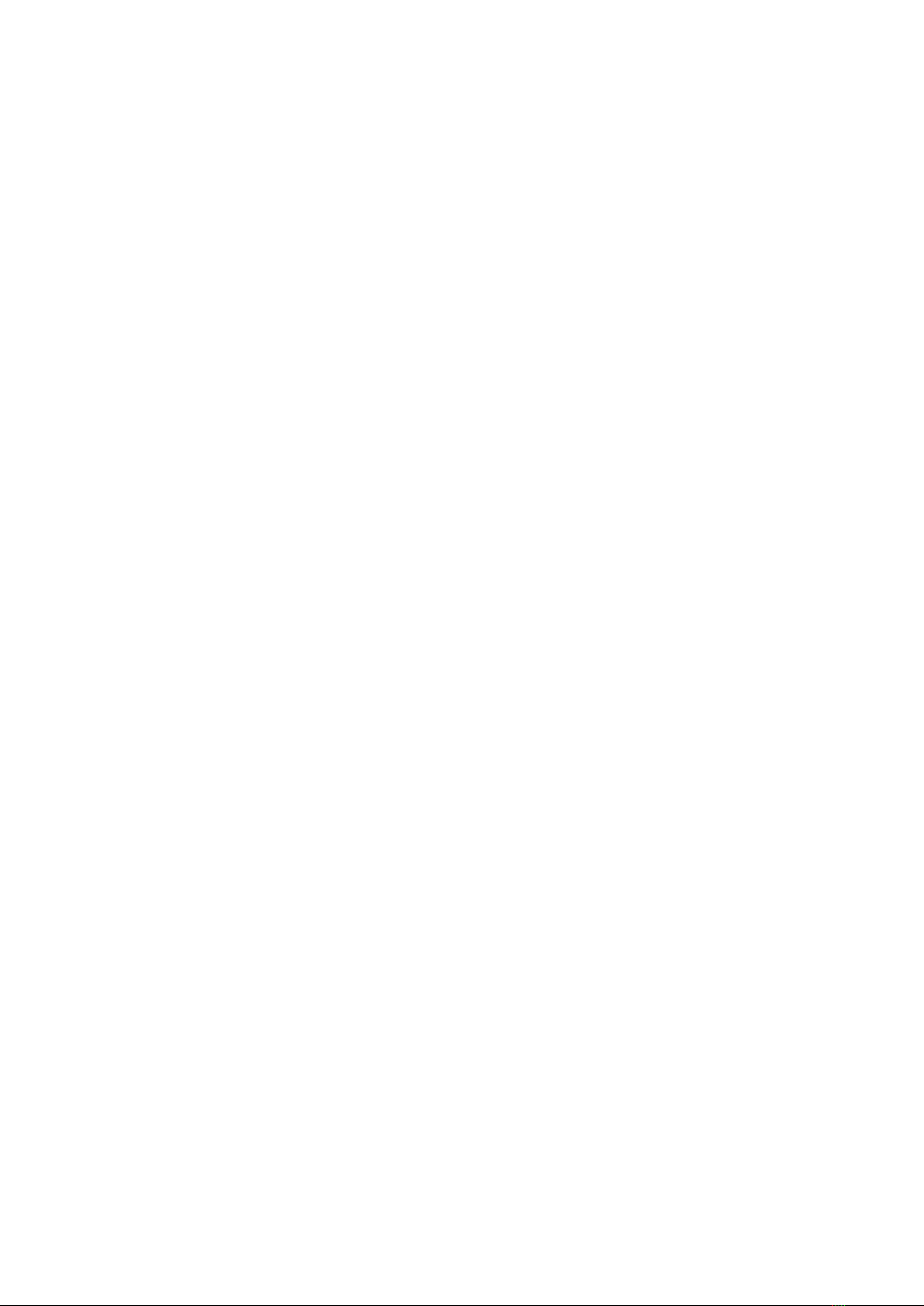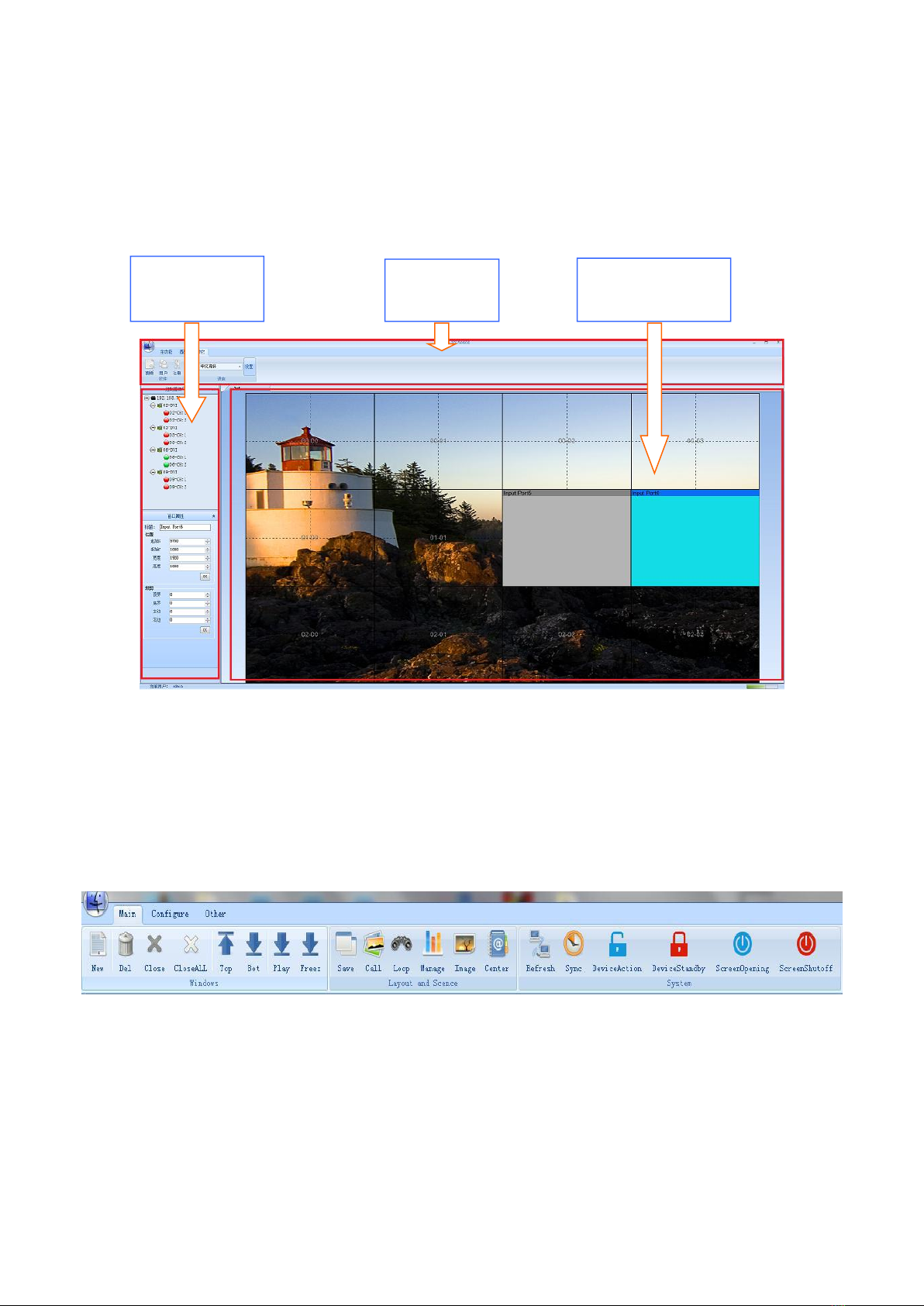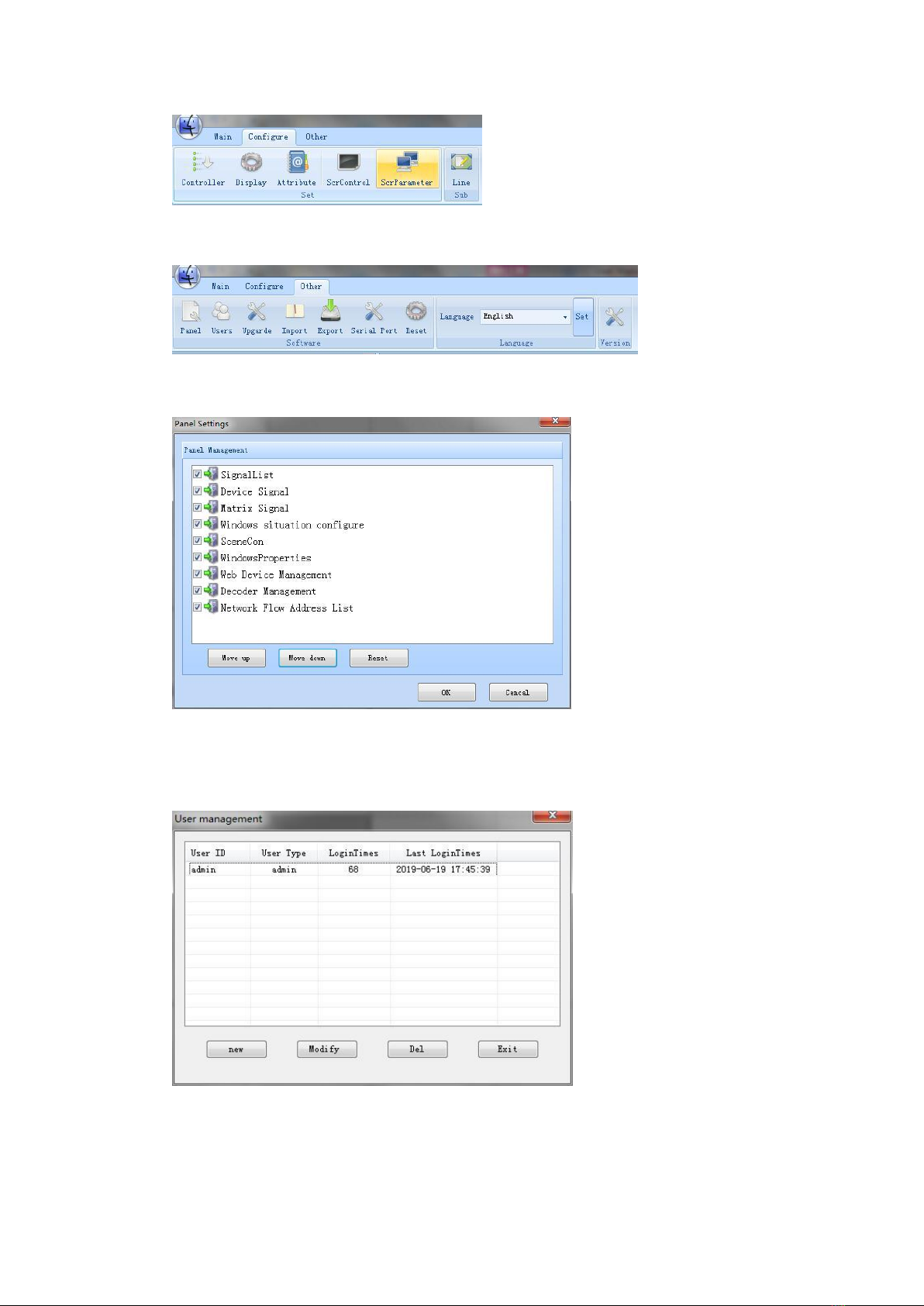This system processor, unlike traditional design ideas, does not use a computer system, breaks the
serial data chain, and uses a high-speed parallel processing mechanism to obtain a completely new
application space.
3. Modular design of the whole machine
This series of processors adopts the design idea of modular design, and the input and output
terminals fully support hot swapping, which effectively reduces the failure rate of the equipment
and greatly improves the stability of the equipment. At the same time, in the event of a failure, the
maintenance is also simple, just replace the failed module.
4. Fast start-up, full real-time processing
This series of image processors uses a large-scale FPGA display combination processing
architecture, full hardware design, no CPU and operating system. The processor integrates
high-end image processing technology such as ultra-wideband video signal acquisition, real-time
high-resolution digital image processing, and two-dimensional high-order digital filtering, and has
powerful processing capabilities. The processor adopts multi-bus parallel processing mechanism,
which can fundamentally guarantee full real-time processing of all input video, no delay of image,
no frame loss phenomenon。
5. Support multiple signal formats
Support multiple video input modes, support multiple output modes, including HDMI, DVI
output.
6. Multiple control methods
This series of image processor uses a variety of control methods, RS232 serial port and Ethernet
remote control.
7. Pure hardware architecture
The image processor is a pure hardware architecture, the hardware core is a large-scale FPGA
display, and there are no conventional computer accessories such as CPU, hard disk, and memory.
The system adopts a modular design, and the number of modules increases or decreases with the
number of input and output signals. A hardware-only processor, which is not a computer itself, but
a professional image processing device, and the card-based splicer based on the industrial
computer has a fundamental difference in the system.