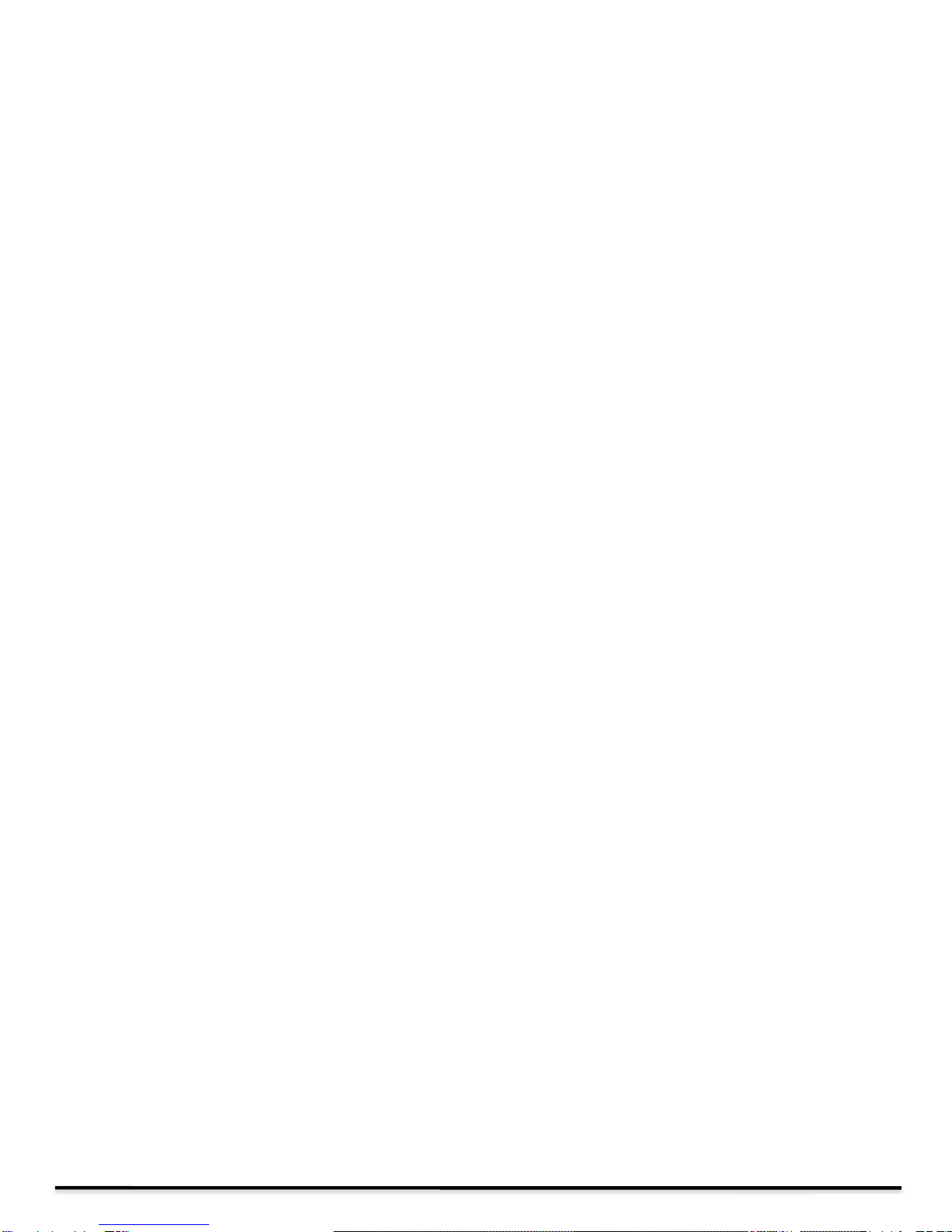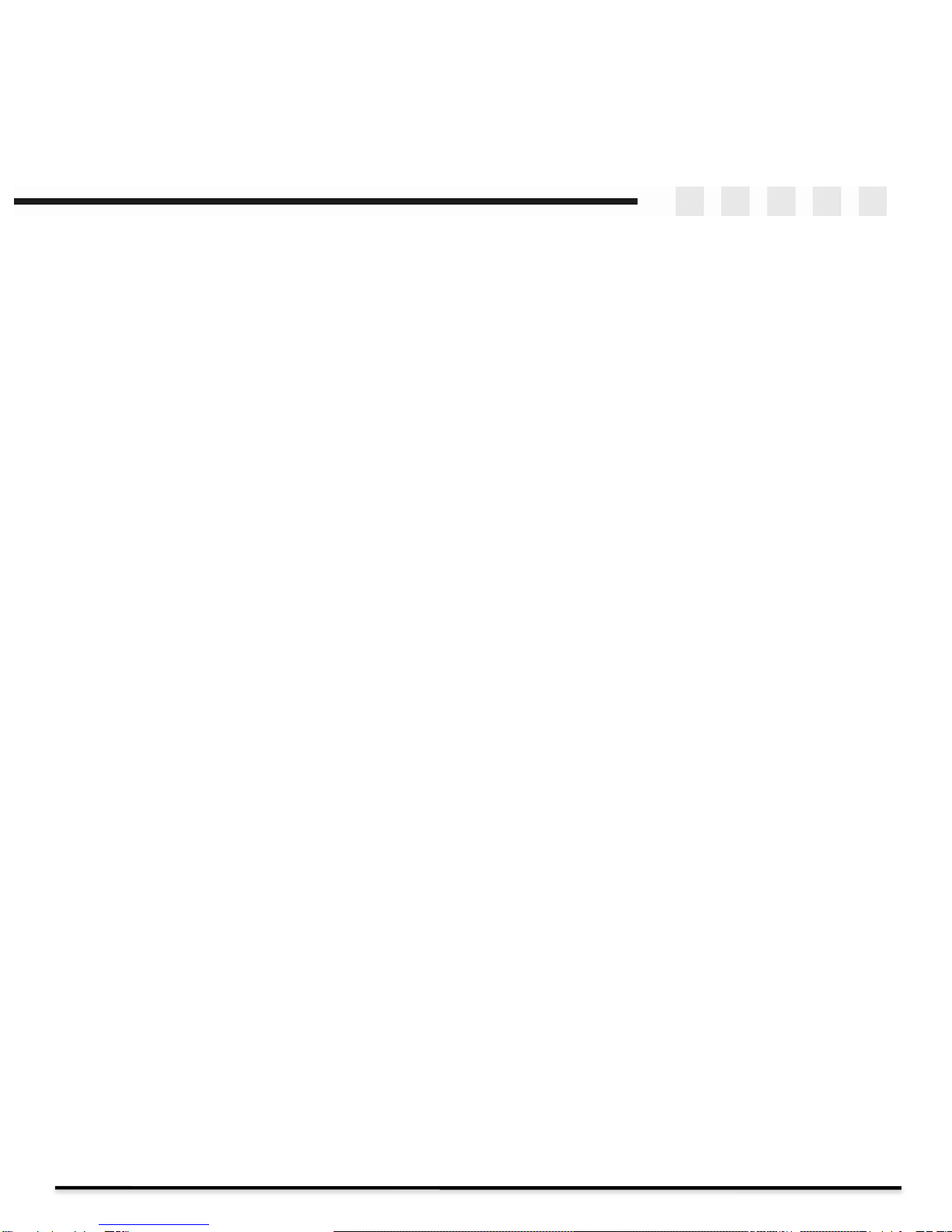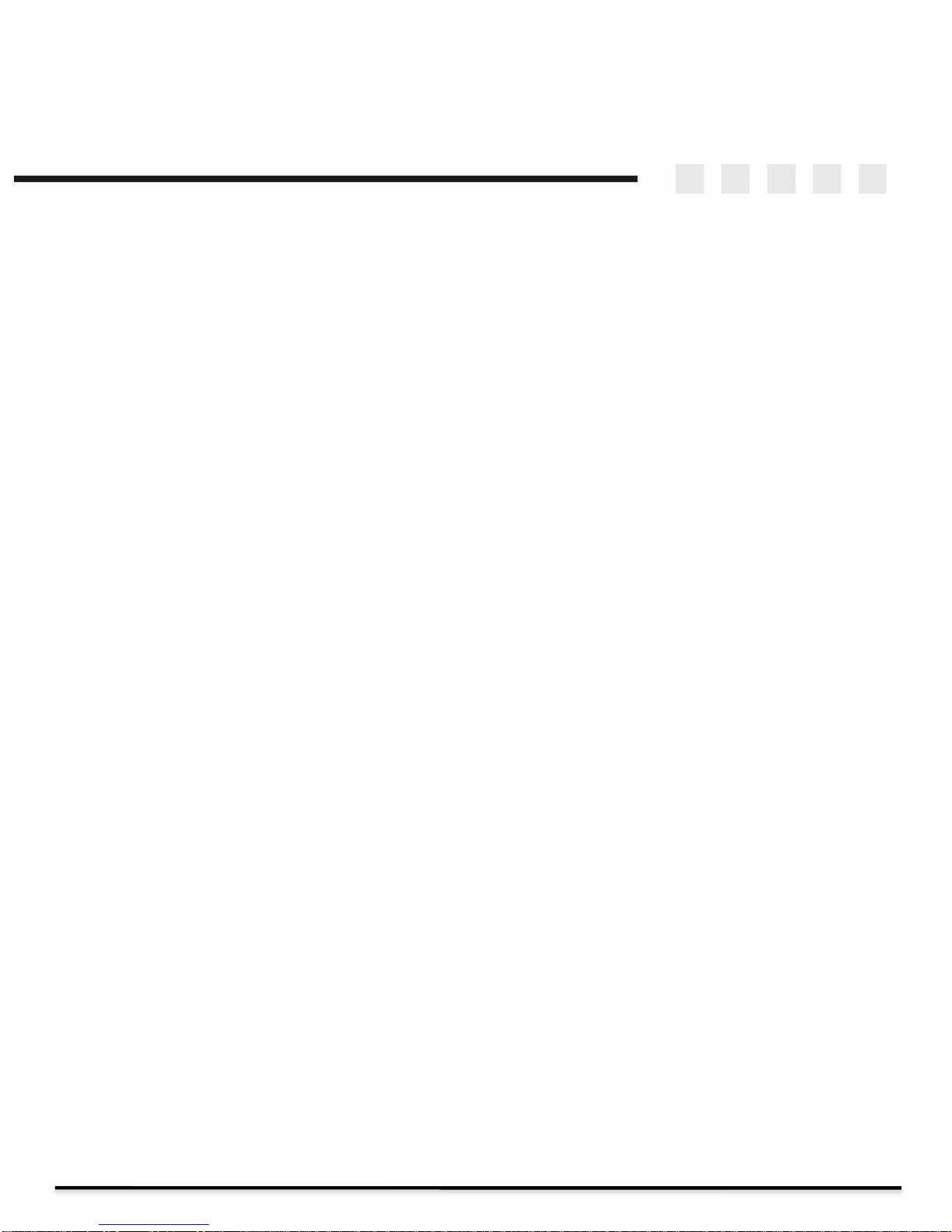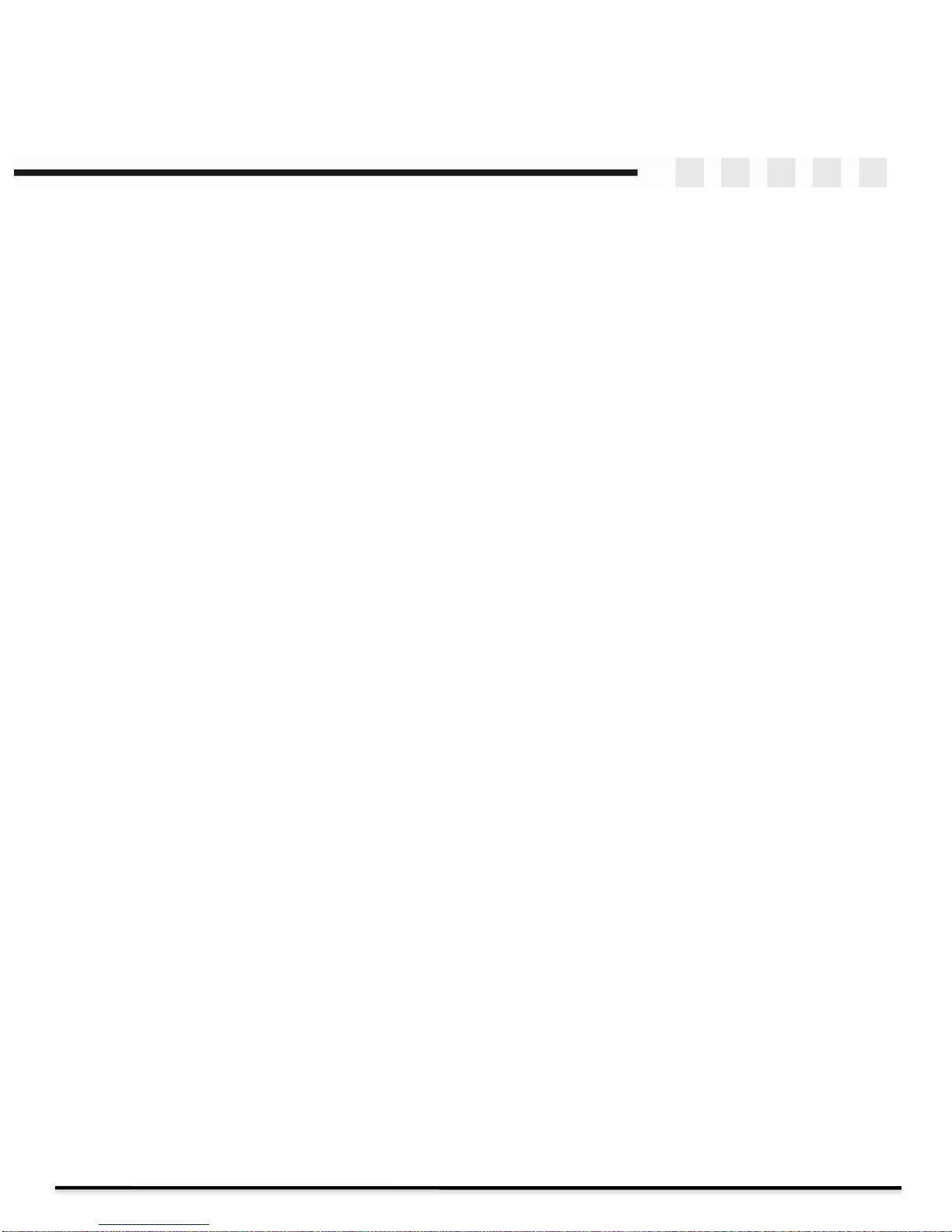Broadcast Pix Slate 1000G Installation Planning Guide - 2012 Page
Classic 1 M/E Panel Layout:
9 direct input source buttons, 9 shifted input source buttons for a total of 18 mappable inputs. Classic
program/preview architecture, and next transition layout.
3 Keyers:
Each Keyer of the 3 keyers (upgradeable to 6) has a 2 dimensional DVE, reposition and cropping
capabilities. One Chromakey and one Luminance key are standard (upgradeable to 8), with clip, gain,
hue and spill suppression.
Integrated Memories:
Save and recall up to 999 switcher panel SnapShots, which remember not only setups, but the exact file
names of clips, graphics and metadata (mark points, auto start/stop/rewind, loop and roll/crawl speed).
Save the entire panel setup or specific functions, like keyer assignments, for easy recall.
Fluent Workflow:
Take memories a step further with Fluent Macros, a file-based application to automate your production to
quickly recall and play out pre-saved sequences and macros. Easily record and edit Macros with an
intuitive user-interface. Quickly add in last minute content, like a breaking news clip, to a show with Fluent
Watch Folders which allows networked users to add graphic and clip content to the system while its being
used on air.
PixButtons™:
Unique push buttons with built in computer displays that show you icons of the device selected, (camera,
clip, graphic, etc.), the channel number selected and the exact file name selected of clips and graphics.
Always know what content will appear on air once a button is pushed on a Broadcast Pix Slate system;
no other switcher on the market has this functionality.
Multi-View:
Customizable Multi-View showing all internal and external live inputs in motion with tally status and under
monitor displays, plus view all keyer assignments and internal clip and graphic libraries. Displayed on a
dual or optional quad monitor card.
HD Character Generator:
2 channel HD character generator is a Harris® Inscriber® TitleMotion Pro. Supports rolls/crawls, 2D & 3D
animations, on-air graphic changes with .ICG editing, many pre-loaded templates and anti-aliased
resolution of <16nS.
HD Clip Store:
1 channel clip store that supports uncompressed and SD/HD compressed video with audio, with auto
start/stop/rewind, mark points and looping capabilities. Record any input directly onto the 250 GB
removable hard drive (upgradeable to 1TB) uncompressed. Play up to 130 hours (depending on
compression settings) of QuickTime (.mov files encoded in DV, DVC-Pro, H.264/MPEG-4 AVC or
ProRes) files and play out image sequence animations files with key and audio. The clip store may be
upgraded to two channels.
HD Still/Logo Stores:
2 channels of still stores and 1 channel of logo store that can support a wide-variety of still graphic
formats from .TGA, .BMP, .GIF, .JPG, .PNG and .TIFF. Either 24 bit or 32 bit in either SD or HD to
support full screen graphics or a keyable graphic with an alpha channel.
Standard Features
5