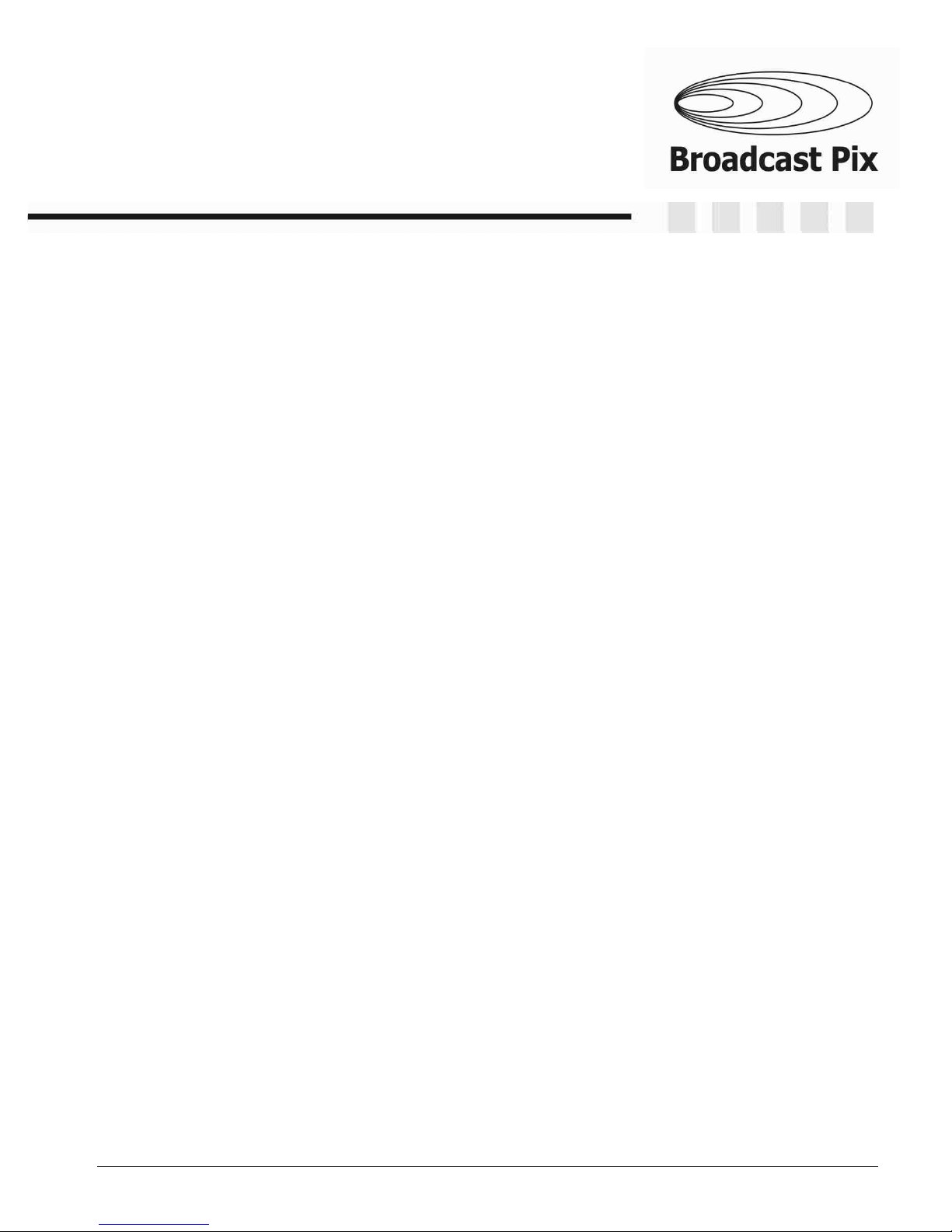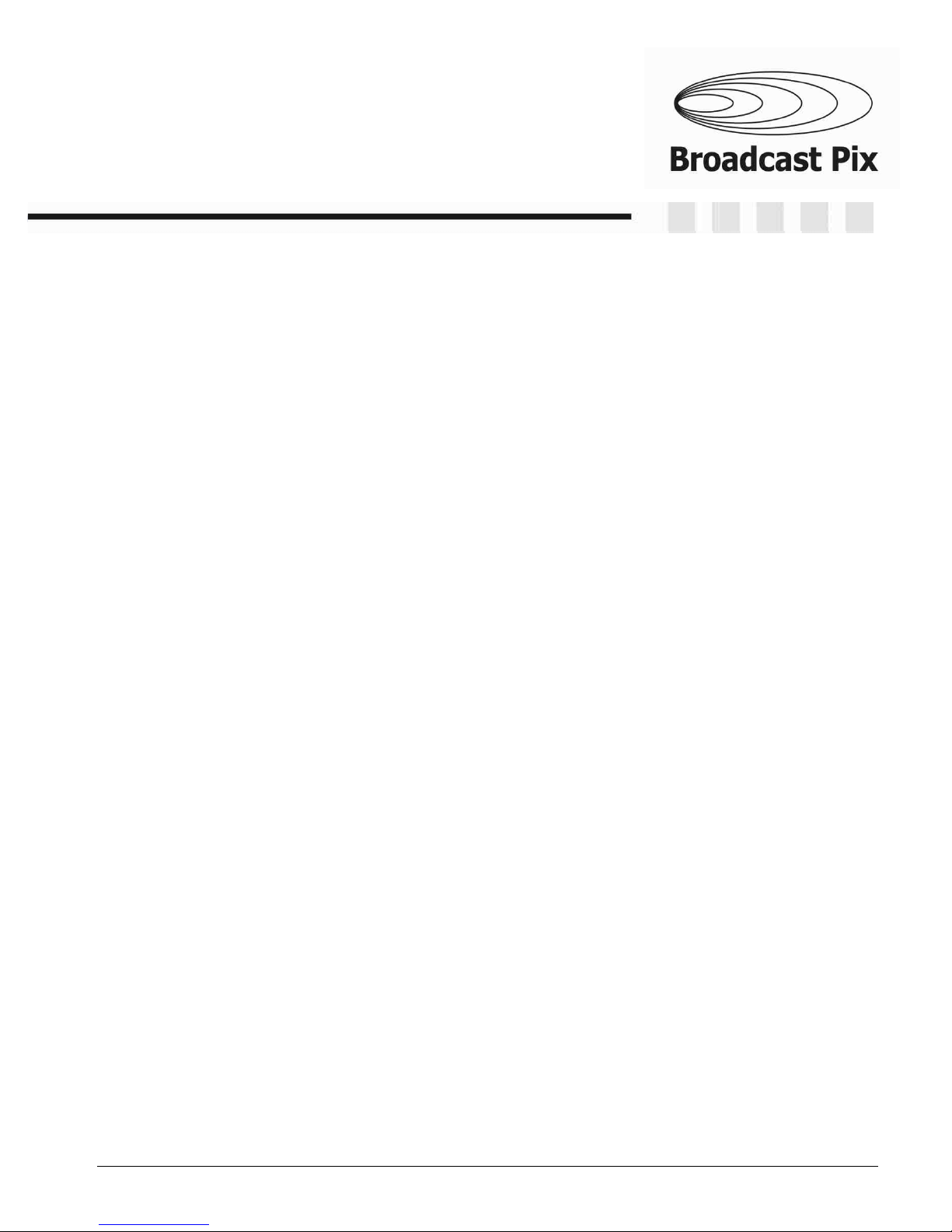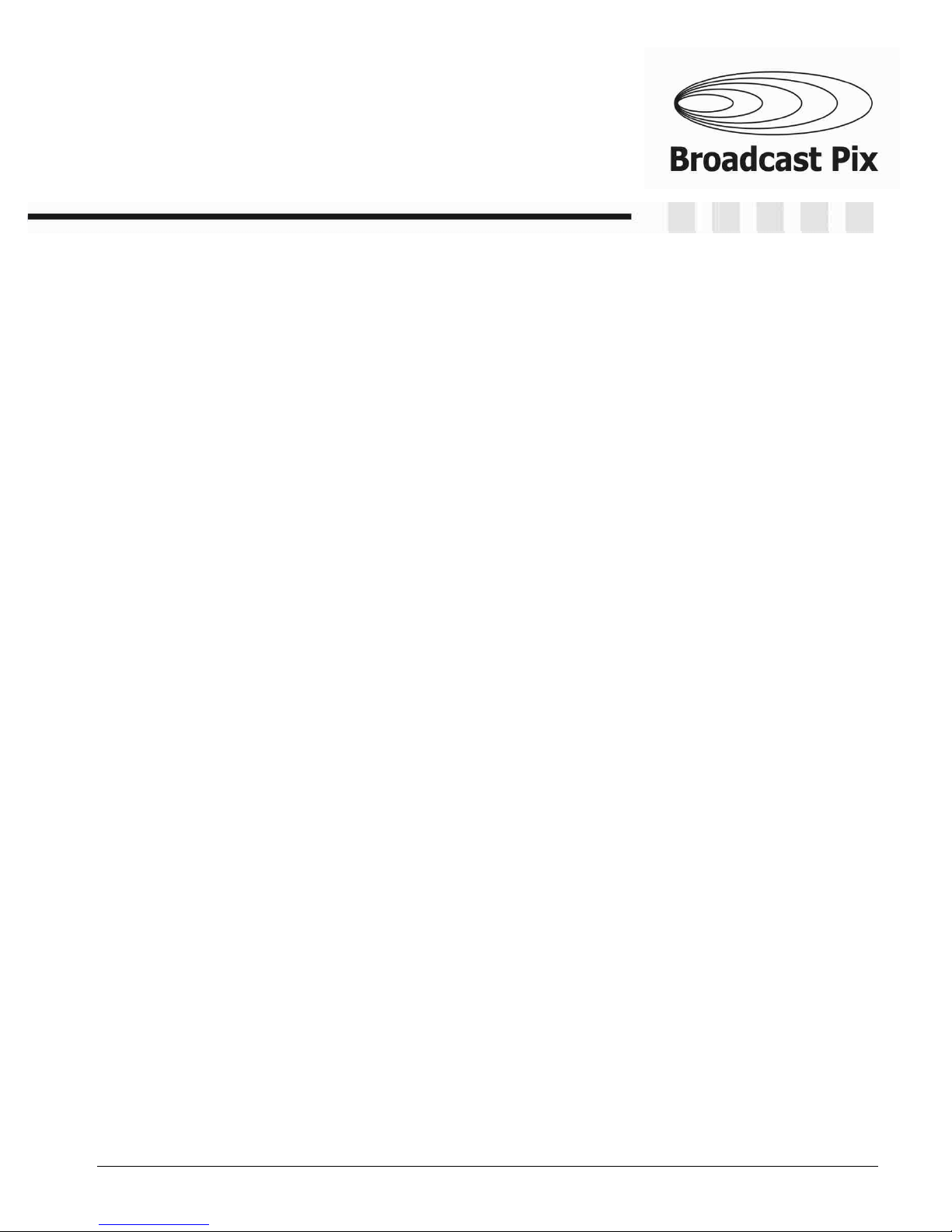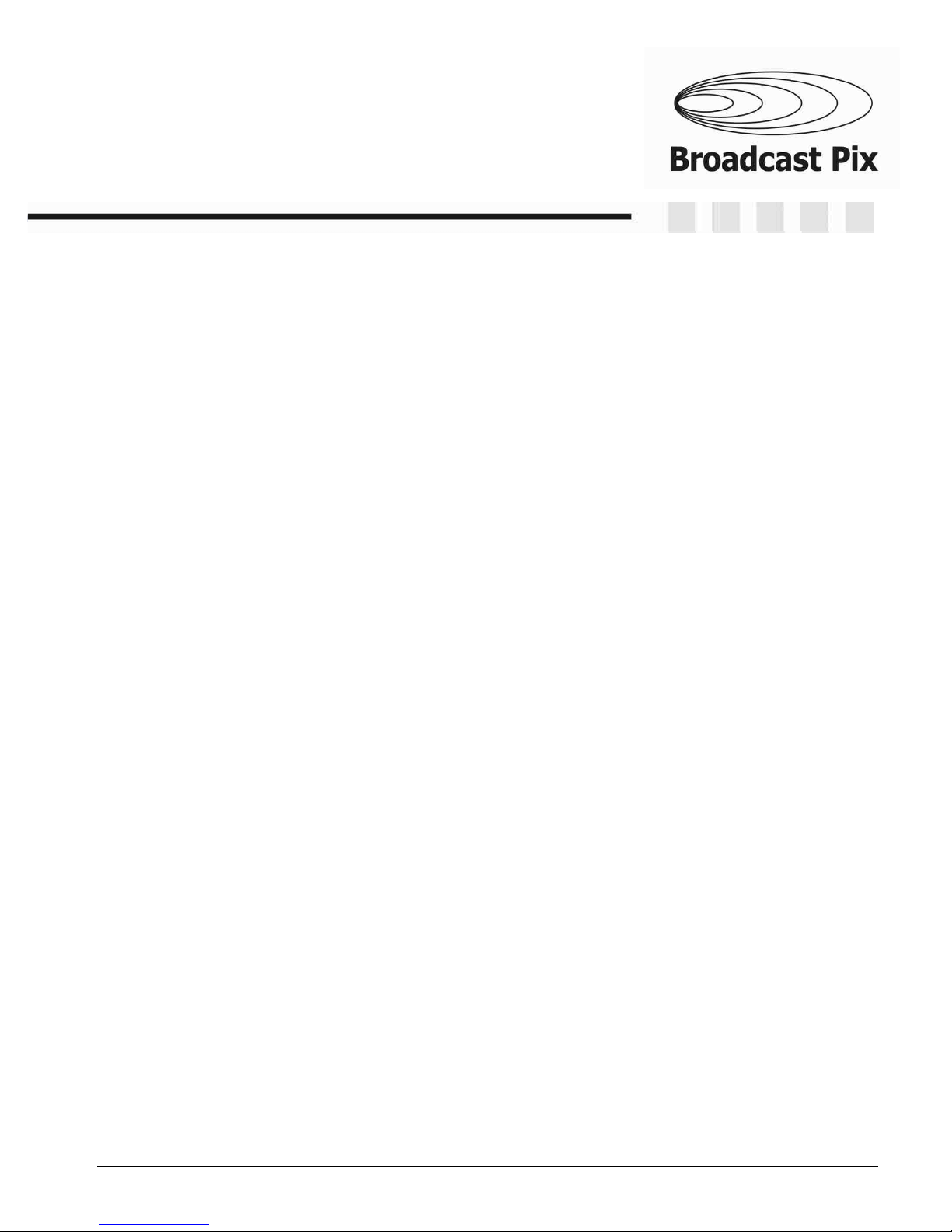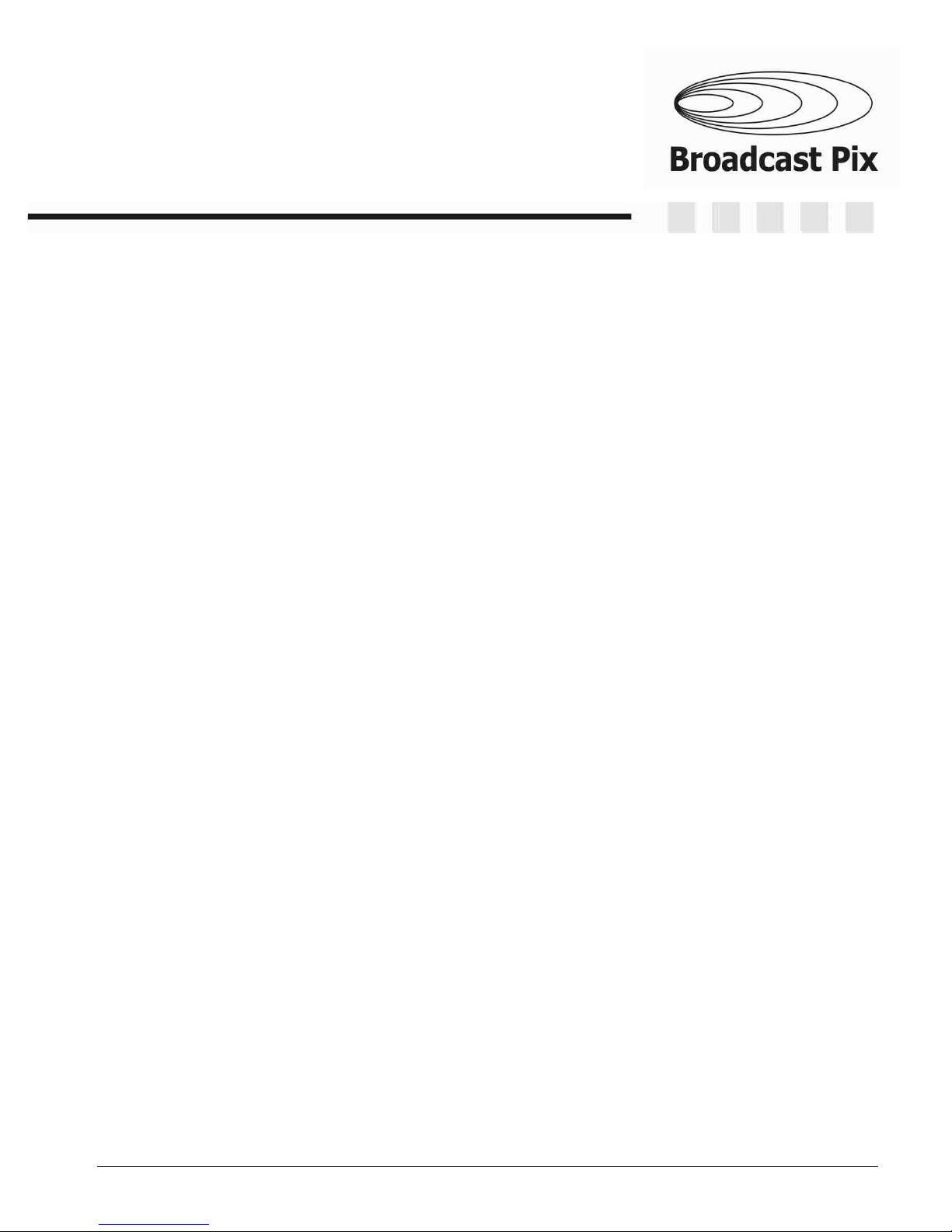install - concepts - PixMaster - switcher - CG - clips - controls - team - appendix
Broadcast Pix V3.0
Section 7 Optional Device Controls
7.1 Camera Control Option
7.2 Installation of Sony Cameras
7.2.1 Sony Wiring Configurations
7.3 Installation of Hitachi Cameras
7.3.1 One Camera Installation
7.3.2 Multi-Camera Installation
7.4 Installation of Panasonic Cameras
7.4.1 Panasonic Wiring Configurations
7.5 Installation of Telemetrics Camera Systems
7.5.1 Telemetrics Wiring Configurations
7.5.2 Telemetrics Dip Switch Settings
7.6 Adding Camera Control Option to an Existing System
7.7 Camera Control Device Settings
7.7.1 Sony Camera Control Settings
7.7.2 Hitachi Camera Control Settings
7.7.3 Setting the Camera Numbers for Hitachi Camera Control
7.7.4 Panasonic Camera Control Settings
7.7.5 Telemetrics Camera Control Settings
7.8 Adding Camera Control to a Show
7.9 Selecting Camera Control in a Production
7.10 Controlling a Camera Manually
7.10.1 Motion Controls for Hitachi Camera Control
7.10.2 Motion Controls for Panasonic Camera Control
7.10.3 Motion Controls for Telemetrics Camera Control
7.11 Setting Camera Preset Positions
7.11.1 Recalling Preset Camera Positions
7.11.2 Recall Speed for Hitachi Preset Positions
7.12 Hitachi Camera Control Settings
7.12.1 Travel Limits of Tilt and Pan
7.12.2 Adjusting CCU Functions
7.13 Sony Camera Control Settings
7.13.1 Adjusting CCU Functions
7.14 Panasonic Camera Control Settings
7.14.1 Adjusting CCU Functions
7.15 Telemetrics Camera Control Settings
7.15.1 Adjusting CCU Functions
0.8
Table of Contents