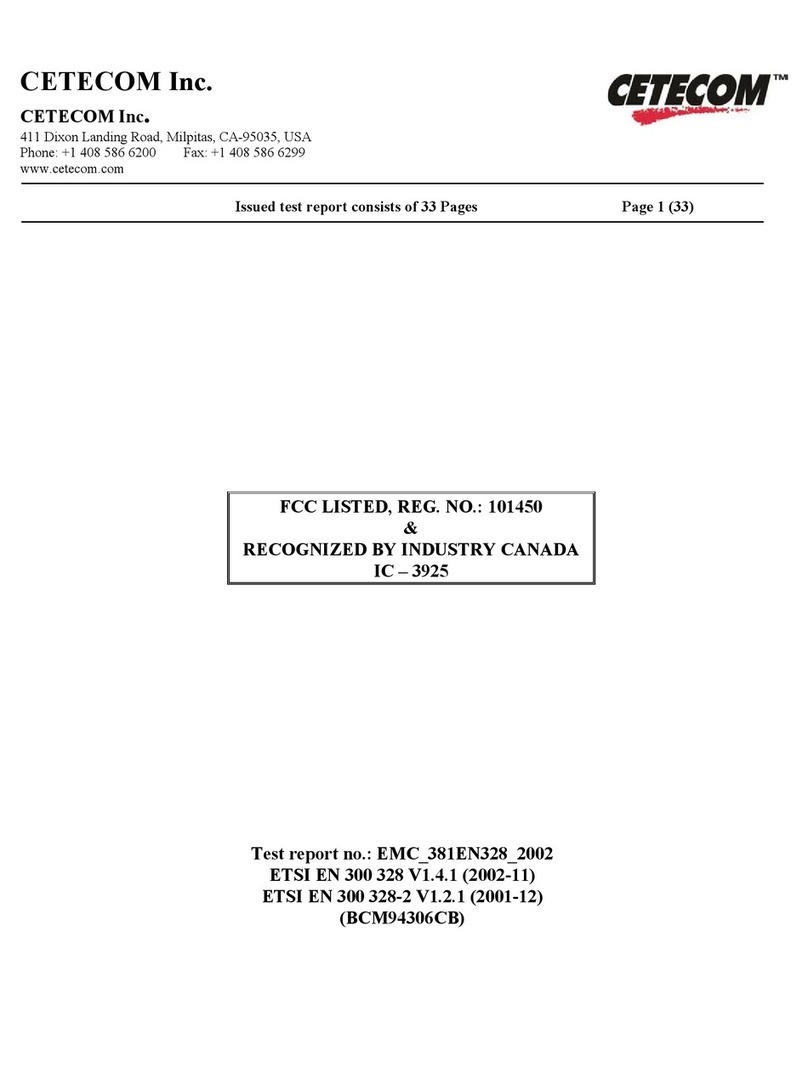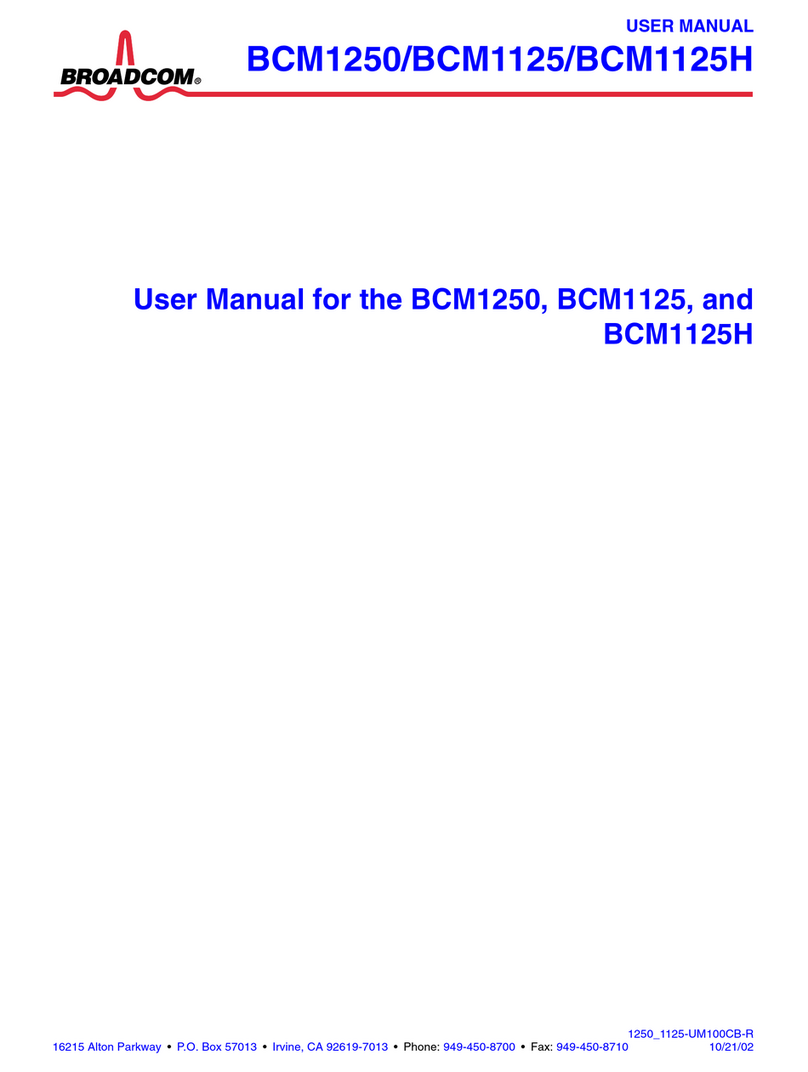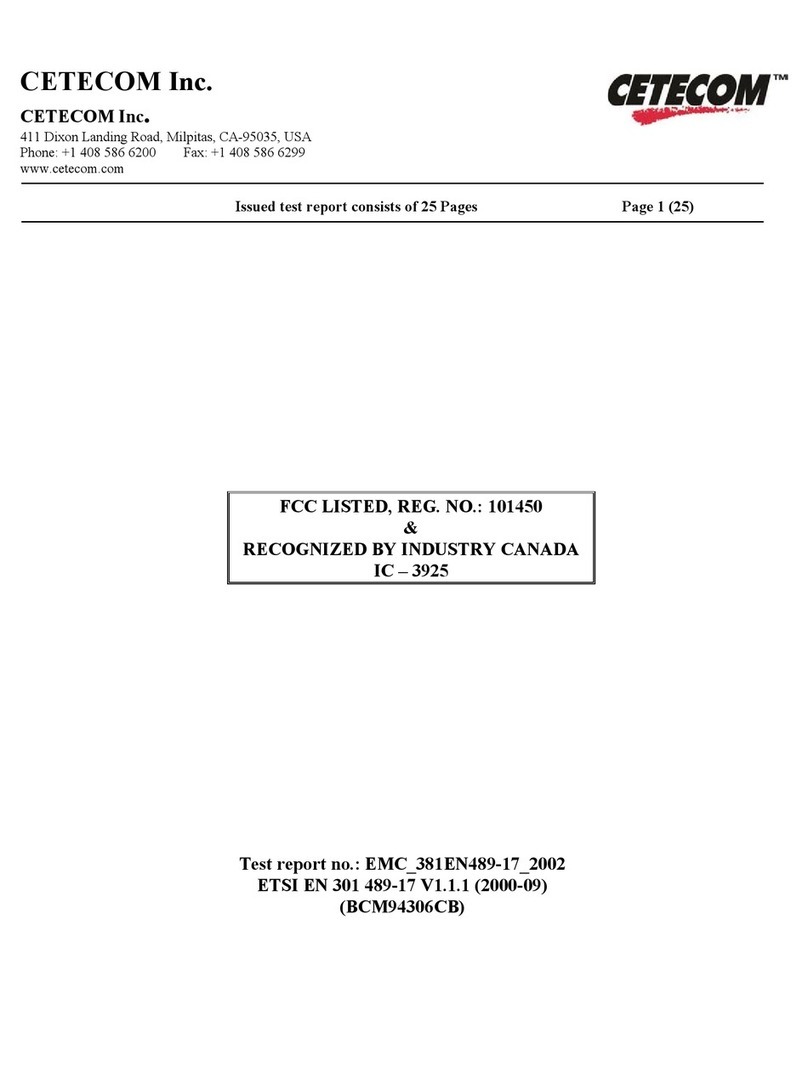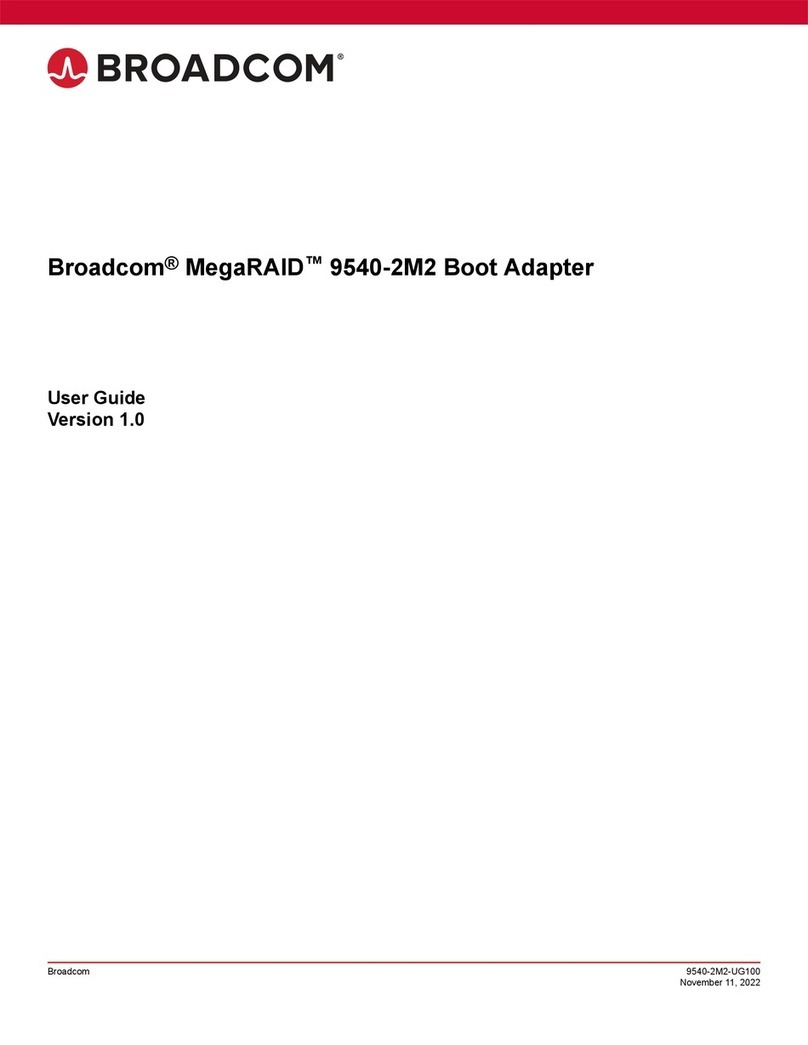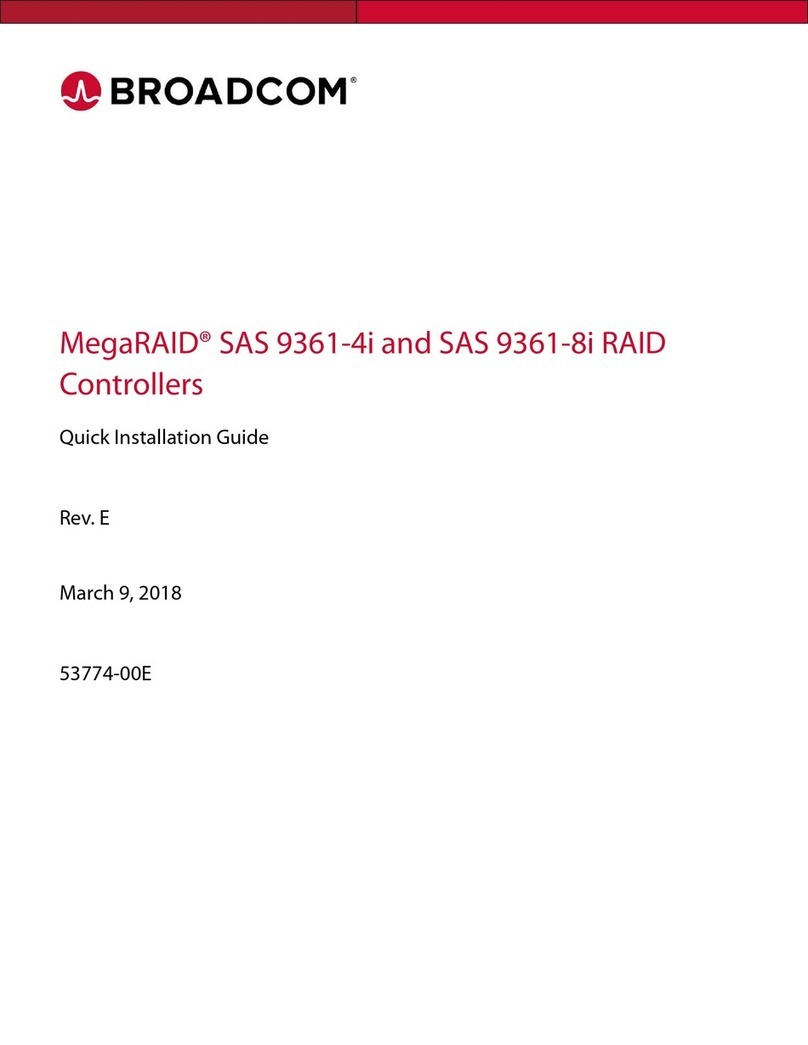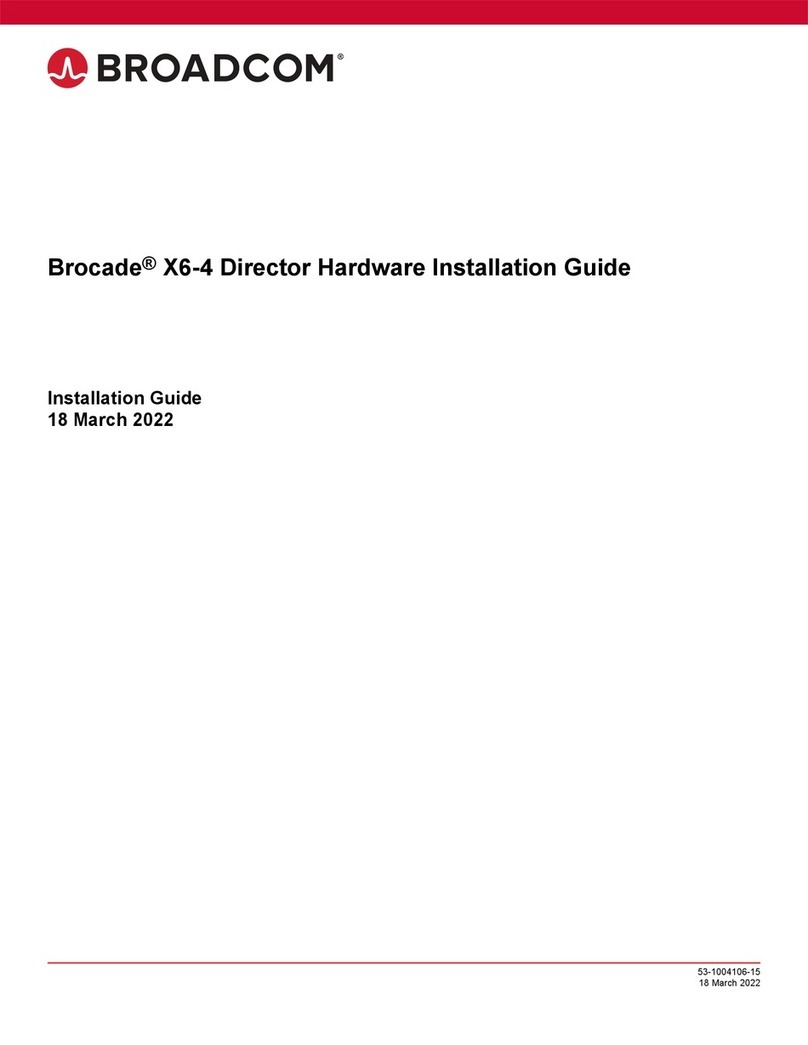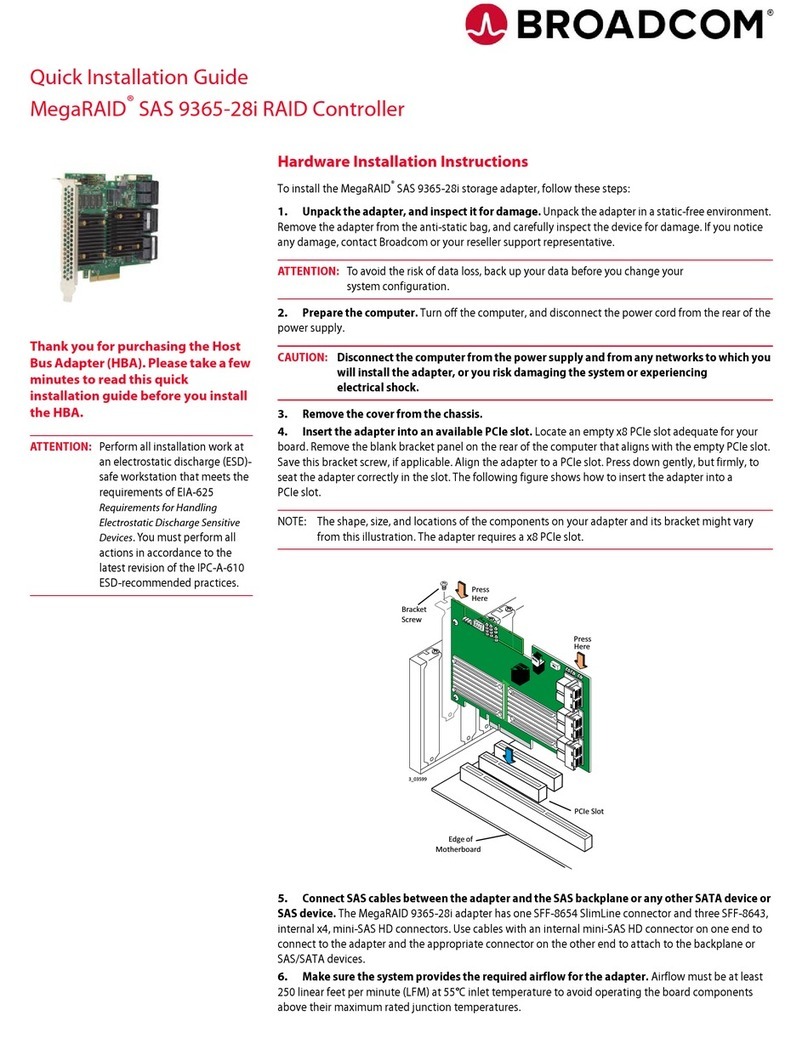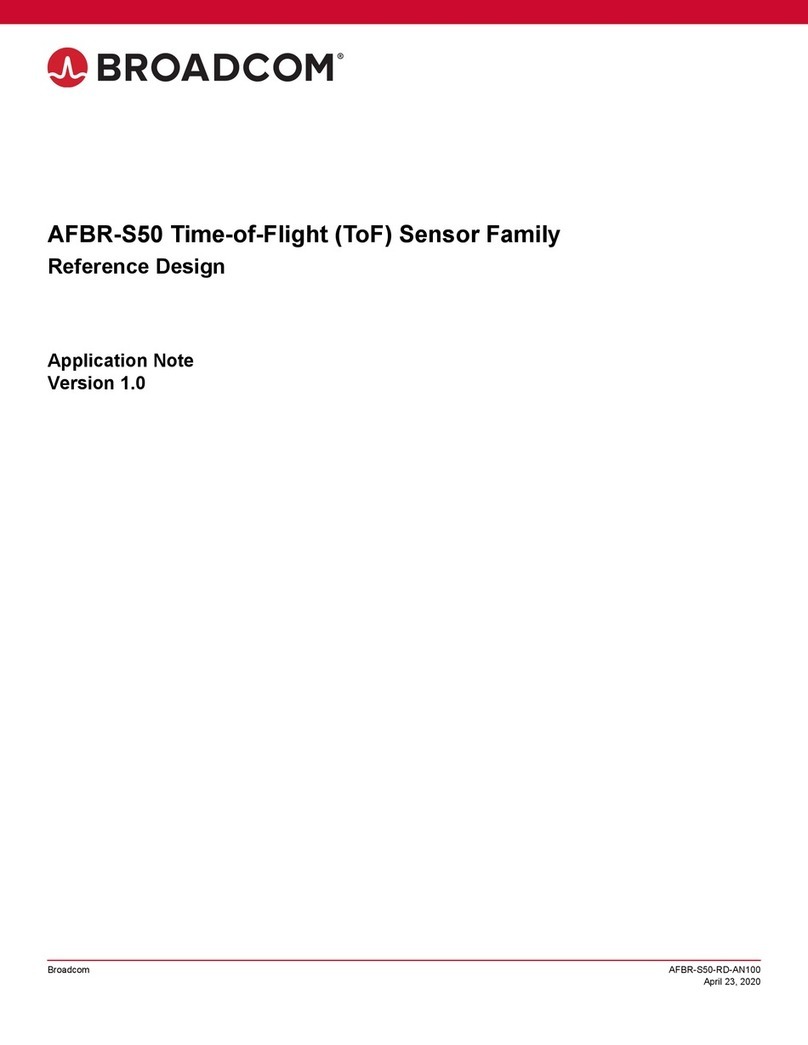53-1004105-13 Hardware Installation Guide Brocade X6-8 Director
Hardware Installation Guide
Interpreting Fan Assembly LEDs................................................................................................................................. 83
Interpreting POST and Boot Results........................................................................................................................... 84
POST......................................................................................................................................................................... 84
Using Monitoring Commands....................................................................................................................................... 85
chassisShow..............................................................................................................................................................85
errDump and errShow...............................................................................................................................................88
fanShow.....................................................................................................................................................................88
haShow......................................................................................................................................................................88
historyShow............................................................................................................................................................... 89
psShow...................................................................................................................................................................... 90
sensorShow............................................................................................................................................................... 90
sfpShow..................................................................................................................................................................... 91
slotShow.................................................................................................................................................................... 91
supportSave...............................................................................................................................................................92
switchShow................................................................................................................................................................93
tempShow..................................................................................................................................................................93
Running Diagnostic Tests............................................................................................................................................. 94
Port and Extension Blades............................................................................................................... 95
FC32-48 Port Blade Overview....................................................................................................................................... 95
FC32-48 Port Blade Numbering and Trunking.........................................................................................................95
FC32-64 Port Blade Overview....................................................................................................................................... 97
FC32-64 Port Blade Numbering and Trunking.........................................................................................................98
Extension Blade Overview............................................................................................................................................ 99
Extension Features................................................................................................................................................. 100
SX6 Blade Port Numbering and Trunking.............................................................................................................. 101
Blade-Specific Precautions......................................................................................................................................... 102
Faulty Blade Indicators................................................................................................................................................102
Time and Items Required for Removal and Installation.......................................................................................... 103
Removing a Blade........................................................................................................................................................ 103
Installing a Blade..........................................................................................................................................................106
Verifying Blade Operation........................................................................................................................................... 107
Core Routing Blades....................................................................................................................... 108
Core Routing Blade Overview.................................................................................................................................... 108
CR32-8 Port Numbering......................................................................................................................................... 108
ICL Trunking Groups...............................................................................................................................................110
ICL Cabling Configurations..................................................................................................................................... 110
Blade-Specific Precautions......................................................................................................................................... 112
Faulty Core Routing Blade Indicators....................................................................................................................... 113
Time and Items Required............................................................................................................................................ 113
53-1004105-13
4