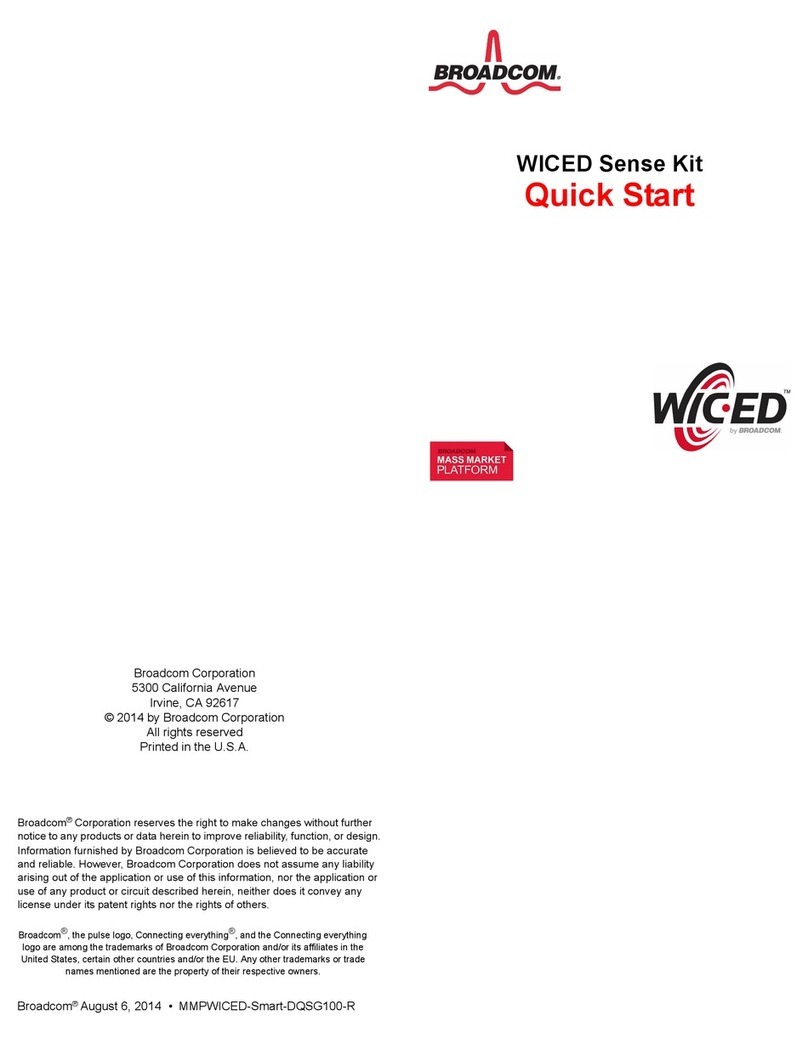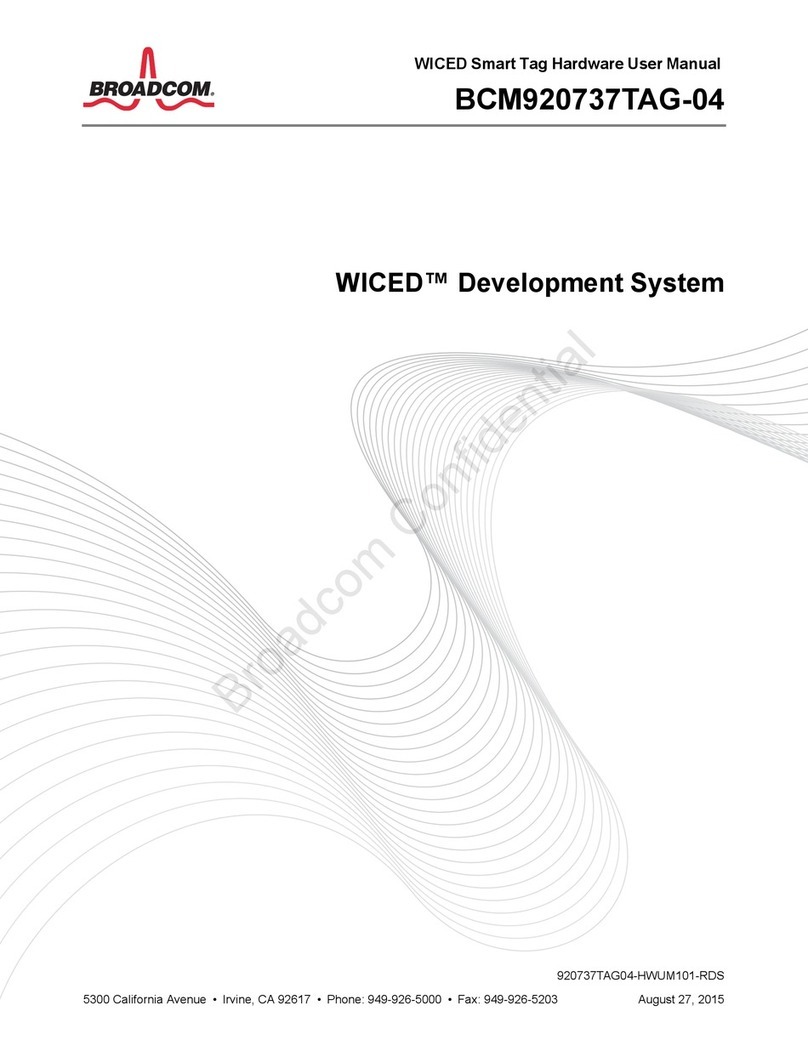Table of ContentsWICED Smart Quick Start Guide
Broadcom®WICED Smart Development System
September 24, 2014 • MMPWICED-Smart-QSG203-R Page 3
Table of Contents
About This Document..................................................................................................................................6
Purpose and Scope................................................................................................................................. 6
Audience ................................................................................................................................................. 6
Acronyms and Abbreviations................................................................................................................... 6
Document Conventions........................................................................................................................... 6
References.............................................................................................................................................. 7
Technical Support........................................................................................................................................ 7
Section 1: WICED Smart Development System Overview...............................................8
WICED Smart Tag......................................................................................................................................... 8
Software Development Kit........................................................................................................................... 8
Directory Structure....................................................................................................................................... 9
Hardware and Software Requirements....................................................................................................... 9
Development Process..................................................................................................................................9
Section 2: Setting Up the WICED Smart SDK .................................................................10
Windows Instructions................................................................................................................................10
Install the WICED Smart SDK and IDE................................................................................................. 10
Connect the WICED Smart Tag............................................................................................................ 11
Verify Driver Installation ........................................................................................................................ 12
Section 3: Using the WICED Smart IDE...........................................................................13
Build and Load a Sample Application...................................................................................................... 13
Run an Application..................................................................................................................................... 17
USB Powered Application ..................................................................................................................... 17
Coin Cell Powered Application.............................................................................................................. 17
Application Test Example...................................................................................................................... 18
Viewing Traces from the WICED Smart Tag ............................................................................................ 19
What Now.................................................................................................................................................... 21
Appendix A: Testing a WICED Smart Tag with Windows 8...........................................22
The Hello Sensor Tag Application.........................................................................................................22
The Hello Client PC Application ............................................................................................................ 23
Testing the Hello Application................................................................................................................. 24
Appendix B: IDE Hints & Tips ..........................................................................................25
Hints ...................................................................................................................................................... 25
Shortcuts ............................................................................................................................................... 25
Appendix C: Multiple WICED Smart Tags .......................................................................26
Appendix D: Recovering a Corrupt WICED Smart Tag..................................................27