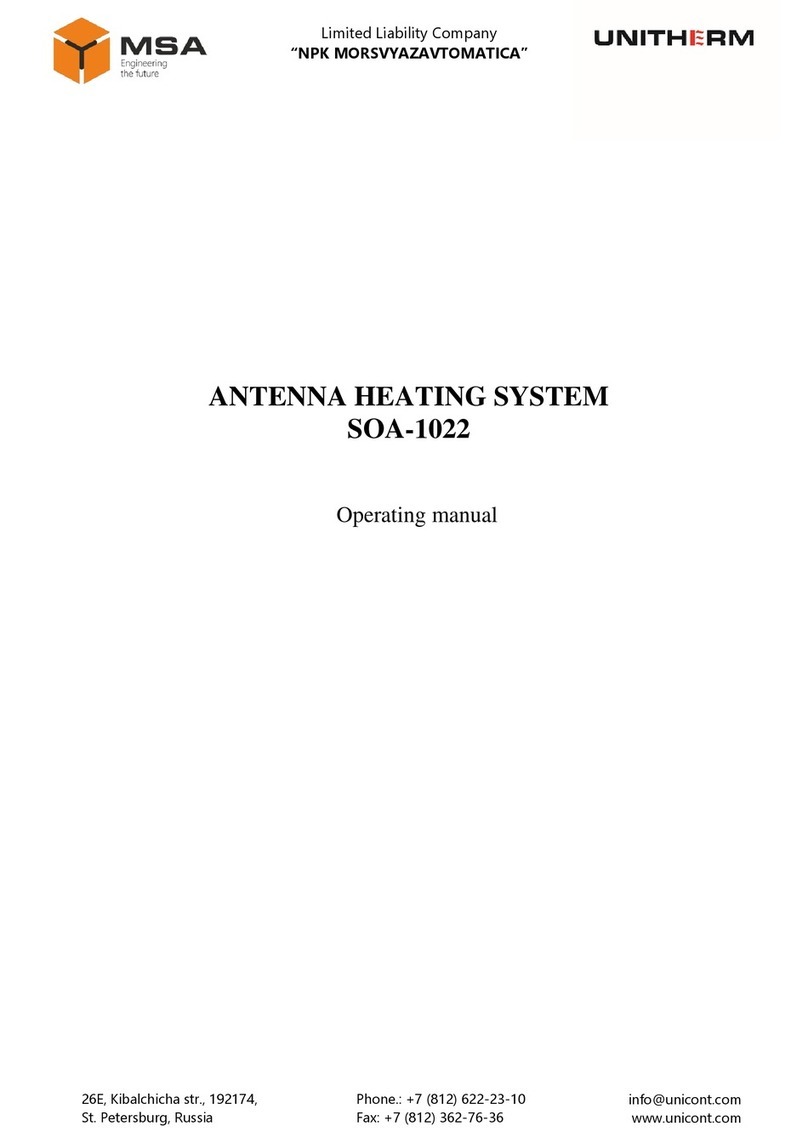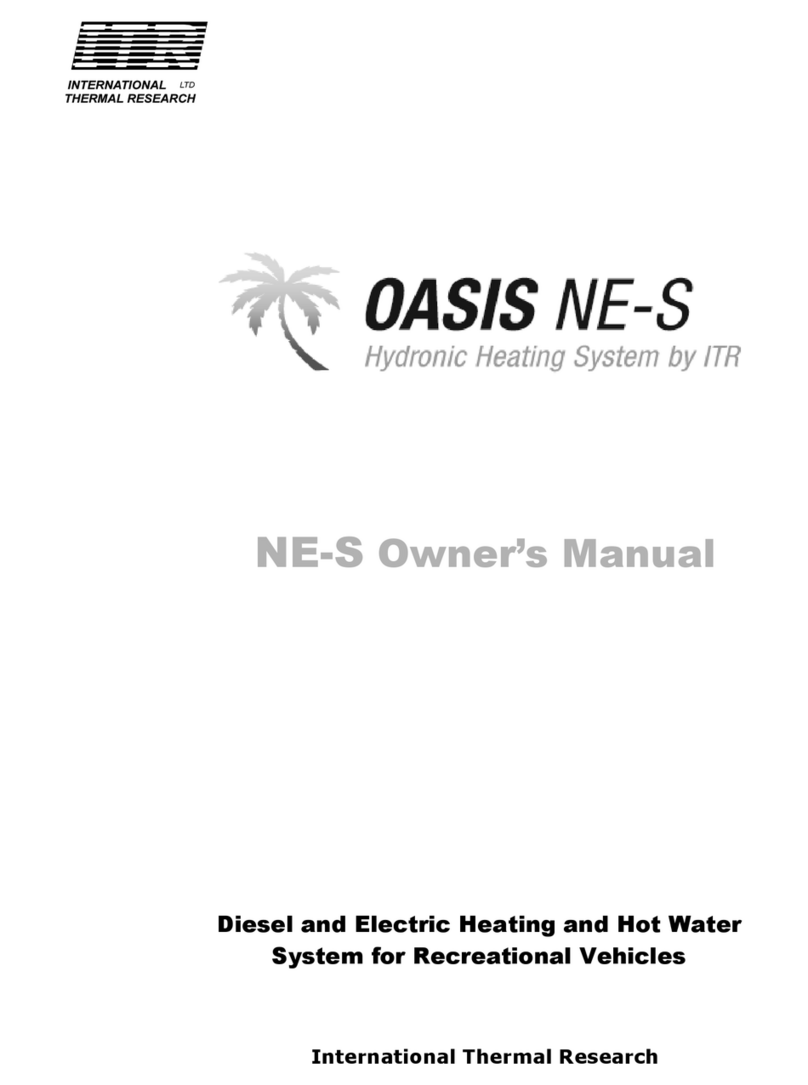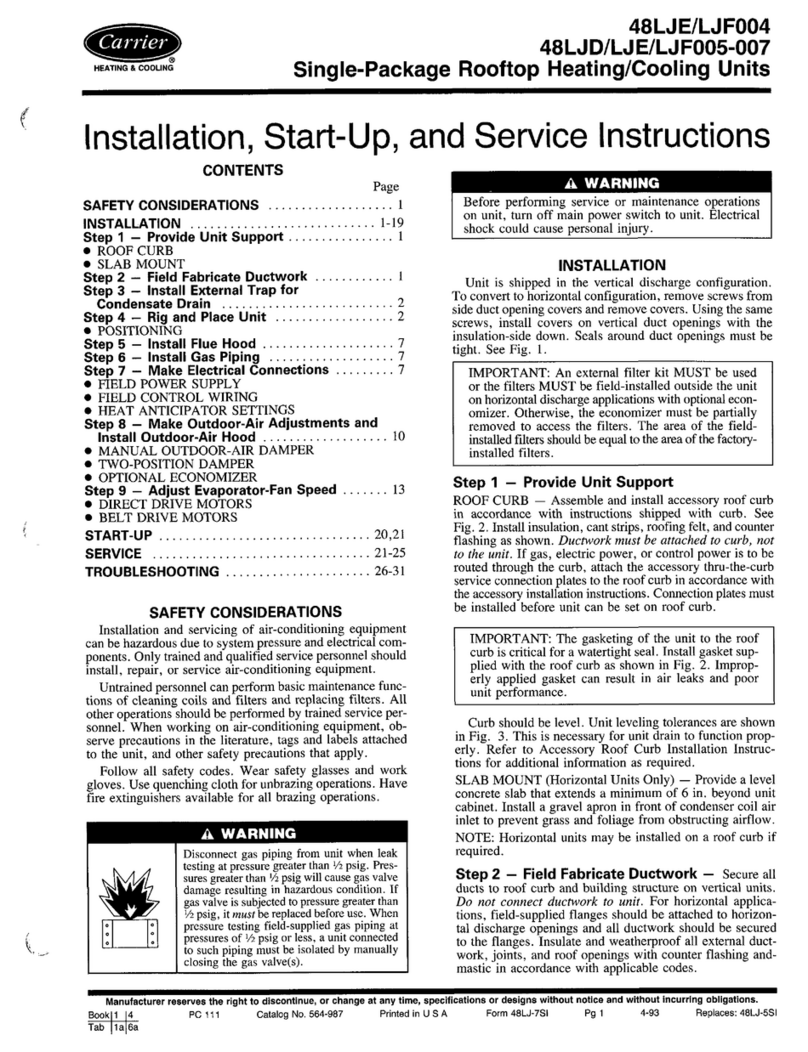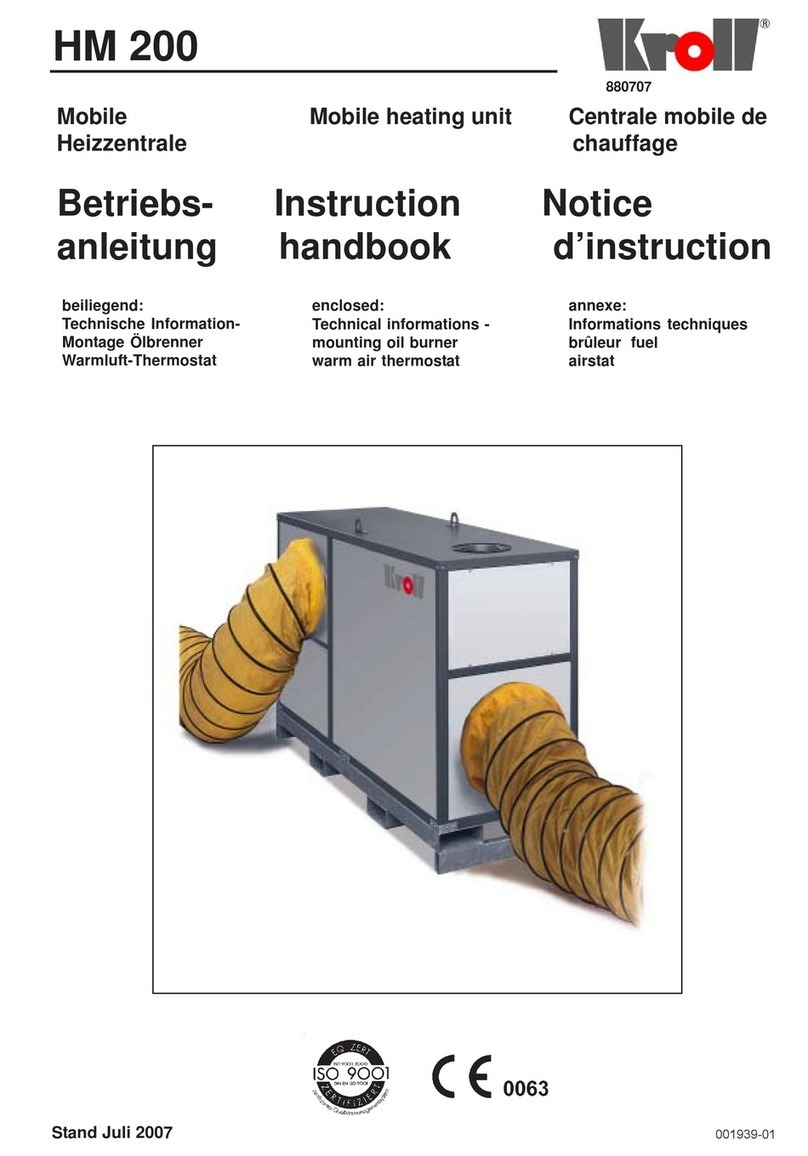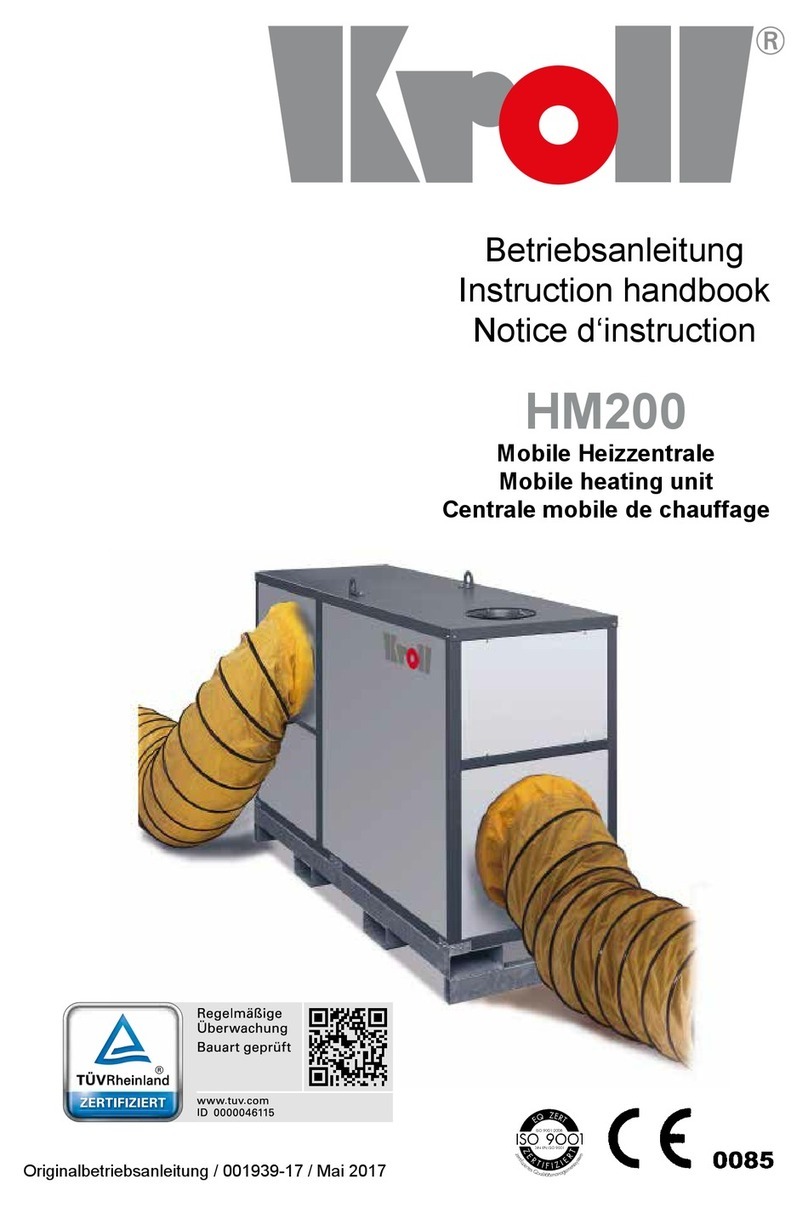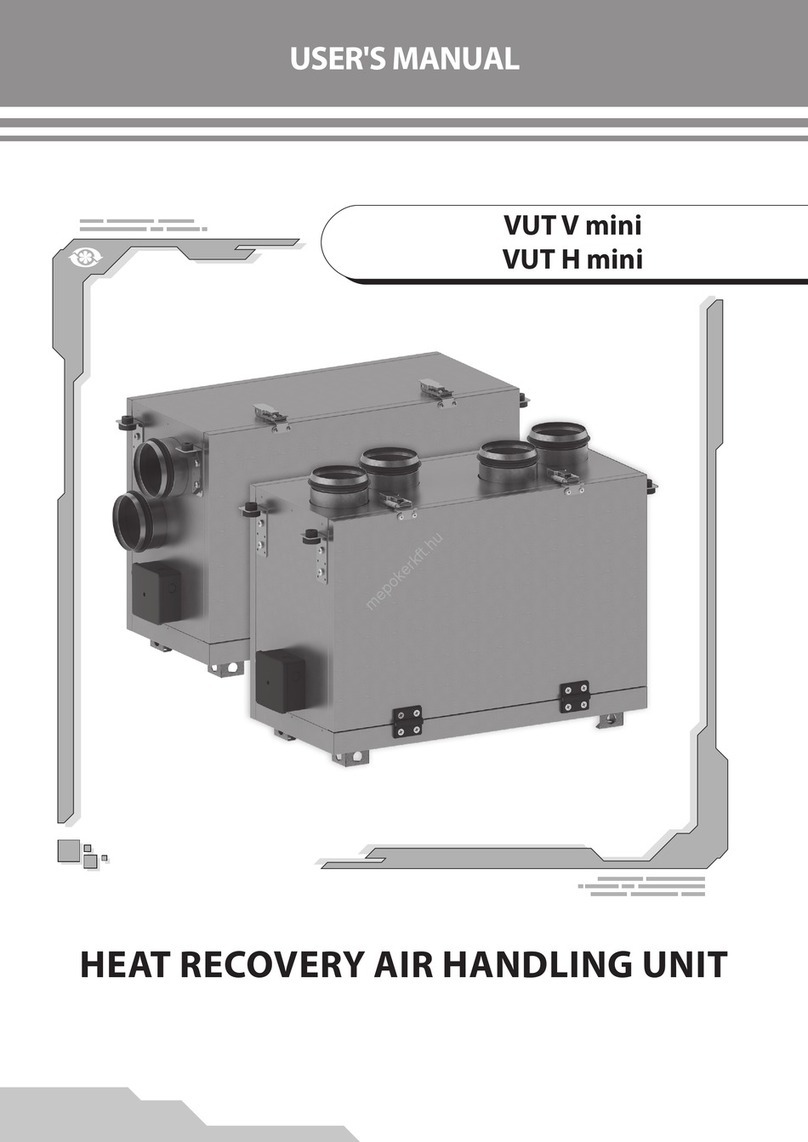bromic.com 3
IMPORTANT
WARNING
• Read all instructions before installing or using this
device.
• Use this device only as described in this manual. Any
other use not recommended by the manufacturer may
cause radio interference, re, damage to the product,
injury or death to people.
• Improper installation, adjustment, or alteration and
failure to follow the warnings and instructions in this
manual could result in personal injury, death, or
property damage.
• The manufacturer is not responsible for any
damage that could happen from improper use. The
manufacturer emphasises that this device must be
used in a responsible manner and that all procedures,
warnings, and safety instructions contained in this
manual and application be followed strictly.
• The connection cables must be protected against any
accidental impacts.
• This device is not suitable for outdoor uses.
• Do not install the device directly near high humidity
areas or where exposed to water such as outdoor, or
indoor near a bathtub, shower or swimming pool.
• This device is not intended for use by people (including
children) with reduced physical, sensory or mental
capabilities, or lack of experience and knowledge,unless
they have been given supervision or instruction concern-
ing use of the appliance by a person responsible for
their safety.
• Keep packaging materials out of reach of children.
• Children should be carefully supervised when they are
in the area of the device.
• Do not open the device.
• Do not attempt to alter the device in any manner.
• Do not paint any surface of the device.
• Do not touch the device with wet hands at any time.
• Do not use or store ammable materials near this
device.
• Do not spray aerosols or ammable materials in the
vicinity of the device while it is in operation.
• Never operate the device in an explosive environment
such as areas where petrol or other ammable liquids
or vapors are stored.
• This device is NOT intended to be installed on
recreational vehicles and/or boats.
• Do not run cord under carpeting. Do not cover with
throw rugs, runners or the like. Arrange cord away
from trac area and where it will not be a trip hazard.
• This Setup and User manual should not be removed
from the site of installation. Installer should leave man-
ual with the customer for future reference.
IMPORTANT NOTES & WARNINGS
CONFIGURATION
• After unpacking, make sure the device shows no
signs of visible damage or tampering. If the device
appears damaged, contact the place of purchase
for assistance.
• This device must only be used on a 5 Volt DC
electrical supply.
OPERATION
• This device requires power supply during
operation. Ensure it is powered at all times.
•• The Smart-Heat Connect does not receiveThe Smart-Heat Connect does not receive
radio feedback from the Controller(s). Alwaysradio feedback from the Controller(s). Always
verify device status to ensure App operations areverify device status to ensure App operations are
successful.successful.
• The signal of the device can be affectedby other
appliances working on the same frequency or if the
product is shielded by metal parts.
• The Smart-Heat Connect requires the use of an AC
to DC 5V power supply (provided).
• Ensure the Smart-Heat Connect is located within
30m from all the Controller(s).
MAINTENANCE/ REPAIR
• This product does not require maintenance and
cannot be repaired.
• If damage to the device is suspected, discontinue use
immediately and contact the supplier or
qualied person to replace.
• The device has no serviceable parts inside.
• At the end of this product’s useful life, it must not
be disposed of as domestic waste, but must be
taken to a collection centre for waste electrical and
electronic equipment. It is the user’s responsibility
to dispose of this device through the appropriate
channels at the end of its useful life. Failure to do
so may incur the penalties established by laws gov-
erning waste disposal. Proper dierential collection
and the subsequent recycling, processing
and environmentally compatible disposal of
waste equipment avoids unnecessary damage to
the environment and possible related health risks,
and also promotes recycling of the materials used
in the appliance. For further information on waste
collection and disposal, contact your local waste
disposal service, or the place of purchase.