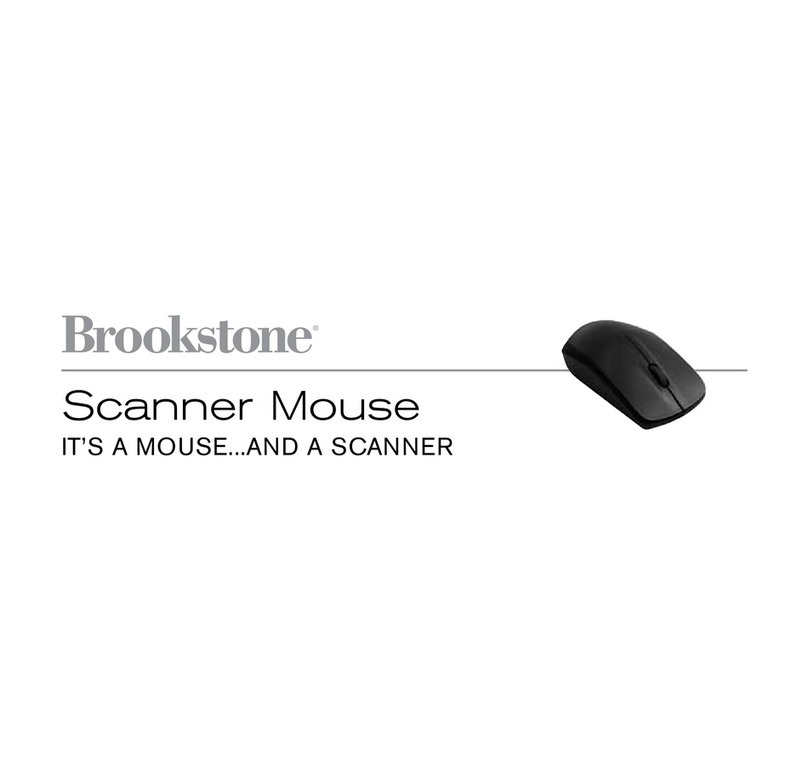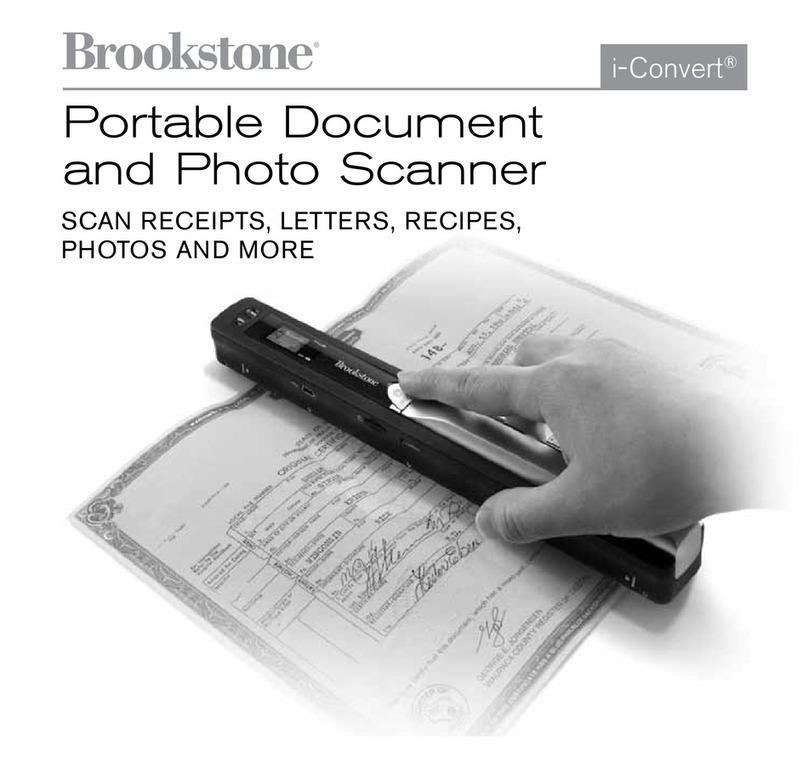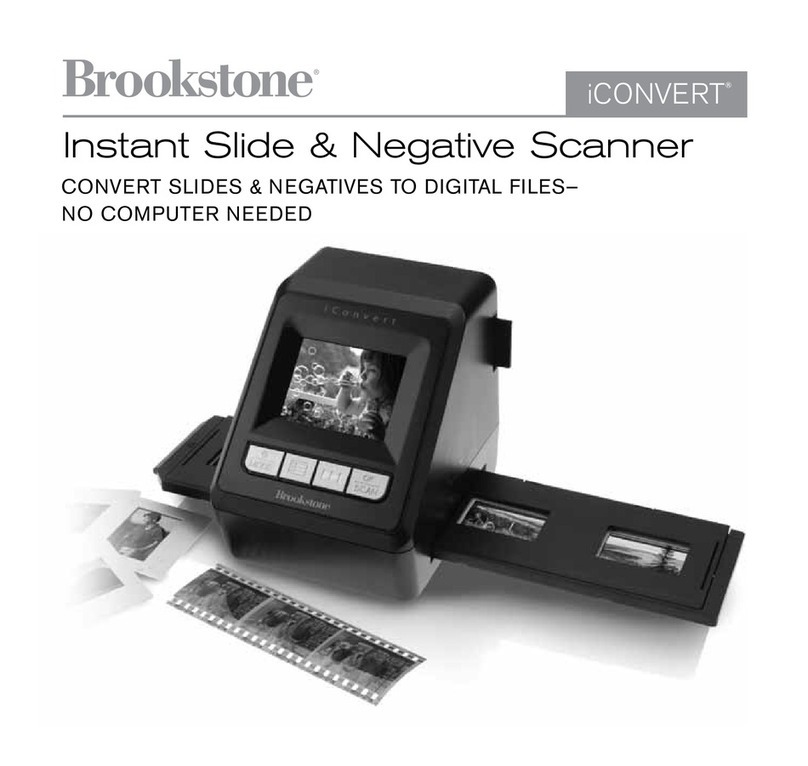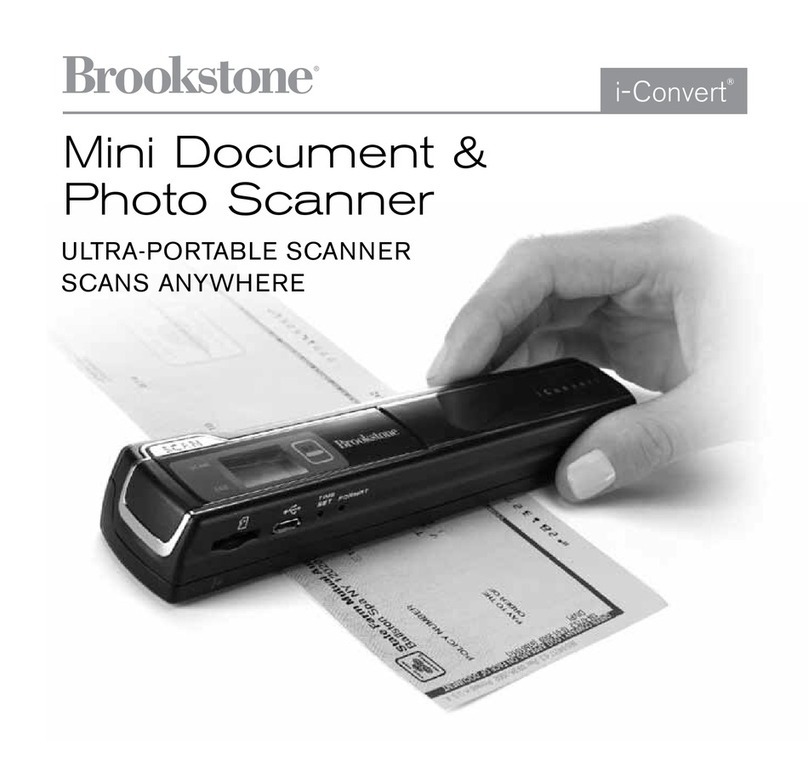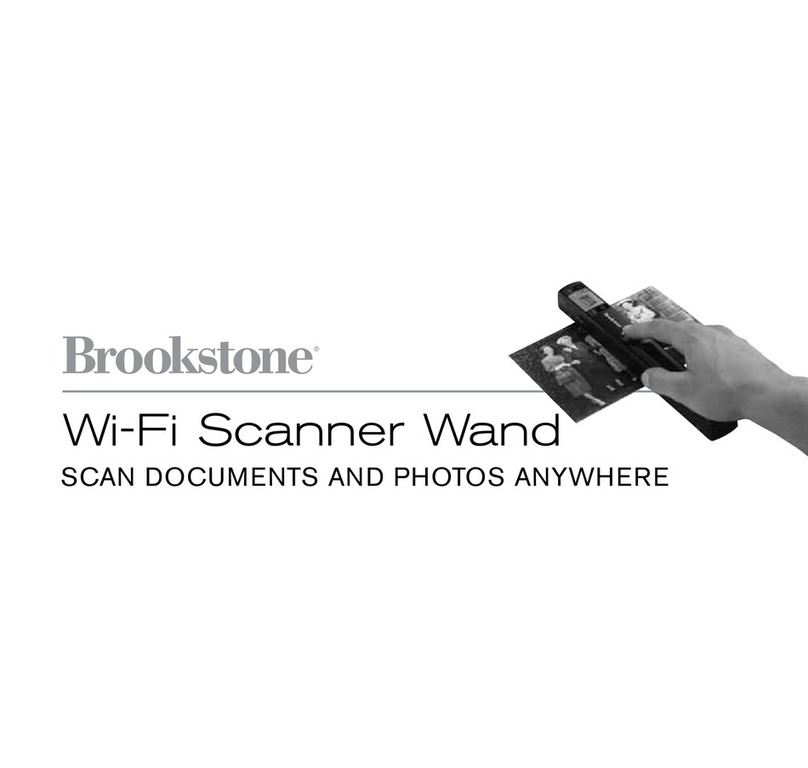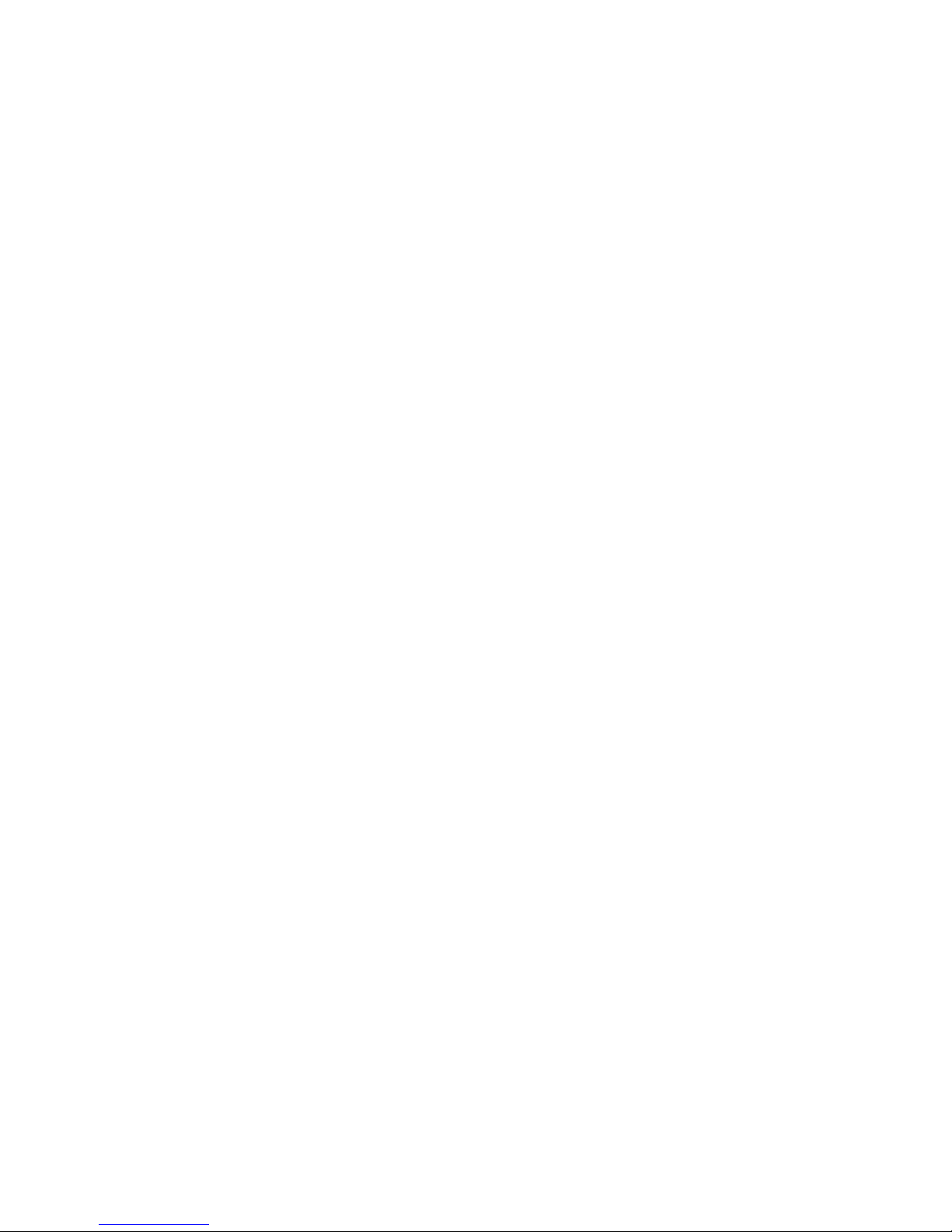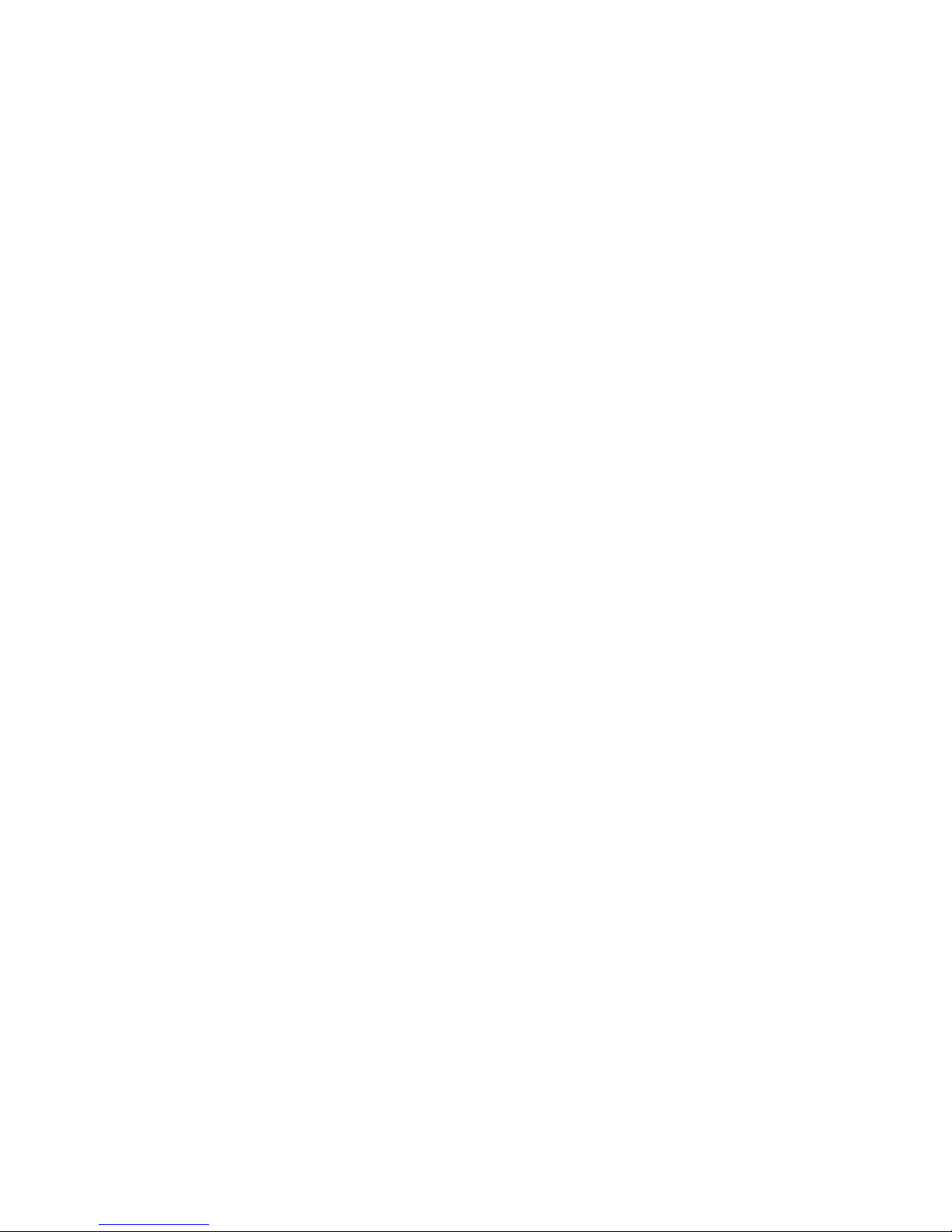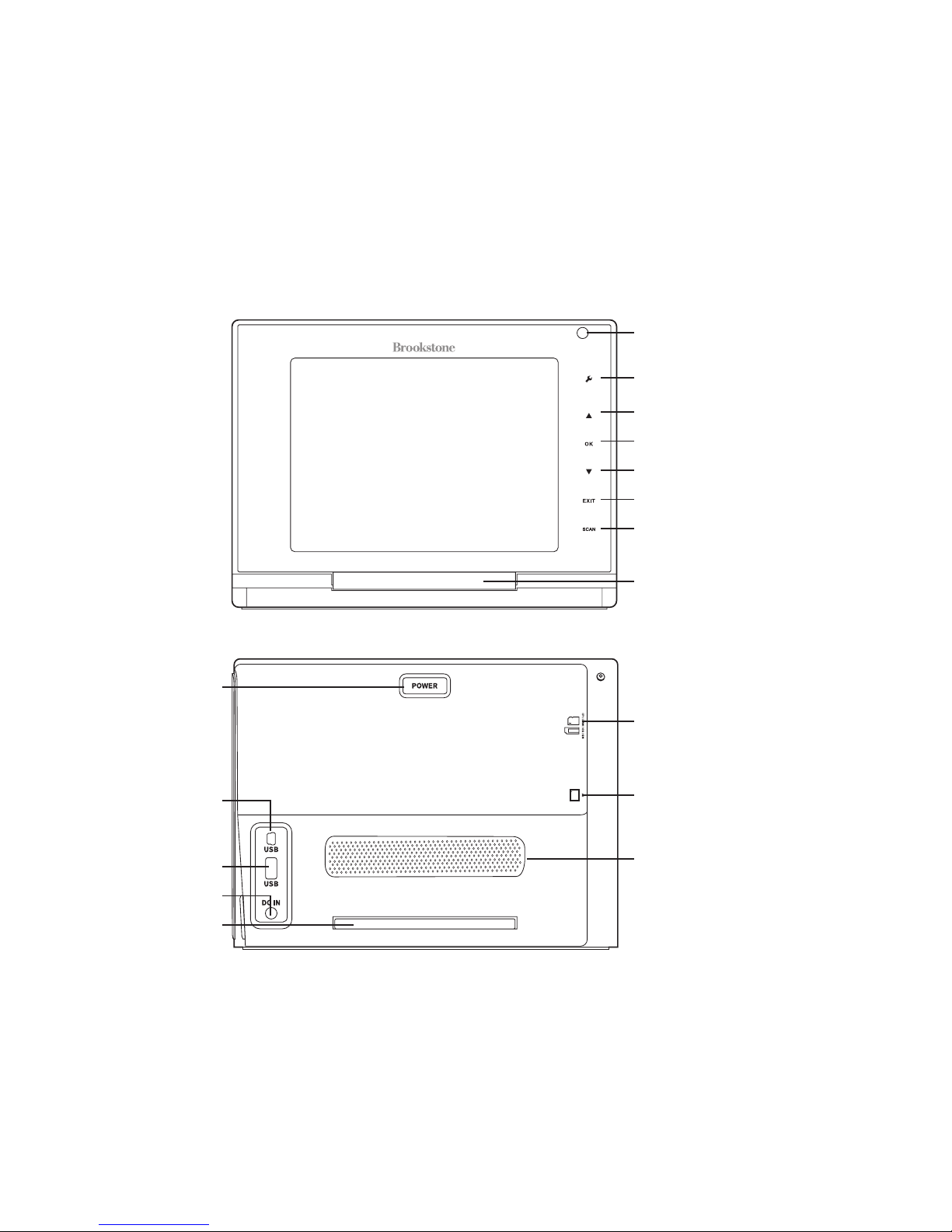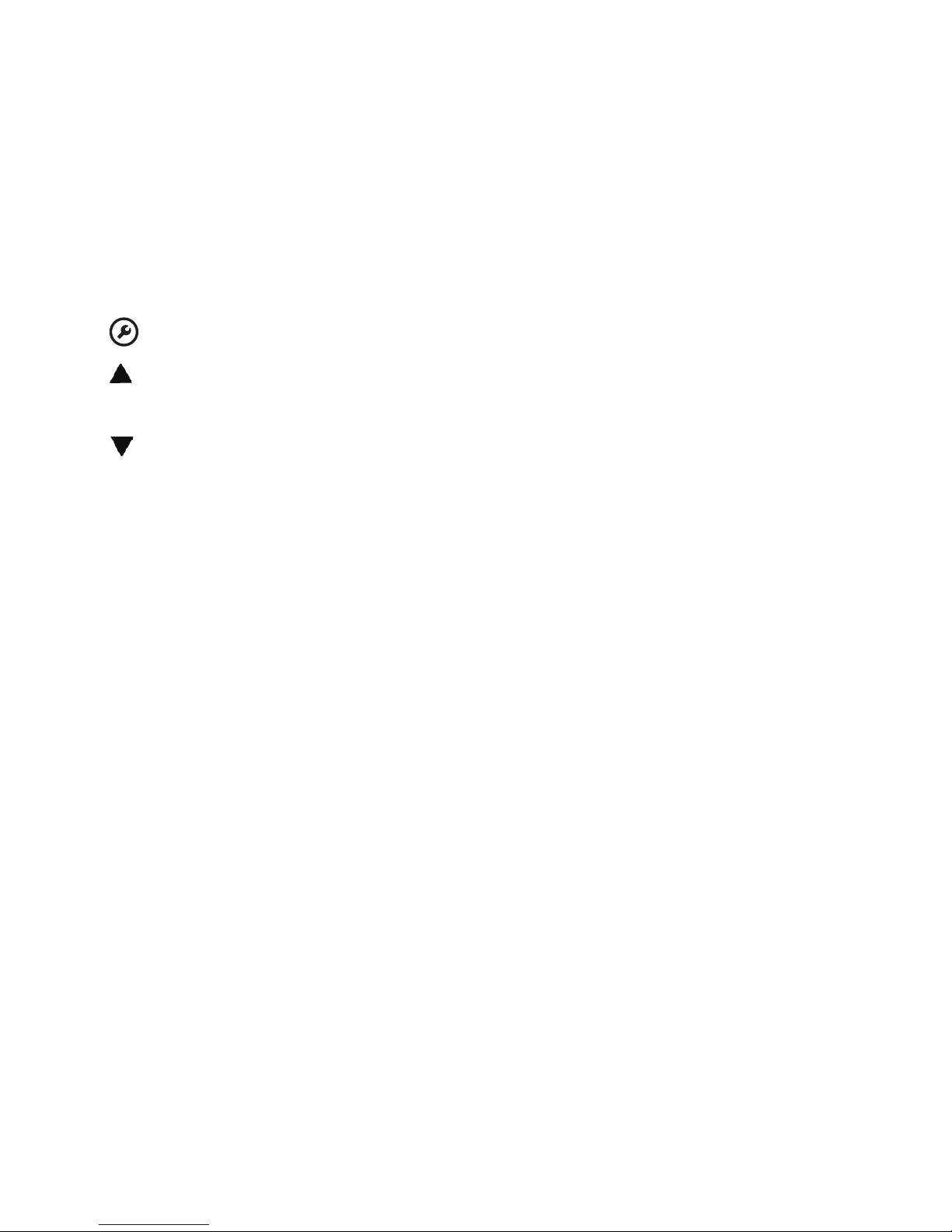Keep away from children This is not a toy
Use this unit only for its intended use as described in this manual
Unplug this unit during lightning storms or when unused for long
periods of time
Never drop or insert an object into any opening
Protect the power cord from being walked on or pinched, particularly
at plug outlets, convenience receptacles and the point where it exits the unit
Do not allow cord to touch hot surfaces Wrap cord loosely around
the unit when storing
The unit should be situated away from direct sunlight or heat sources such as
radiators, electric heaters, heat registers, stoves or other units (including amplifiers)
that produce heat Avoid placing on top of stereo equipment that radiates heat
Never block the air openings of the unit with materials such as clothing,
plastic bags or papers, or place it on a soft surface such as a bed or couch,
where the air openings may be blocked
Do not overload electrical outlet Use only the power source as indicated
Do not carry this unit by cord or use cord as handle
Never operate this unit if it has a damaged cord or plug, if it is not working
properly, or if it has been dropped or damaged, or dropped into water If the
unit’s power supply cord or plug is damaged, do not attempt to fix it yourself
To avoid the risk of electric shock, do not disassemble or attempt to repair
the unit Incorrect repair can cause risk of electric shock or injury to persons
when unit is used
Do not operate in the presence of explosive and/or flammable fumes
Never remove the plug from the socket by pulling the power cord
1
2
3
4
5
6
7
8
9
10
11
12
13
14
4