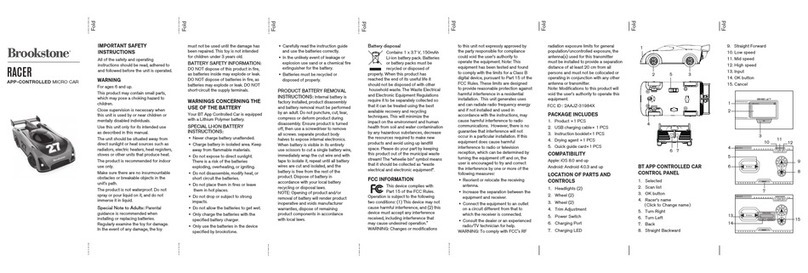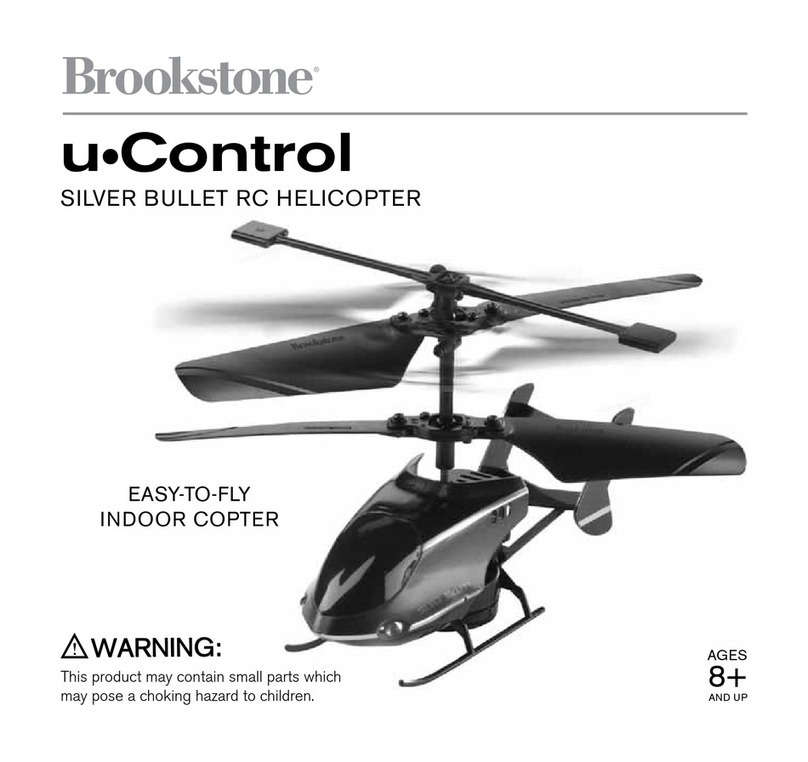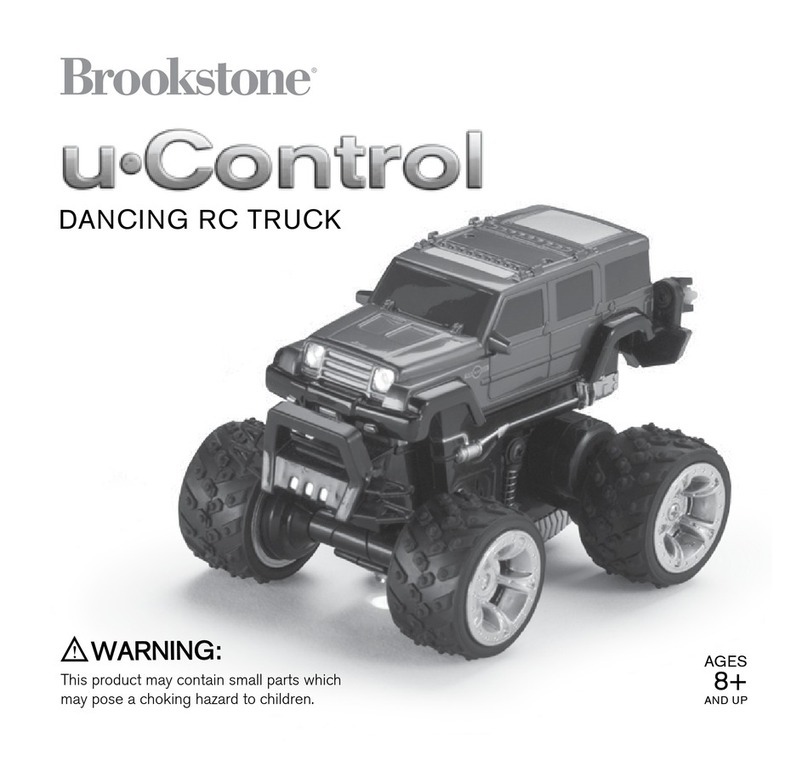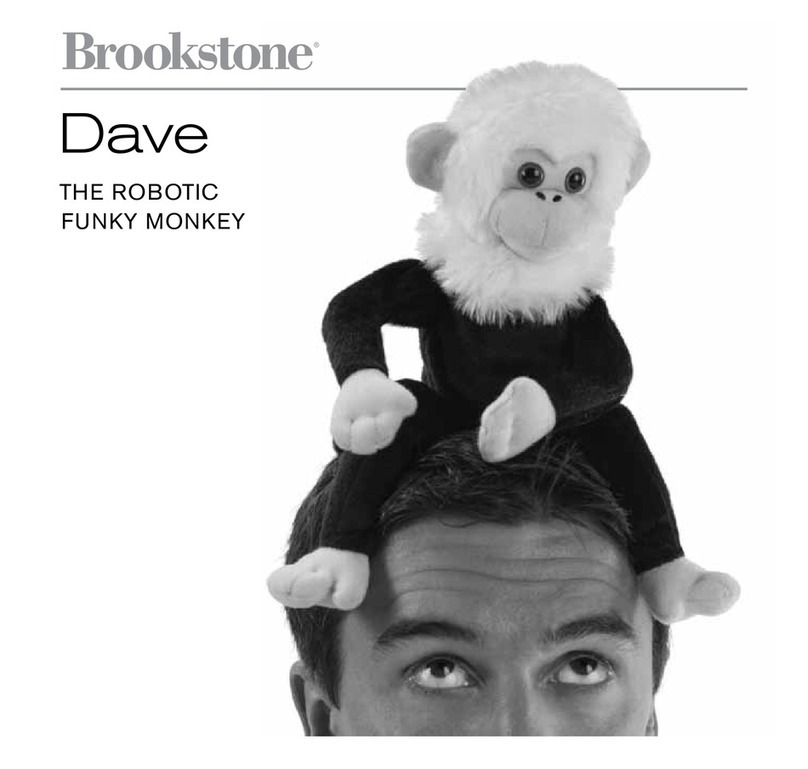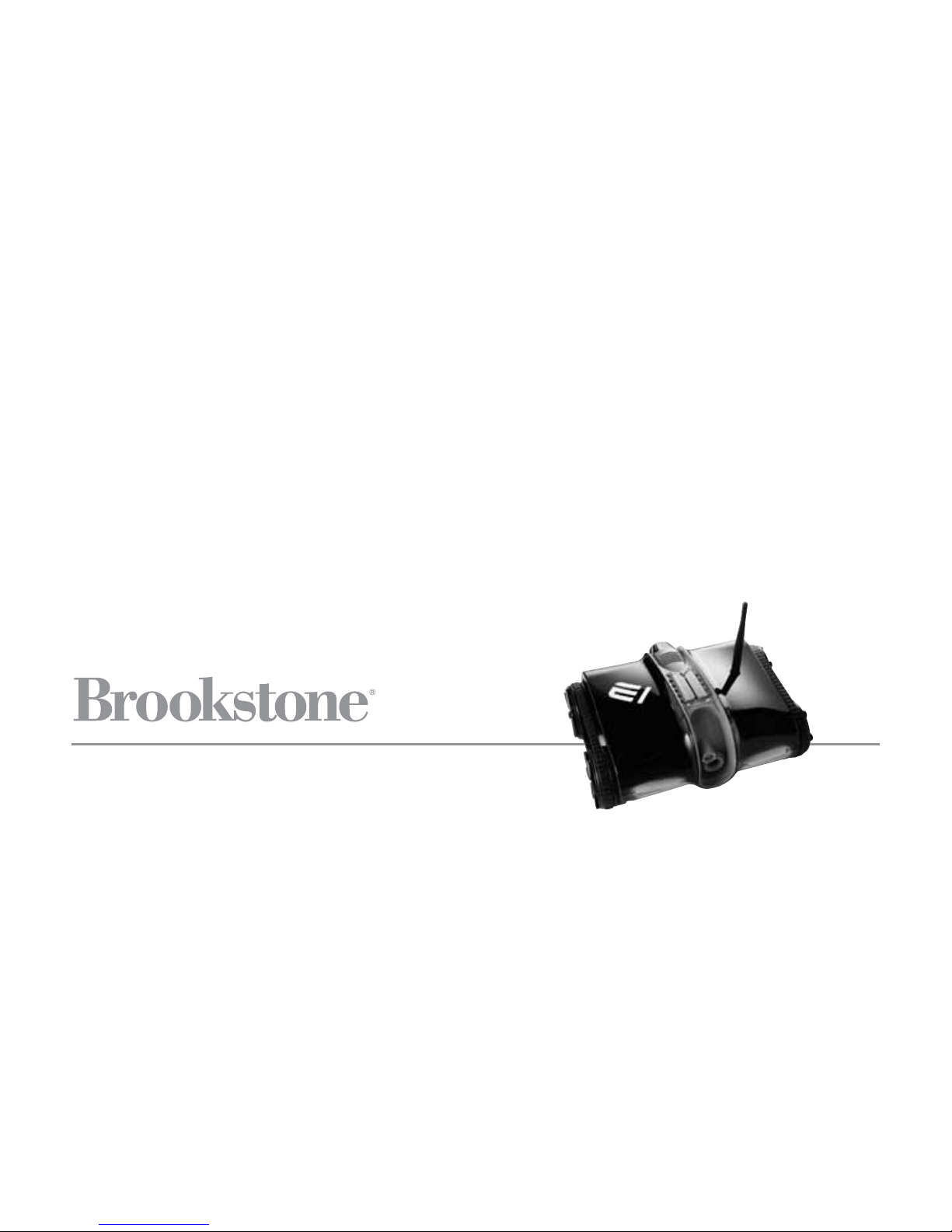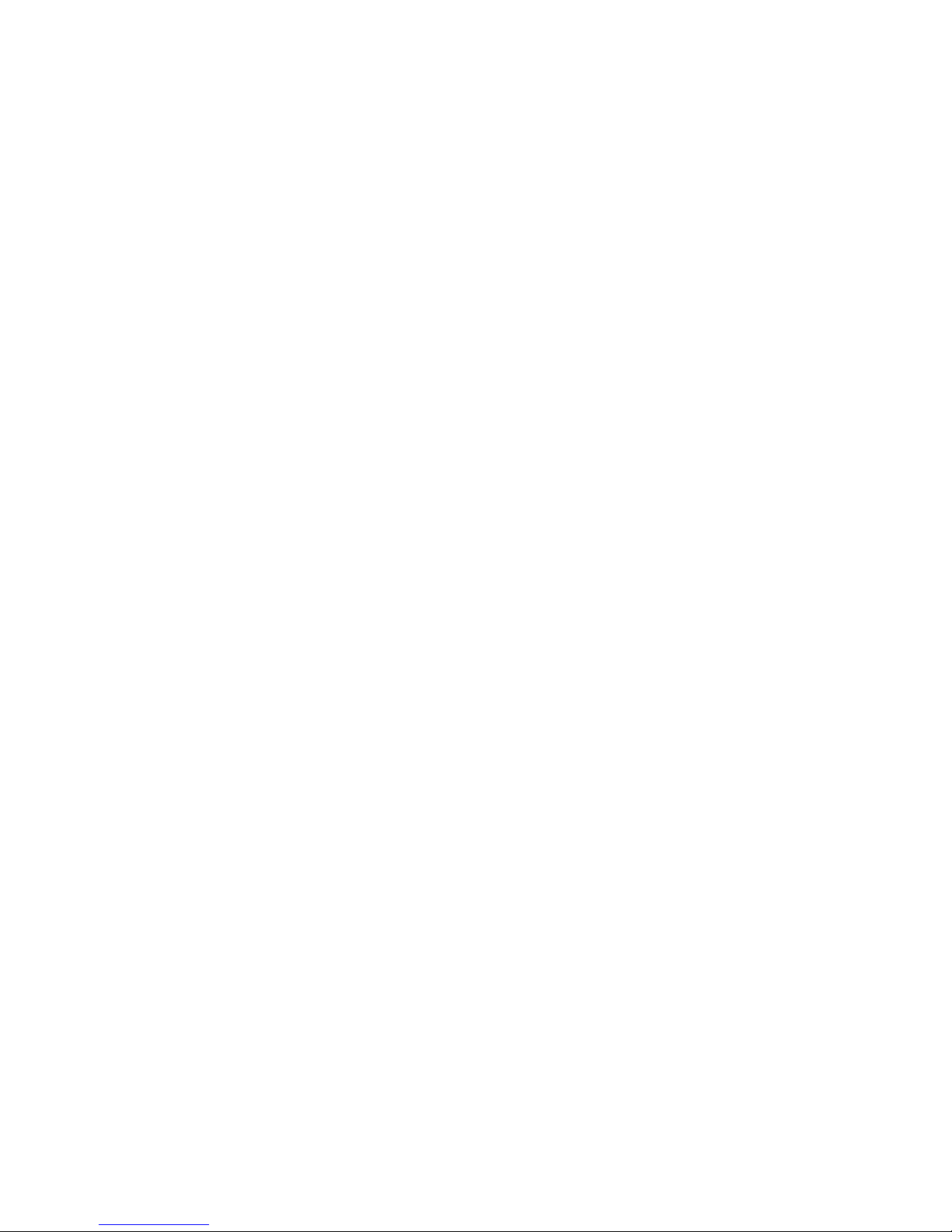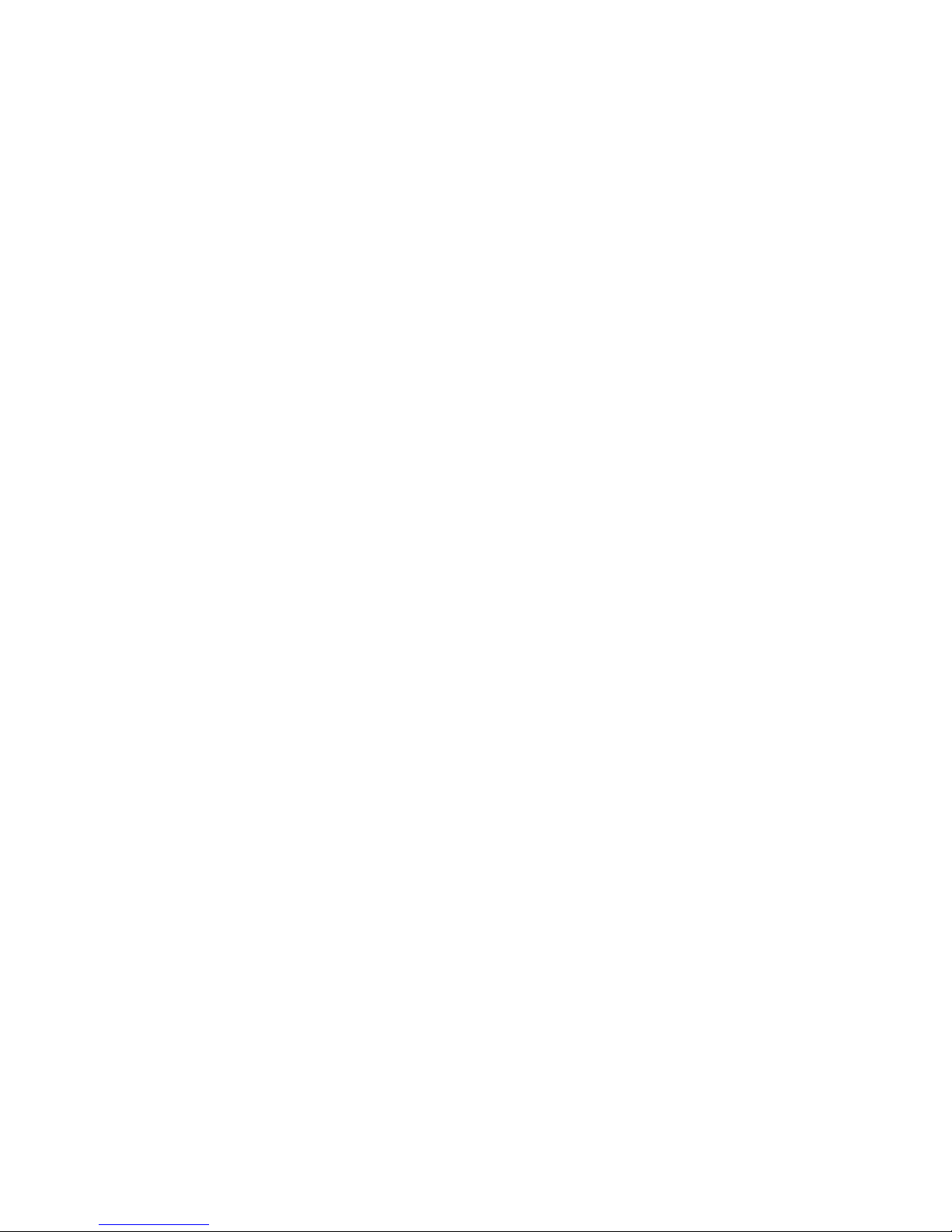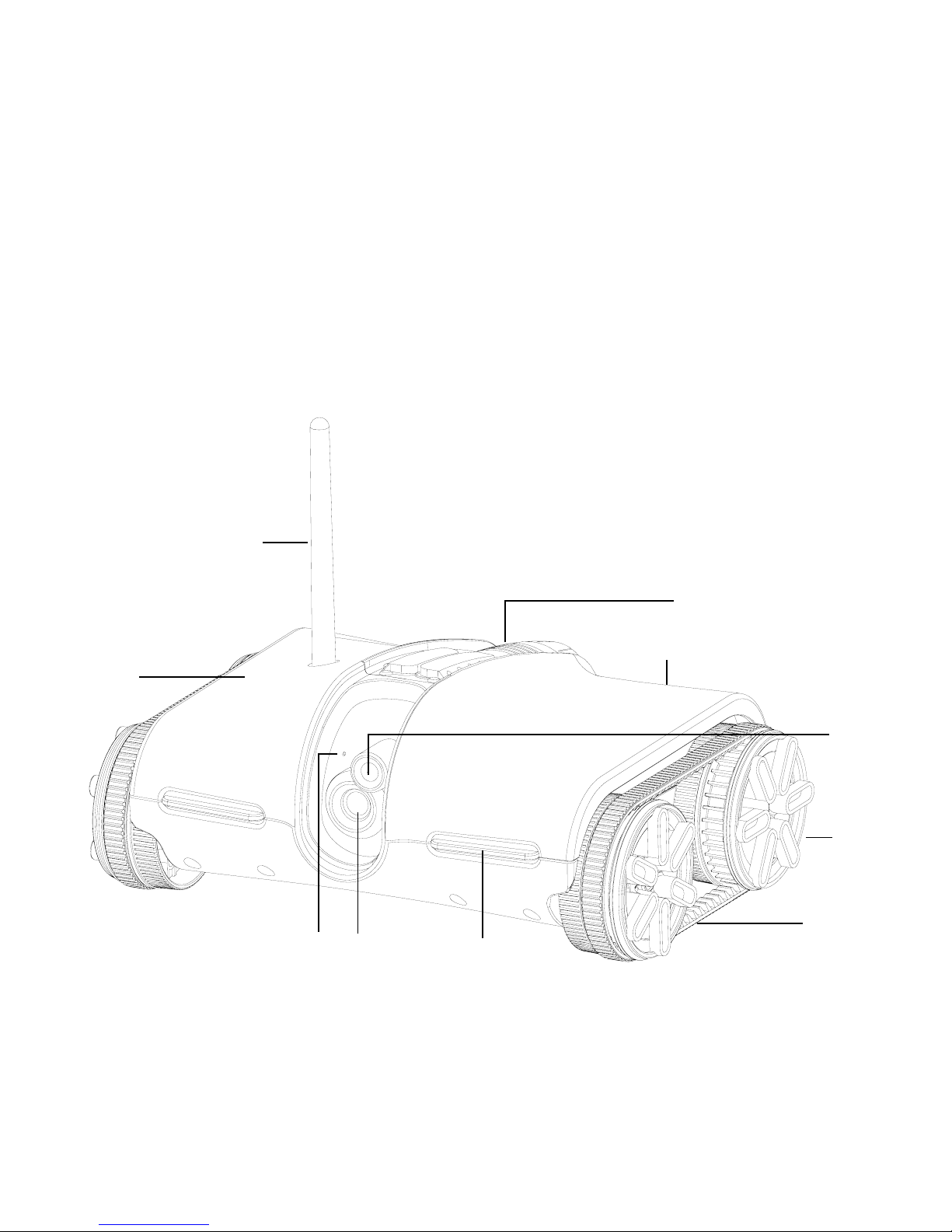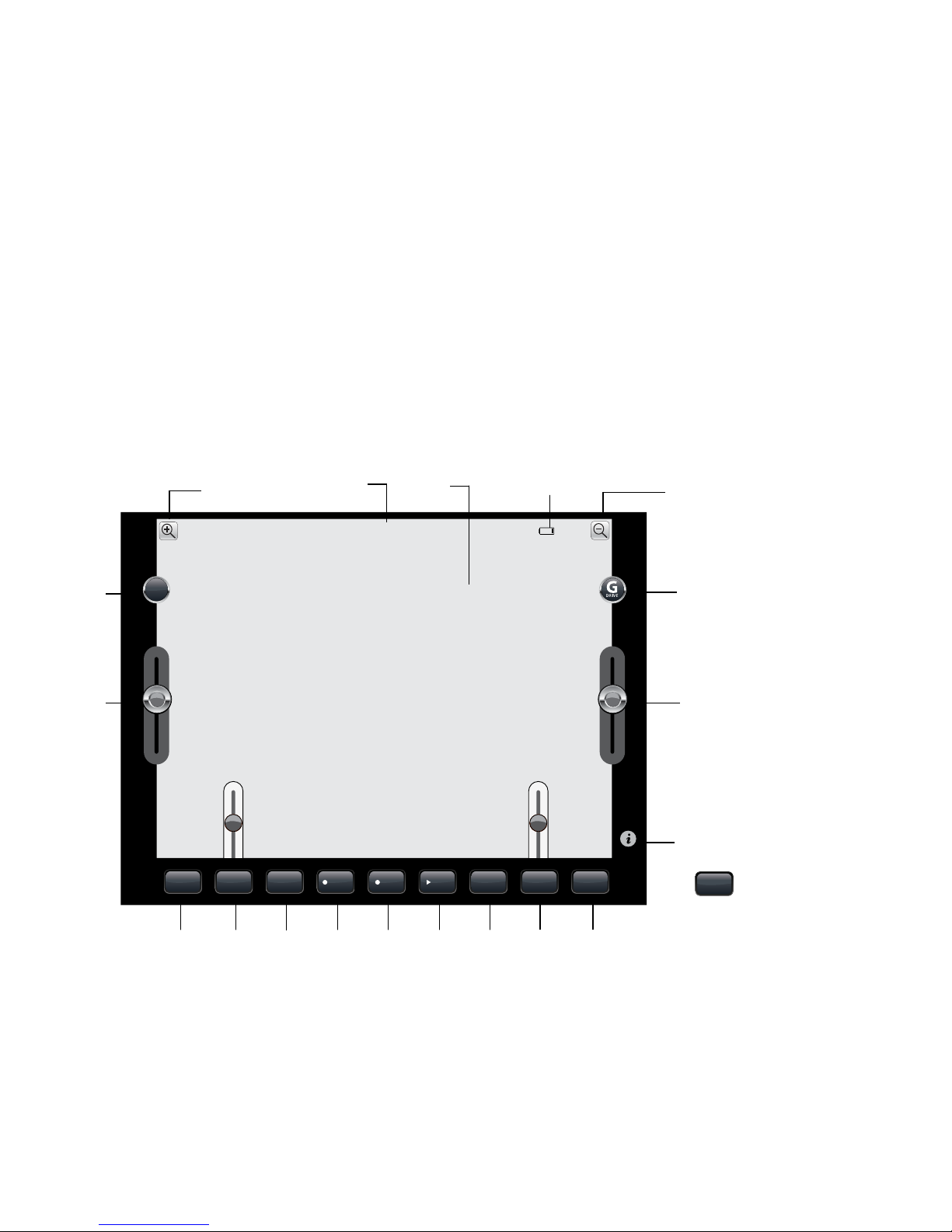1
TABLE OF CONTENTS
Quick Start Guide...........................................................................2
Warnings and Cautions......................................................................3
Location of Parts and Controls...............................................................6
Control Layout..............................................................................8
Compatibility................................................................................9
Set Up .....................................................................................9
Inserting the Batteries .....................................................................10
Power Up and Connect ....................................................................11
Driving ....................................................................................12
Driving Using Your Device’s Accelerometer..................................................16
Volume....................................................................................16
Speaker (for AndroidTM devices only) ........................................................17
Stealth Night Vision........................................................................17
Photo .....................................................................................17
Zoom......................................................................................17
Share .....................................................................................18
Camera ...................................................................................18
Video......................................................................................18
Recording a Path/Playing a Path...........................................................19
Two-way Radio.............................................................................19
Headlights and Tail Lights..................................................................19
Sharing....................................................................................20
Reset .....................................................................................22
Care and Maintenance.....................................................................23
Specifications .............................................................................24
Frequently Asked Questions................................................................25
Warranty ..................................................................................29