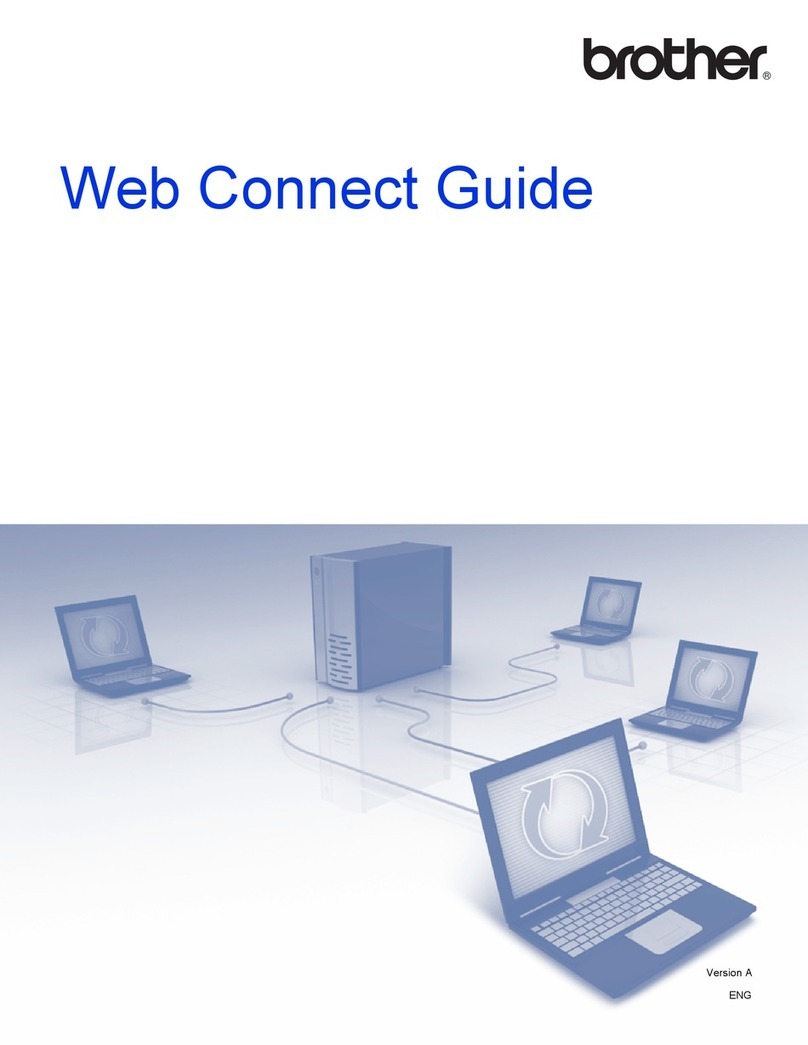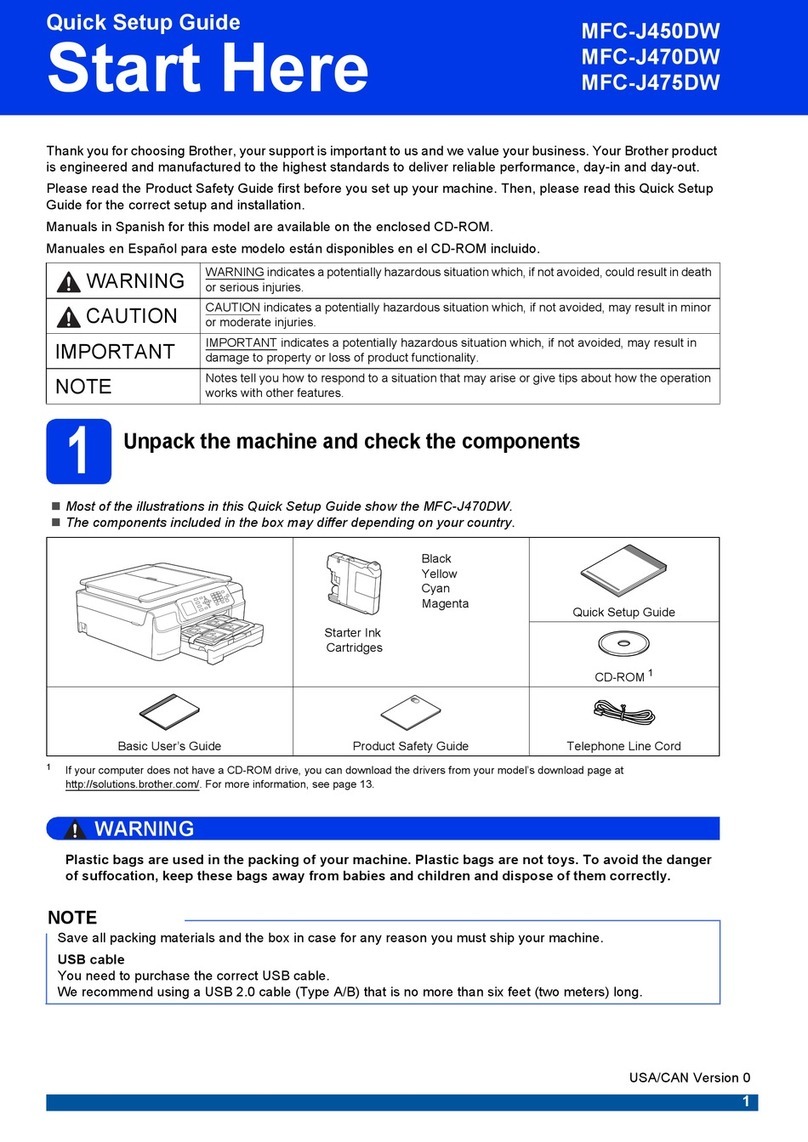Brother DCP-9040CN User manual
Other Brother All In One Printer manuals

Brother
Brother MFC 7345N - Laser Multifunction Center Quick start guide
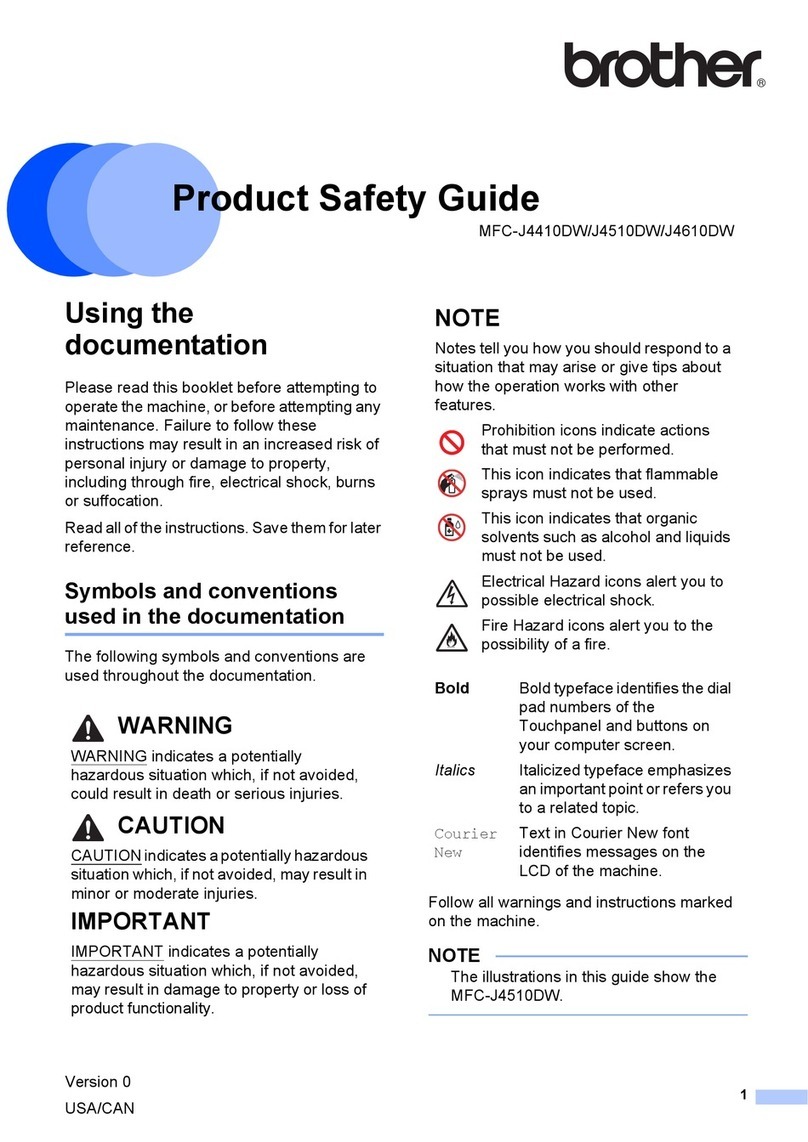
Brother
Brother MFC-J4310DW Operating manual
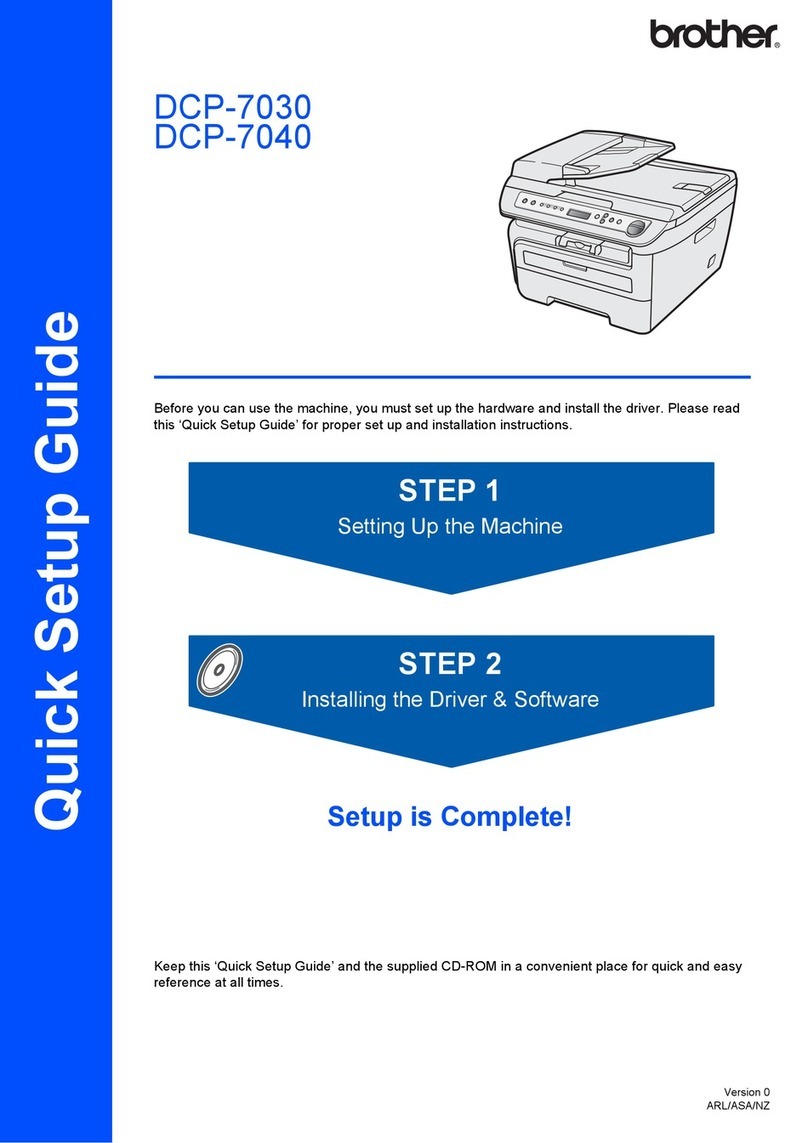
Brother
Brother DCP-7030 User manual
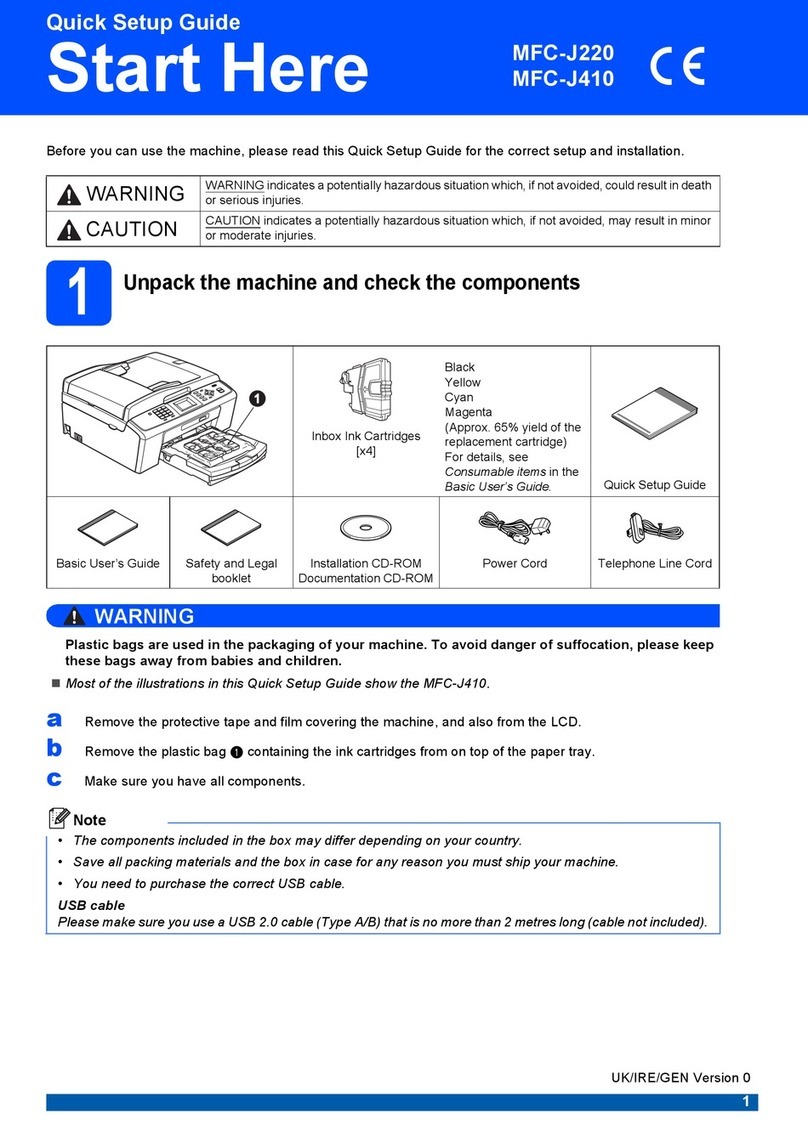
Brother
Brother MFC-J220 User manual
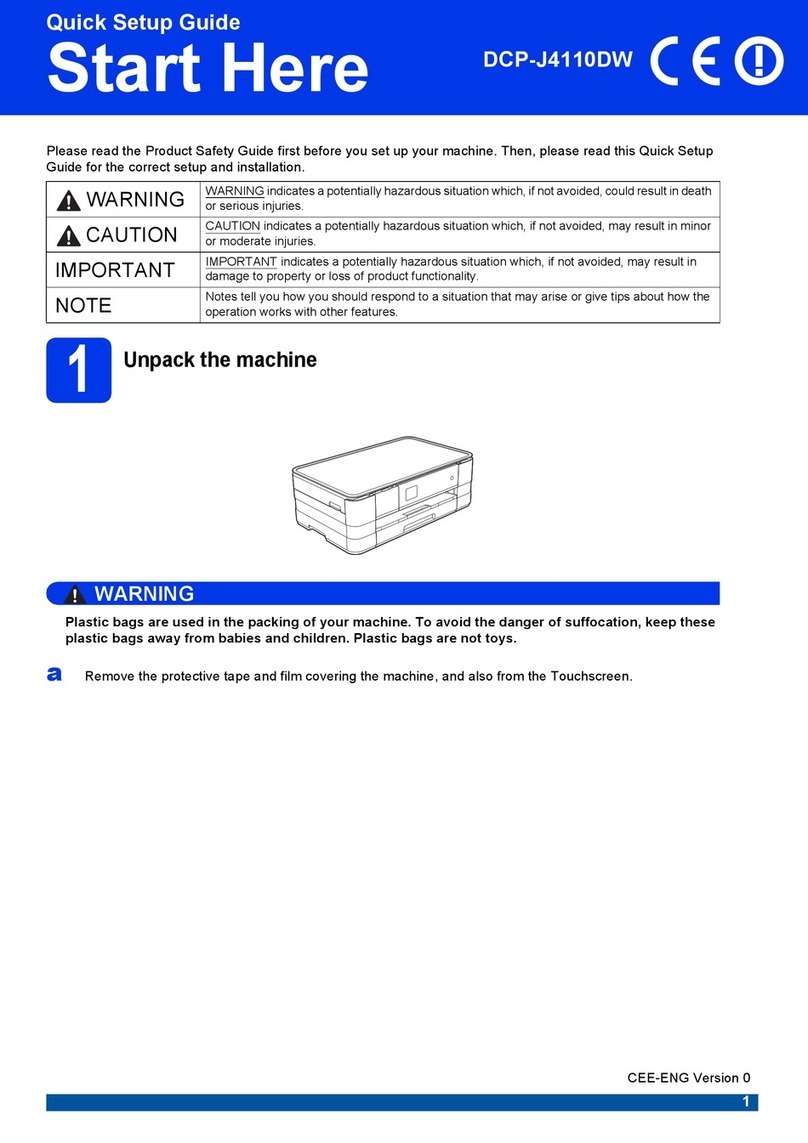
Brother
Brother DCP-J4110DW User manual

Brother
Brother MFC-9700 User manual
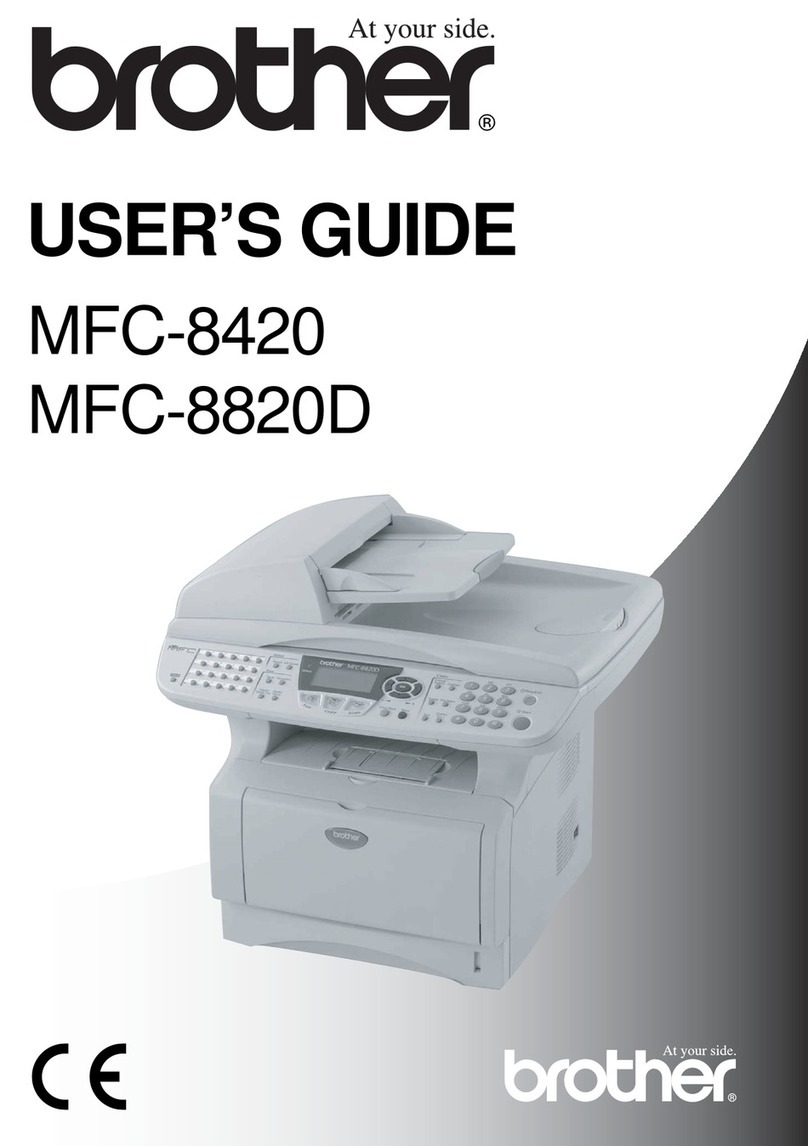
Brother
Brother MFC-8420 User manual

Brother
Brother MFC-9760 User manual

Brother
Brother MFC-J4410DW User manual

Brother
Brother MFC-9330CDW Operating and maintenance manual
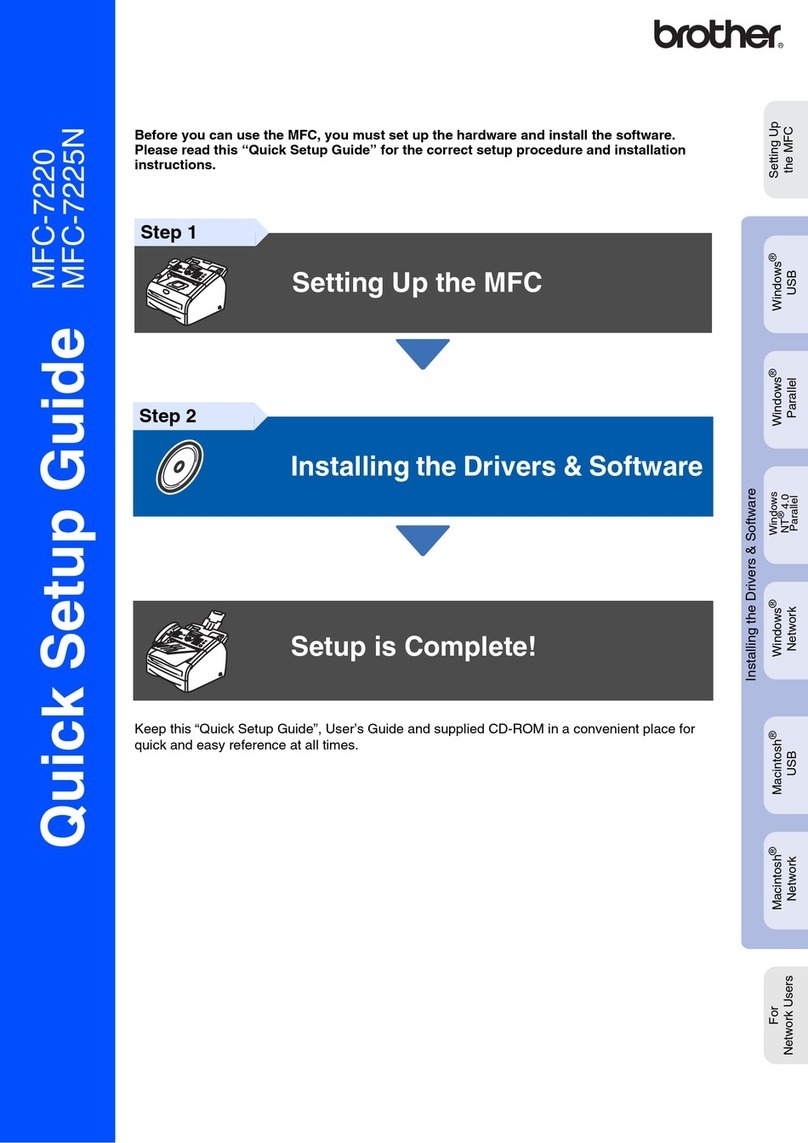
Brother
Brother MFC-7225N User manual
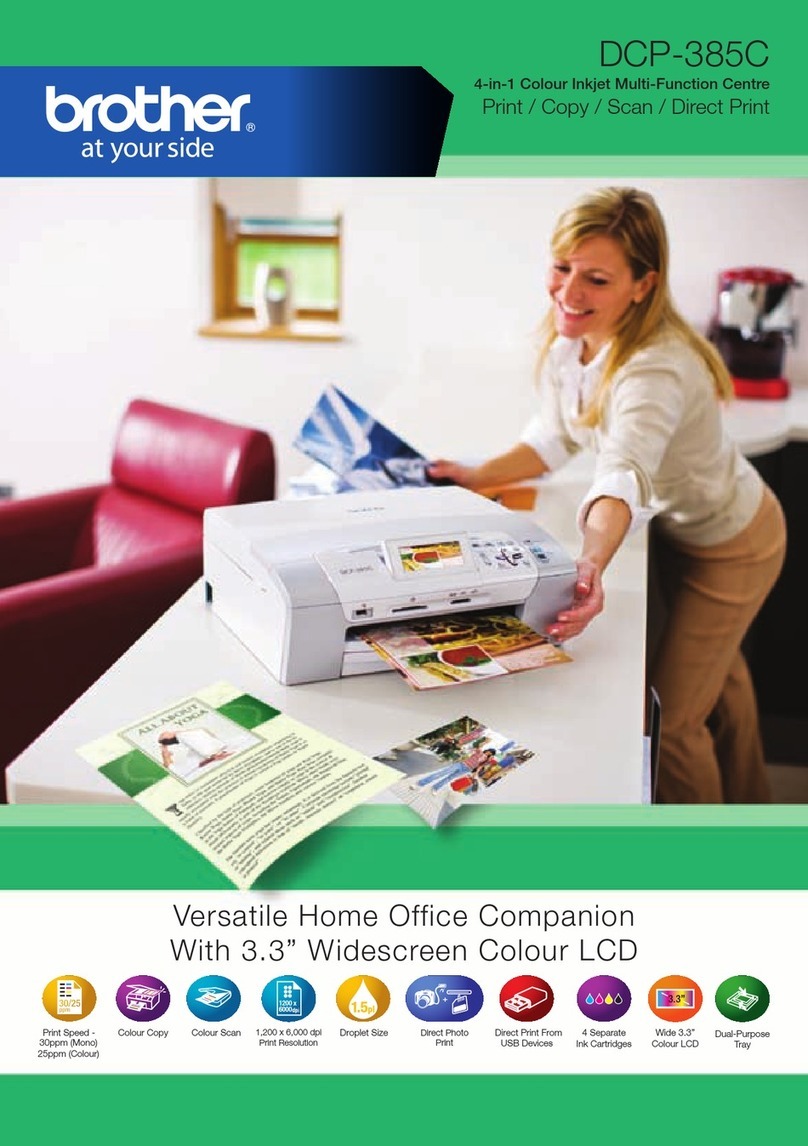
Brother
Brother DCP 385C - Color Inkjet - All-in-One User manual
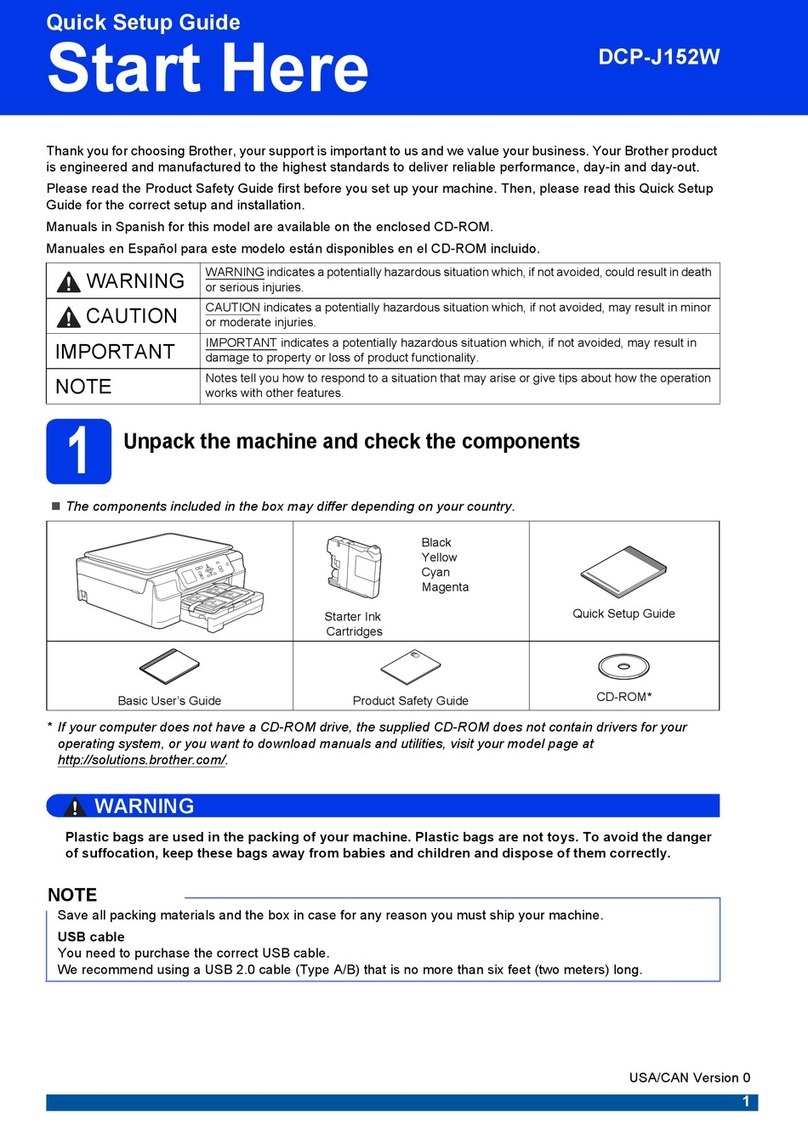
Brother
Brother DCP-J152W User manual

Brother
Brother FAX-1840CN User manual
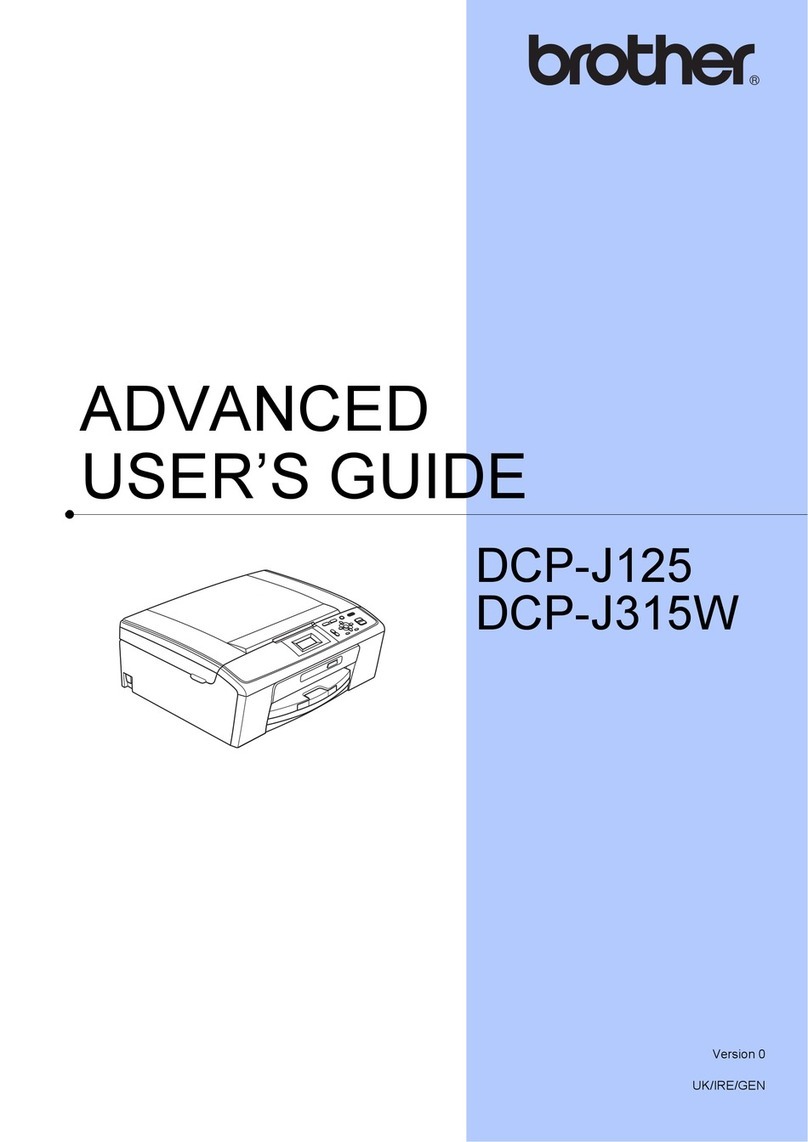
Brother
Brother DCP-J125 Assembly instructions
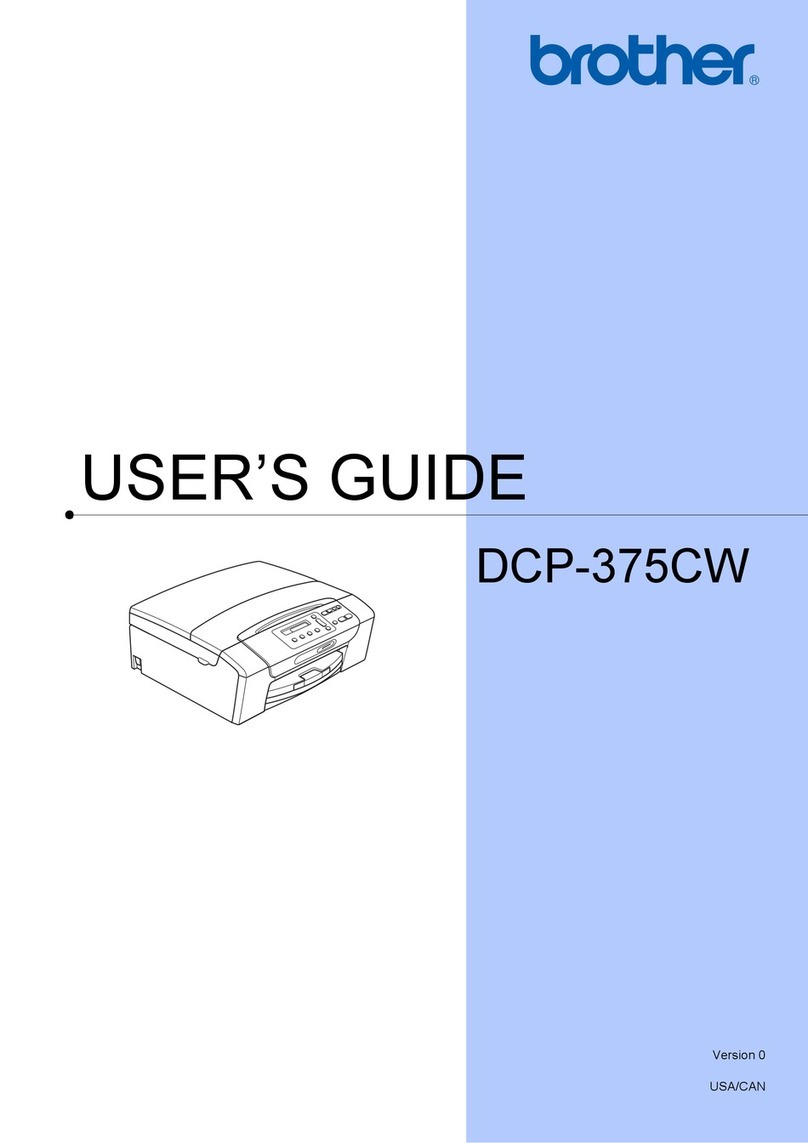
Brother
Brother DCP-375CW User manual

Brother
Brother MFC-J825DW User manual

Brother
Brother MFC-J5910DW User manual

Brother
Brother MFC-J425W Safety guide

Brother
Brother DCP-8040 User manual