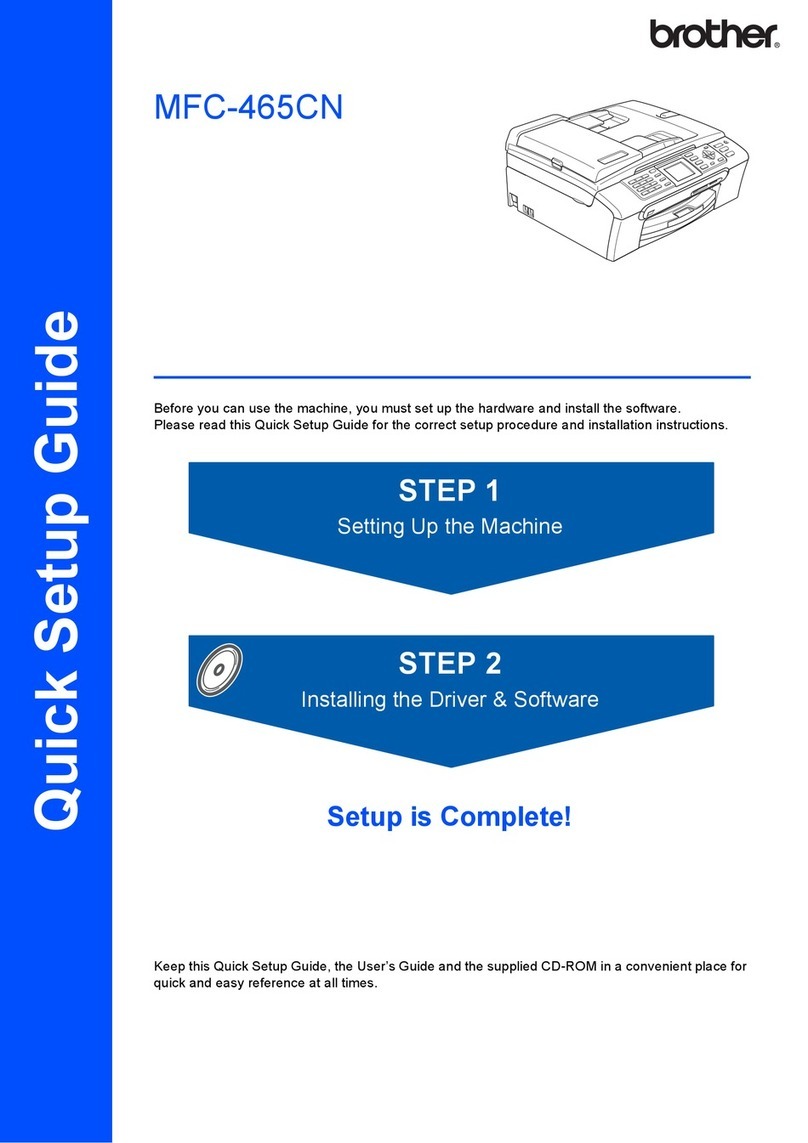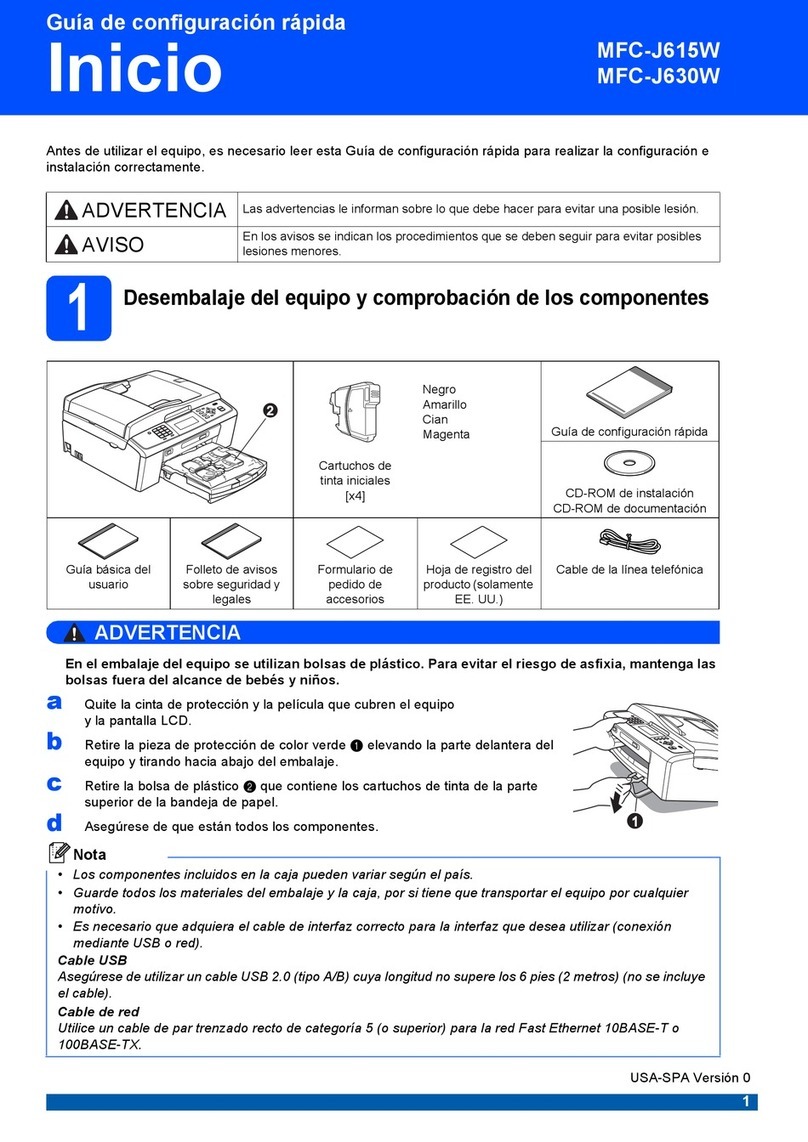Brother DCP-J315W User manual
Other Brother All In One Printer manuals

Brother
Brother MFC-7300C User manual
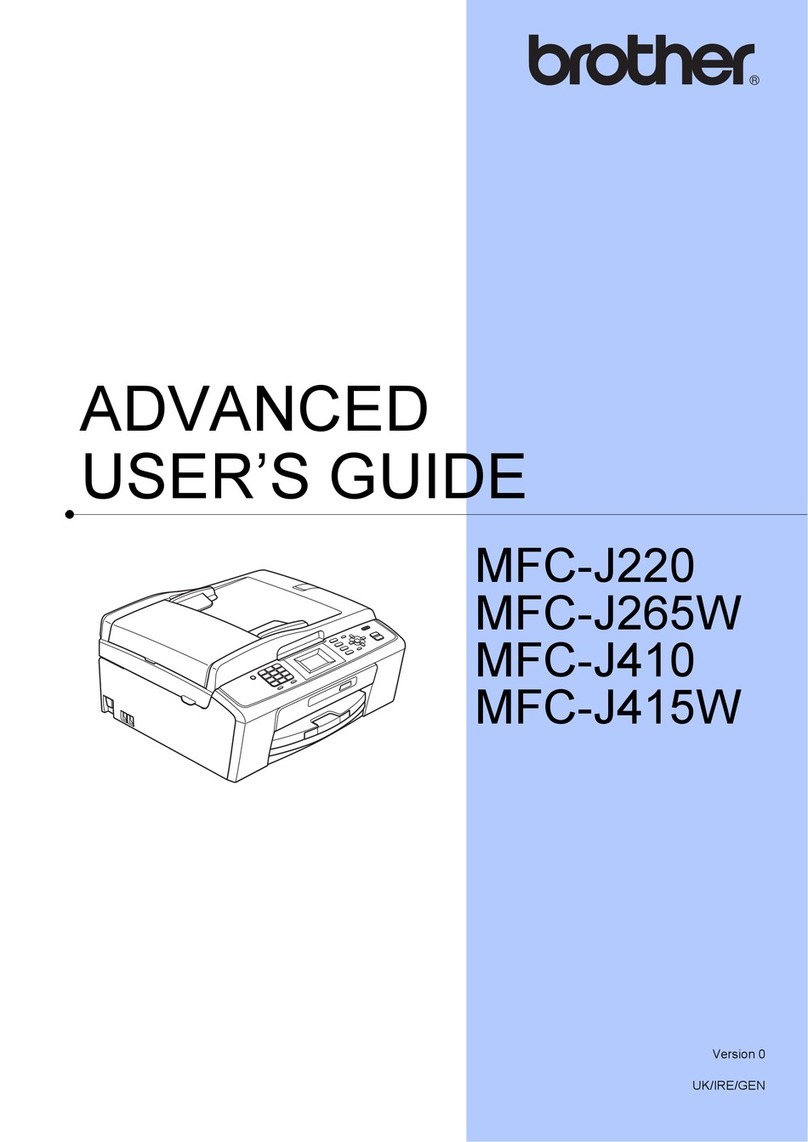
Brother
Brother MFC-J220 Assembly instructions
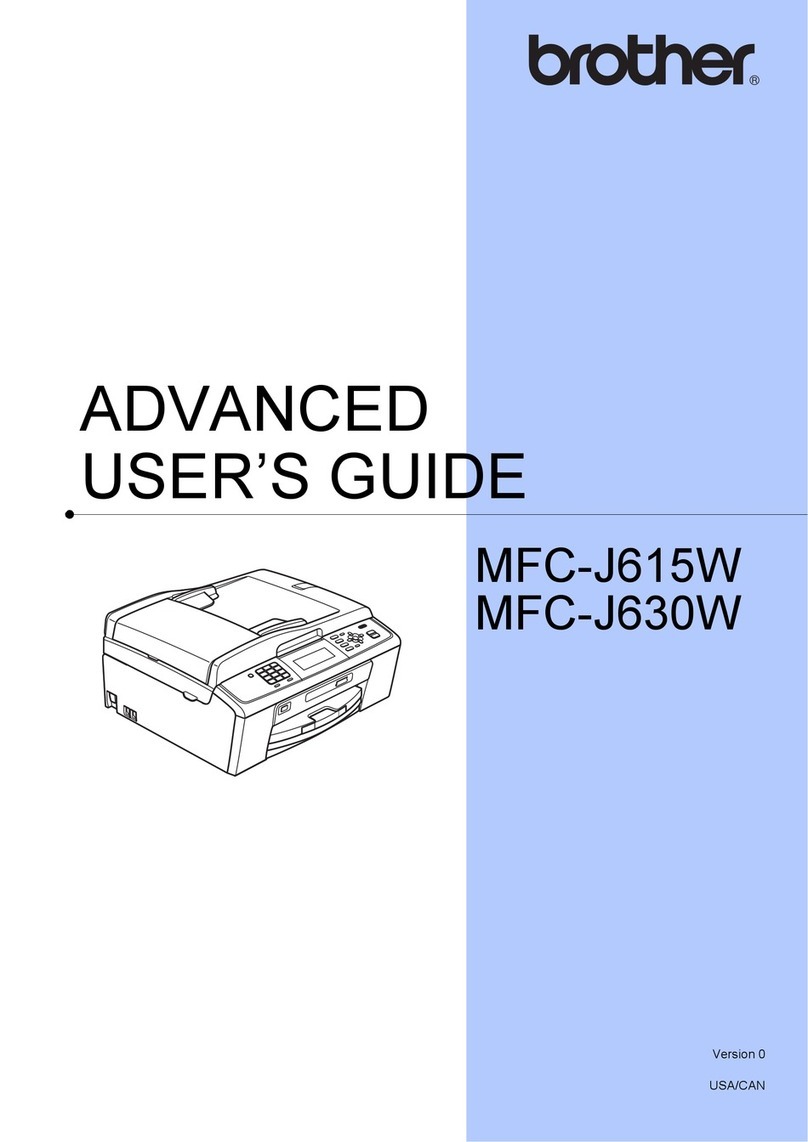
Brother
Brother MFC-J615W Assembly instructions

Brother
Brother Work Smart MFC-J650dw Assembly instructions
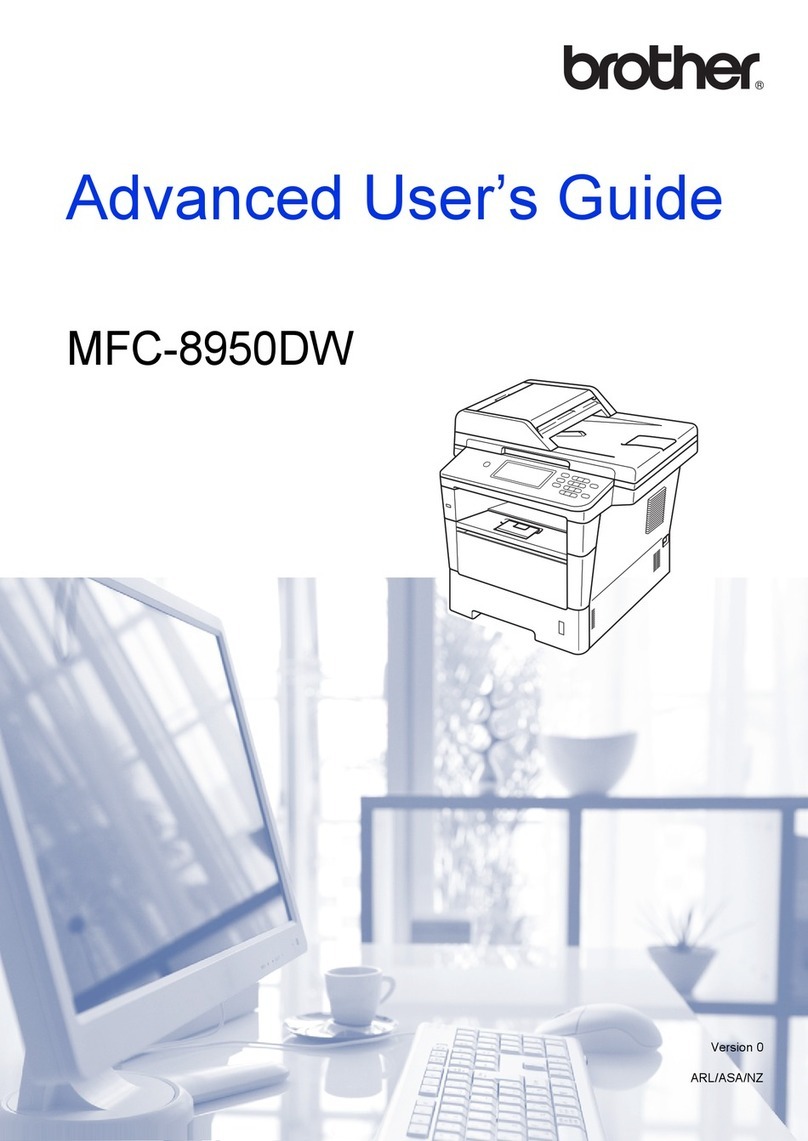
Brother
Brother MFC-8950DW Assembly instructions
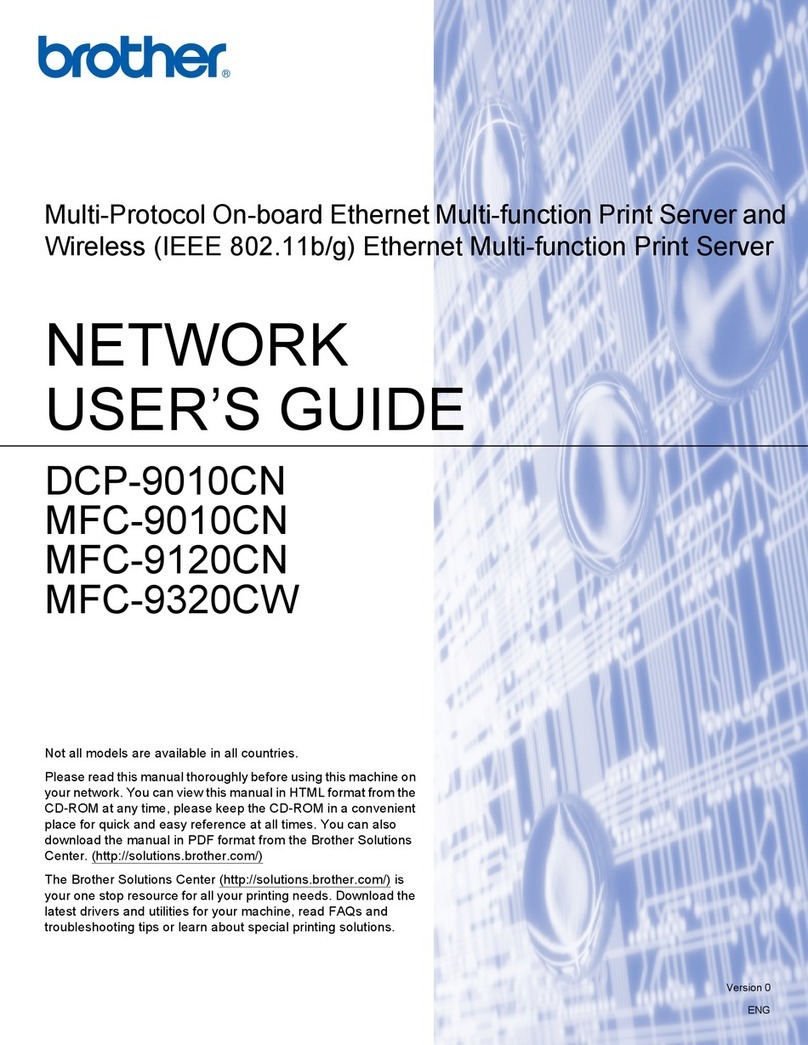
Brother
Brother DCP-9010CN Installation instructions

Brother
Brother MFC-J200 Assembly instructions

Brother
Brother MFC-J6930DW User manual

Brother
Brother MFC-730 User manual

Brother
Brother MFC-8220 User manual

Brother
Brother IntelliFAX 5750e User manual

Brother
Brother DCP-J4120DW User manual
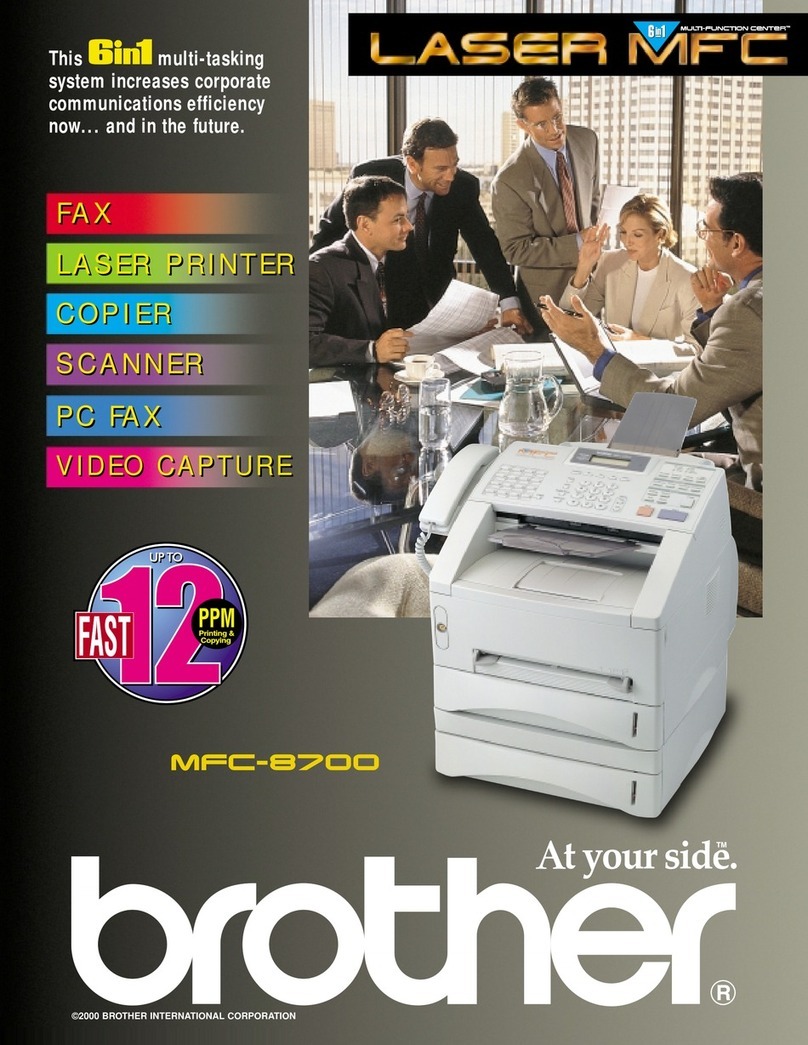
Brother
Brother MFC 8700 Installation instructions

Brother
Brother MFC-J805DW User manual
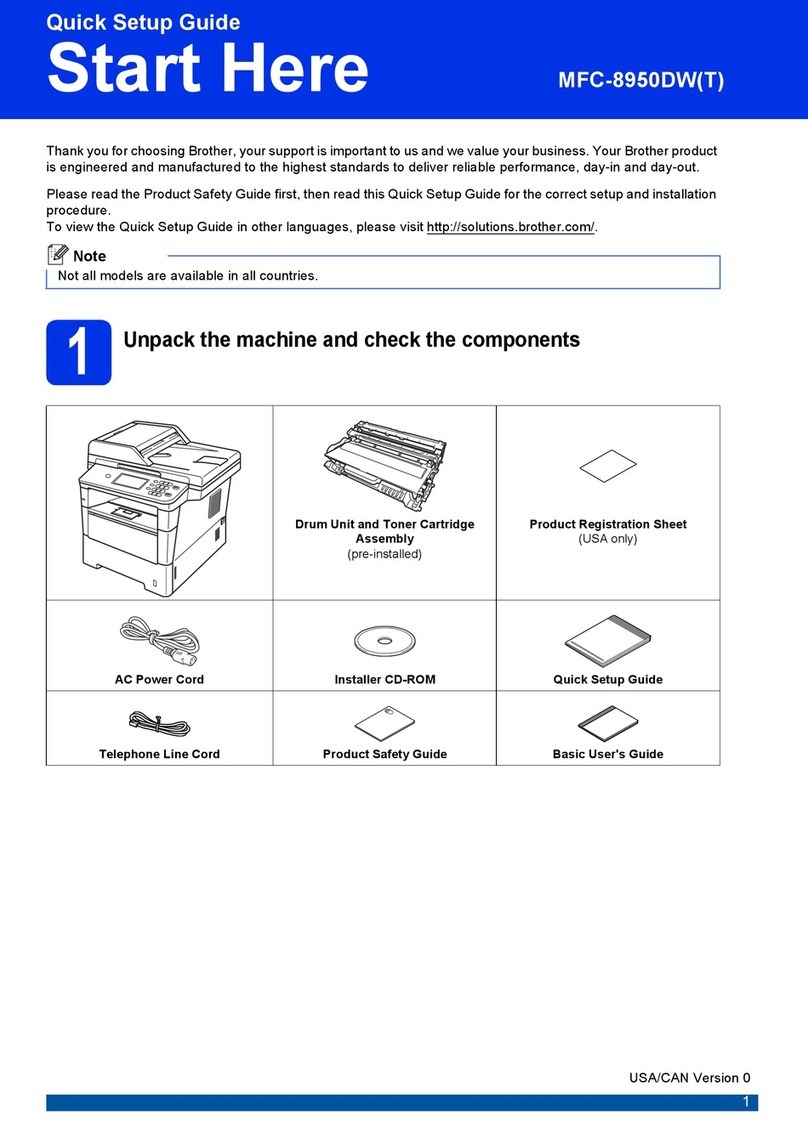
Brother
Brother MFC-8950DW User manual

Brother
Brother MFC-9160 User manual

Brother
Brother MFC-7340 User manual
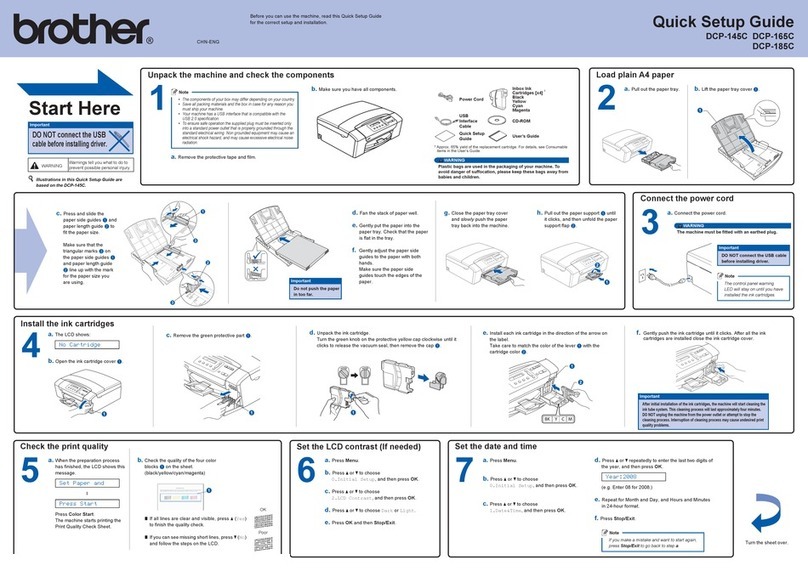
Brother
Brother DCP-145C User manual
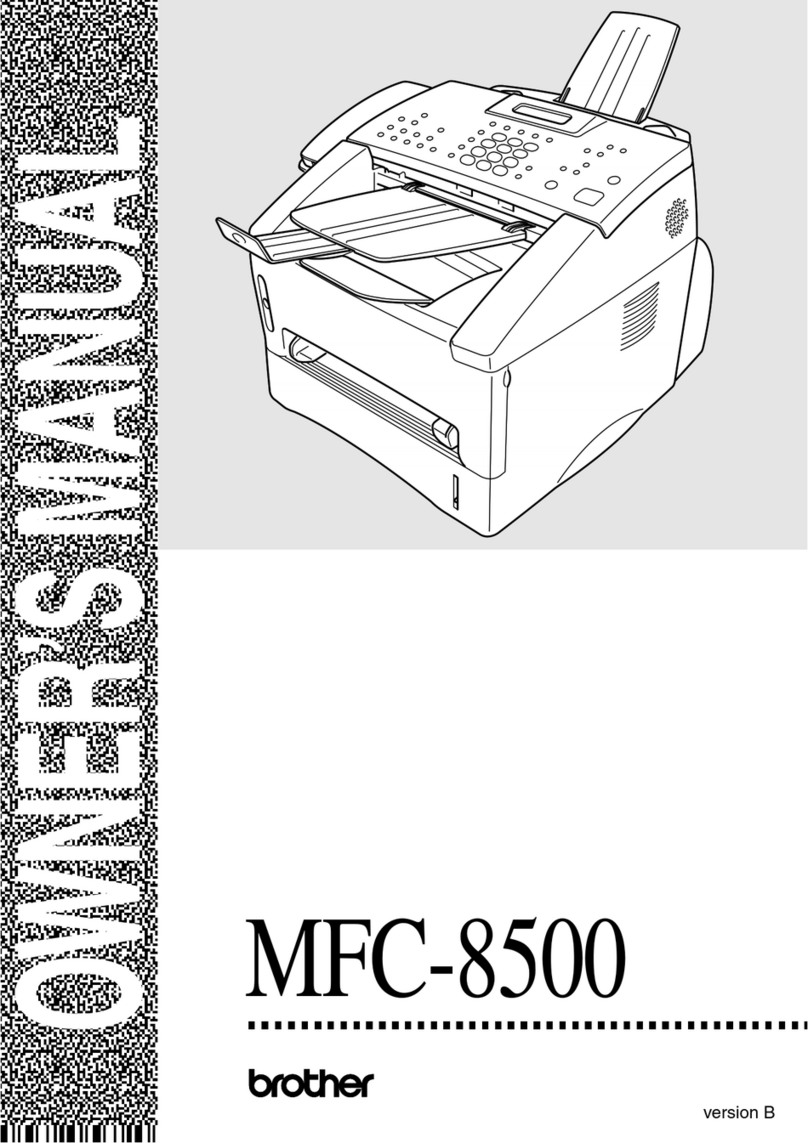
Brother
Brother MFC-8500 User manual
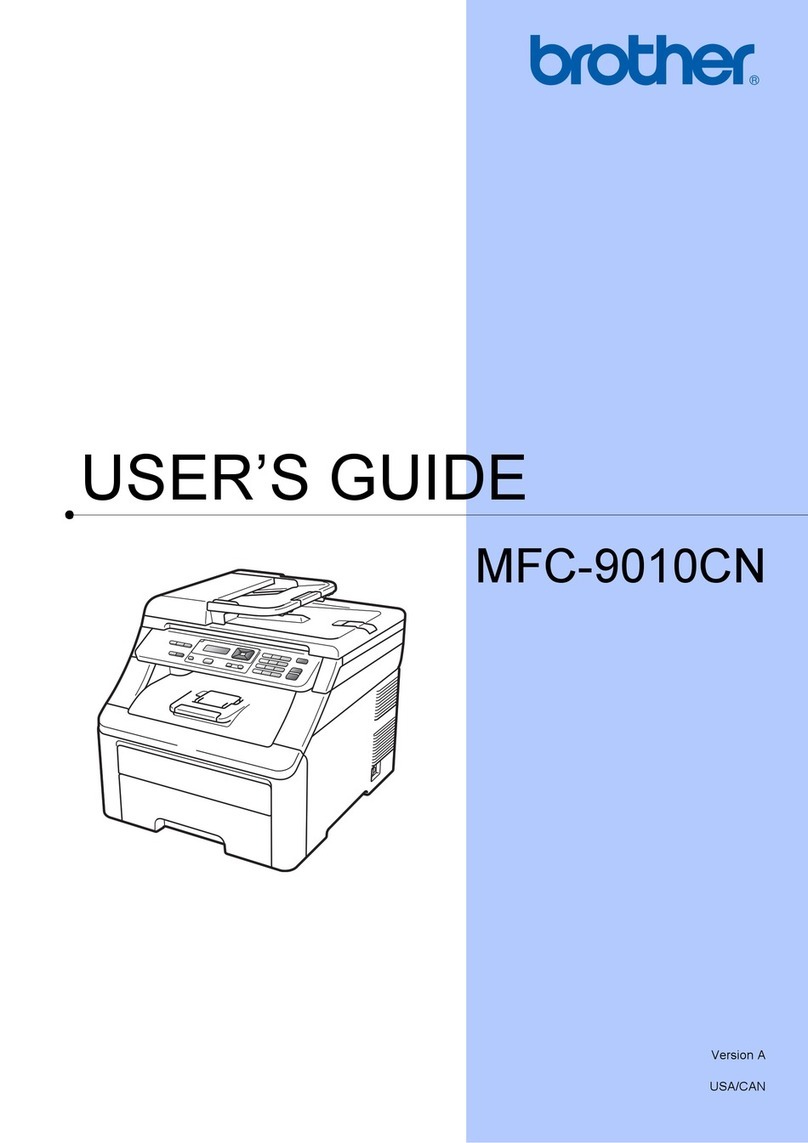
Brother
Brother MFC-9010CN User manual