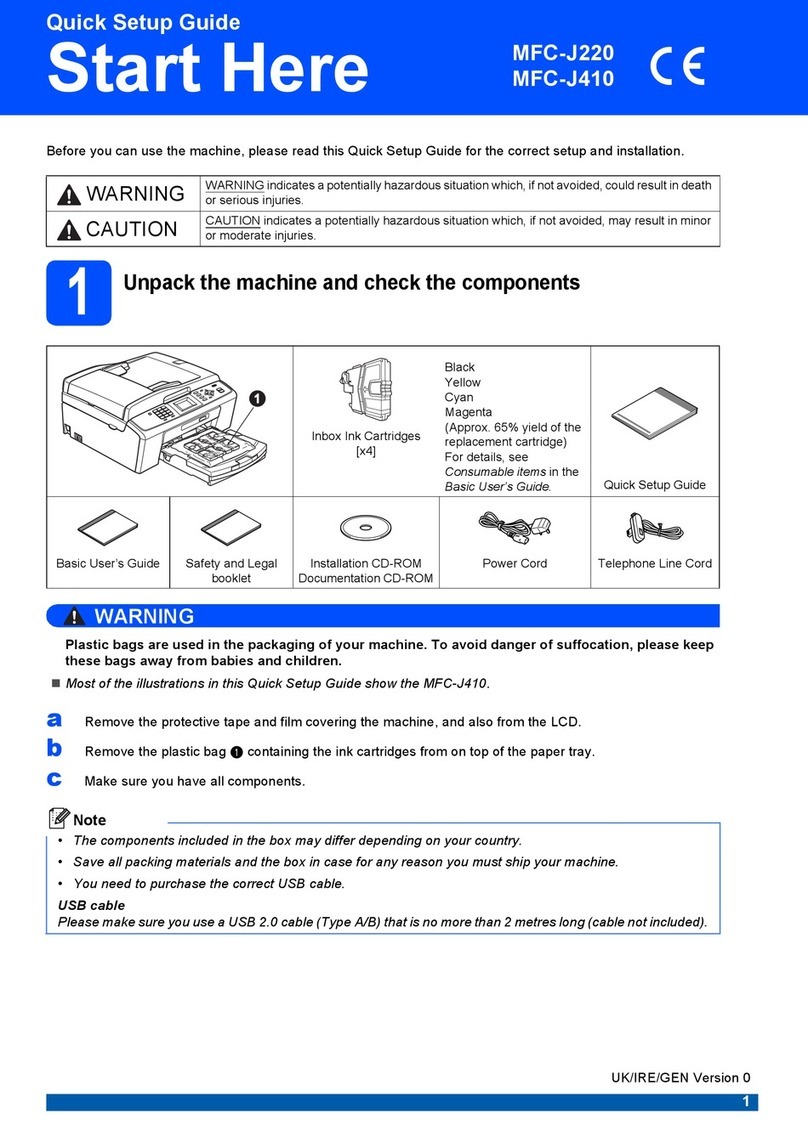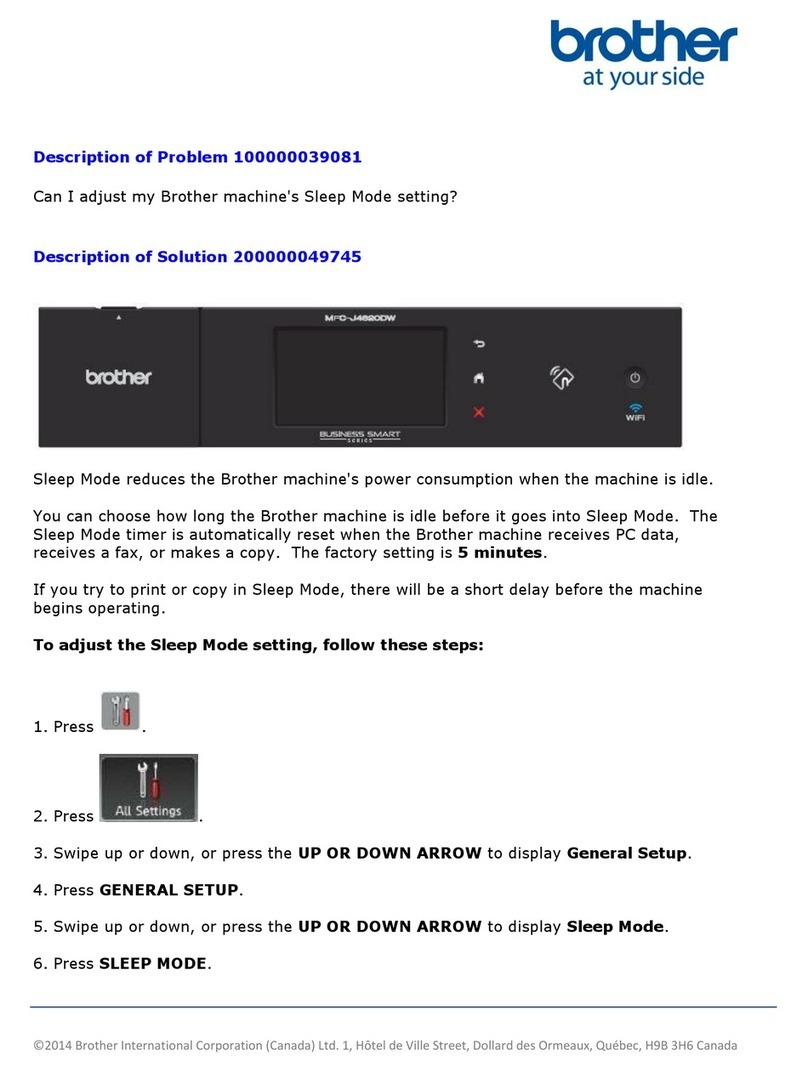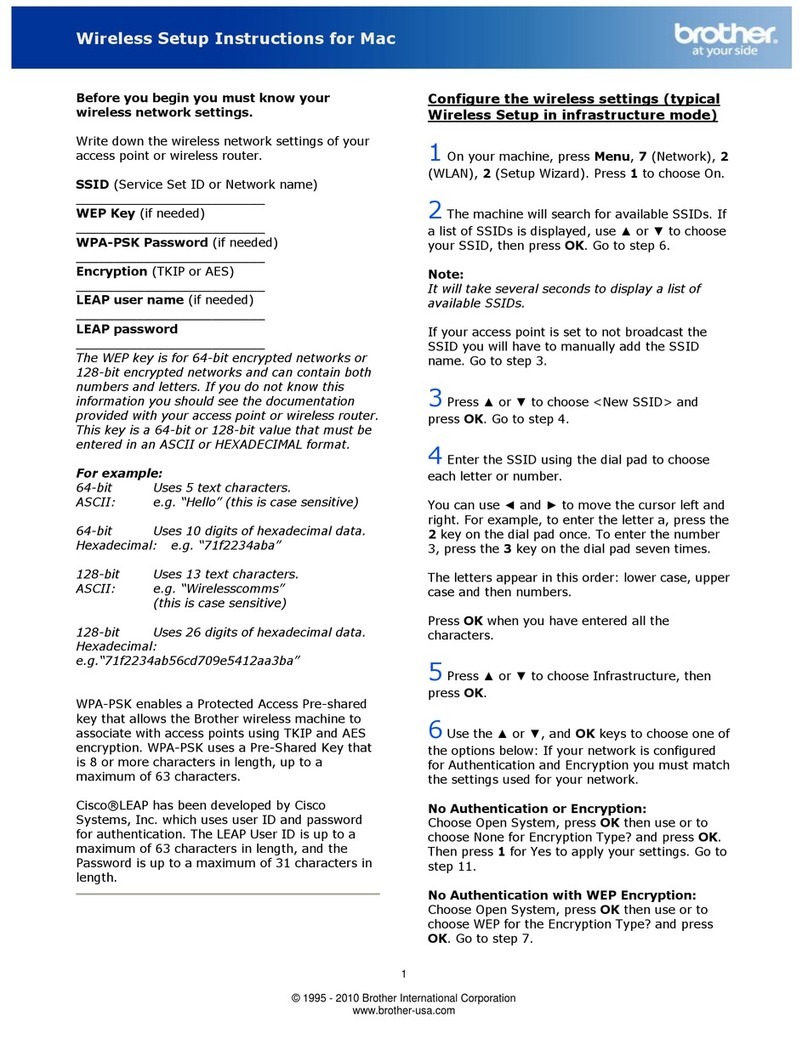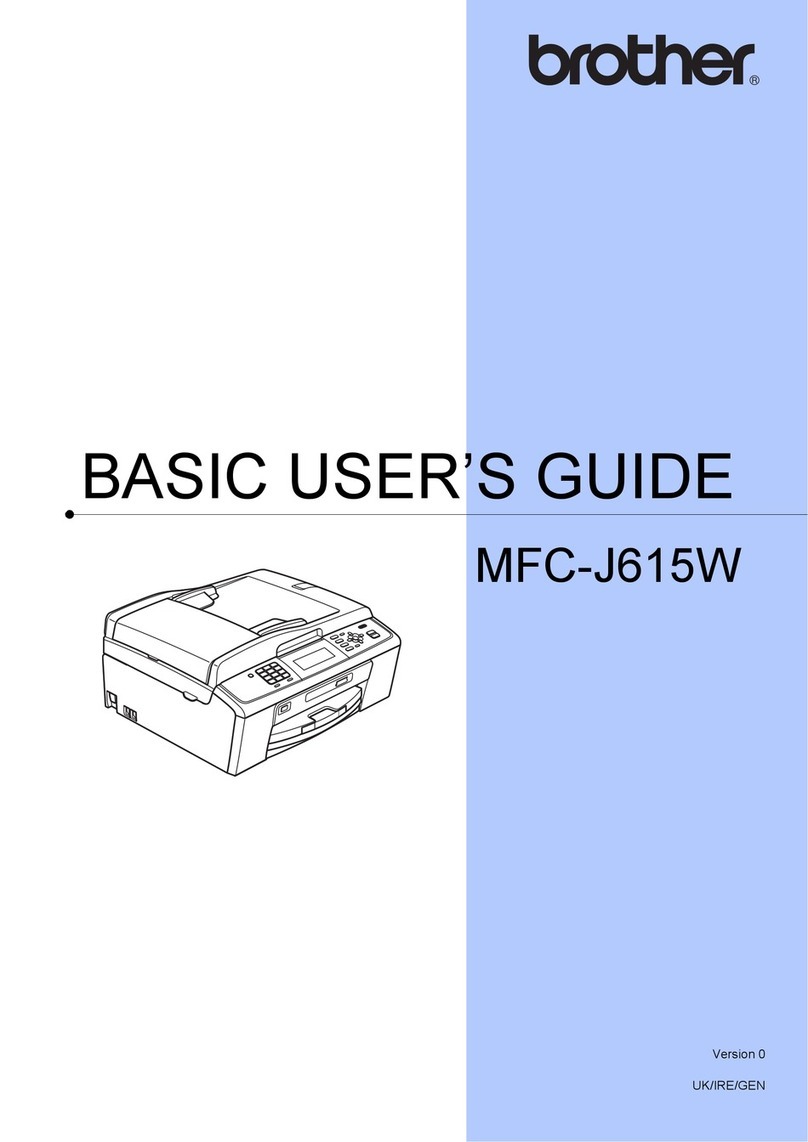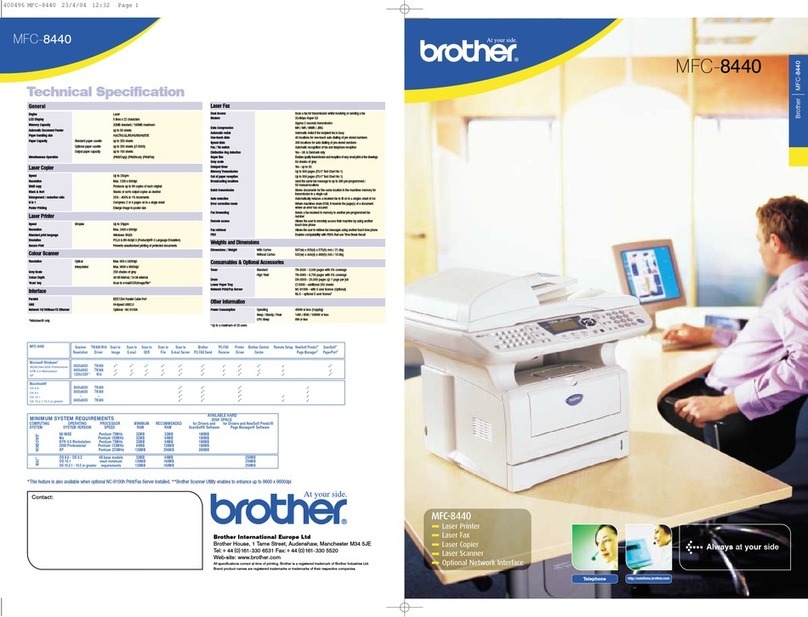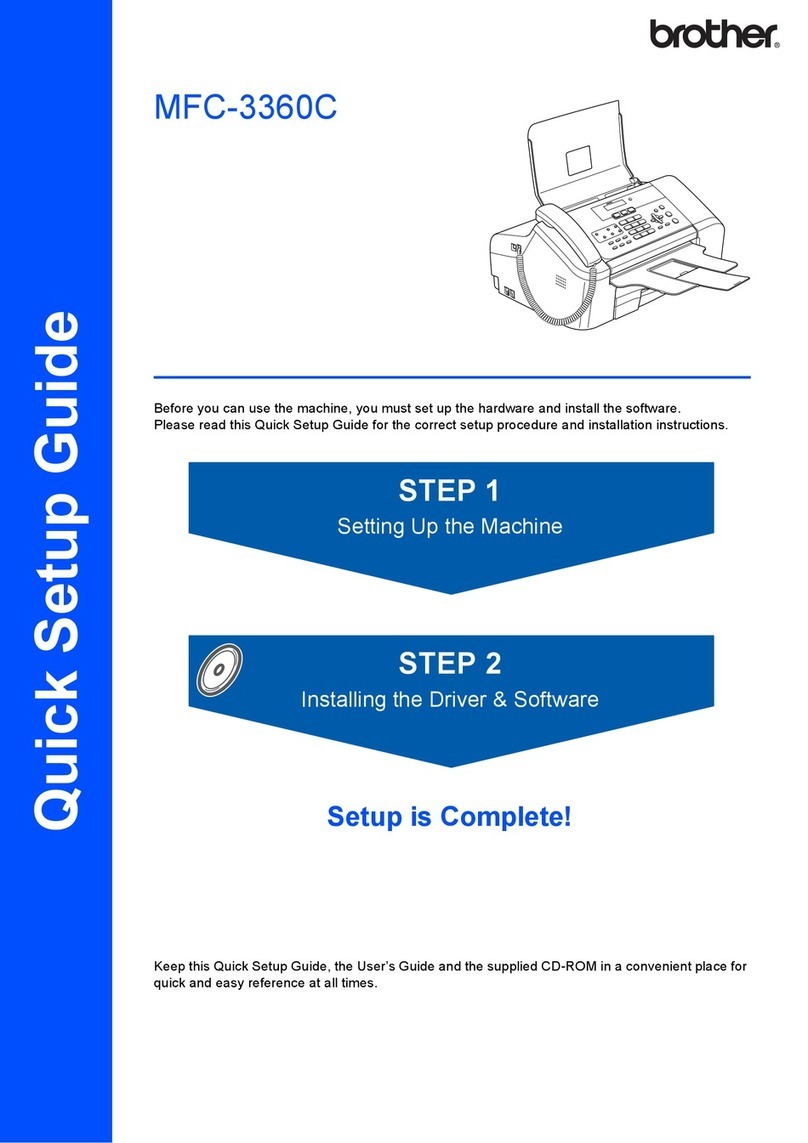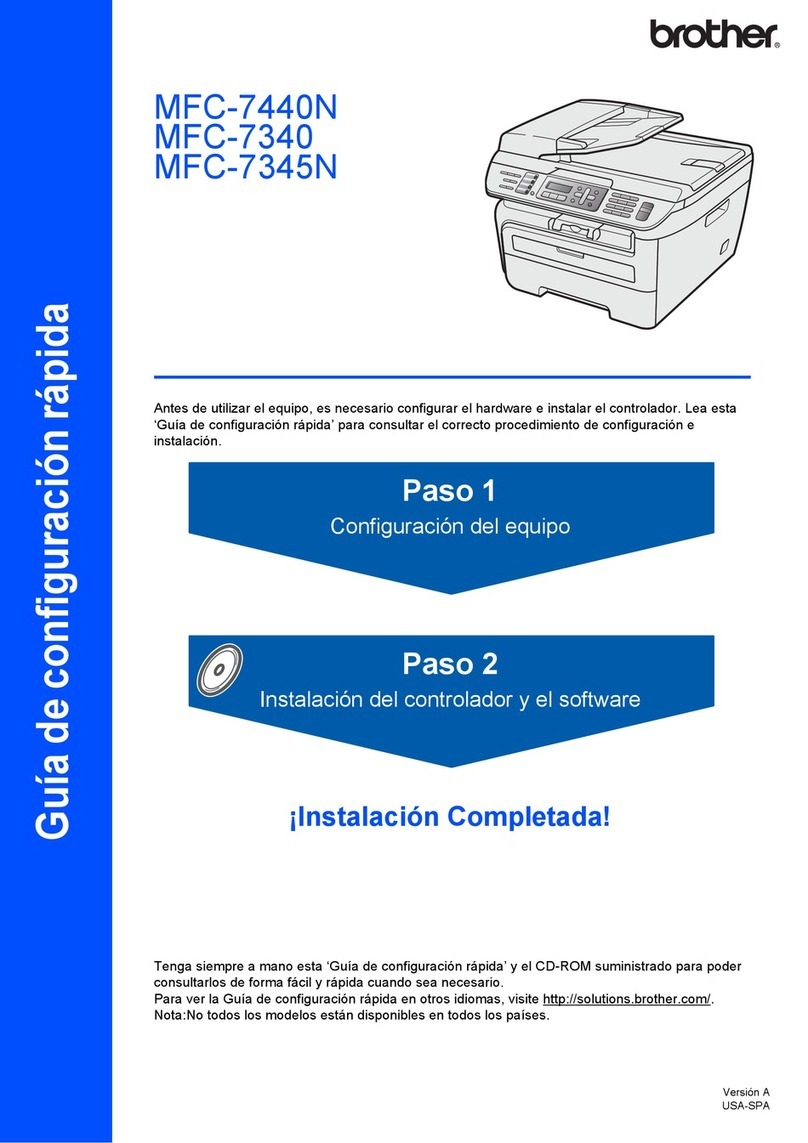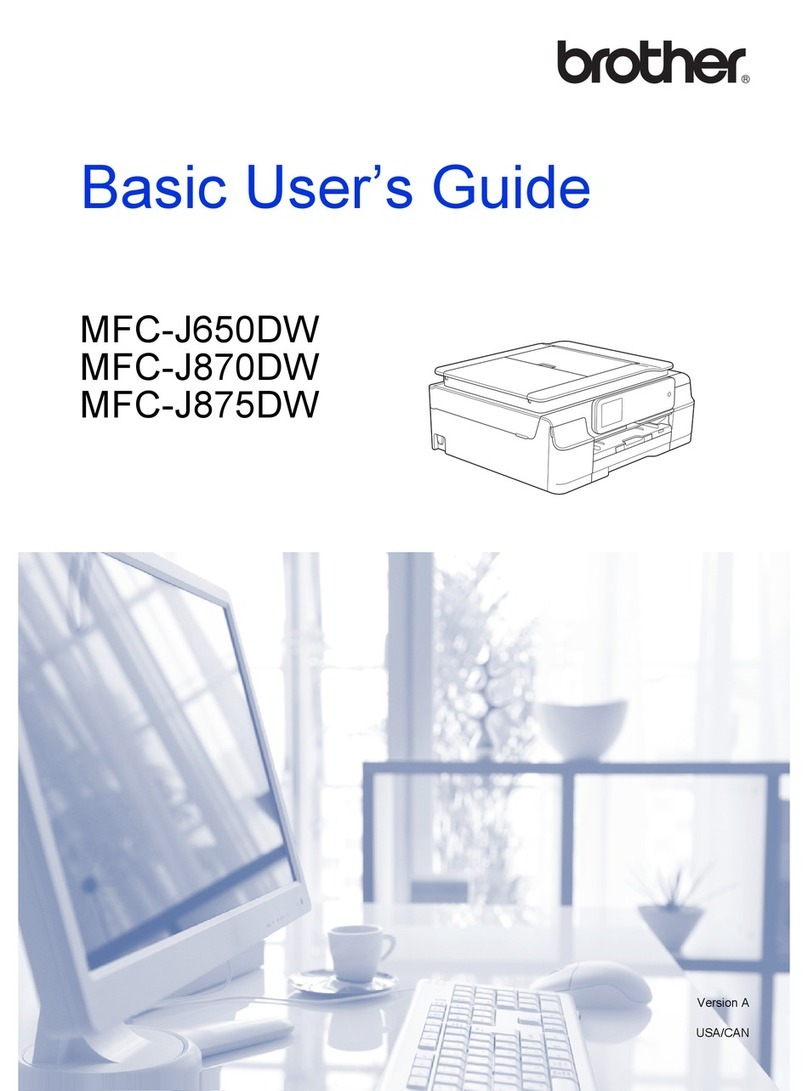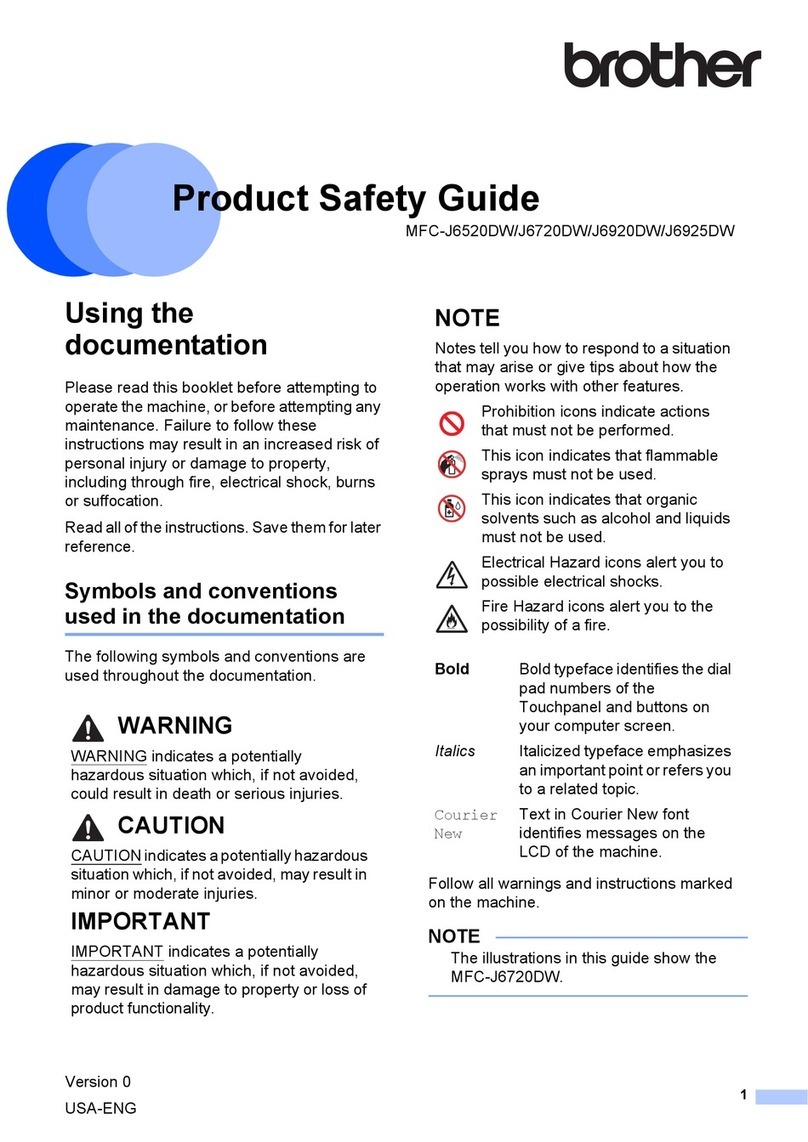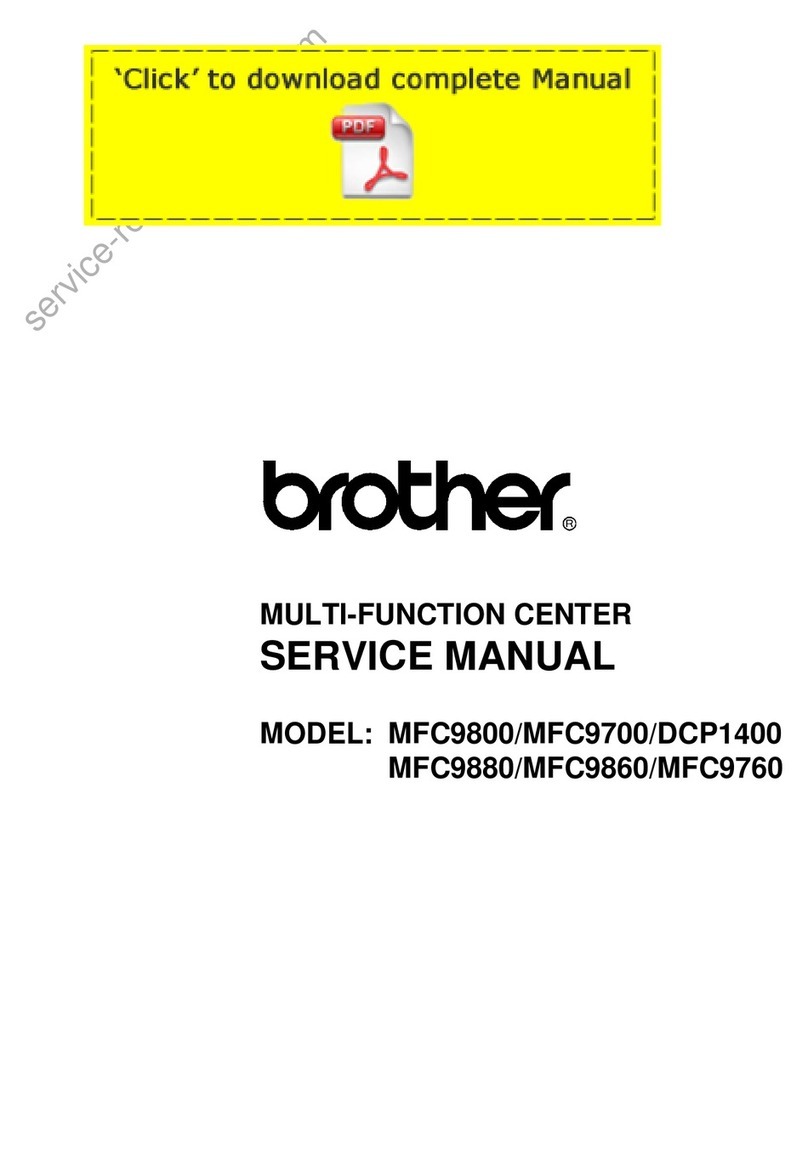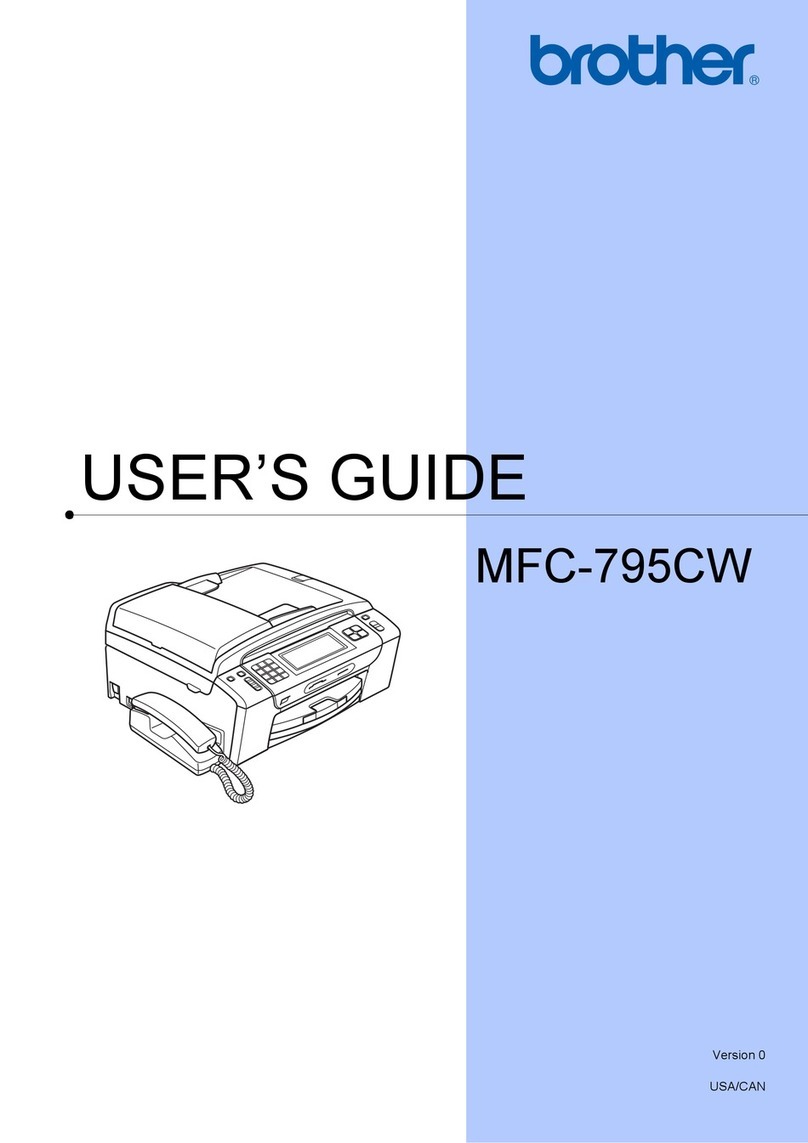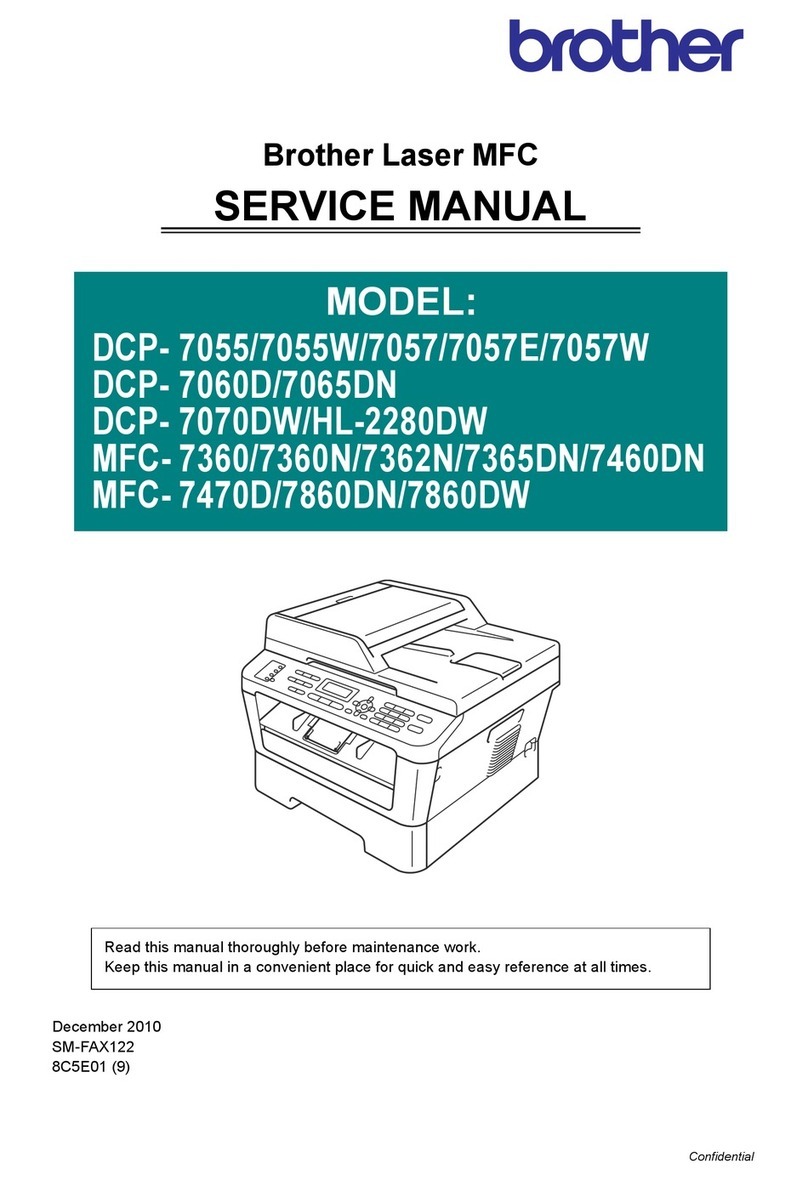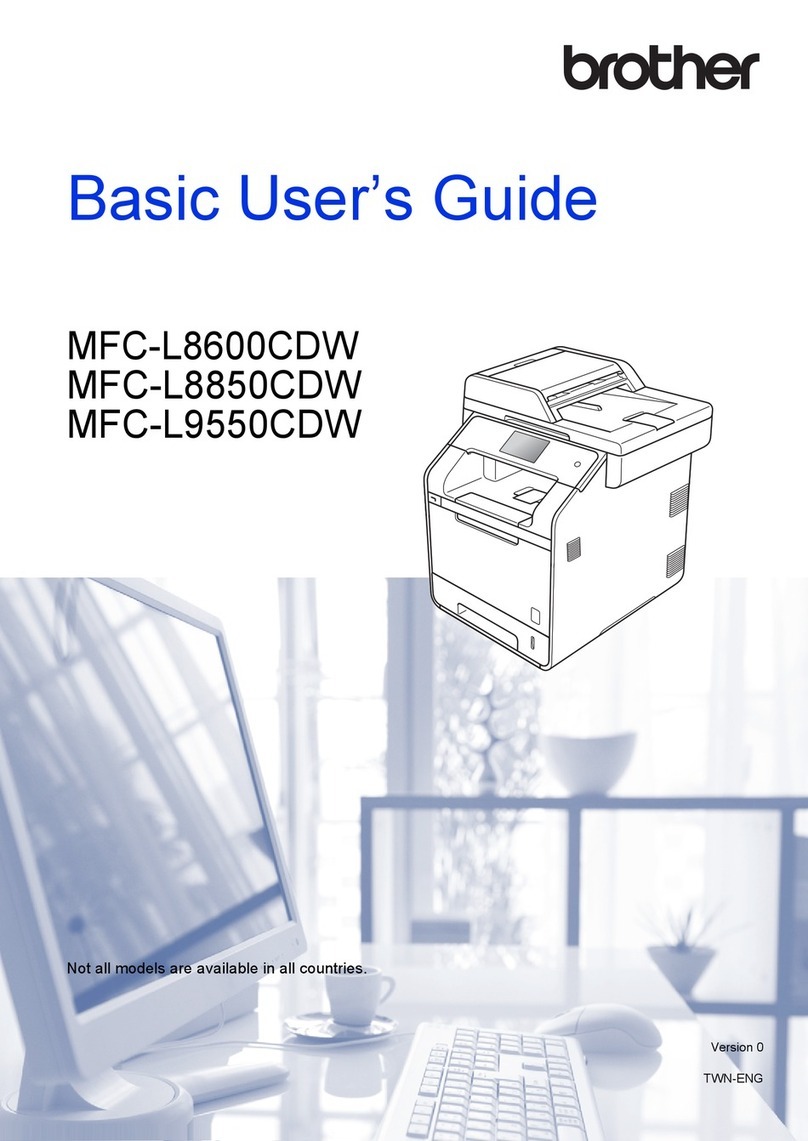· You can choose Transparency only if A4, Letter, Legal or Folio size was chosen as the paper size. 17 Chapter 3 Paper Size You can use nine sizes of paper
for printing copies: A4, Letter, Legal, Executive, A5, A6, B5, B6 and Folio, and four sizes for printing faxes: A4, Letter, Legal or Folio. When you change the
type of paper you load in the machine, you will also need to change the setting for paper size at the same time. This is so your machine can fit an incoming fax
onto the page. 3 Tray use in Copy mode You can change the default tray priority that the machine will use for printing copies. When you select Tray#1 Only,
MP Only or Tray#2 Only 1, the machine takes paper only from that tray. If the selected tray is out of paper, No Paper will appear on the LCD. Insert the
paper in the empty tray.
When you select T1]T2]MP, the machine takes paper from Tray #1 until it is empty, then from Tray #2, then from the MP tray. When you select MP]T1]T2,
the machine takes paper from the MP tray until it is empty, then from Tray #1, then from Tray #2. To change the tray settings follow the instructions below: 3
a Choose one of the options below: To set the paper size for the MP Tray press Menu, 1, 3, 1. To set the paper size for Tray#1 press Menu, 1, 3, 2. To set the
paper size for Tray#2 press Menu, 1, 3, 3 if you installed the optional tray. 13.Paper Size 1.MP Tray a A4 b Letter Select ab & OK a Press Menu, 1, 7, 1.
17.Tray Use 1.
Copy a Tray#1 Only b MP Only Select ab & OK b Press a or b to select A4, Letter, Legal, Executive, A5, A6, B5, B6, Folio or Any. Press OK. Press Stop/Exit.
b Press a or b to select Tray#1 Only, Tray#2 Only 1, MP Only, MP]T1]T2 1 or T1]T2 1]MP. Press OK.
1 c Tray#2 Only and T2 appear only if the optional tray is installed. Note · Legal, Folio and Any appear only when you select the MP tray (Menu, 1, 3, 1). · A6
size is not available for the optional Tray #2. · If you select Any for the MP Tray Paper Size: You must choose MP Only for the Tray Use setting. You cannot
use the Any Paper Size selection for the MP tray when making N in 1 copies.
You must choose one of the other available Paper Size selections for the MP tray. c Press Stop/Exit. Note · When loading the documents from the ADF and
MP]T1]T2 or T1]T2]MP is selected, the machine looks for the tray with the most suitable paper and takes paper from that tray. If no tray has suitable paper,
the machine takes paper from the tray with the highest priority. · When using the scanner glass, your document is copied from the tray with the highest
priority even if more suitable paper is in another paper tray. 18 General setup Tray use in Fax mode You can change the default tray priority that the machine
will use for printing received faxes. When you select Tray#1 Only, MP Only or Tray#2 Only 1, the machine takes paper only from that tray. If the selected tray
is out of paper, No Paper will appear on the LCD. Insert the paper in the empty tray. When you select T1]T2]MP, the machine takes paper from Tray #1 until
it is empty, then from Tray #2, then from the MP tray.
When you select MP]T1]T2, the machine takes paper from the MP tray until it is empty, then from Tray #1, then from Tray #2. 3 Tray use in Print mode You
can change the default tray the machine will use for printing from your computer. 3 a Press Menu, 1, 7, 3. 17.Tray Use 3.Print a Tray#1 Only b MP Only
Select ab & OK 3 b Press a or b to select Tray#1 Only, Tray#2 Only 1, MP Only, MP]T1]T2 1 or T1]T2 1]MP. Press OK. 1 Tray#2 Only and T2 appear only
if the optional tray is installed. Note · You can use four sizes of paper for printing faxes: A4, Letter, Legal or Folio. When a suitable size is not in any of the
trays received faxes will be stored in the machine's memory and Check Paper Size will appear on the LCD.
For details, see Check Paper Size on page 116. · If the tray is out of paper and received faxes are in the machine's memory, No Paper will appear on the LCD.
You're reading an excerpt. Click here to read official BROTHER
MFC-8460N user guide
http://somemanuals.com/dref/310783