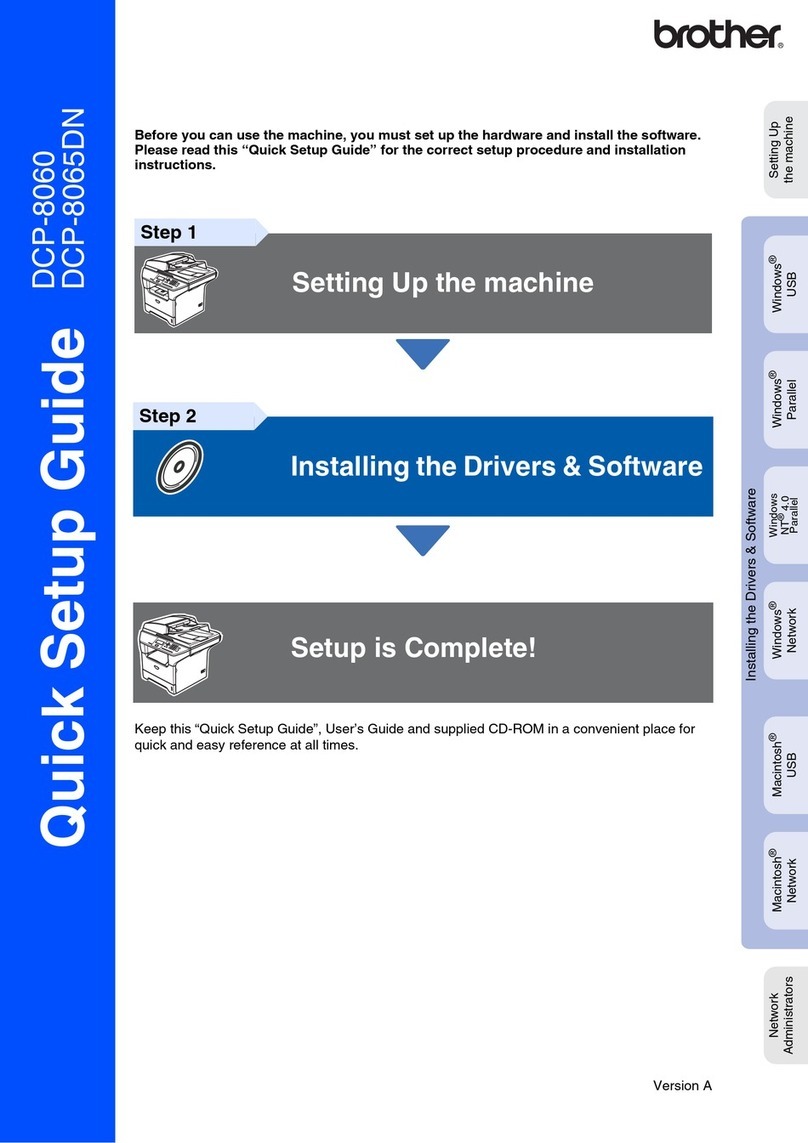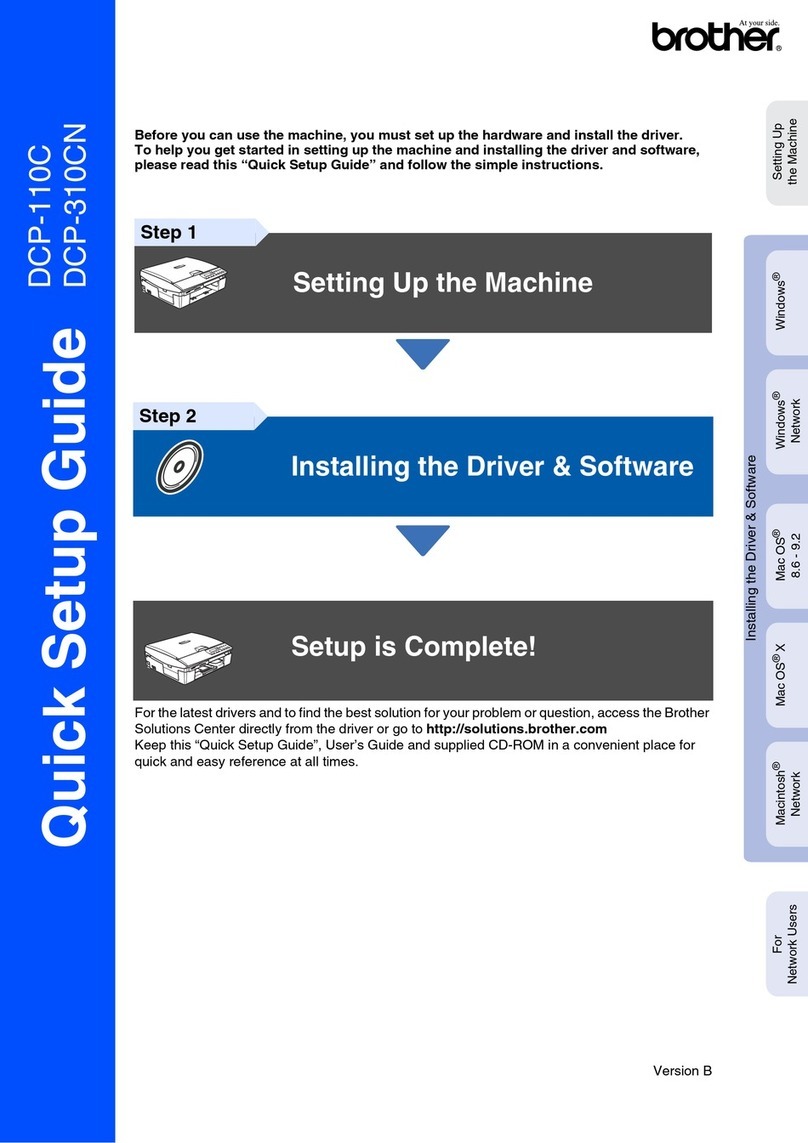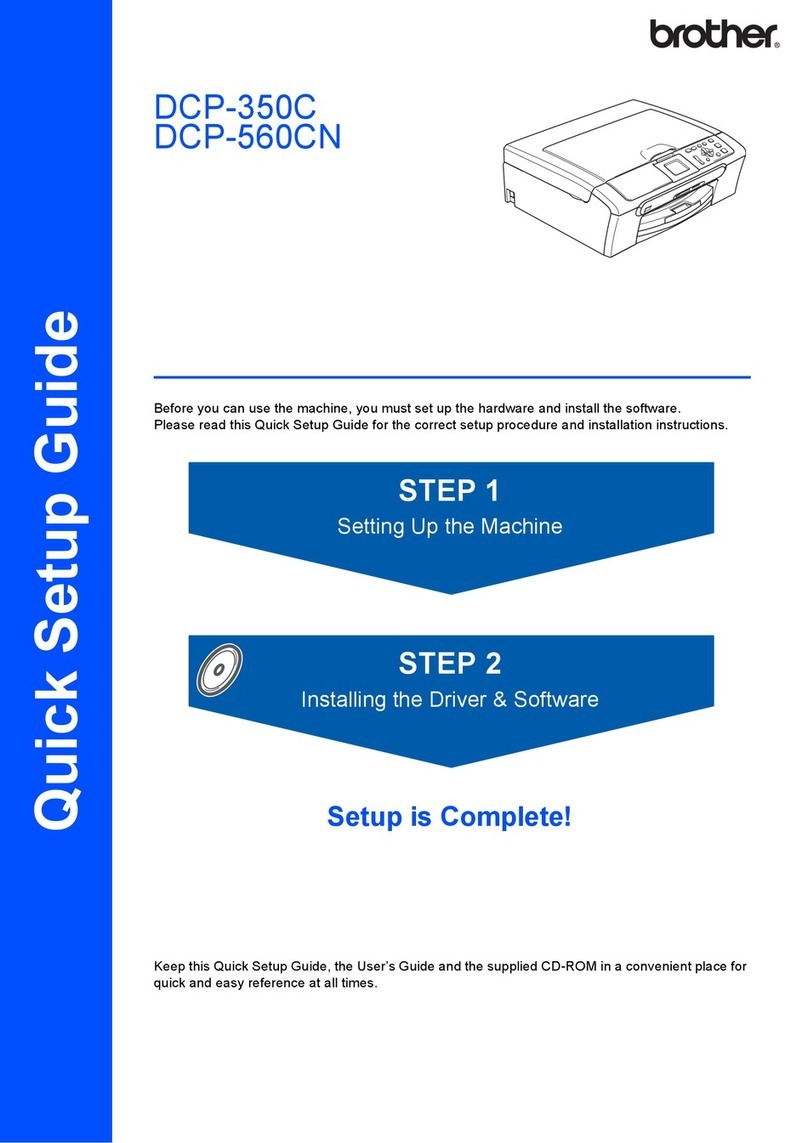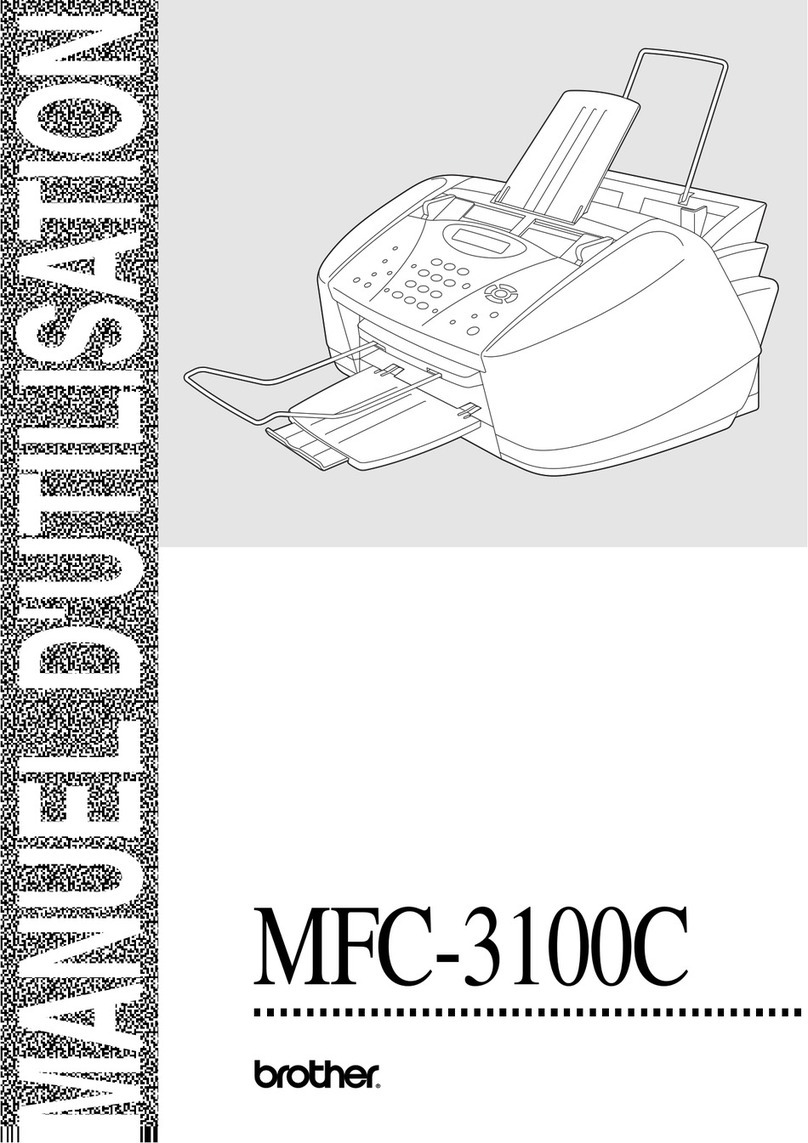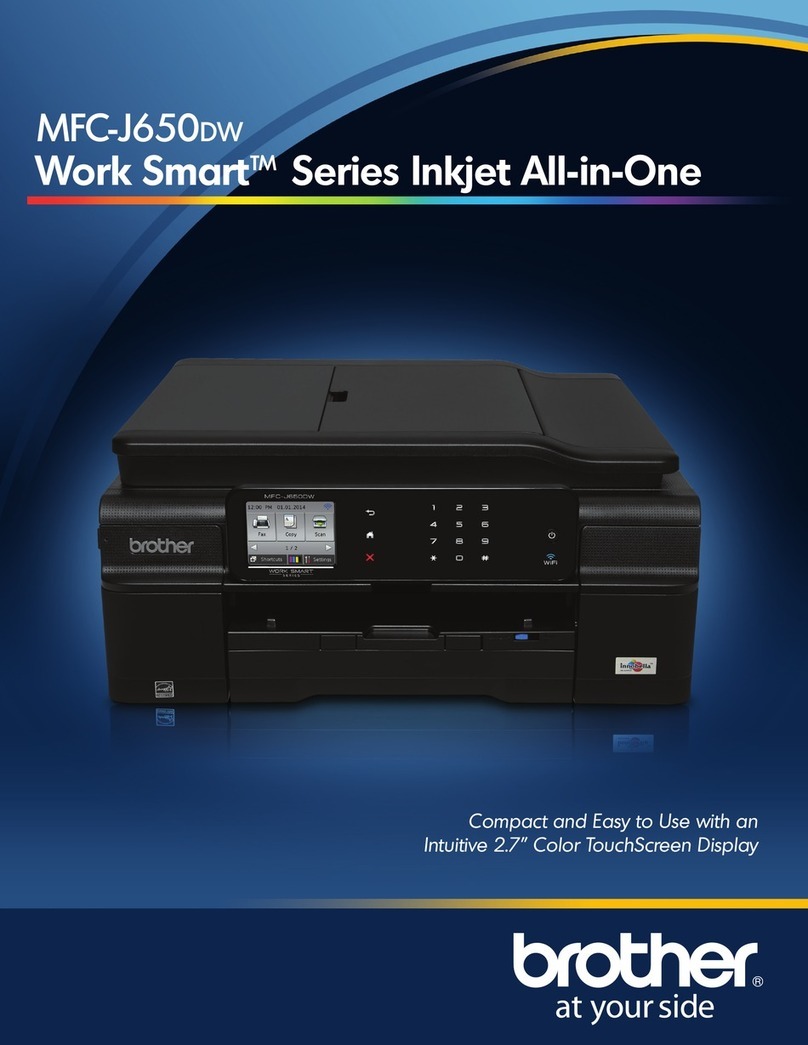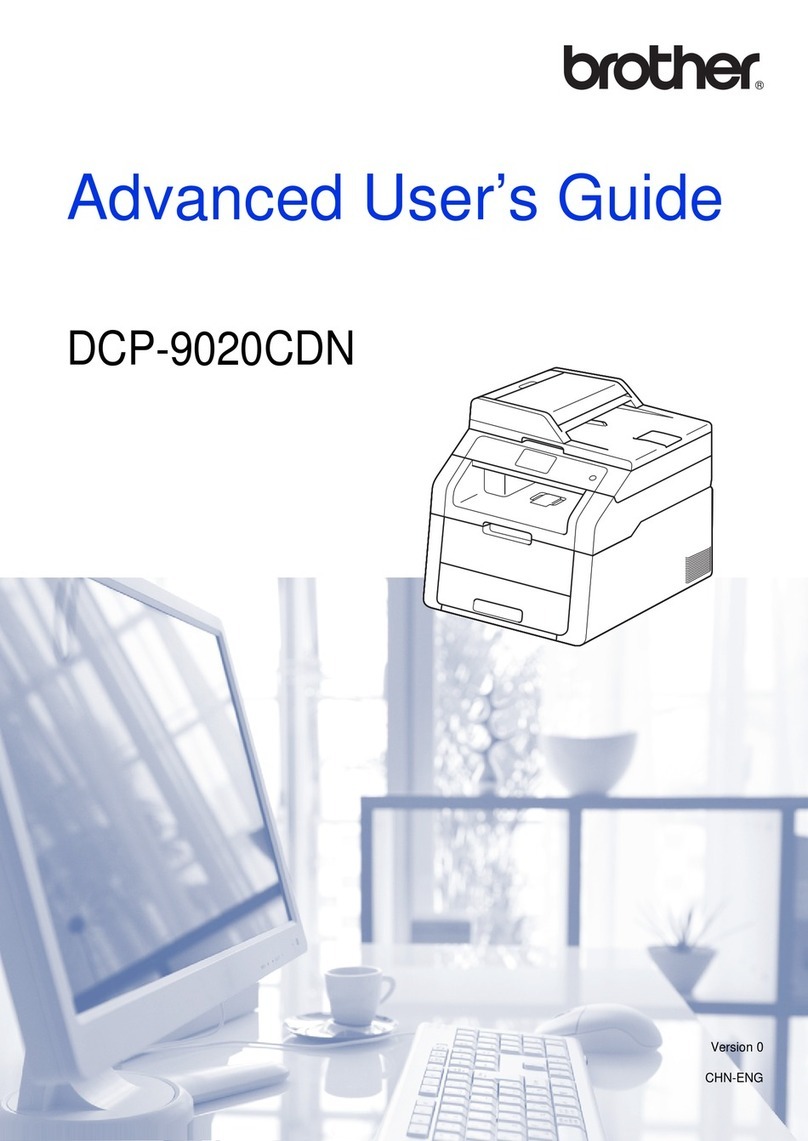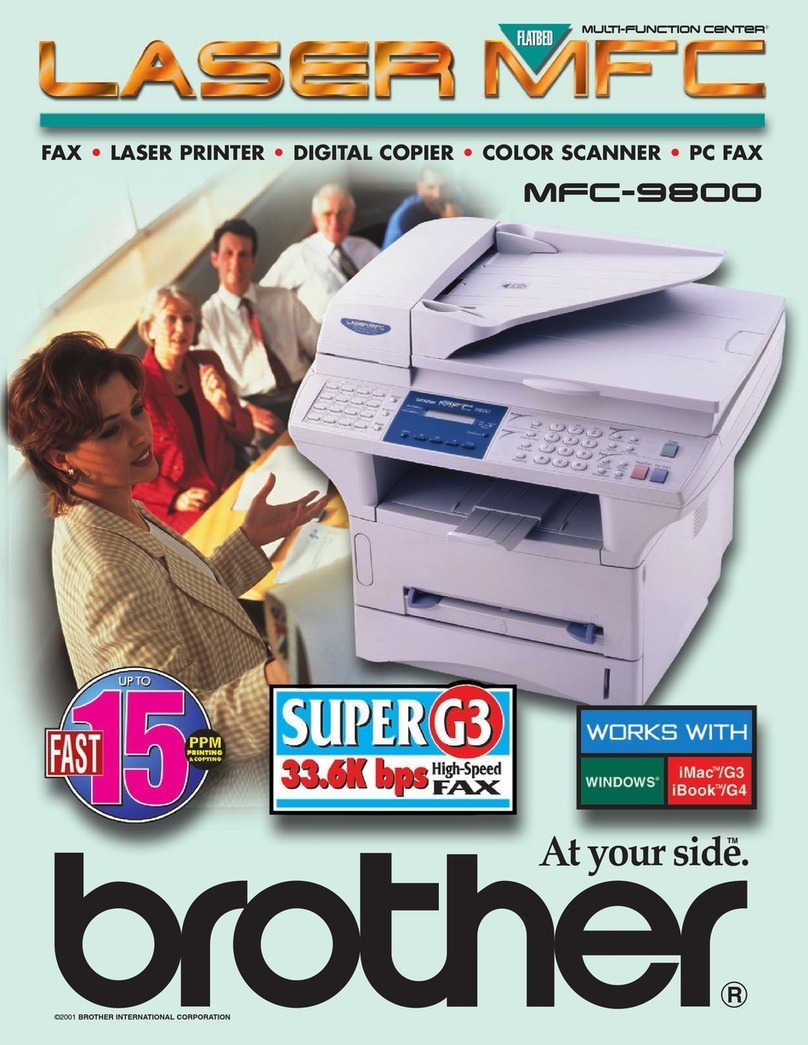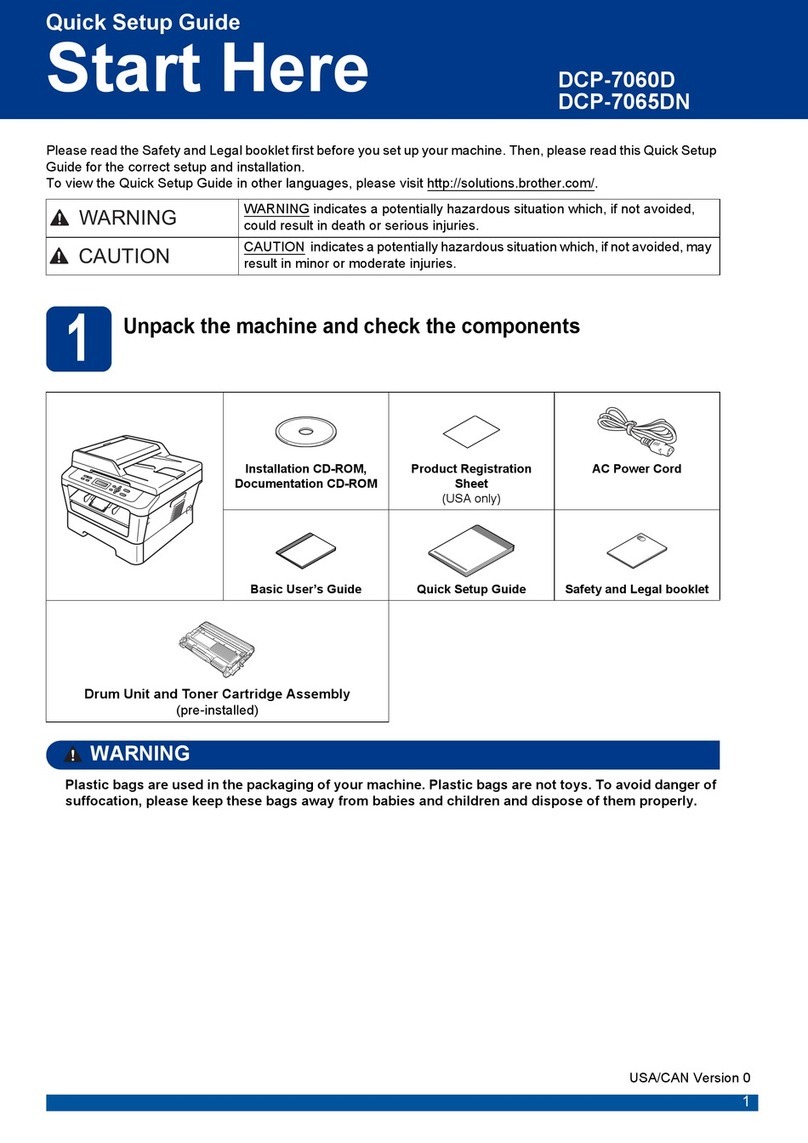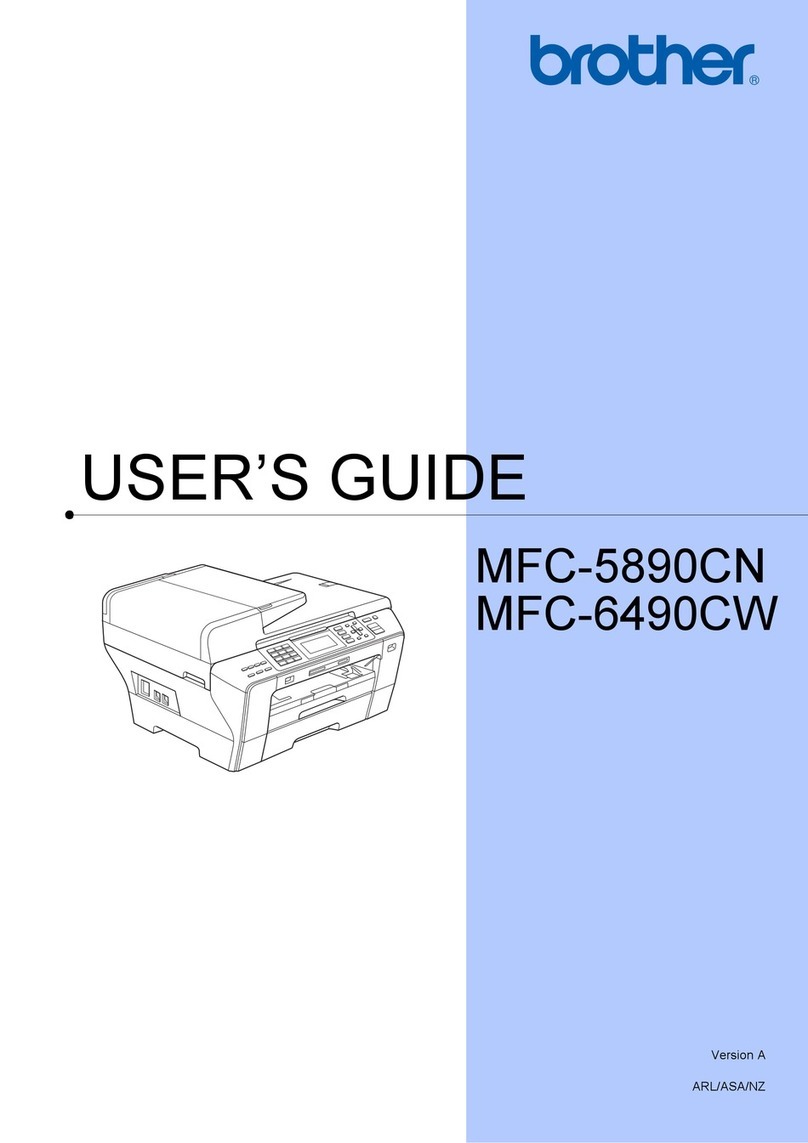Quick Setup Guide
Ātrās uzstādīšanas rokasgrāmata
Greitosios parengties vadovas
Read the Product Safety Guide first, then read this guide for the correct installation procedure.
Keep this guide next to your machine for quick reference.
Vispirms izlasiet Produktu drošības rokasgrāmatu, tad lasiet šo, lai veiktu instalāciju pareizi.
Glabājiet šo ceļvedi blakus savam aparātam katram gadījumam.
Pirmiausia perskaitykite gaminio saugos vadovą, tada perskaitykite šį vadovą, kad sužinotumėte teisingą
diegimo procedūrą. Laikykite šį vadovą šalia įrenginio, kad galėtumėte greitai juo pasinaudoti.
D01K4D001-00
EN/LV/LT
Version/Versija/Versija 0
Remove the protective tape
and the film covering the
machine.
Noņemiet no aparāta
aizsarglenti un plēvi.
Nuimkite apsauginę juostą ir
prietaisą dengiančią plėvelę.
en lv lt
1Unpack the machine and check the components
Izsaiņojiet aparātu un pārbaudiet komponentus
Išpakuokite prietaisą ir patikrinkite komponentus
DCP-T520W / DCP-T525W
DCP-T720DW / DCP-T725DW
DCP-T820DW / DCP-T825DW
NOTE
•The illustrations in this Quick Setup Guide show the DCP-T720DW.
•The components may differ depending on your country.
• Save all packing materials and the box in case you must ship your machine.
• We recommend using a USB 2.0 cable (Type A/B) that is no more than
2 metres long (included in some countries).
• Use a straight-through Category 5 (or greater) twisted-pair cable for 10BASE-T or
100BASE-TX Fast Ethernet Network (not included). (DCP-T820DW/DCP-T825DW)
PIEZĪME
•Ilustrācijas šajā Ātrās uzstādīšanas rokasgrāmatā parāda modeli DCP-T720DW.
•Komponenti var atšķirties atkarībā no valsts
•Saglabājiet visus iepakojuma materiālus un kasti gadījumam, ja Jums ir
nepieciešams pārvest aparātu.
•Mēs iesakām izmantot USB 2.0 kabeli (A/B tipa), kas nav garāks par 2 metriem
(dažās valstīs tas ir iekļauts)
•Izmantojiet taisno 5. (vai augstākas) kategorijas vītā pāra kabeli 10BASE-T vai
100BASE-TX ātrajam Ethernet tīklam (nav iekļauts). (DCP-T820DW/DCP-T825DW)
PASTABA
• Šio greitosios sąrankos vadovo iliustracijose pavaizduotas DCP-T720DW modelis.
•
Komponentai gali skirtis priklausomai nuo jūsų šalies.
• Išsaugokite visas pakavimo medžiagas ir dėžutę, kad vėliau galėtumėte prietaisą transportuoti.
•
Rekomenduojame naudoti ne ilgesnį kaip 2 metrų USB 2.0 kabelį (A/B tipas) (kai kuriose šalyse yra komplektacijoje).
• Naudokite tiesioginį 5 kategorijos (ar aukštesnės) vytos poros kabelį, skirtą 10BASE-T arba
100BASE-TX greitajam Ethernet tinklui (komplekte nėra). (DCP-T820DW / DCP-T825DW)
5Fill the ink tanks with inbox ink
Piepildīt tintes tvertnes ar tinti
Pripildykite rašalo talpyklas komplekte esančiu rašalu
1
2
3
Open the ink tank cover a,
remove the cap b, and place it
on the back of the cover c.
Atveriet tintes tvertnes pārsegu
a, noņemiet vāciņu bun
novietojiet to pārsega
aizmugurē c.
Atidarykite rašalo talpyklos
gaubtą a, nuimkite dangtelį
b, ir uždėkite jį ant gaubto c
galo.
Remove the film and tighten the cap firmly.
Noņemiet plēvi un cieši pieskrūvējiet vāciņu.
Nuimkite plėvelę ir tvirtai užveržkite
dangtelį.
The bottle is self-standing and
the ink fills automatically until
the bottle is empty. To fill the ink
tank faster, squeeze the bottle
on both sides.
Tintes pudelīte turas patstāvīgi,
un tinte ieplūst automātiski, līdz
pudelīte ir tukša. Lai piepildītu
tintes tvertni straujāk, saspiediet
pudelīti no abām pusēm.
Buteliukas pats laikosi, o
rašalas prisipildo automatiškai,
kol buteliukas ištuštėja.
Norėdami greičiau užpildyti
rašalo talpą, suspauskite
buteliuką iš abiejų pusių.
Remove the nozzle cap and insert the bottle nozzle firmly into the ink tank so
that the ink does not spill.
Noņemiet sprauslas vāciņu un cieši ievietojiet pudeles uzgali tintes tvertnē, lai
tā neizlītu.
Nuimkite purkštuko dangtelį ir tvirtai įkiškite buteliuko antgalį į rašalo talpą,
kad rašalas neišsilietų.
Video setup instructions:
Video uzstādīšanas instrukcijas:
Nustatymo instrukcijos vaizdo įrašas
support.brother.com/videos
2Load plain A4 paper in the paper tray
Ievietojiet A4 papīru papīra atvilktnē
Į popieriaus dėklą įdėkite paprasto A4 formato popieriaus
Fan the paper well.
Kārtīgi izvēdiniet papīru.
Gerai išvėdinkite popierių.
Connect the power cord. The machine powers on automatically.
Pieslēdziet strāvas vadu. Aparāts ieslēdzas automātiski.
Prijunkite maitinimo laidą. Prietaisas įsijungia automatiškai.
3Connect the power cord
Pieslēdziet strāvas kabeli
Prijunkite maitinimo laidą
You may need to set your country or language (depending on your machine). Follow the
steps on the LCD.
Jums, iespējams, vajadzēs uzstādīt savu valsti vai valodu (atkarībā no aparāta).
Sekojiet soļiem LCD ekrānā.
Gali reikėti nustatyti šalį arba kalbą (atsižvelgiant į jūsų įrenginį). Vadovaukitės
informacija LCD ekrane.
4Select your country or language
Izvēlieties savu valodu vai valsti
Pasirinkite savo šalį arba kalbą
IMPORTANT
Check the ink bottle model name on the label. Using the
incorrect ink may cause damage to the machine.
SVARĪGI
Pārbaudiet modeļa nosaukumu uz tintes pudelītes
etiķetes. Nepareizas tintes izmantošana var izraisīt
aparāta bojājumu.
SVARBU
Patikrinkite rašalo buteliuko modelio pavadinimą etiketėje.
Naudodami netinkamą rašalą galite sugadinti prietaisą.
BTD60BK
BT5000CMY
BT5001CMY
BT5009CMY
BT6000BK
BT6001BK
BT6009BK
You must follow steps 1 to 9 to complete the setup.
Jums ir jāseko soļiem 1 līdz 9 , lai pabeigtu uzstādīšanu.
Norėdami užbaigti sąranką, turite atlikti 1 - 9 veiksmus.