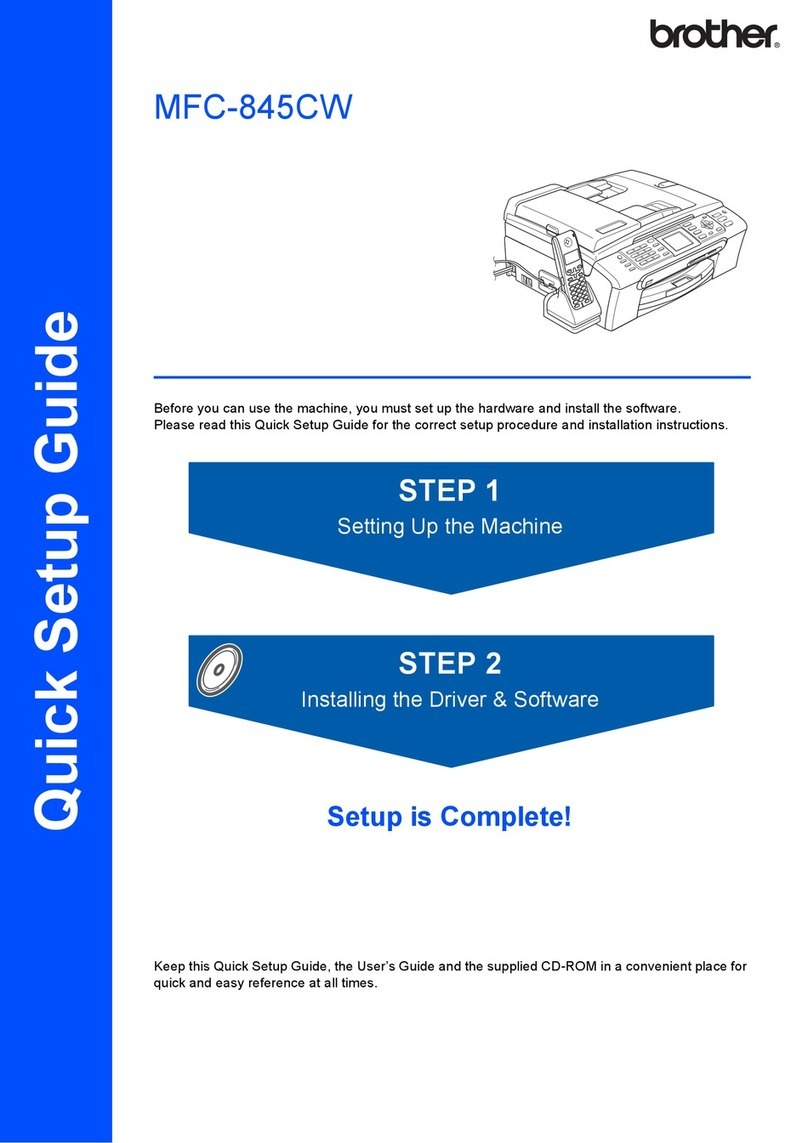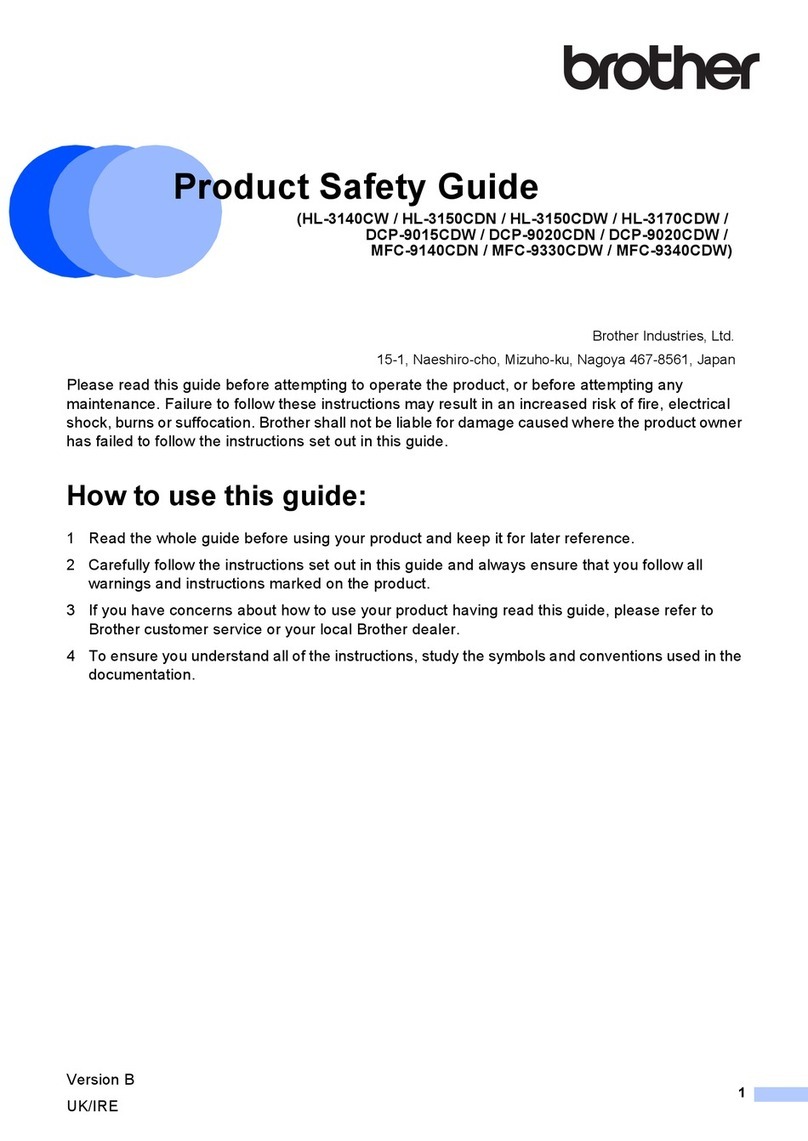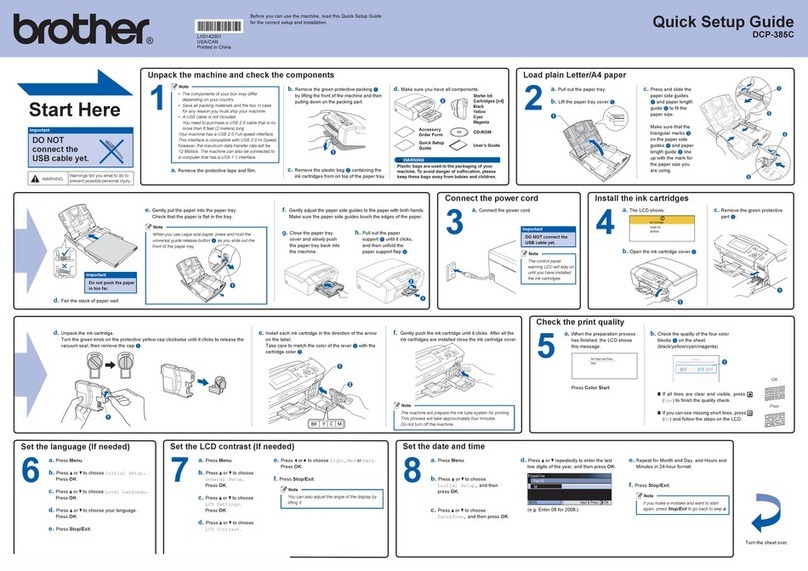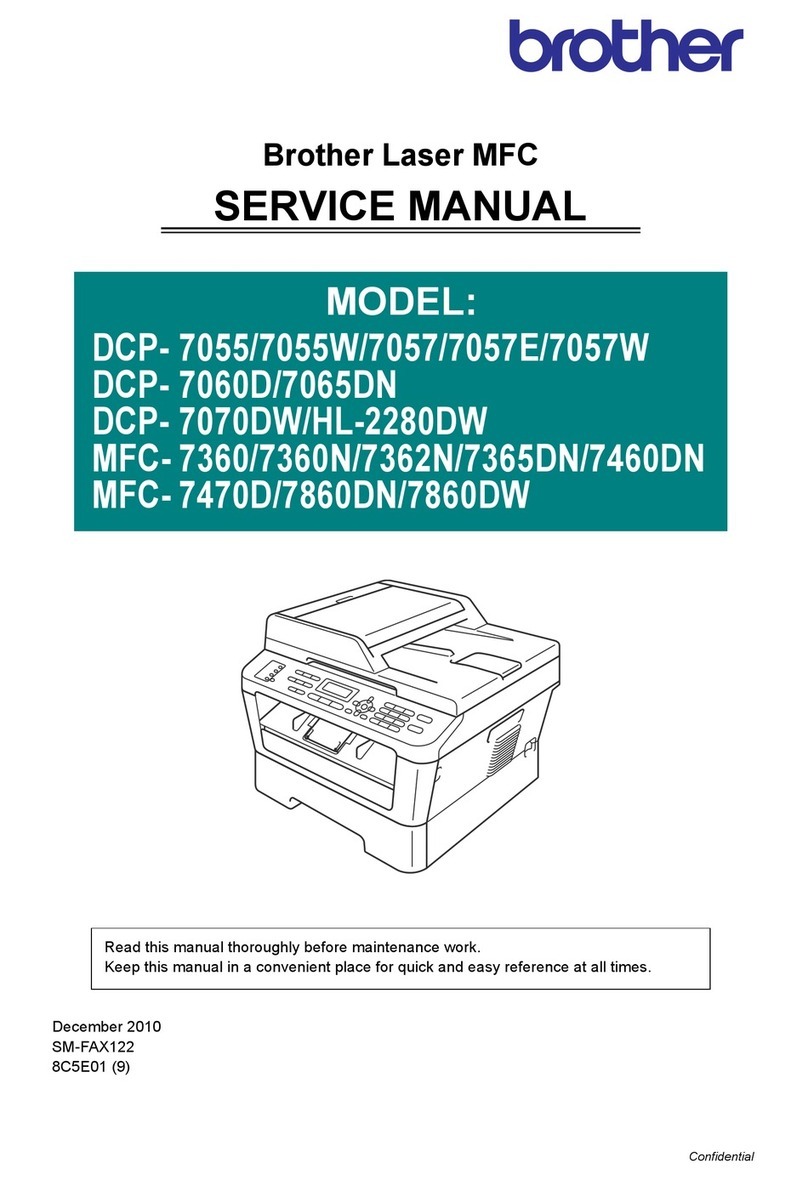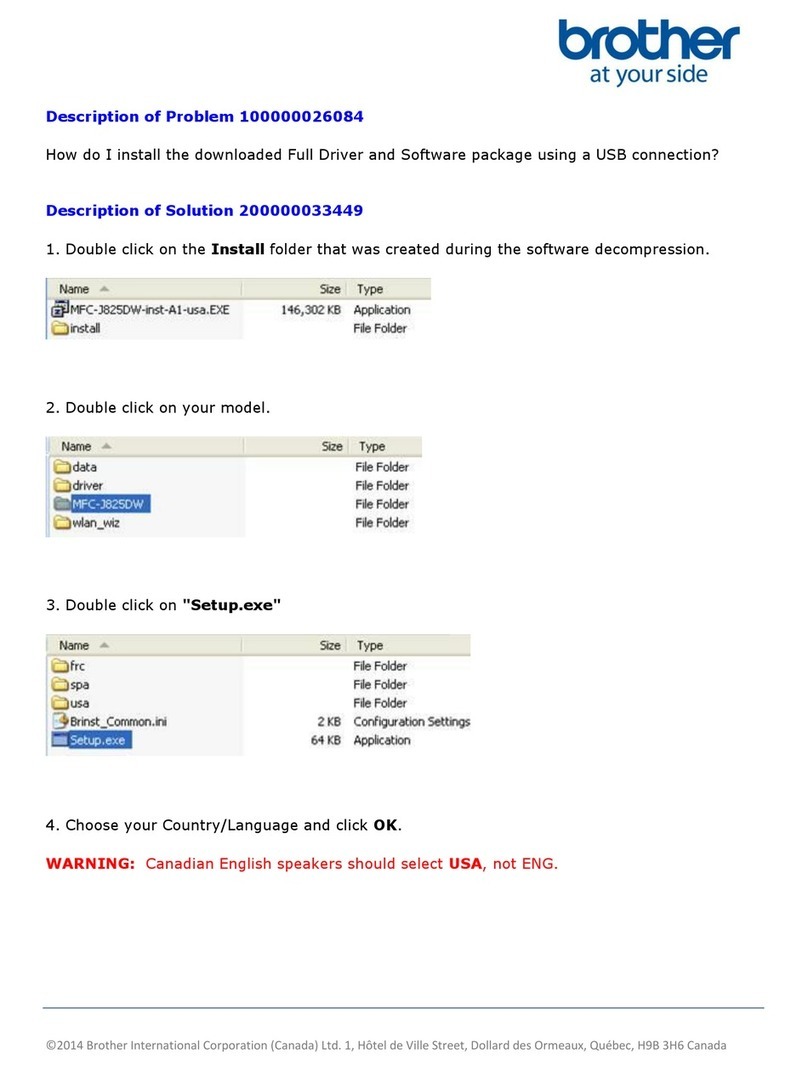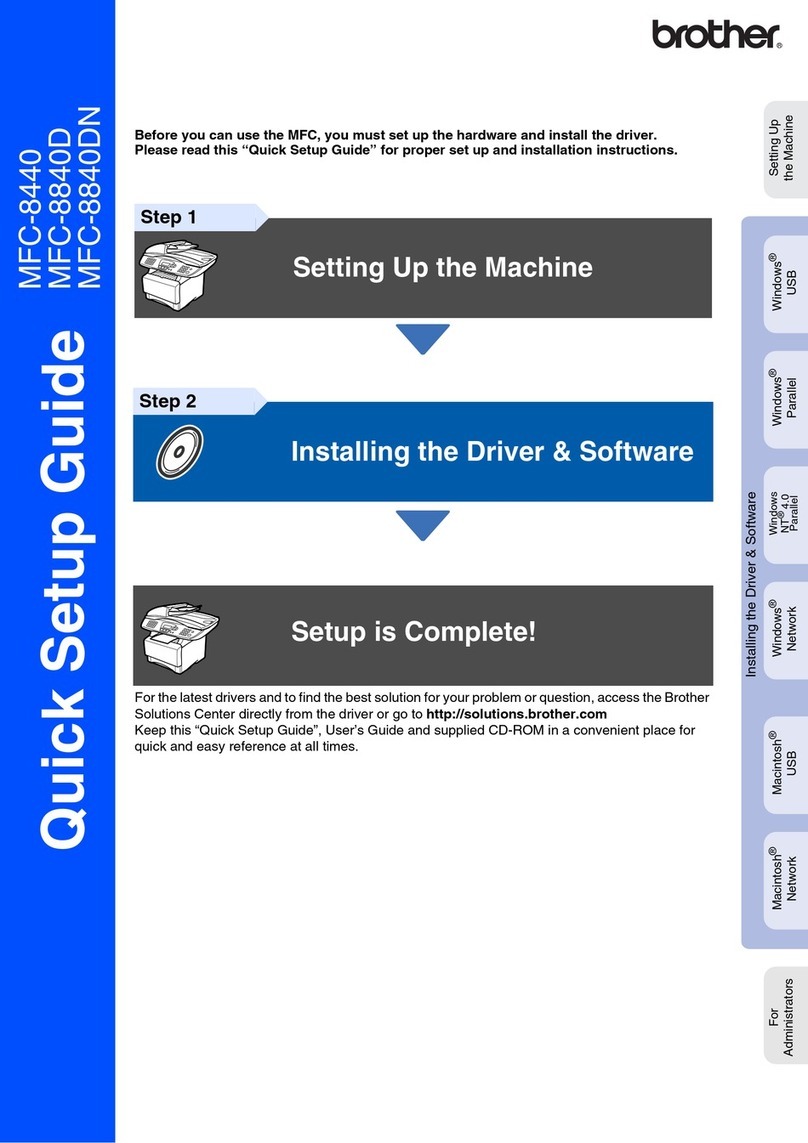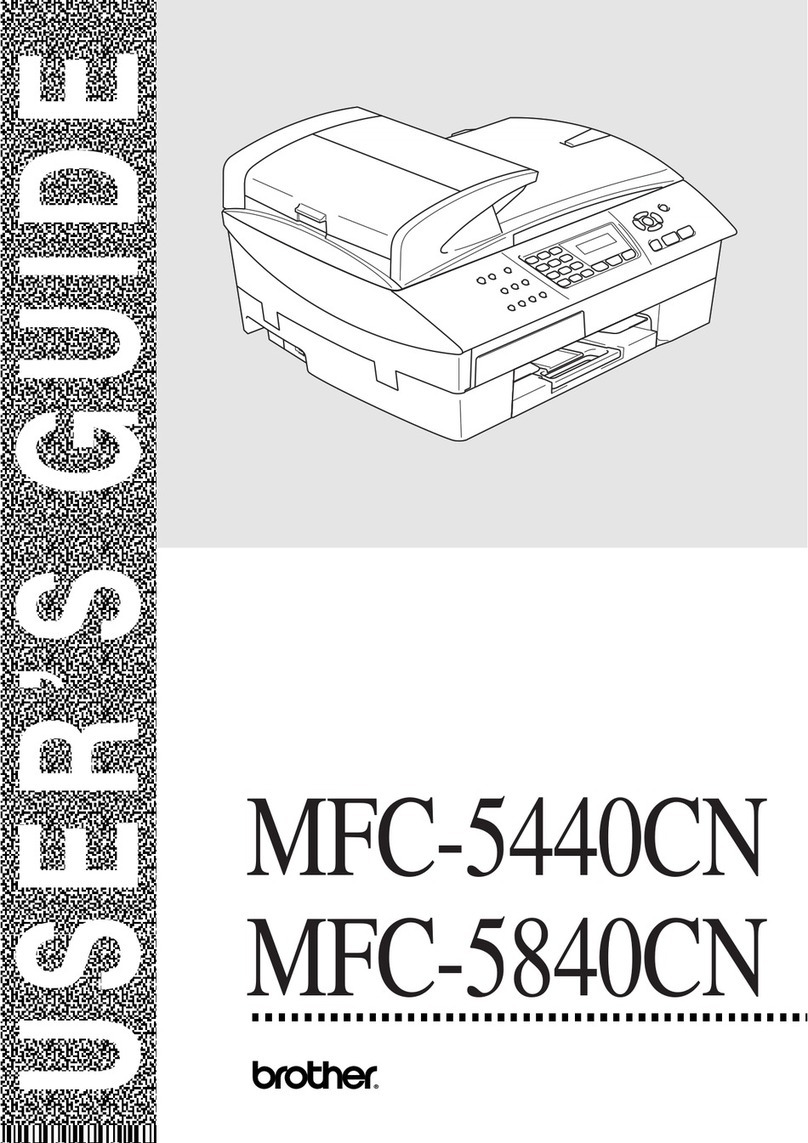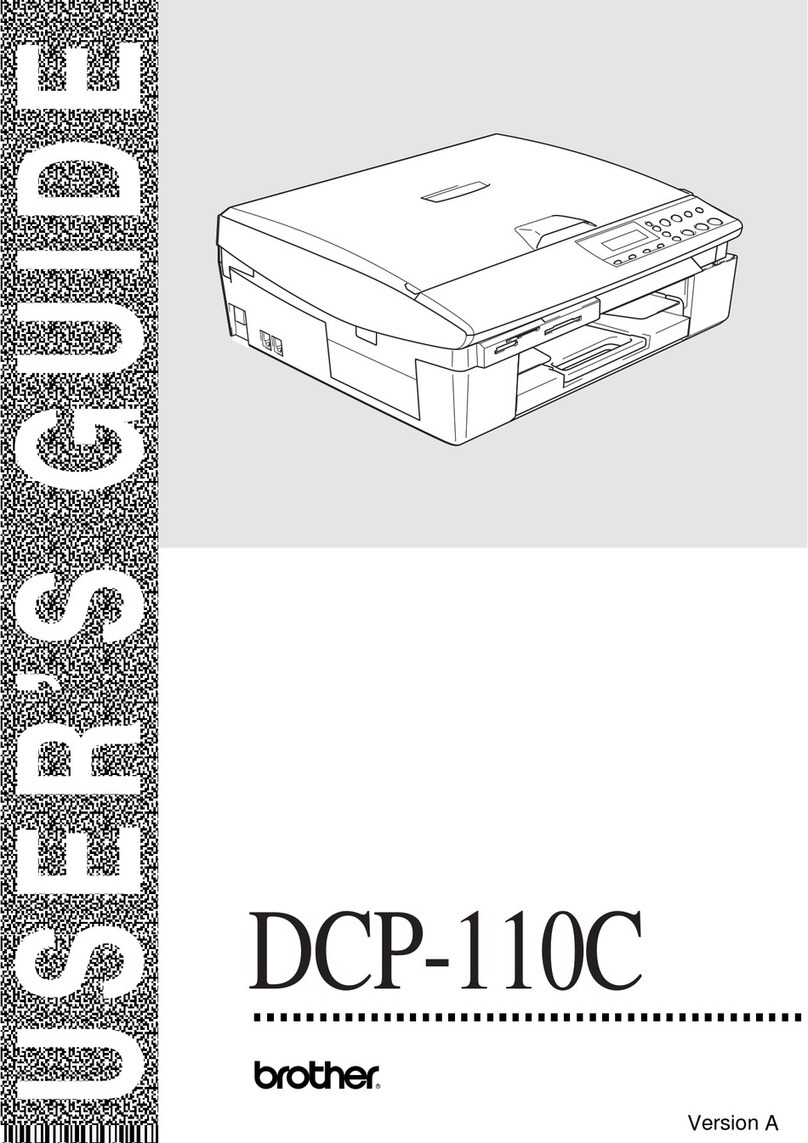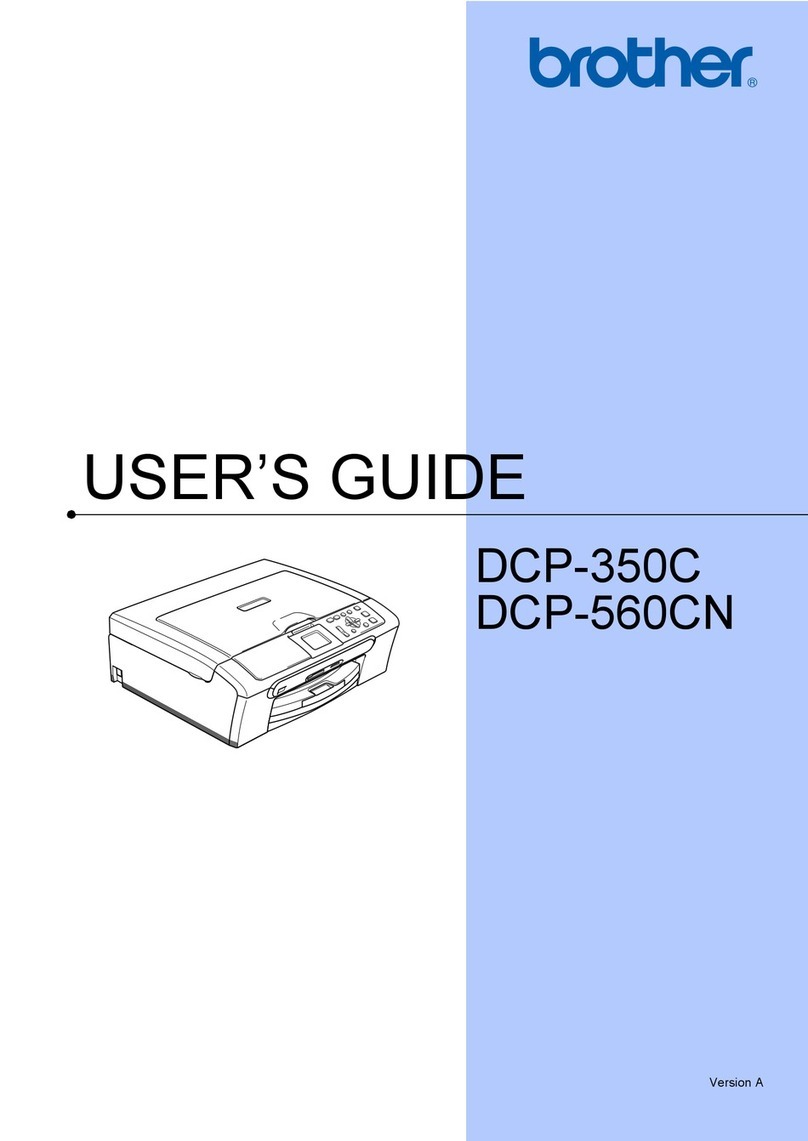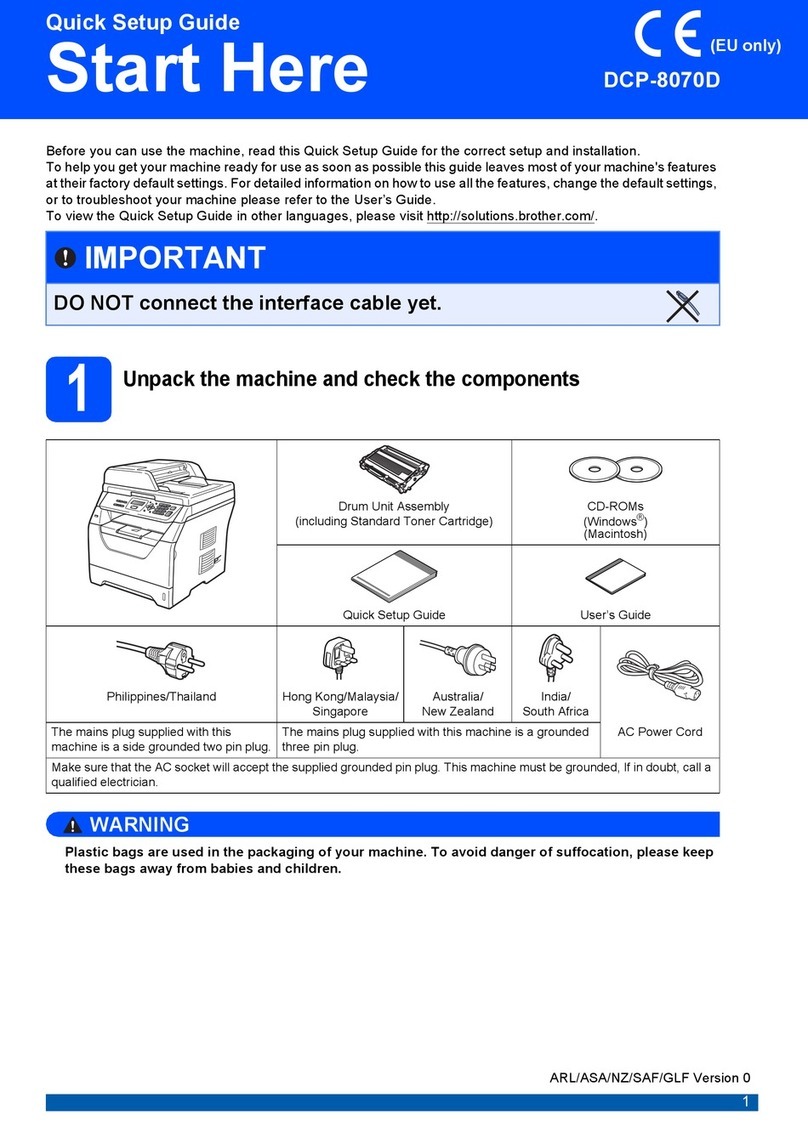Quick Setup Guide
Read the Product Safety Guide first, then read this Quick Setup Guide for the correct installation procedure.
D028LH001-00
UK
Version 0
1Unpack the machine and check the components
Remove the protective tape or film covering the machine and the supplies. The components included in the box may differ depending on your country.
MFC-J6959DW
NOTE
• Save all packing materials and the box in case you must ship your machine.
• You must purchase the correct interface cable for the interface you want to use.
USB cable
Use a USB 2.0 cable (Type A/B) that is no more than 5 metres long.
Ethernet (Network) cable
Use a straight-through Category 5 (or greater) twisted-pair cable for 10BASE-T or
100BASE-TX Fast Ethernet Network.
• Brother aims to reduce waste and save both raw materials and the energy required to
produce them. Read more about our environmental work at www.brotherearth.com.
NOTE
You can adjust the control panel
angle to read the LCD more easily.
NOTE
The first time you install a set of ink
cartridges the machine will use an
amount of ink to fill the ink delivery
tubes for high quality printouts. This
process will only happen once.
Open the ink cartridge cover.
The latest manuals are available at the Brother support website:
support.brother.com/manuals
Video setup instructions:
support.brother.com/videos
Pull Tray #1 completely out of
the machine as shown by the
arrow.
Fan the paper well. Load the paper in the tray
and adjust the paper guides.
Slowly push Tray #1
completely into the machine.
Pull out the paper support until
it locks into place.
Quickly shake just the black
ink cartridge horizontally
15 times as shown, before
inserting it into the machine.
Follow the LCD instructions to
install the ink cartridges. Close the
ink cartridge cover. The machine
will prepare the ink tube system for
printing.
Follow the LCD instructions to set the date
and time.
After setting the date and time, you can set
the Brother LCD message defaults.
Follow the LCD instructions,
and then press [S t a r t].
The machine prints the Print
Quality Check Sheet.
Follow the LCD instructions and
check the quality of the four
colour blocks on the sheet, and
then start the cleaning procedure
if required.
Follow the LCD instructions
to print the Adjustment
Sheet. The black circle mark
is located in the upper right
corner of the sheet.
Place the Adjustment Sheet
face down on the scanner
glass. Make sure the black
circle is in the upper left corner
of the scanner glass.
Follow the LCD instructions
and complete adjusting the
alignment.
When finished, remove the
Adjustment Sheet from the
scanner glass.
After finishing the machine setup, you can change the paper type or size. For more information
about paper handling, see the Online User’s Guide at support.brother.com/manuals.
2Load plain A4 paper in Tray #1
5Install the inbox ink cartridges
3Connect the power cord
7Check the print quality 8Adjust the print alignment (recommended)
To adjust the print alignment before using your machine, press [S t a r t].
6Set the date and time
• The images in this guide are for illustration purposes only and may differ from the
actual products.
Do not exceed
this mark (bbb).
4Select your country or language
After turning the machine on, you may need to set your country or language (depending on
your machine). If required, follow the LCD instructions.
OK Poor