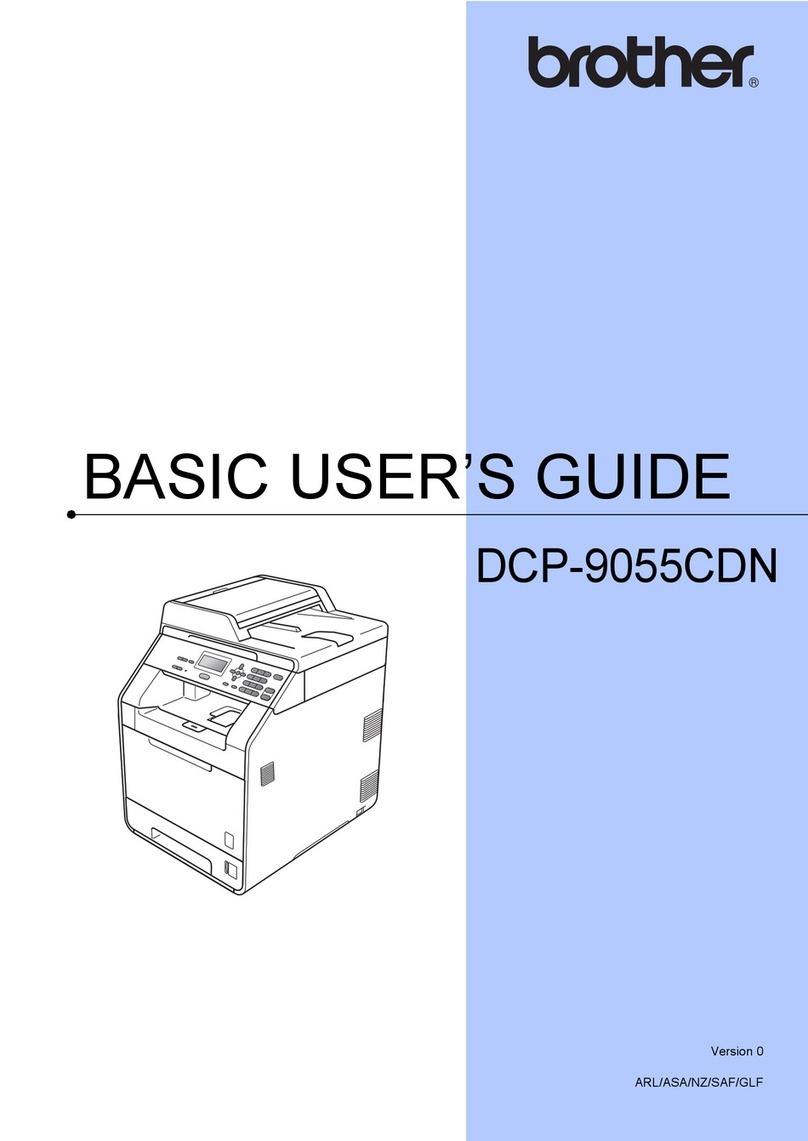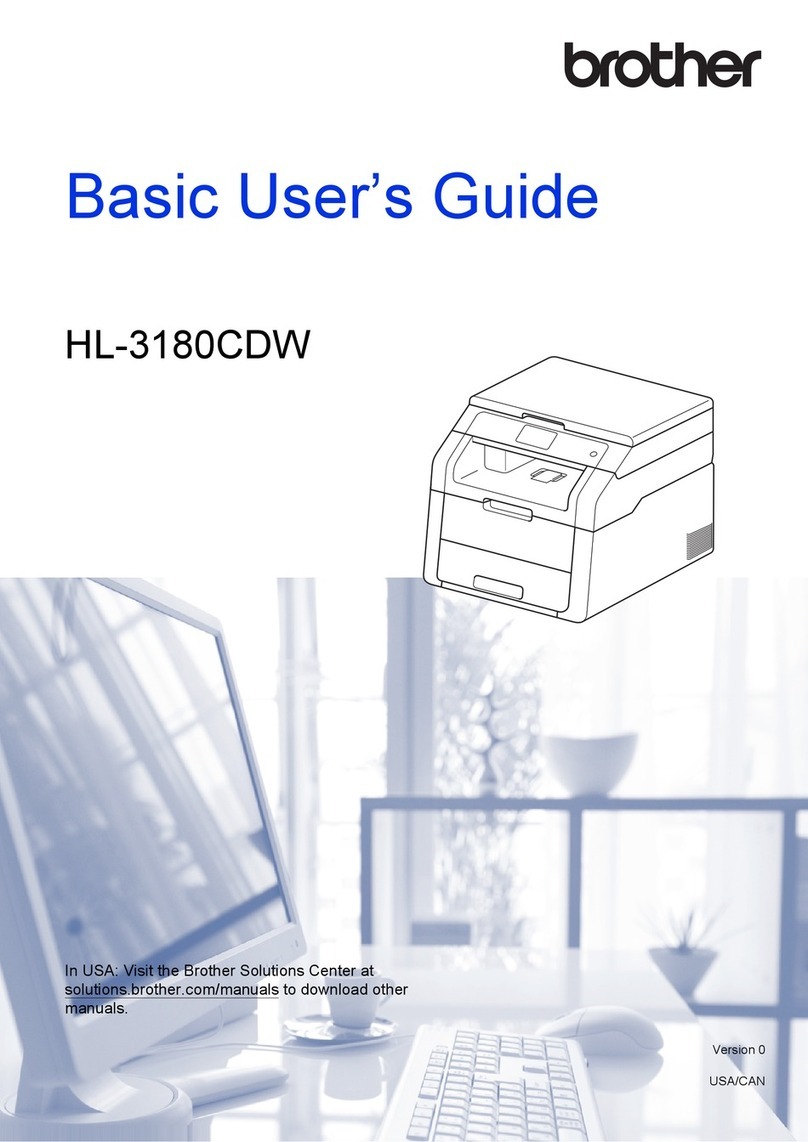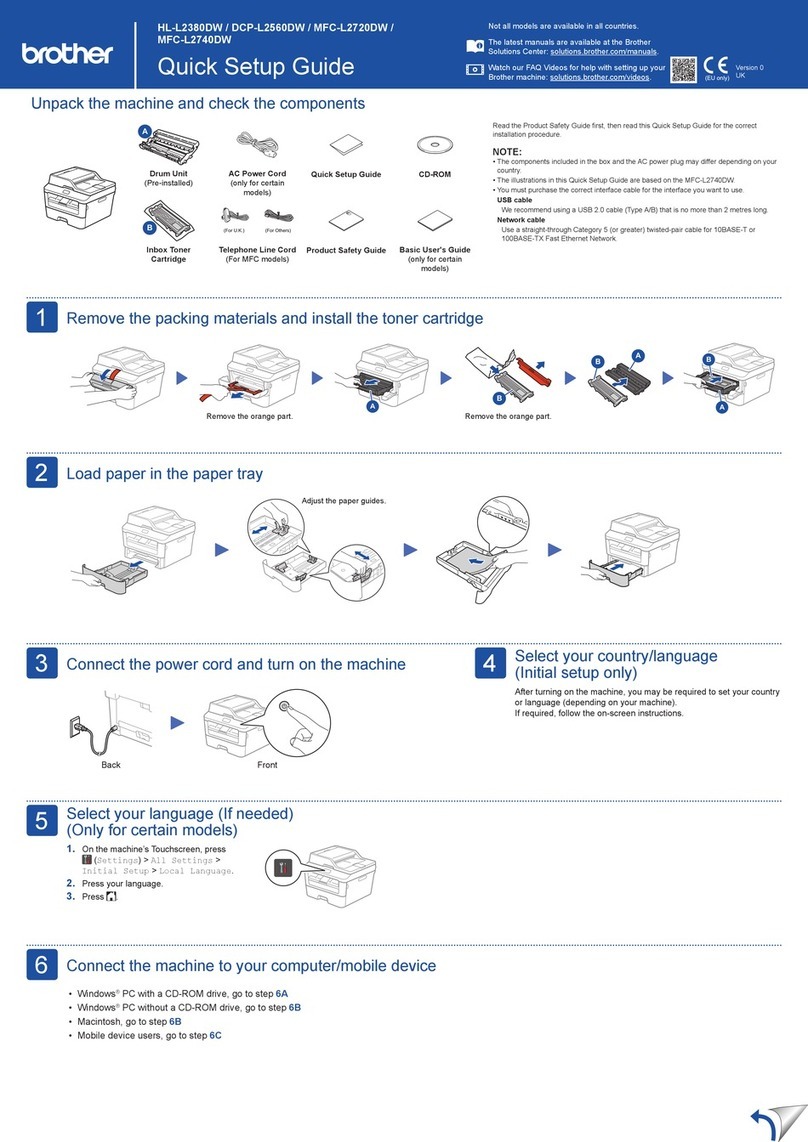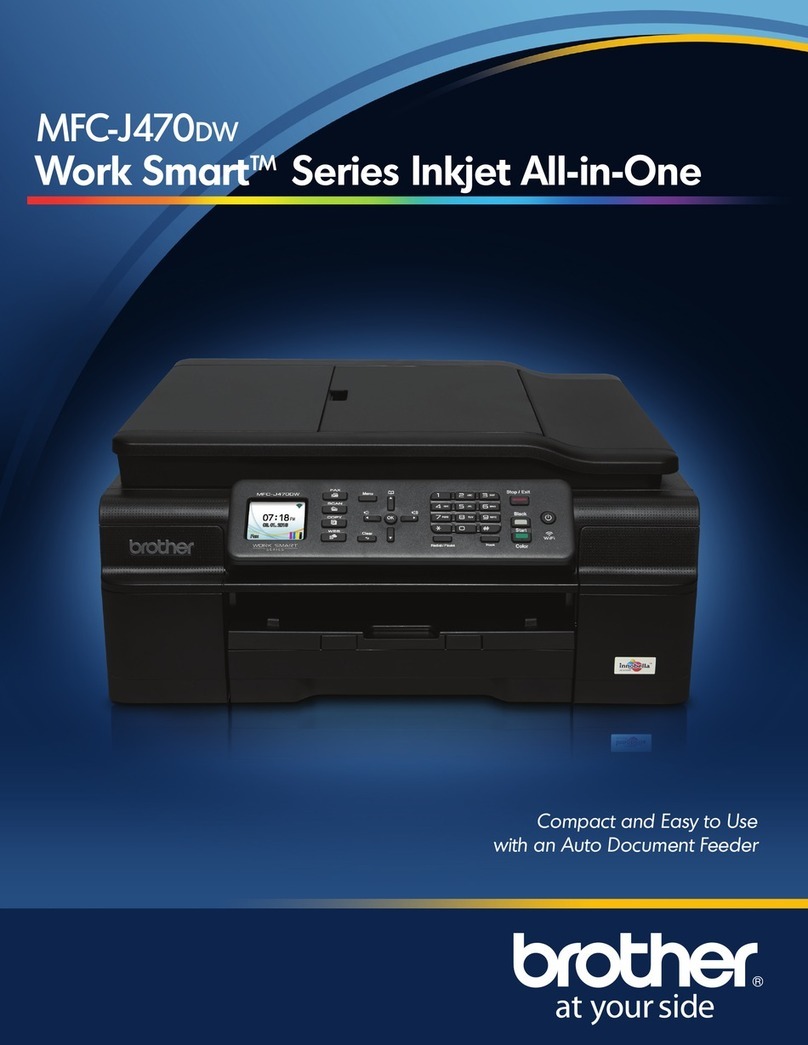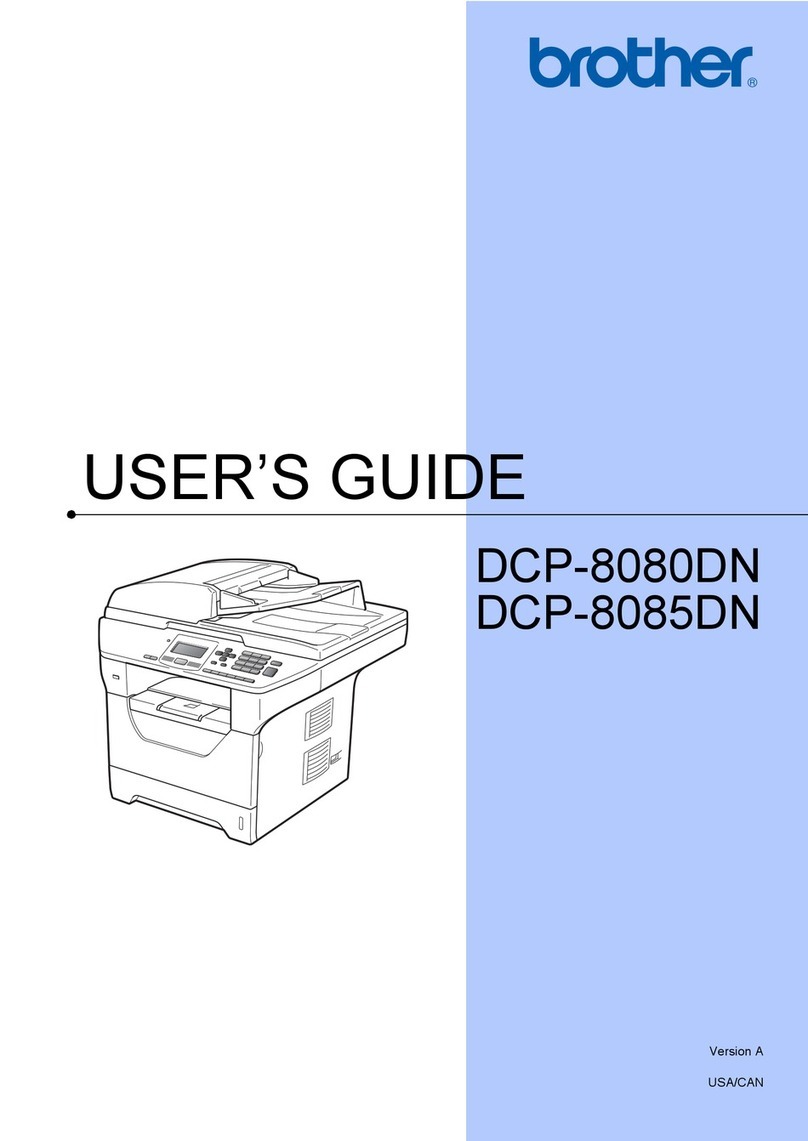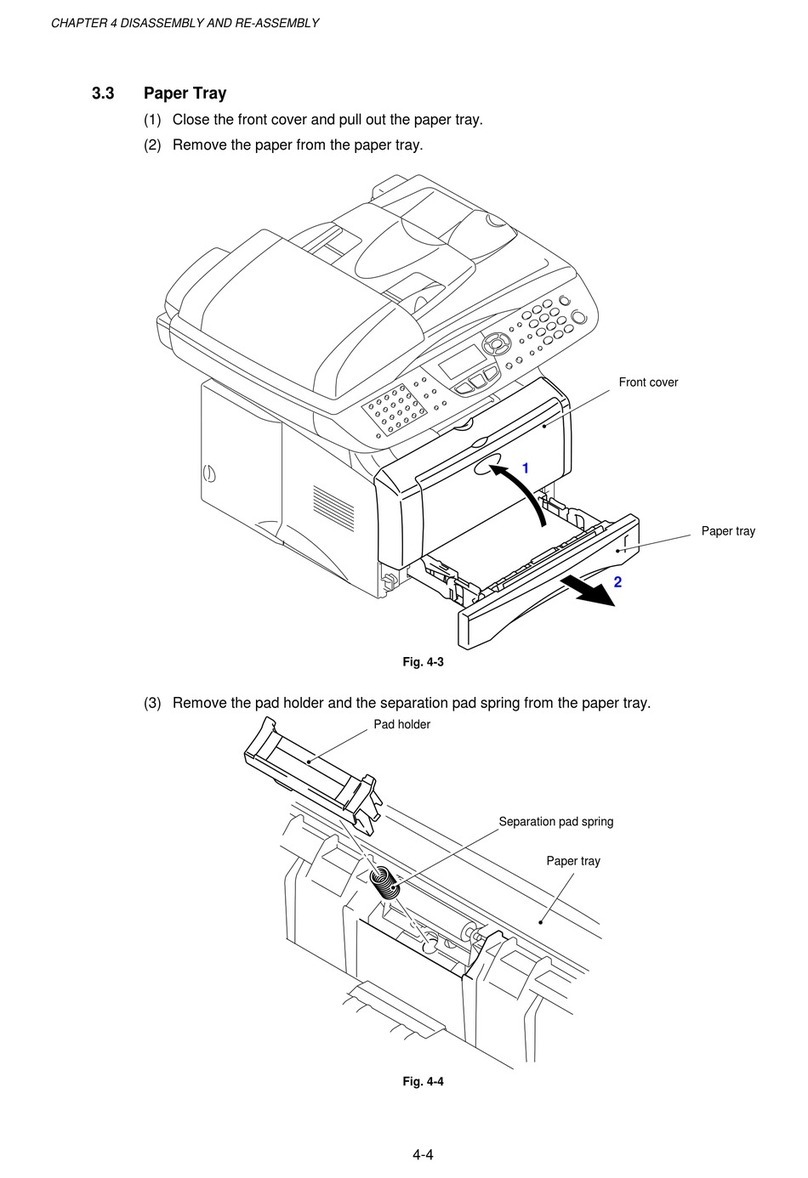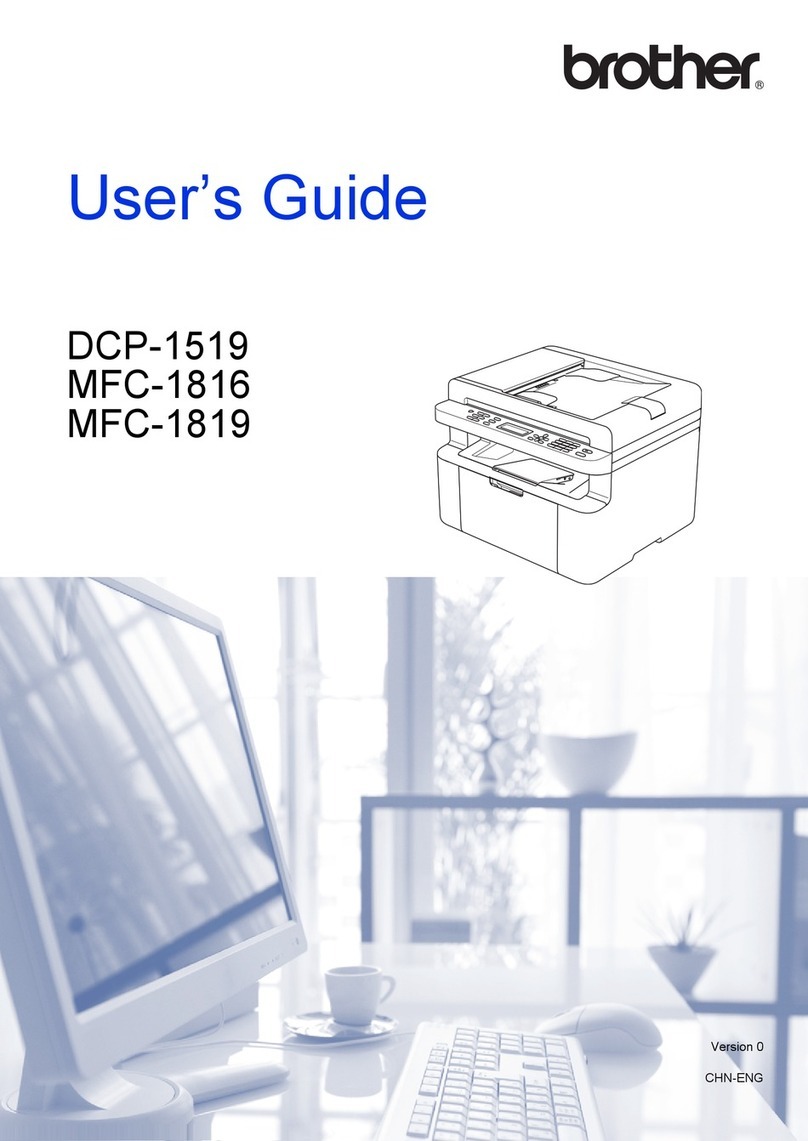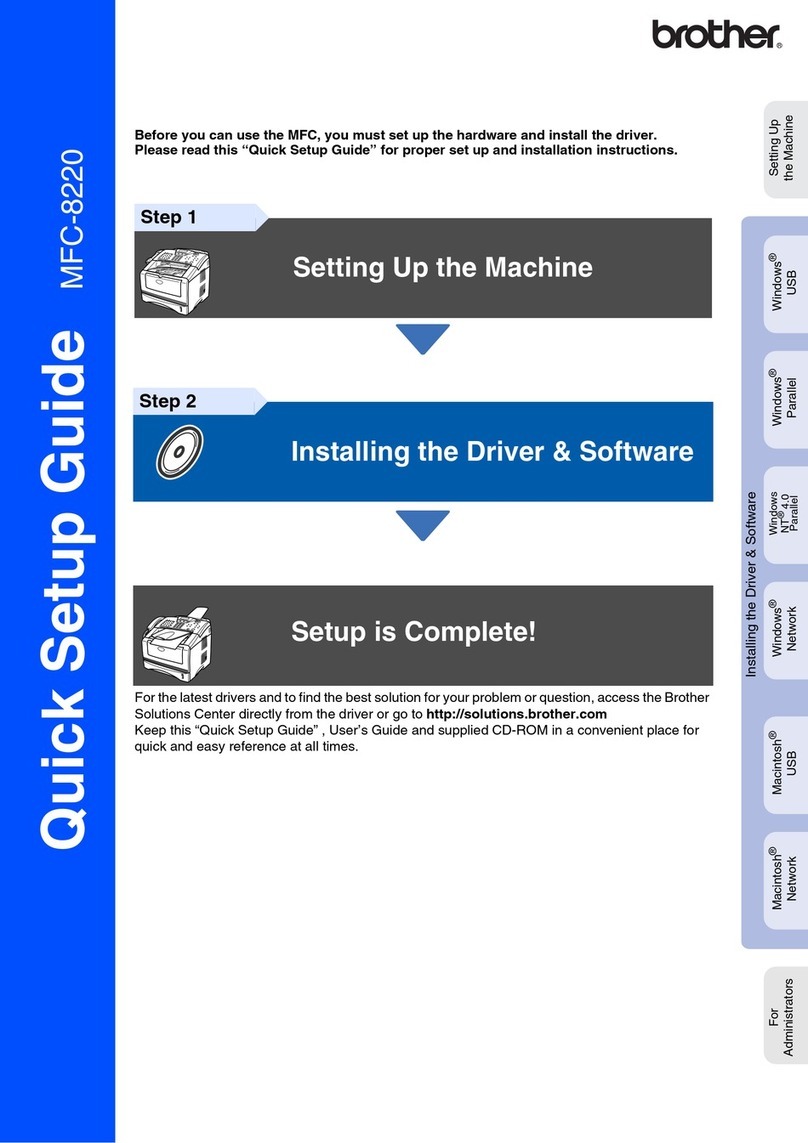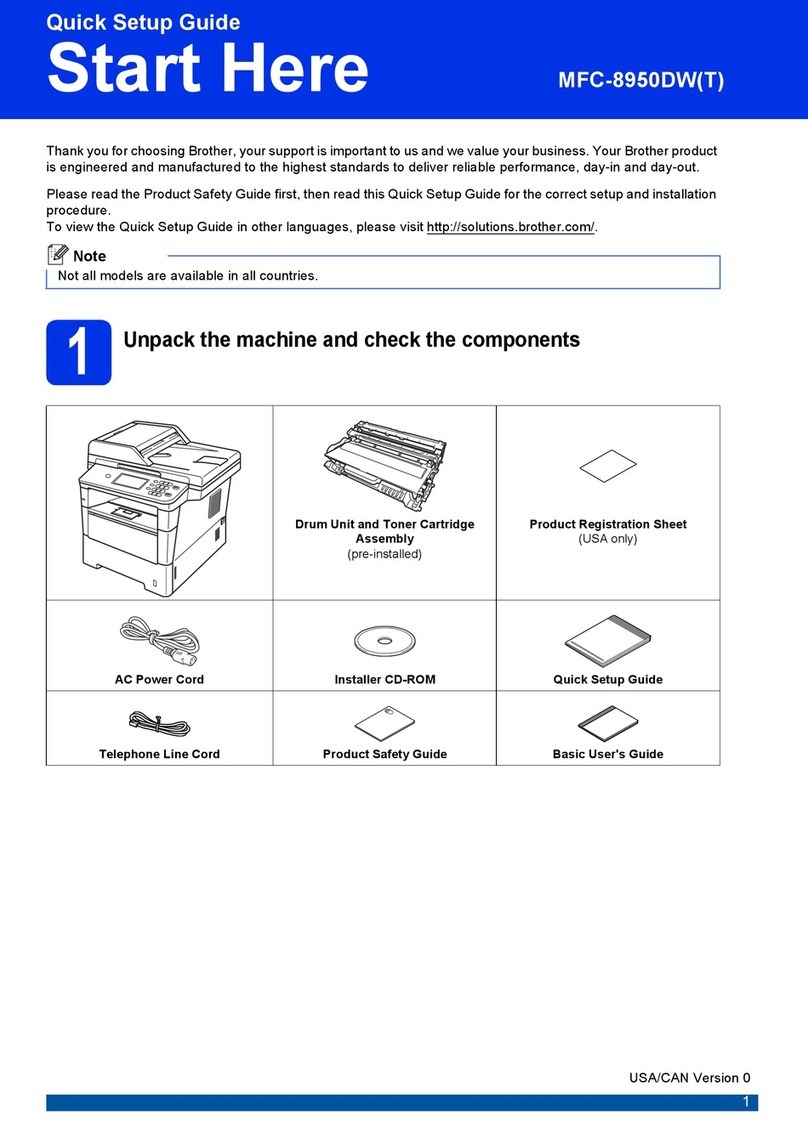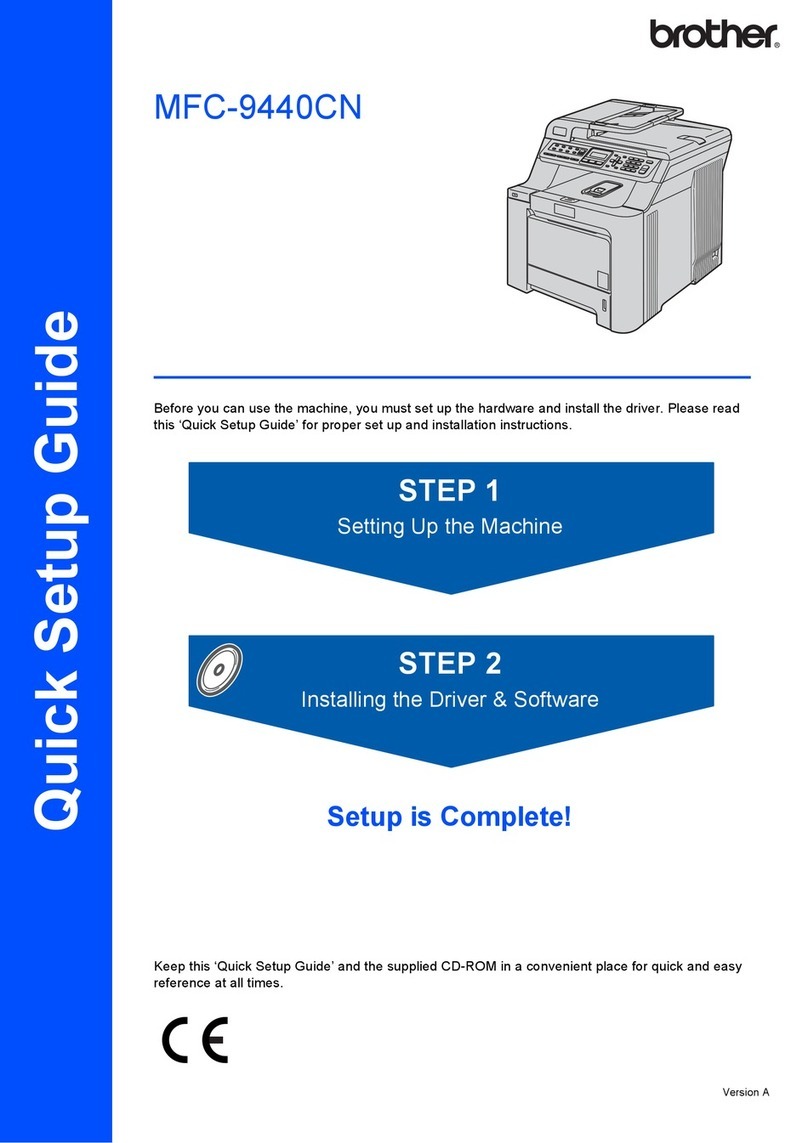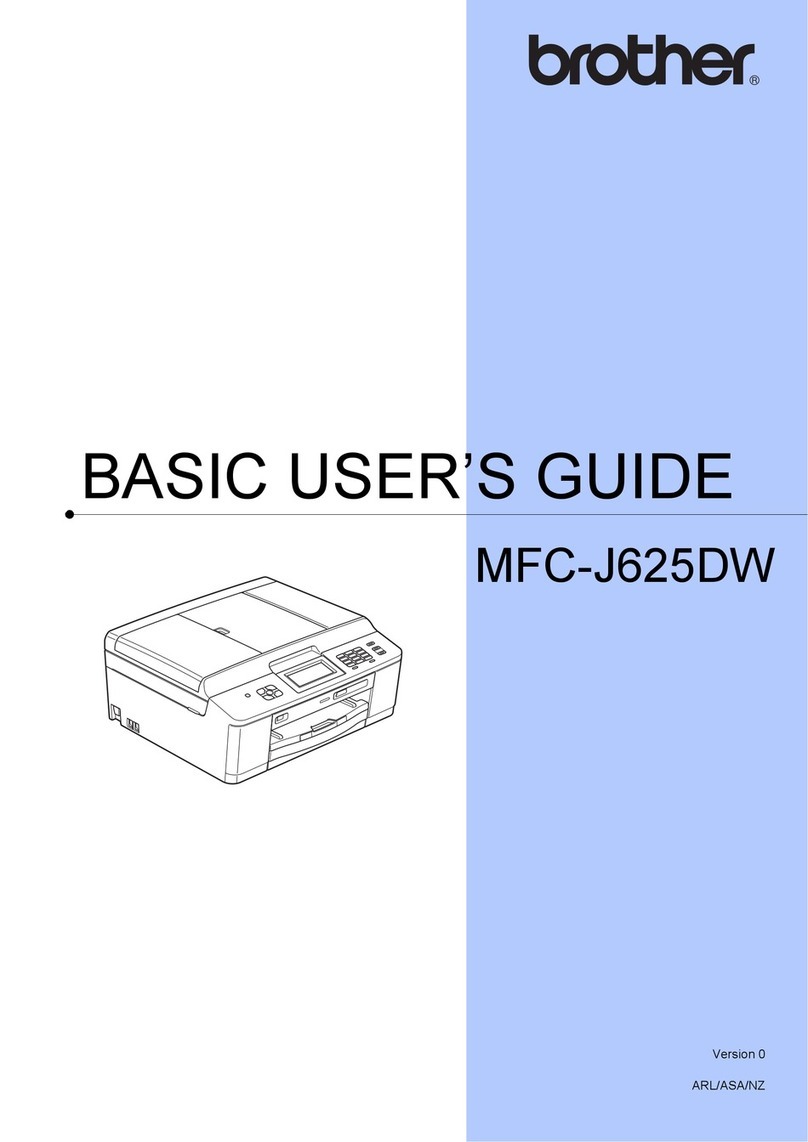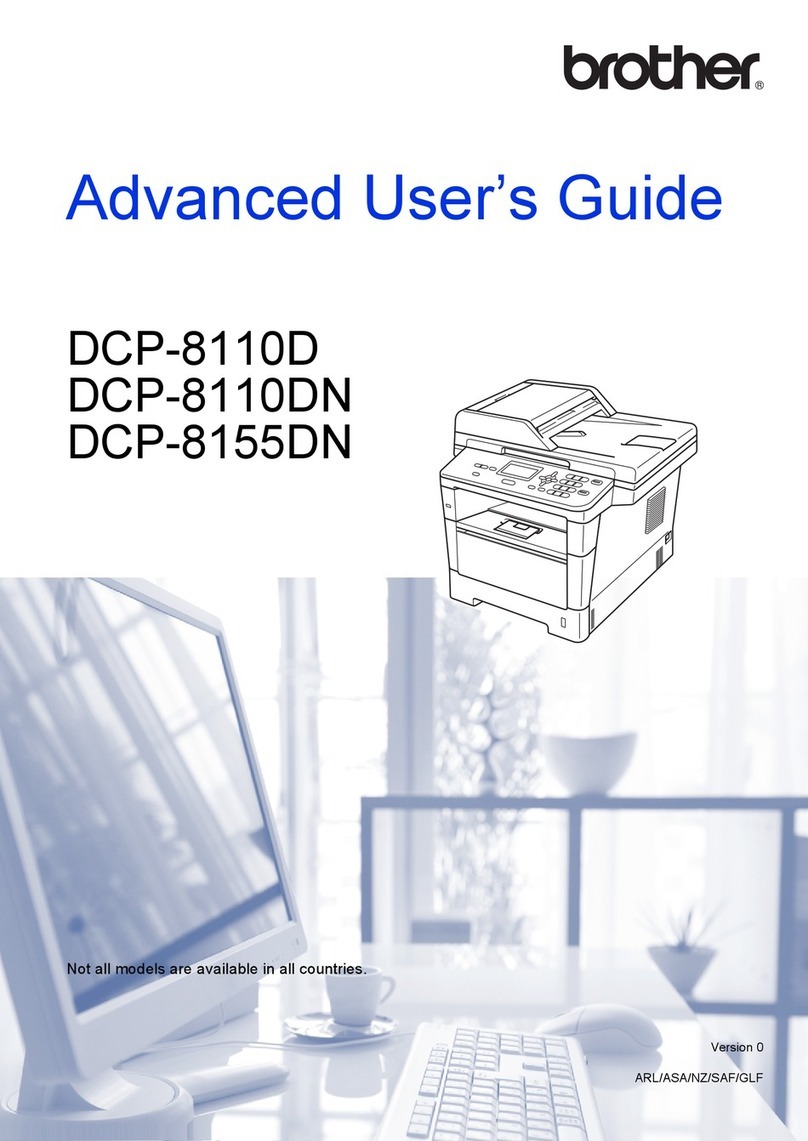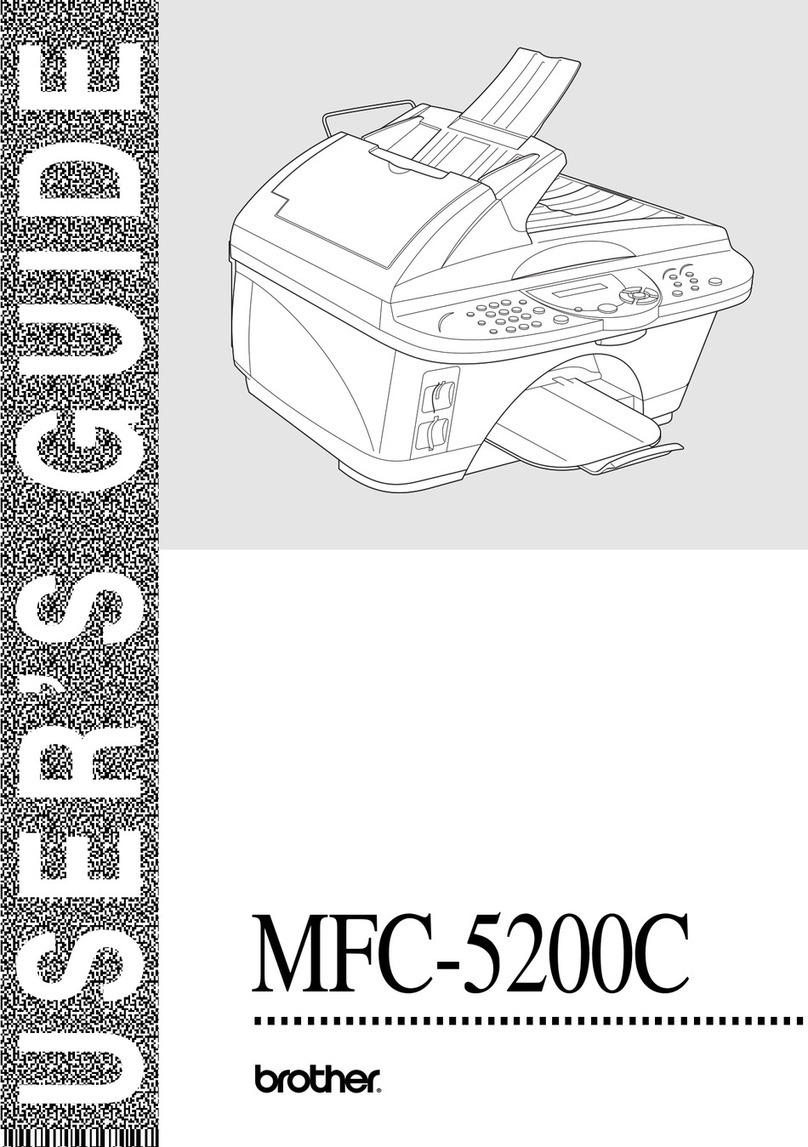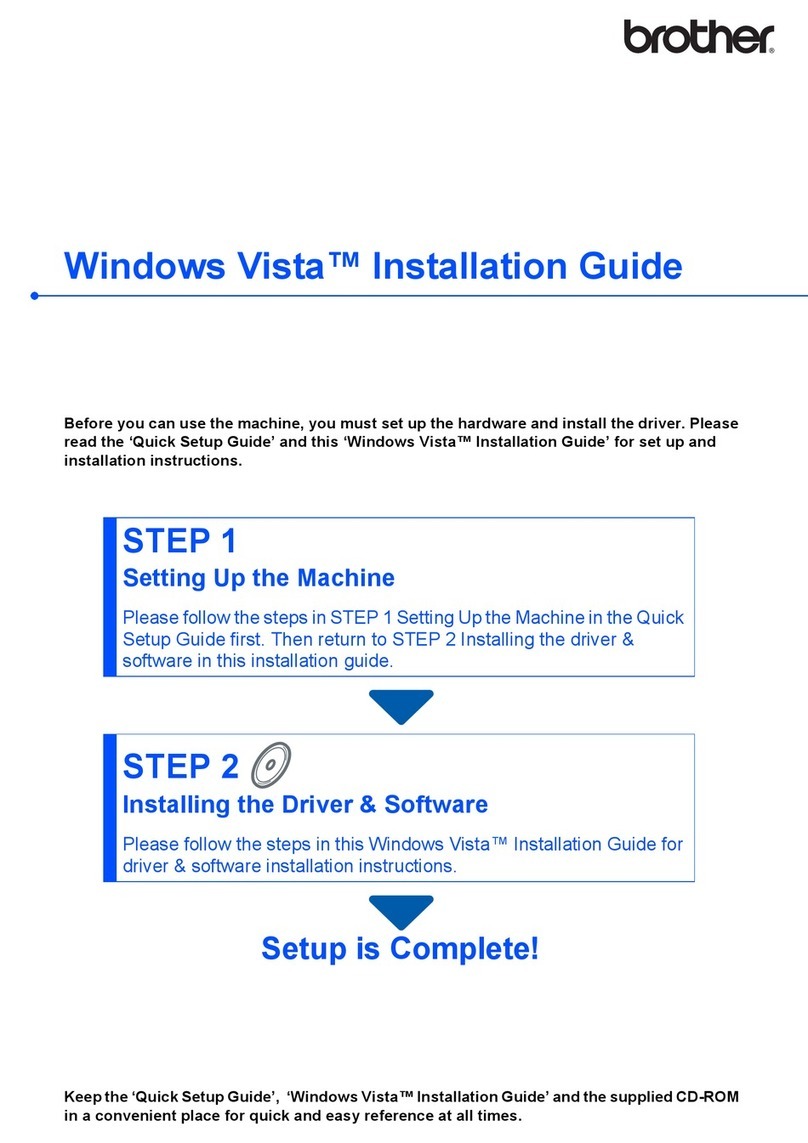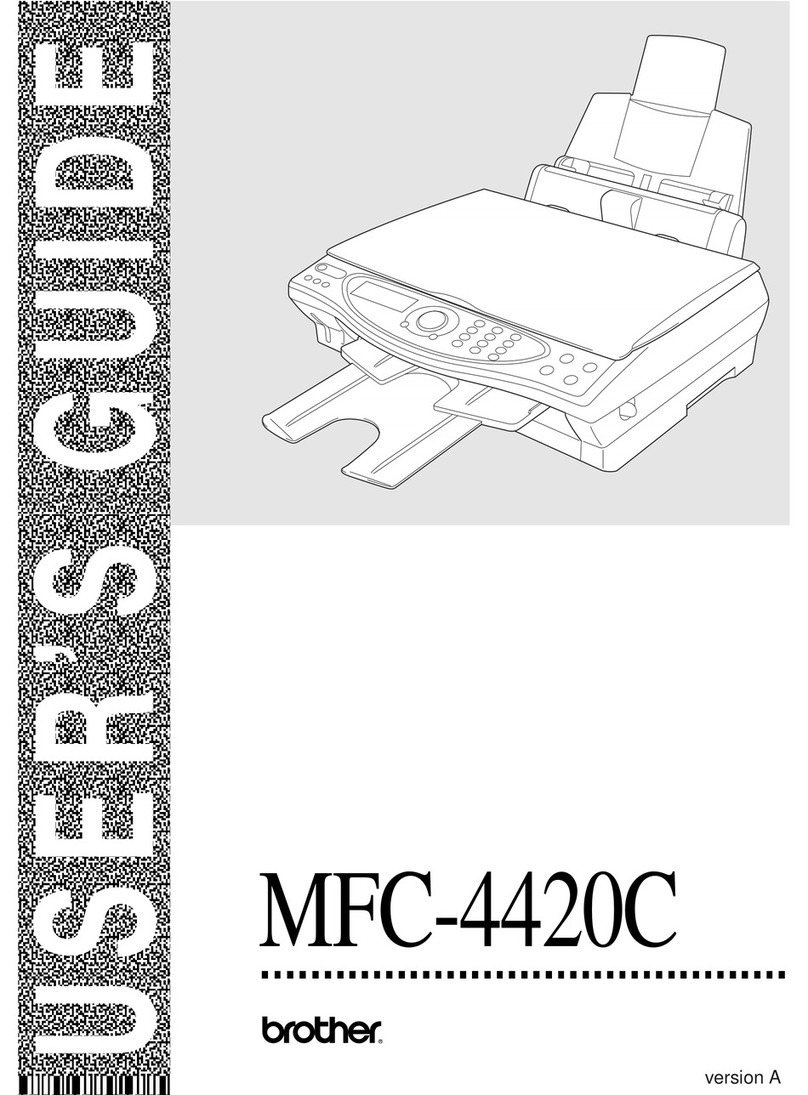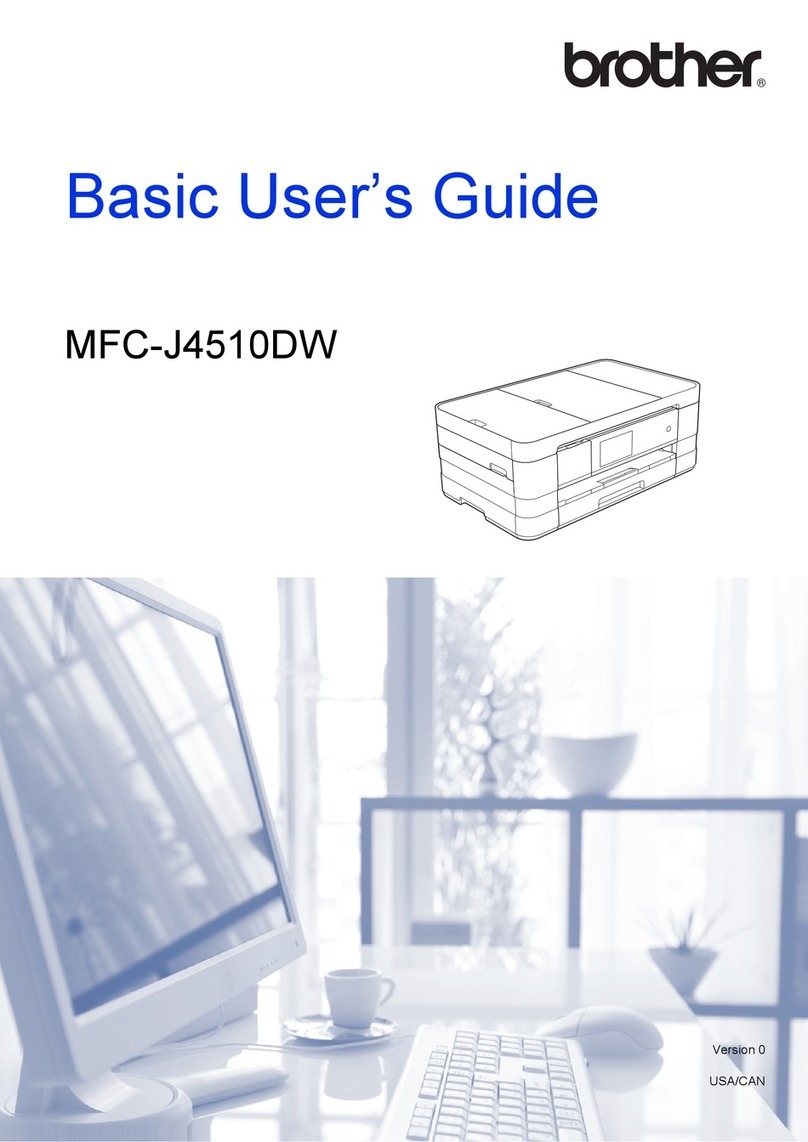7
10
Fax Transmission Report
Your Brother machine is equipped with a
Transmission Verification Report that can be used as
confirmation that you sent a fax. This report lists the
name or fax number of the receiving party, the date,
time, and duration of the transmission, the number of
pages transmitted, and whether or not the
transmission was successful. If you want to use the
Fax Transmission Report feature see Printing reports
in the Advanced User's Guide.
11
Set tone or pulse dialling
mode
Your machine comes set for Tone dialling service. If
you have Pulse dialling service (rotary), you need to
change the dialling mode.
aPress Menu, 0, 4.
bPress aor bto choose Pulse (or Tone).
Press OK.
cPress Stop/Exit.
12
Set the telephone line
compatibility
If you are connecting the machine to a VoIP service
(over the Internet) you need to change the
compatibility setting.
aPress Menu, 2, 0, 1.
bPress aor bto choose Basic(for VoIP).
Press OK.
cPress Stop/Exit.
13
Set the telephone line
type
If you are connecting the machine to a line that
features a PABX (PBX) or ISDN to send and receive
faxes, it is also necessary to change the phone line
type accordingly by completing the following steps.
aPress Menu, 0, 6.
bPress aor bto choose PBX, ISDN or Normal.
Press OK.
Do one of the following:
If you choose ISDN or Normal, go to step f.
If you choose PBX, go to step c.
cDo one of the following:
If you want to change the current prefix
number, press 1and go to step d.
If you do not want to change the current
prefix number, press 2and go to step f.
dPress Clear to delete the default setting, then
enter the prefix number (up to 5 digits) on the
dial pad, and then press OK.
ePress aor bto choose On or Always and press
OK.
If you are using an analogue telephone line you
can skip this step.
The default setting is “!”. When you press Tel/R,
“!” will be displayed on the LCD.
• You can use the number 0 to 9, #, land !.
(Press Tel/R to display “!”.)
• You cannot use ! with any other numbers or
characters.
• If your telephone system requires a timed break
recall, press Tel/R to enter the break.
• If you choose On, pressing Tel/R (the screen
displays “!”) will let you access an outside line.
• If you choose Always, you can access an
outside line without pressing Tel/R.