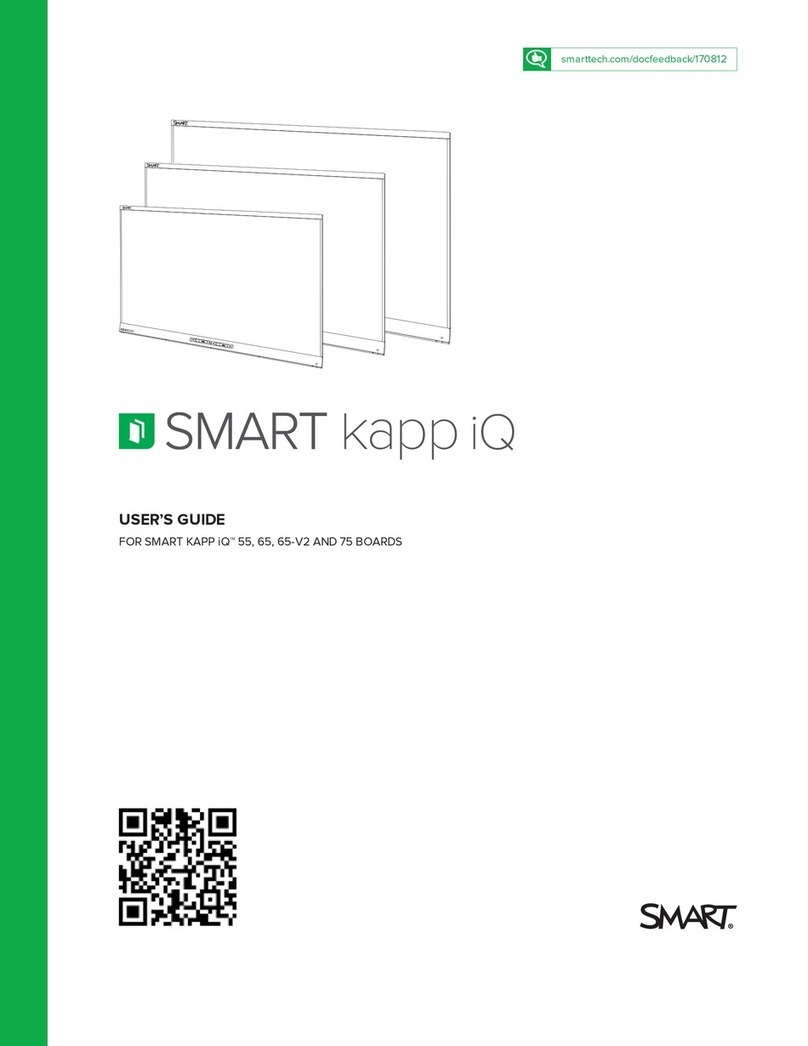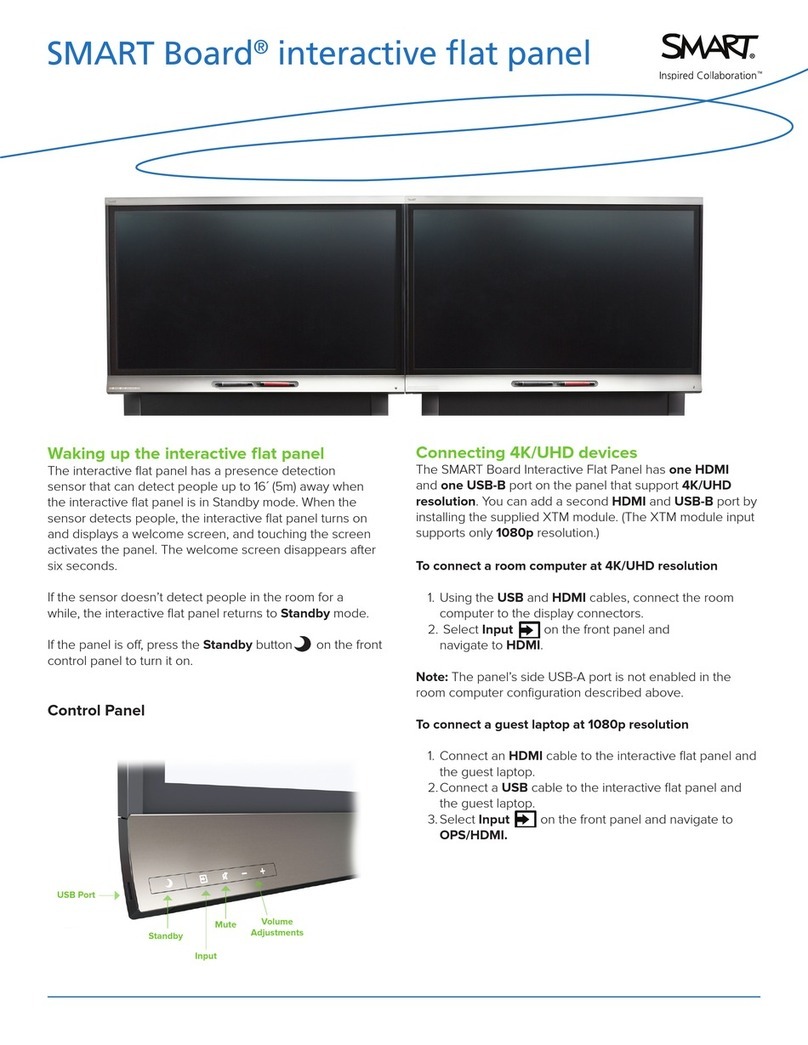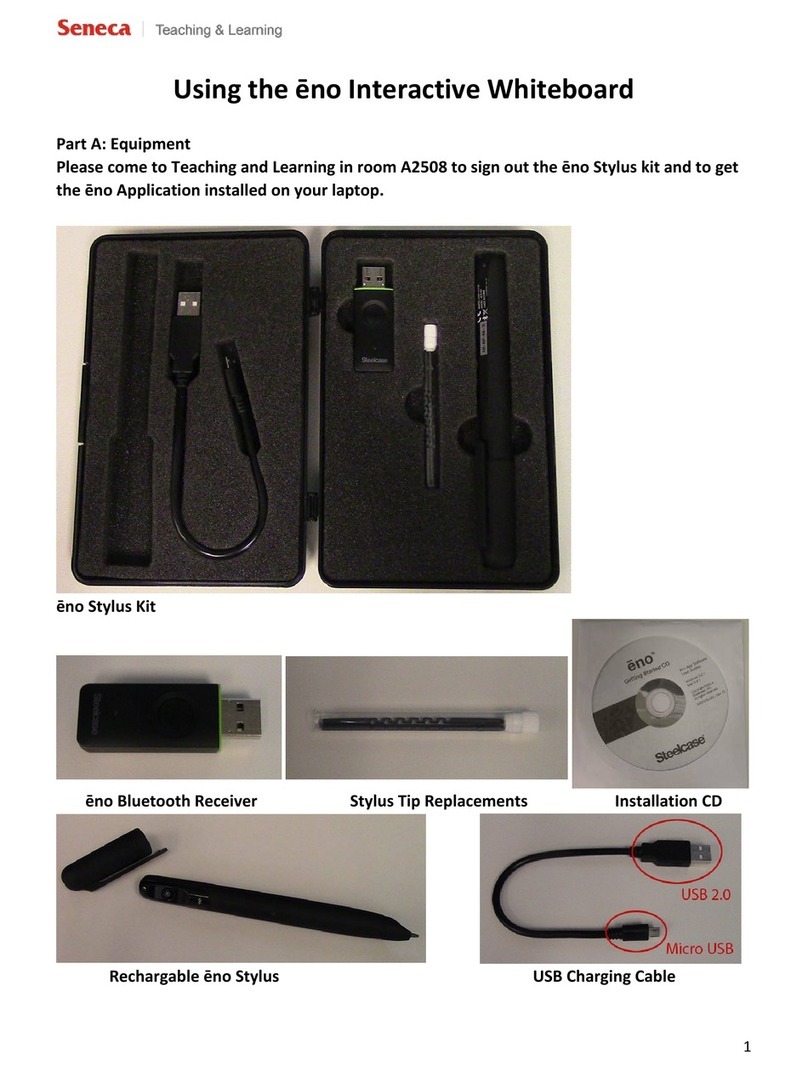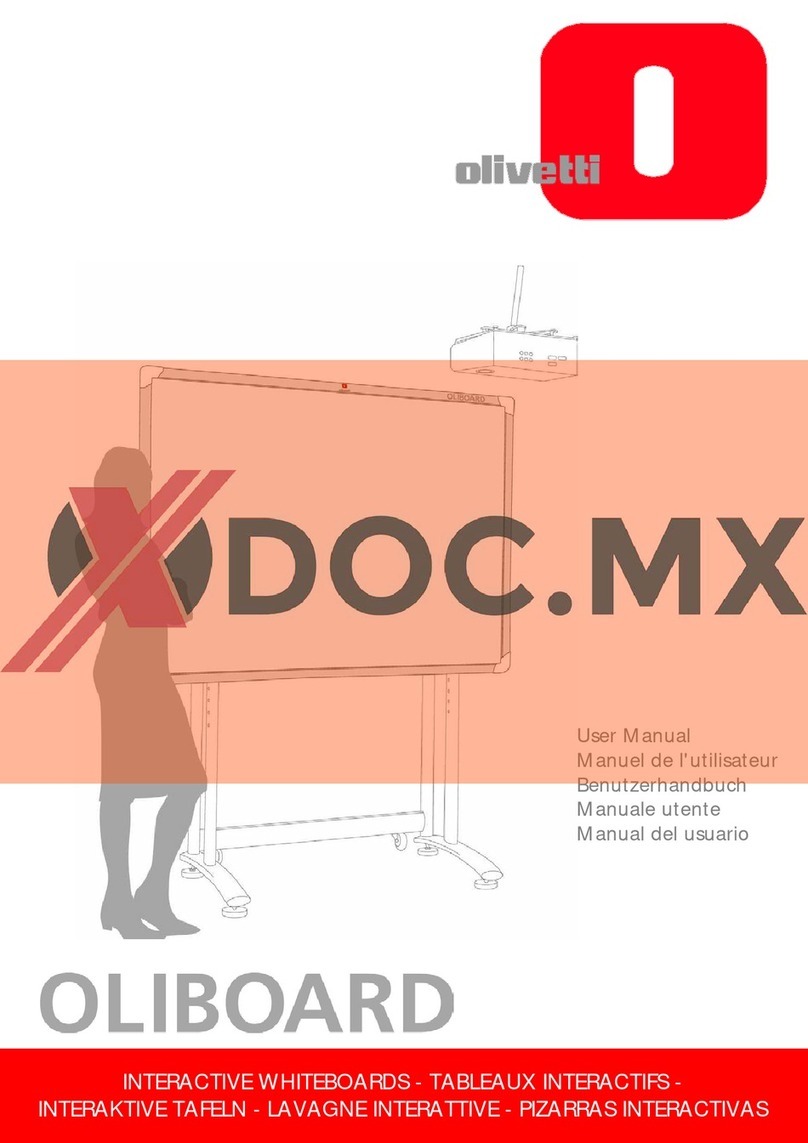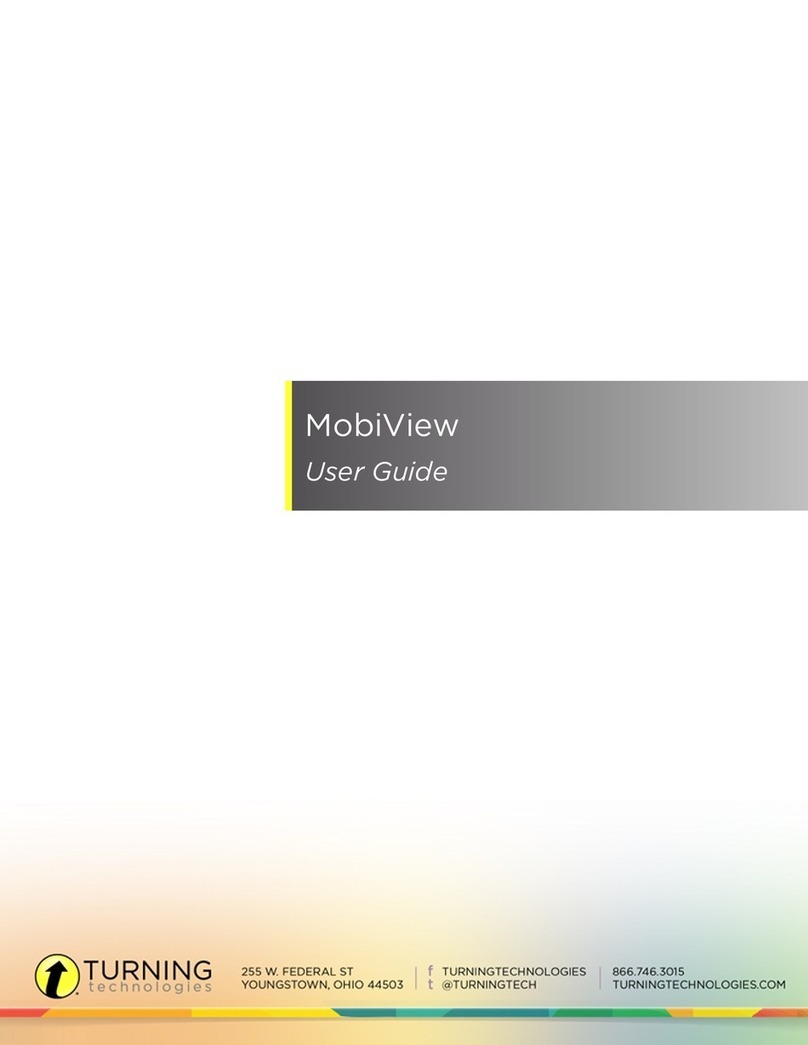SMART Room System SRS-LYNC-XS Service manual
Other SMART Interactive Whiteboard manuals
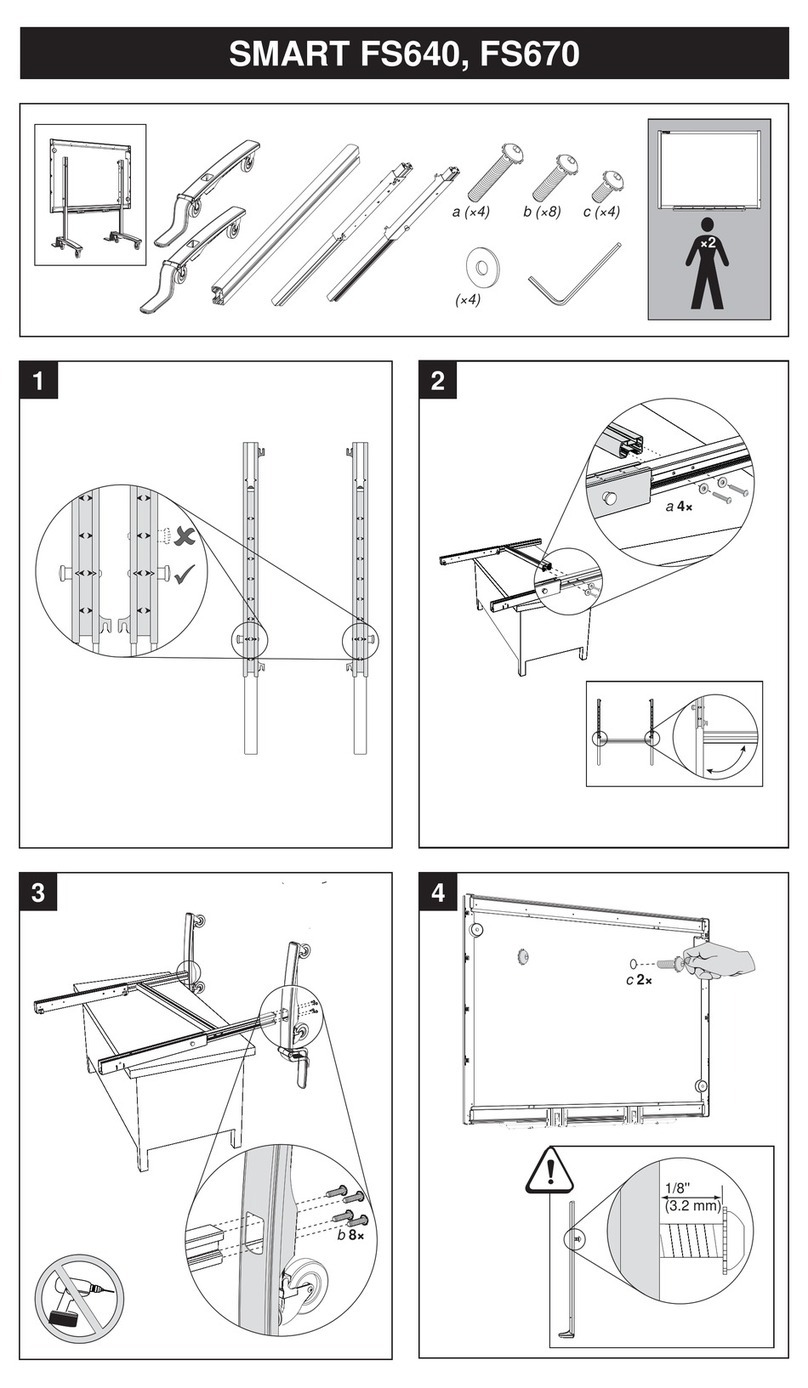
SMART
SMART FS640 User manual
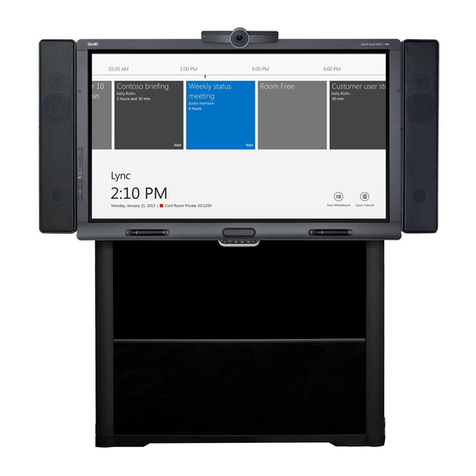
SMART
SMART Room System Operating manual

SMART
SMART Board 685ix User manual

SMART
SMART 8070i-SMP User manual

SMART
SMART kapp 84 User manual
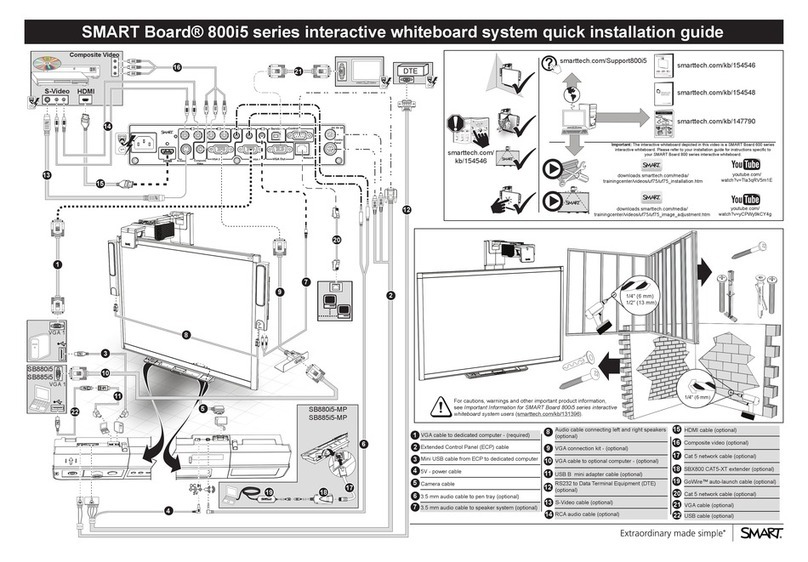
SMART
SMART SB880i5-MP User manual
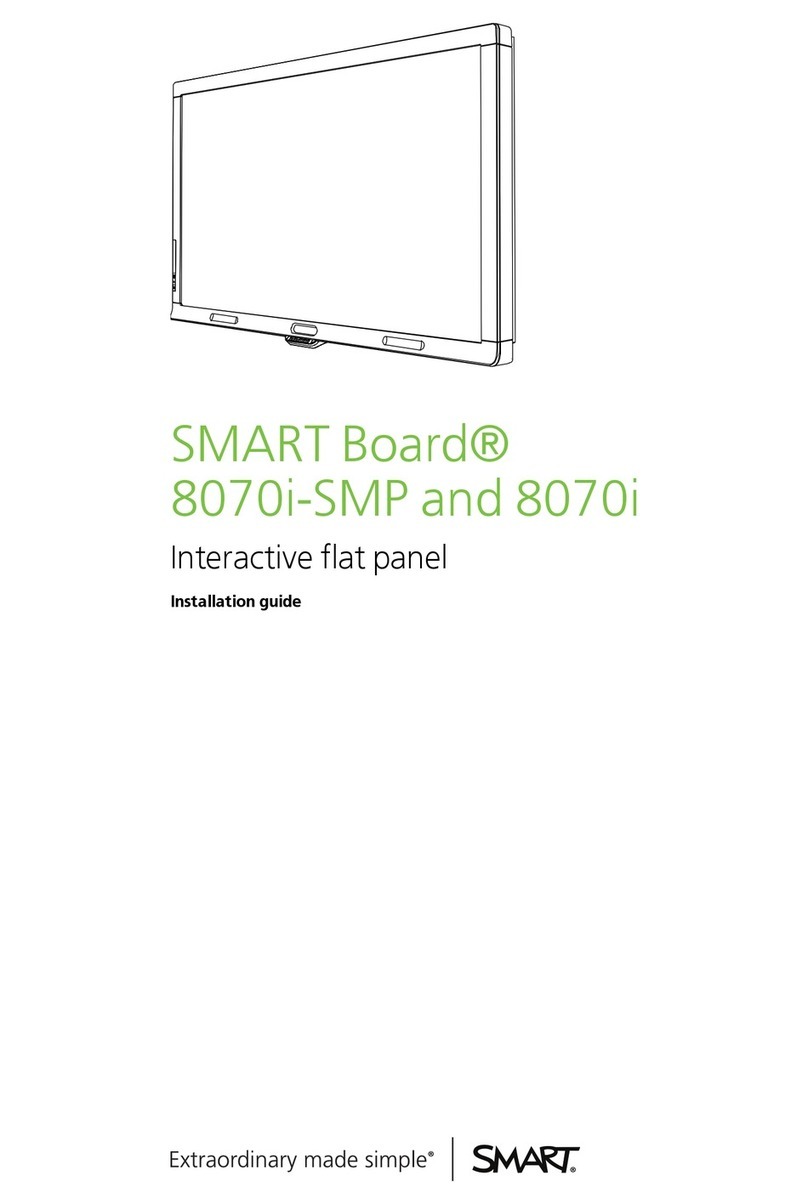
SMART
SMART 8070i-SMP User manual

SMART
SMART SBID 8084i-G4 User manual

SMART
SMART SBID 8070i-G4 User manual

SMART
SMART Sympodium ID250 TM User manual

SMART
SMART 685ix2 User manual

SMART
SMART KAPP IQ User manual
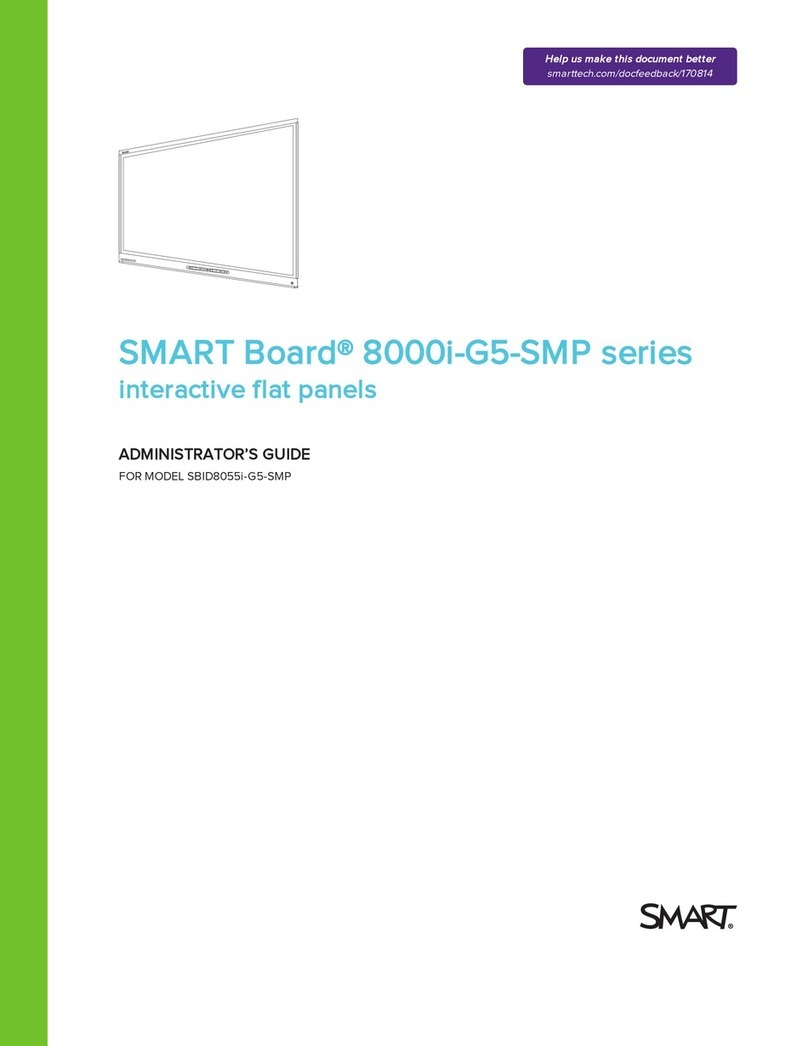
SMART
SMART SBID8055i-G5-SMP Service manual

SMART
SMART Podium 500 Series User manual

SMART
SMART SPNL-4055 User manual

SMART
SMART 8070i-G4-SMP Operating manual

SMART
SMART kapp iQ 55 Service manual

SMART
SMART Board 600 Series Operating instructions
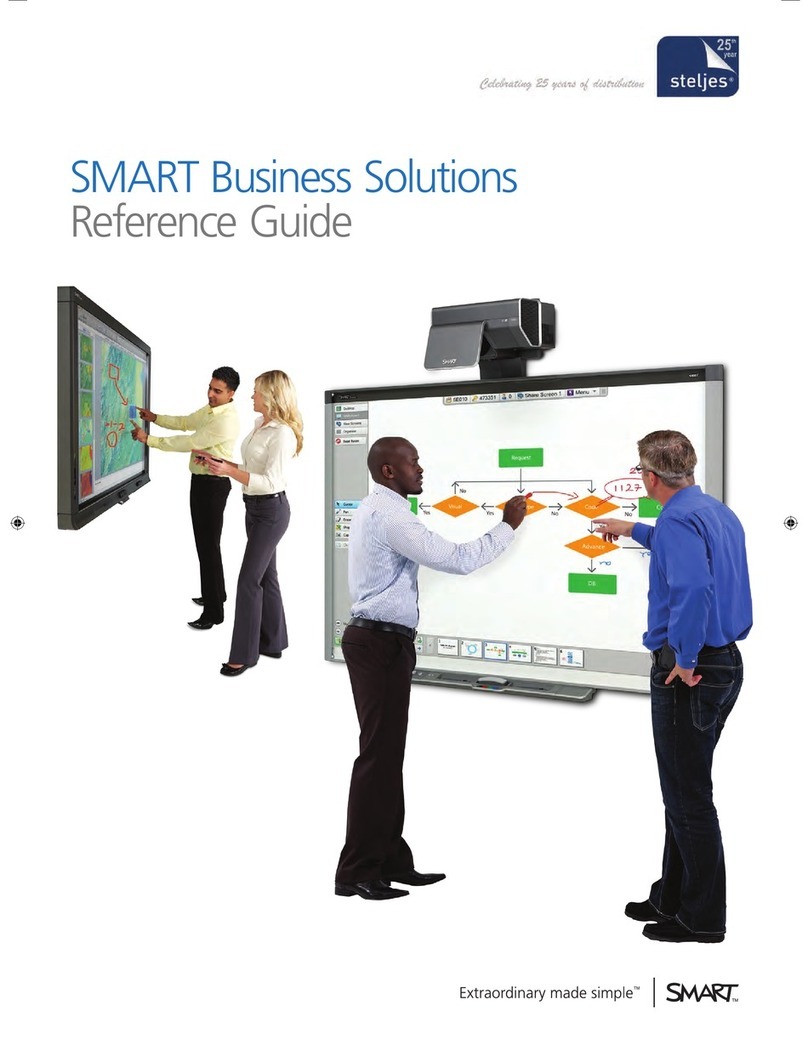
SMART
SMART 885ix User manual

SMART
SMART M680 User manual
Popular Interactive Whiteboard manuals by other brands
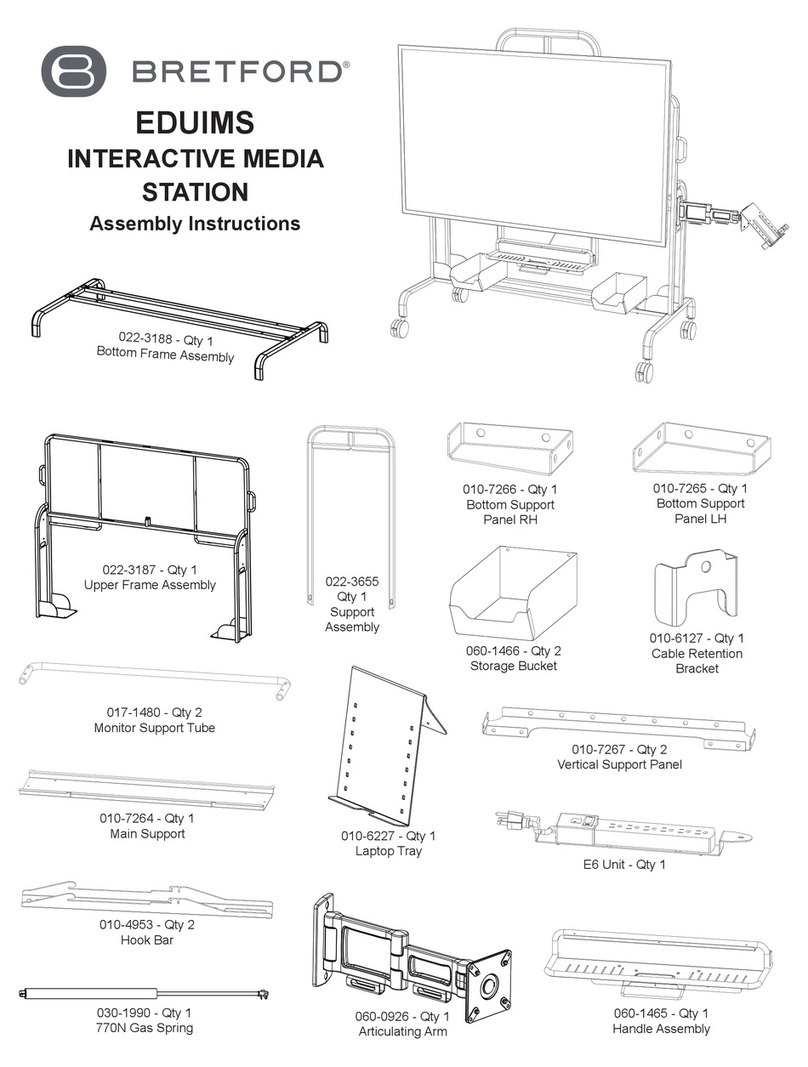
Bretford
Bretford EDUIMS Assembly instructions and user guide

Panasonic
Panasonic Panaboard UB-5315 operating instructions

Plus
Plus M-11S Brochure & specs

TRIUMPH BOARD
TRIUMPH BOARD ULTRA SLIM user manual

Returnstar Interactive Tech
Returnstar Interactive Tech IQBoard DVT V7.0 user manual

AVer
AVer CP series user manual