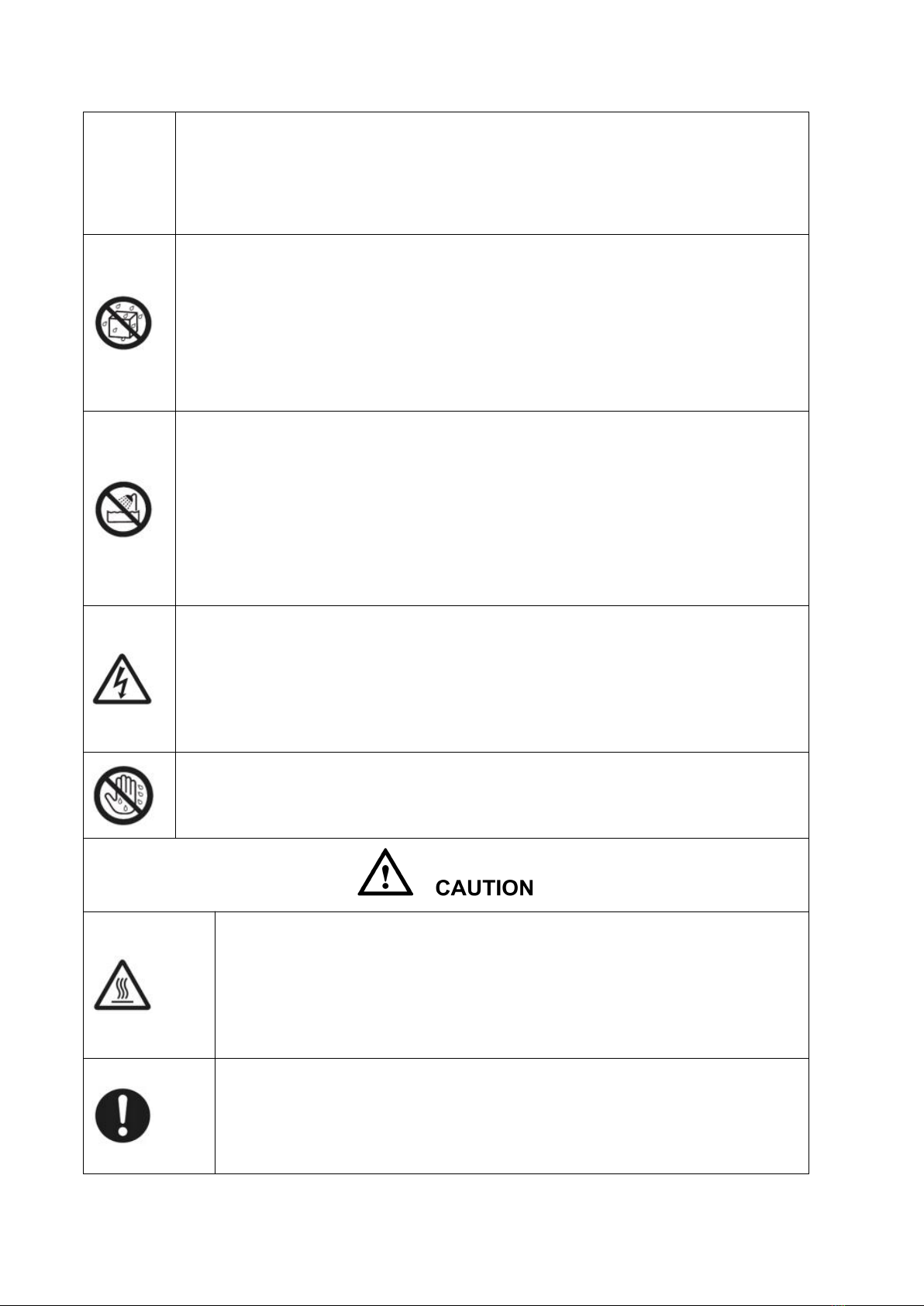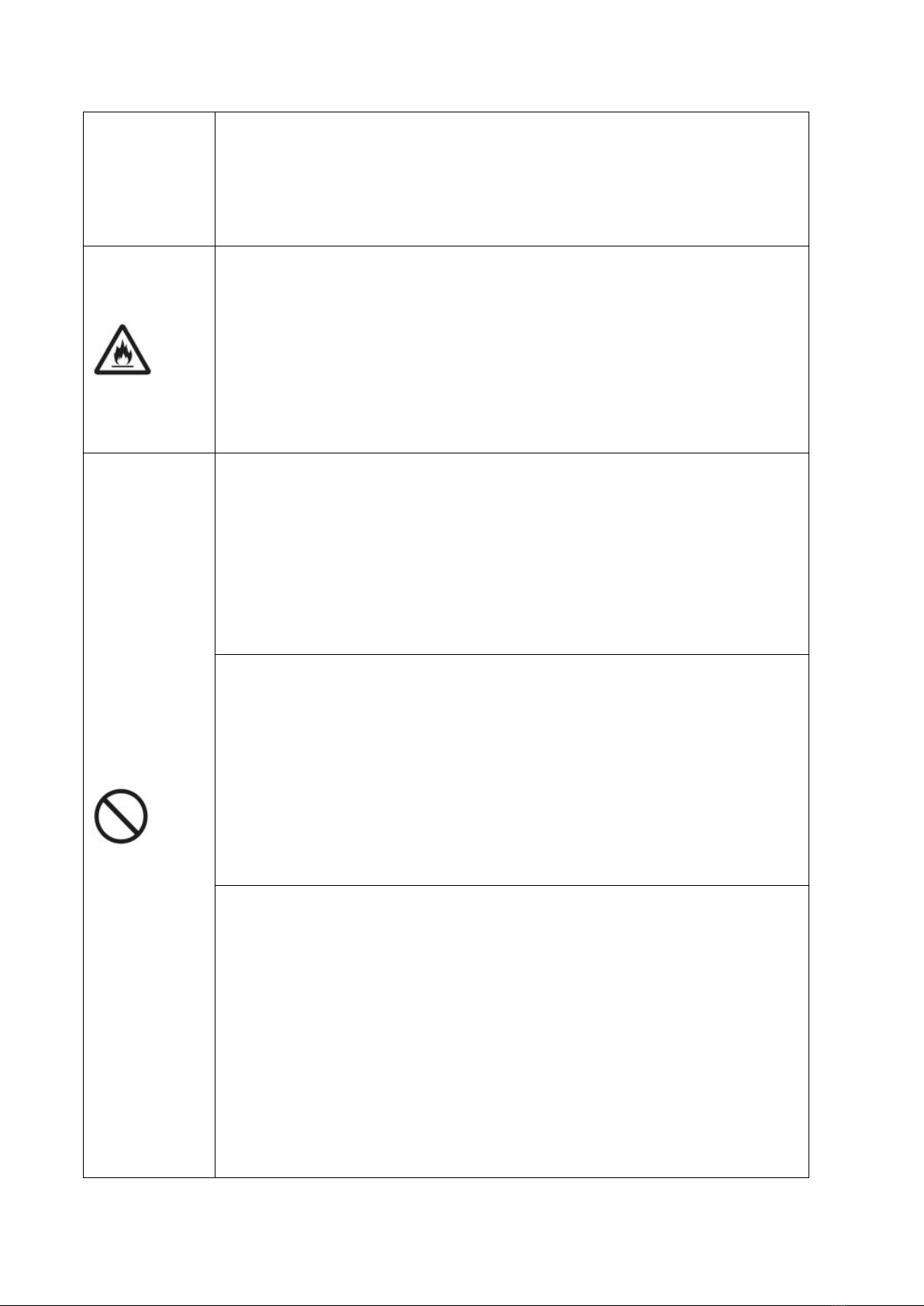Content
Safety Instruction................................................................................................................................... 1
1.Product Overview................................................................................................................................ 5
1.1 Appearance Introduction........................................................................................................... 5
1.2 Front Control Panel................................................................................................................... 6
1.3 Rear Port....................................................................................................................................6
1.4 Remote Control......................................................................................................................... 9
2.Installation......................................................................................................................................... 11
2.1 Safety Precautions................................................................................................................... 11
2.2 Installation Step.......................................................................................................................11
2.3 Weight Loading....................................................................................................................... 14
2.4 OPS Installation.......................................................................................................................16
3.Connecting and Setting..................................................................................................................... 18
3.1 External Computer and Touch Connecting............................................................................. 18
3.2 AV Connecting.........................................................................................................................19
3.3 Video-OUT..............................................................................................................................20
3.4 RS232...................................................................................................................................... 20
4.Turning on/off....................................................................................................................................24
4.1 Power On.................................................................................................................................24
4.2 Power Off................................................................................................................................ 25
5.IQ OS.................................................................................................................................................26
5.1 Android Home Page................................................................................................................ 26
5.1.1 Status Bar.............................................................................................................................27
5.1.2 Sidebar................................................................................................................................ 28
5.1.3 Floating Bar..........................................................................................................................40
5.1.4 Bottom Bar...........................................................................................................................40
5.2 Android Settings...................................................................................................................... 41
5.2.1 Network...............................................................................................................................42
5.2.2 Application Notification......................................................................................................... 44
5.2.3 Display................................................................................................................................ 45
5.2.4 Volume................................................................................................................................ 45
5.2.5 Power on/off Schedule........................................................................................................... 16
5.2.6 Personal Settings...................................................................................................................47
5.2.7 System Space........................................................................................................................49
5.2.8 System Settings.....................................................................................................................49
5.2.9 Restore To Factory Settings.................................................................................................... 51
5.3 Application.............................................................................................................................. 52
5.3.1 Whiteboard...........................................................................................................................52
5.3.2 File Commander................................................................................................................... 58
5.3.3 Eshare Pro............................................................................................................................61
6.Built-in PC Operation........................................................................................................................66
7.Packing Lists..................................................................................................................................... 67
8.Troubleshooting.................................................................................................................................68