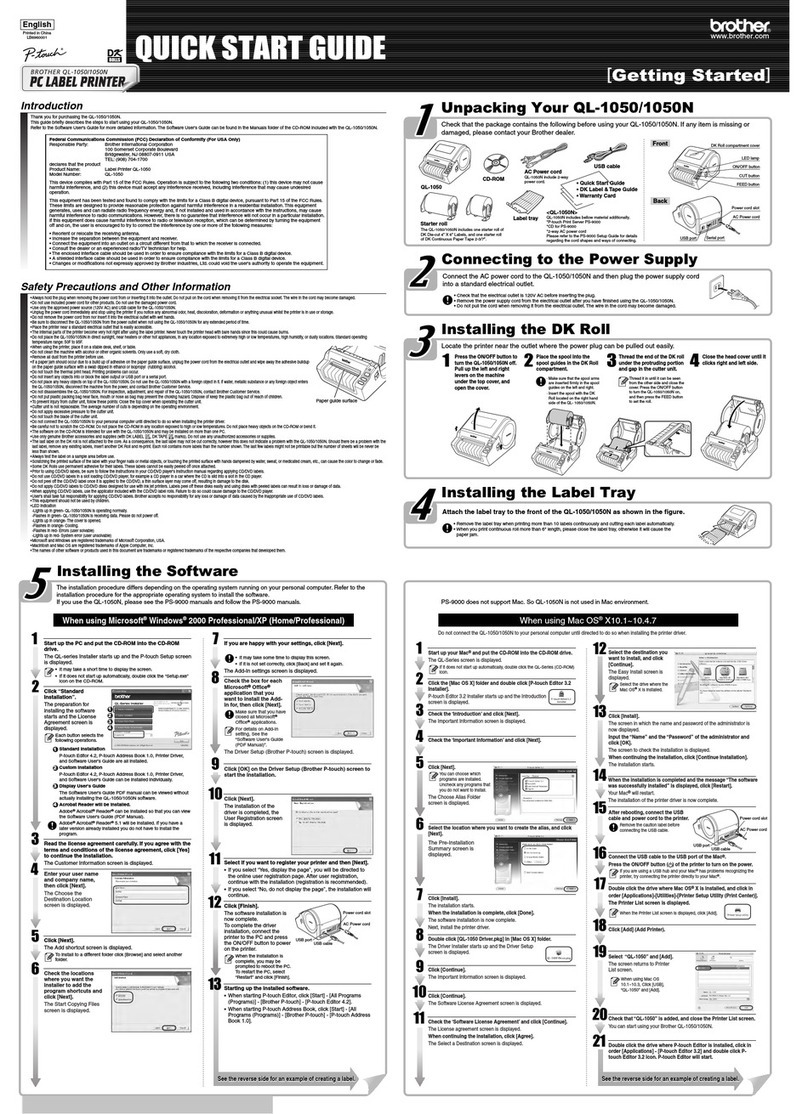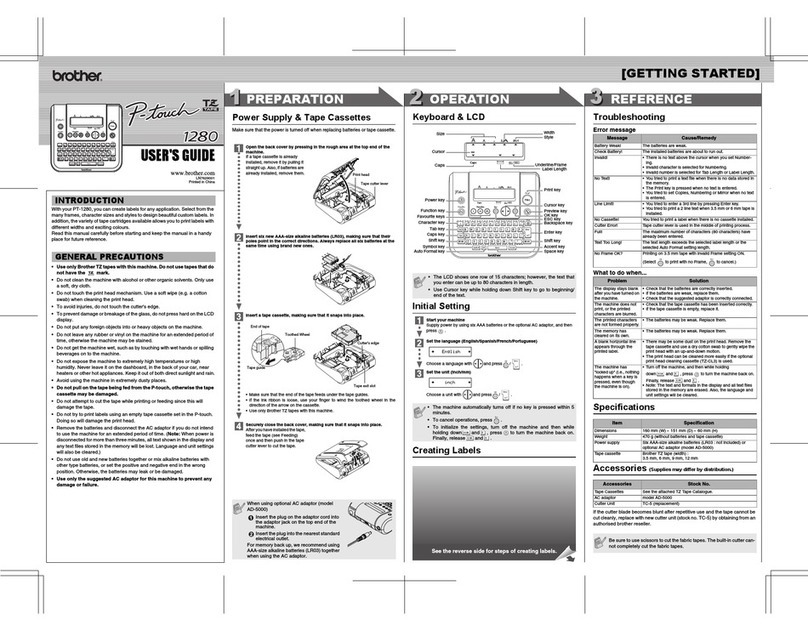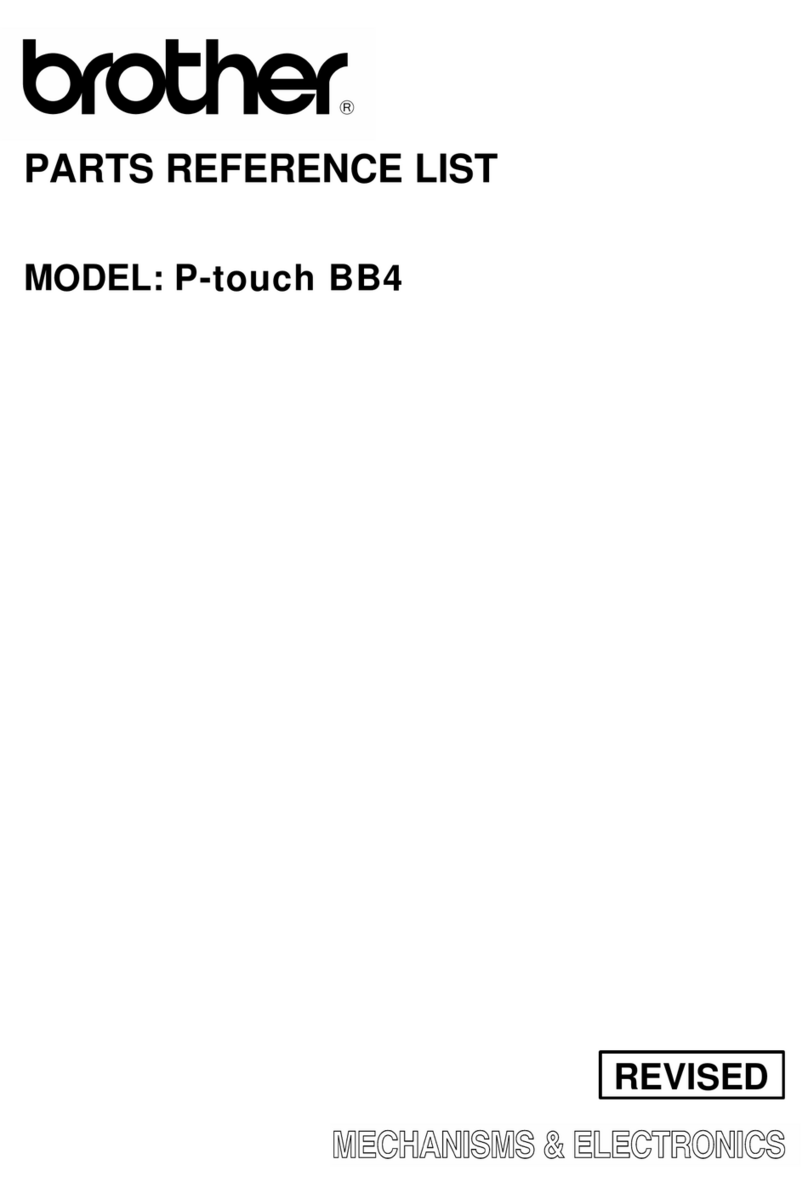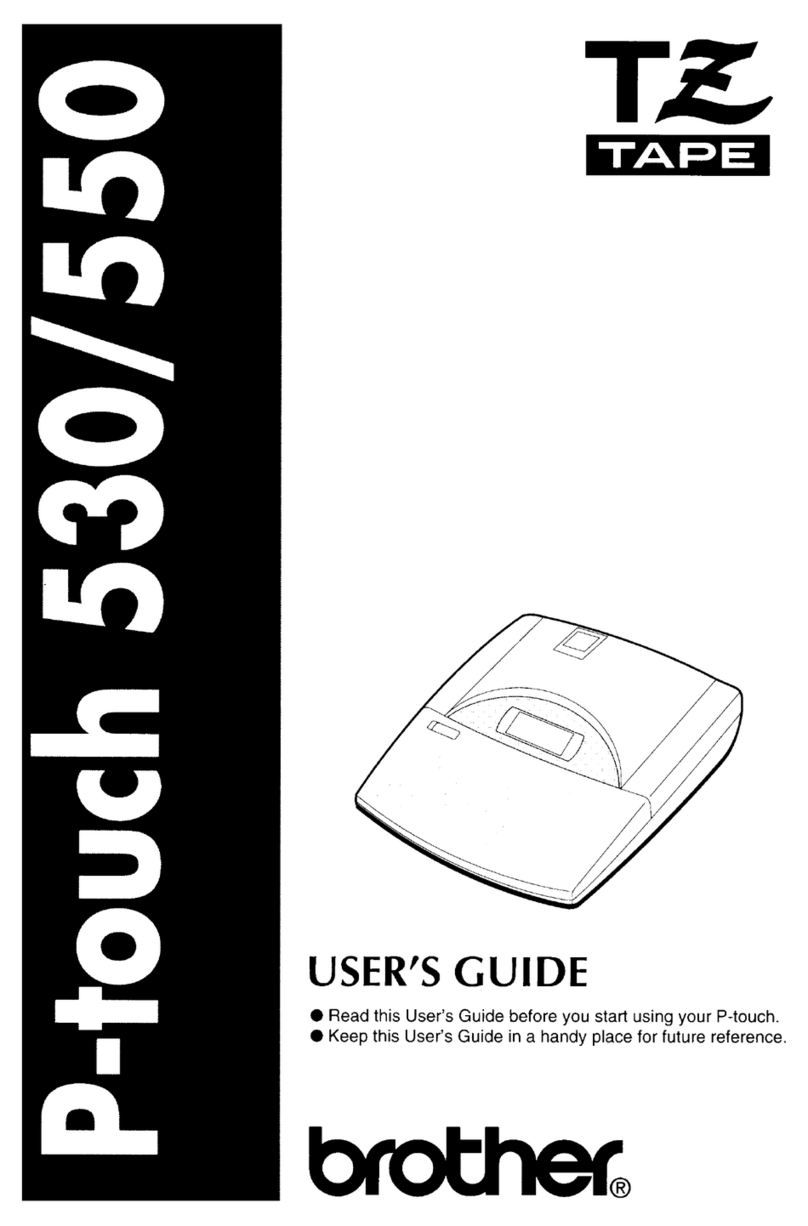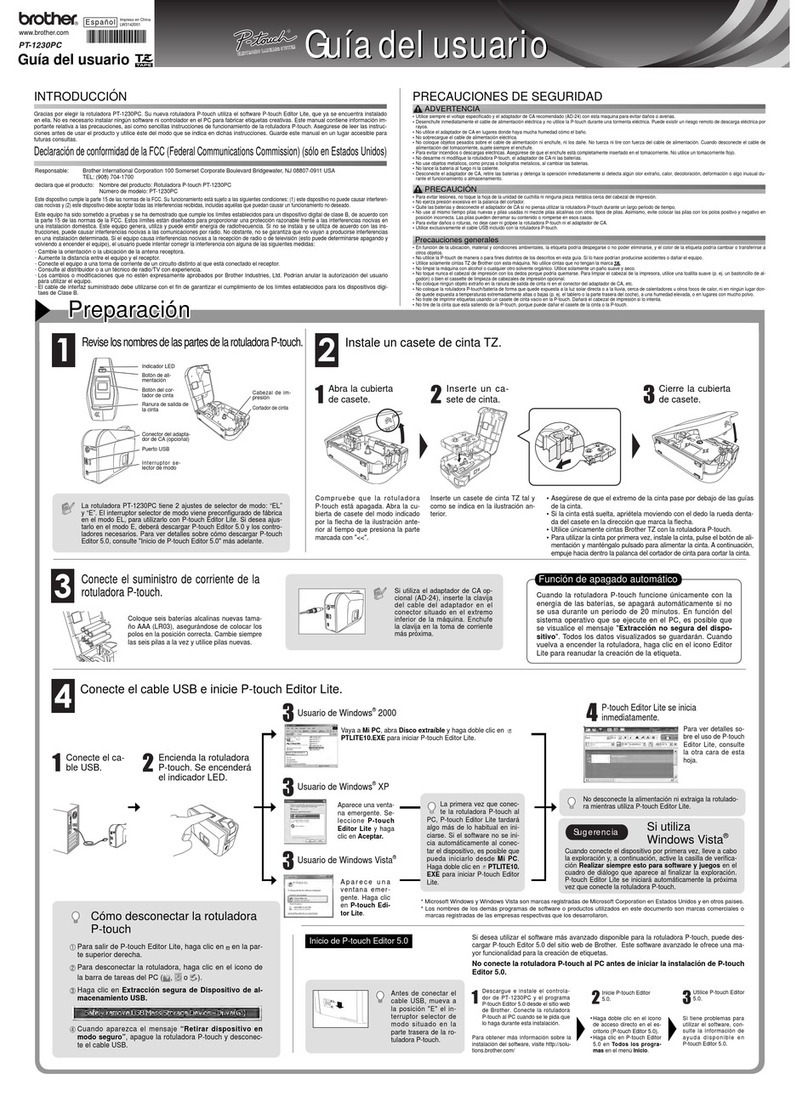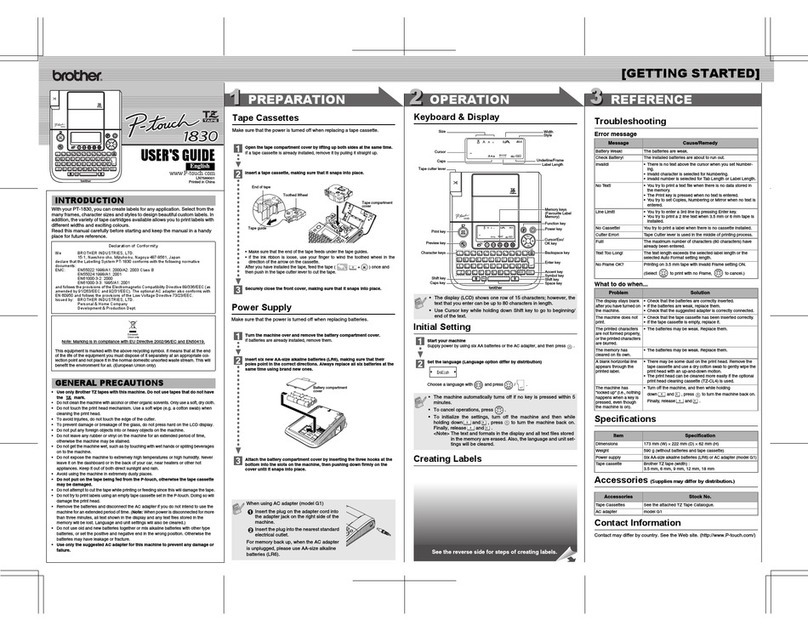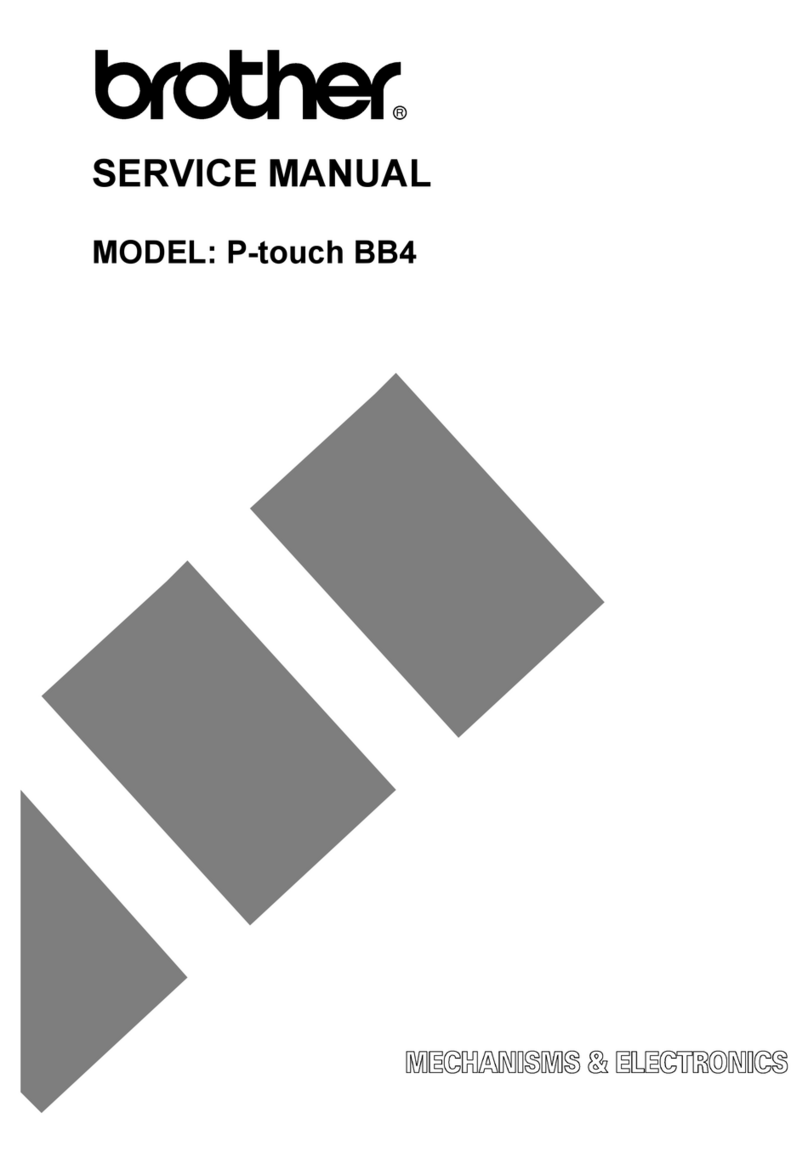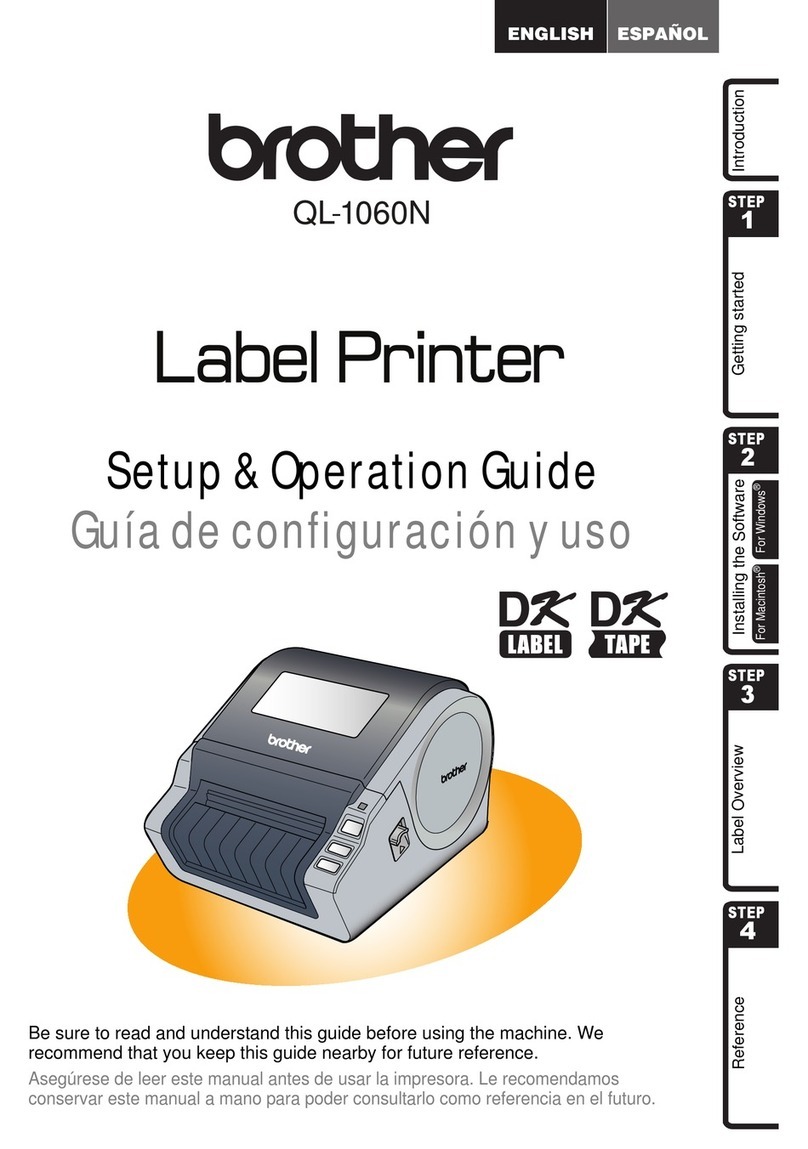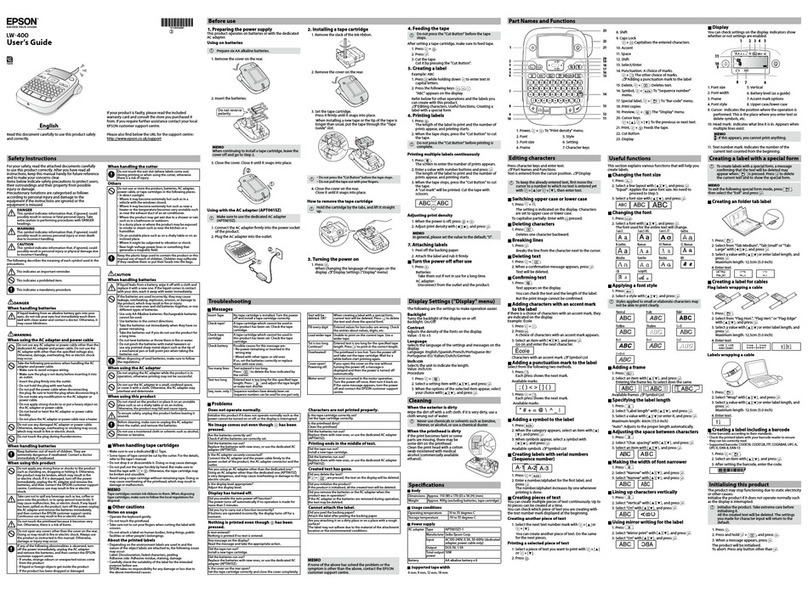Software Installation Guide
Printed in China
LW5758001
English
Features
CD-ROM Precautions
• Do not scratch the CD-ROM.
• Do not subject the CD-ROM to extremely high or extremely low
temperatures.
• Do not put heavy objects on the CD-ROM or apply force to the CD-ROM.
• The software contained on the CD-ROM is meant for use with your
purchased machine only.
It may be installed on multiple PCs for use at an office, etc.
• Do not connect the USB cable to your PC until the software has been
installed and you are instructed to connect.
Before installation, check that your system configuration meets the following
requirements.
INTRODUCTION
P-touch Editor Makes it easy for anyone to create custom labels in
Arabic, Persian or English with complex layouts
using fonts, templates, and clip art.
Printer Driver Lets you print labels from the connected P-touch
labeller when using P-touch Editor on your PC.
This version of P-touch Editor can be used with either an English or
Arabic operating system. While the menus appear in English, Arabic
and Persian text can also be edited and printed.
SYSTEM REQUIREMENTS
Operating system Microsoft®Windows®XP / Windows Vista®/
Windows®7
Memory Windows®XP: 128MB or more
Windows Vista®: 512MB or more
Windows®7: 1 GB (32-bit) or 2 GB (64-bit) or more
Hard disk free space 70MB or more
Interface USB Port (USB Specification 1.1 or 2.0 protocol)
Monitor SVGA High Color graphics support or higher
Other CD-ROM drive for installation
Microsoft, Windows and Windows Vista are registered trademarks of
Microsoft Corporation, USA.
The names of other software or products used in this document are
trademarks or registered trademarks of the respective companies
that developed them.
INSTALLING THE P-touch Editor AND
PRINTER DRIVER
Start your PC making sure to log on as a user with Administrator
privileges.
Insert the CD-ROM into the CD-ROM drive. The P-touch Setup
Screen will appear.
Double click the type of setup
you prefer.
Standard Installation:
All features (P-touch Editor
and the Printer driver) will be
installed (default).
Custom Installation:
You can specify which
features to install.
Recommended for
advanced users.
Read the license agreement carefully. If you agree with the terms and
conditions of the license agreement, click [Yes] to continue the
installation.
Follow the on-screen instructions.
Select the Microsoft®Office
application(s) you would like to
use the Add-In functions with,
and click [Next].
(The Add-In function will let you
create labels directly from your
Microsoft®Office applications.)
When prompted, connect your P-touch labeller to the PC by using the
USB cable, and then turn on the P-touch labeller.
Once the printer is detected, the driver will automatically be installed.
When prompted to register your P-touch labeller online, make your
selction and click [Next]. If you have selected to register the product
online, your default internet browser will be launched in a new
window.
Click [Finish] to complete the installation. Restart your PC if you are
instructed to do so.
• Do not connect the USB cable to your PC before installing the
software.
• You must be logged on as a user with administrator privileges to
install this software.
• The installation procedure may change depending on the
Operating System on your PC. Windows Vista®is shown here as
an example.
Connect to
personal computer
USB port.
Connect to P-touch
USB port.
UNINSTALLING THE P-touch Editor
The uninstall procedure for the P-touch Editor differs depending on the
operating system being used.
XFor Windows Vista®/ Windows®7
From [Control Panel], go to [Programs] and open [Programs and
Features].
The [Uninstall or change a program] dialog box appears.
XFor Windows®XP
From [Control Panel], go to [Add or Remove Programs].
The [Add or Remove Programs] dialog box appears.
Choose "Brother P-touch Editor 5.0", and click [Remove (XP) /
Uninstall (Windows Vista®/ Windows®7)].
Click [OK].
The uninstall operation starts. After the software is removed from your
computer, the [Maintenance Complete] dialog box appears.
Close the [Add or Remove Programs (XP) / Programs and Features
(Windows Vista®/ Windows®7)] dialog box.
P-touch Editor has been uninstalled.
UNINSTALLING THE PRINTER
DRIVER
Turn off the Brother PT-2700.
XFor Windows®7
Click [ ], go to [Devices and Printers].
XFor Windows Vista®
From [Control Panel], go to [Hardware and Sound] and open [Printers].
XFor Windows®XP
From [Control Panel], open [Printers and Faxes] window.
XFor Windows Vista®/ Windows®7
Choose "Brother PT-2700", right click on the icon, and then click
[Delete (Windows Vista®) / Remove device (Windows®7)].
XFor Windows®XP
Choose "Brother PT-2700", and click [File]-[Delete].
XFor Windows®7
Choose [Fax] or [Microsoft XPS Document Writer] in the [Devices and
Printers] window, and then click [Print server properties], which
appears in the menu bar.
XFor Windows Vista®
In the [Printers] window, right click and select [Run as administrator]-
[Server Properties...].
If the authorization confirmation dialog box appears, click Continue. If
the User Account Control dialog box appears, enter the password and
click [OK].
XFor Windows®XP
Go to [File]-[Server Properties].
XFor Windows®7
Click the [Drivers] tab, and then click [Change Driver Settings].
(If a User Account Control message appears, type in the password,
and then click [OK].)
Choose "Brother PT-XXXX", and then click [Remove...].
XFor Windows Vista®
Click the [Drivers] tab and choose "Brother PT-2700". Then, click
[Remove...].
XFor Windows®XP
Click the [Drivers] tab and choose "Brother PT-2700". Then, click
[Remove].
For details, see Windows®Help.
XFor Windows Vista®/ Windows®7
Choose [Remove driver and driver package] and click [OK].
XFor Windows®XP
Now, go to step 7.
Close the [Print Server Properties] window.
The printer driver has been uninstalled.
STARTING P-touch Editor Help
Detailed instructions to create labels with the software is described in Help.
Starting from Start button
Click [Start]-[All Programs]-[Brother P-touch]-[P-touch Editor 5.0].
In the [New/Open] dialog box,
click [Help-How To].
INSTALLING THE SOFTWARE
AND PRINTER DRIVER
UNINSTALLING THE SOFT-
WARE AND PRINTER DRIVER
HOW TO USE THE P-touch
Editor HELP