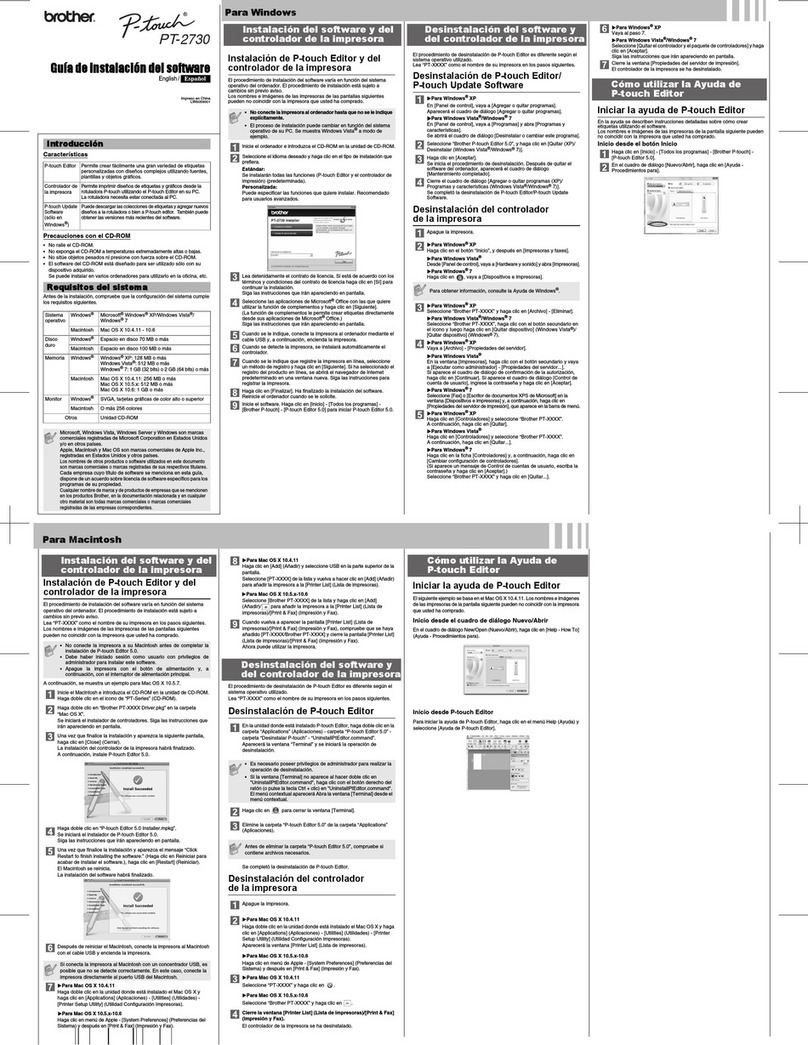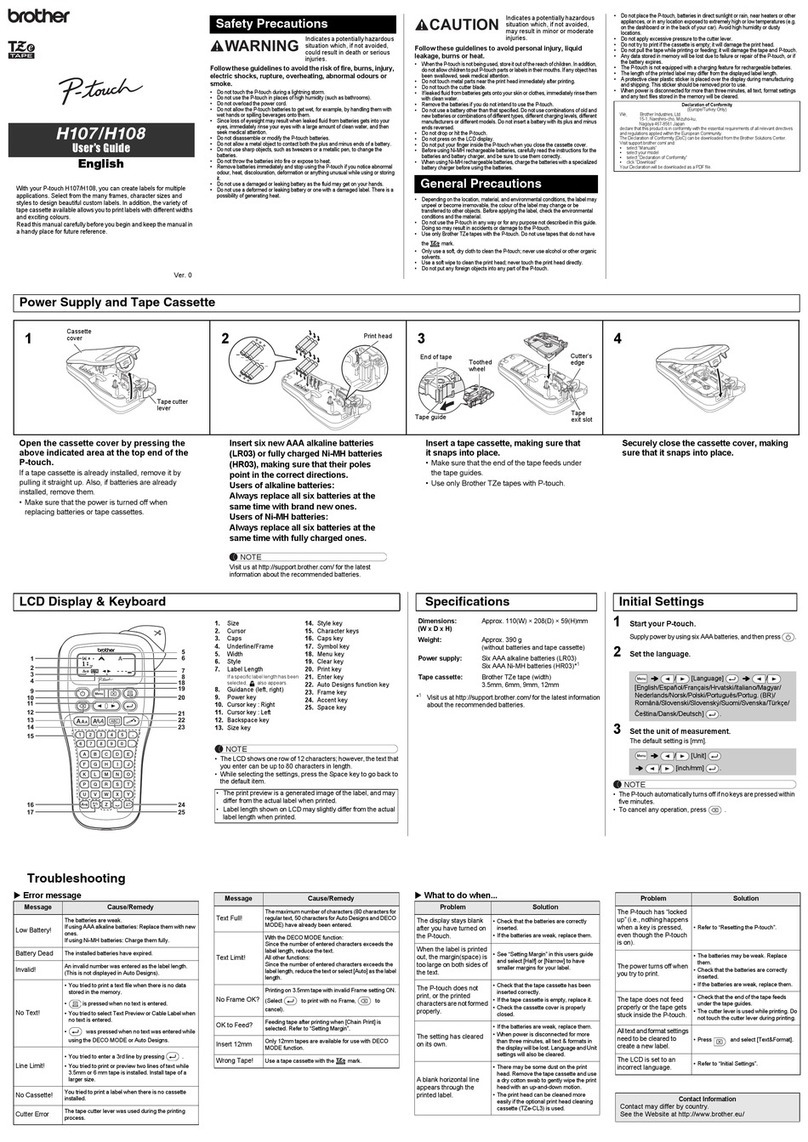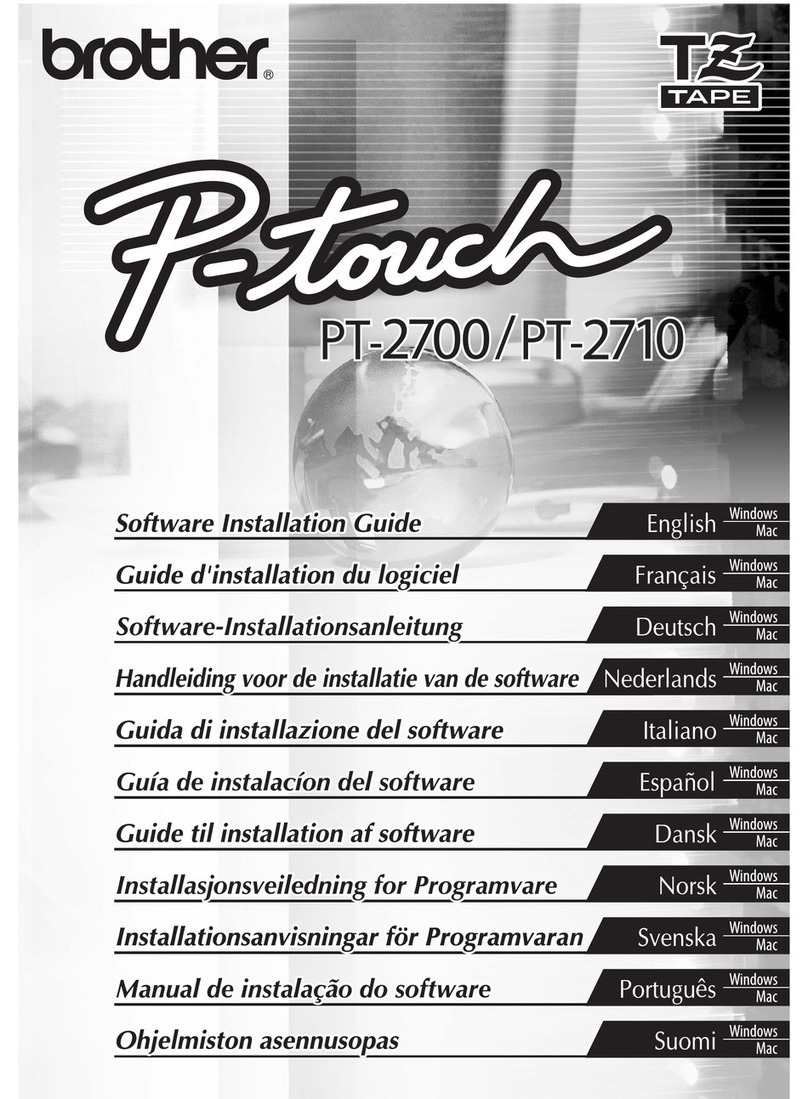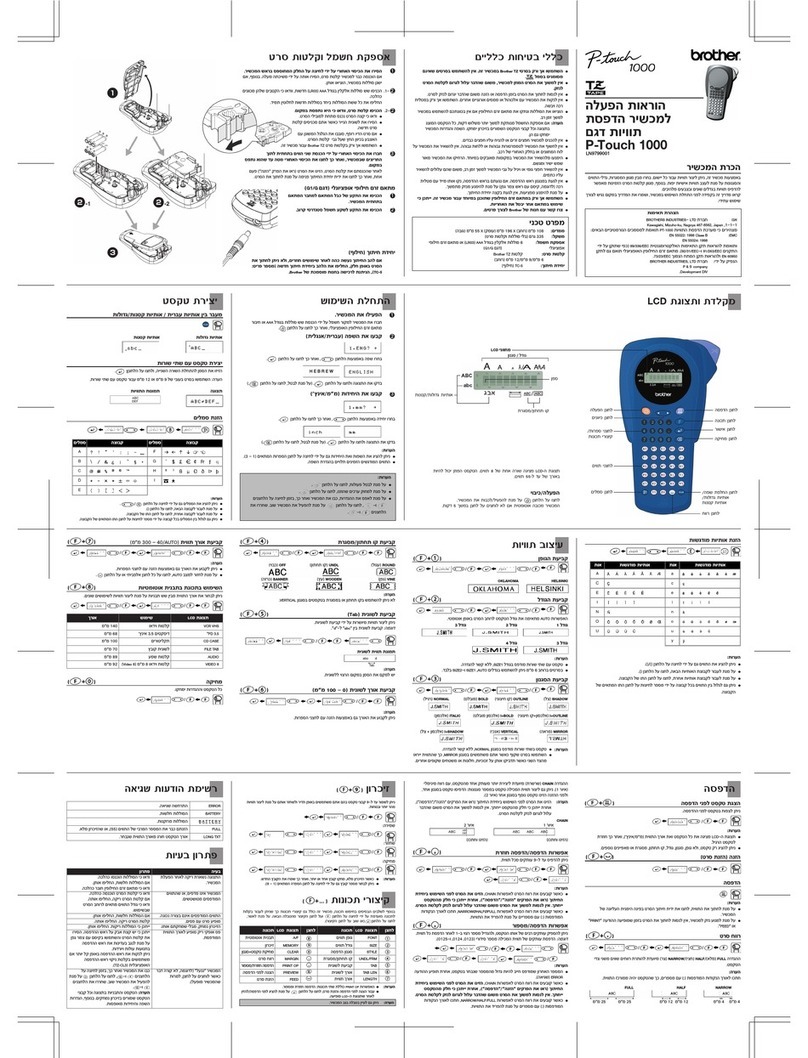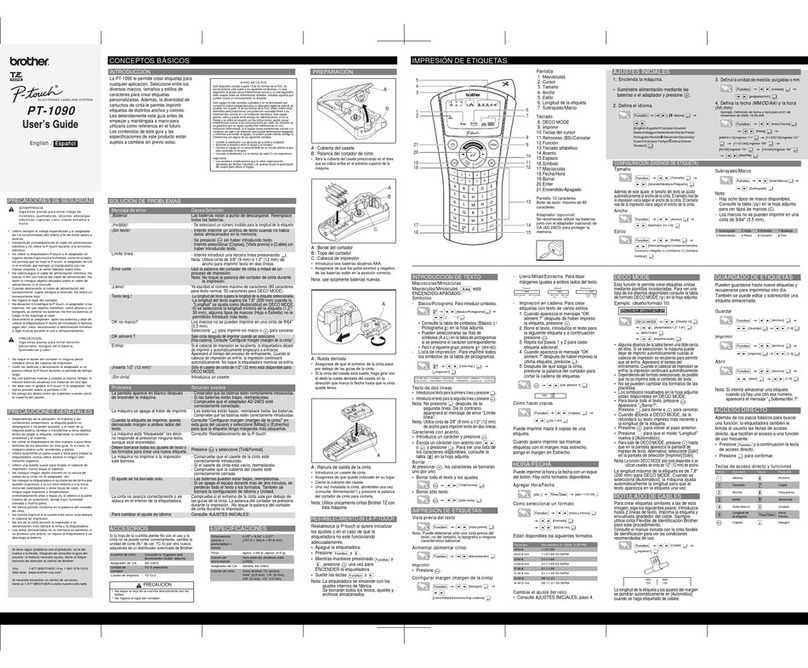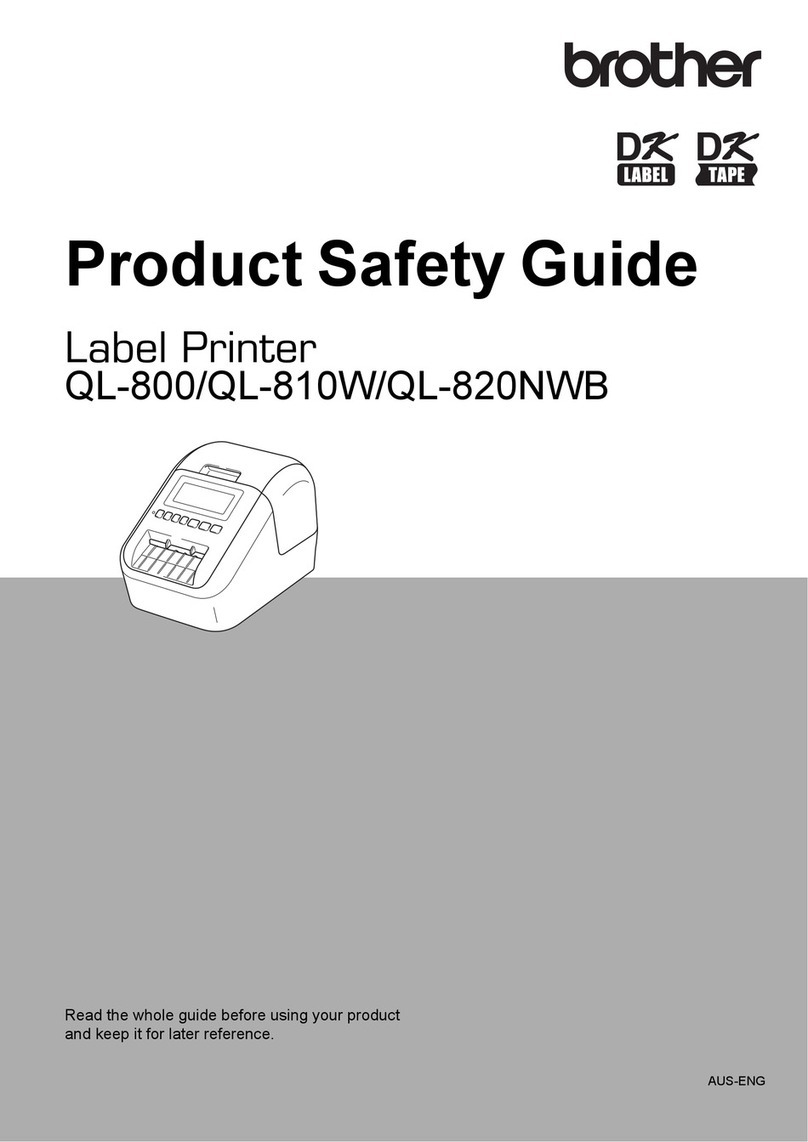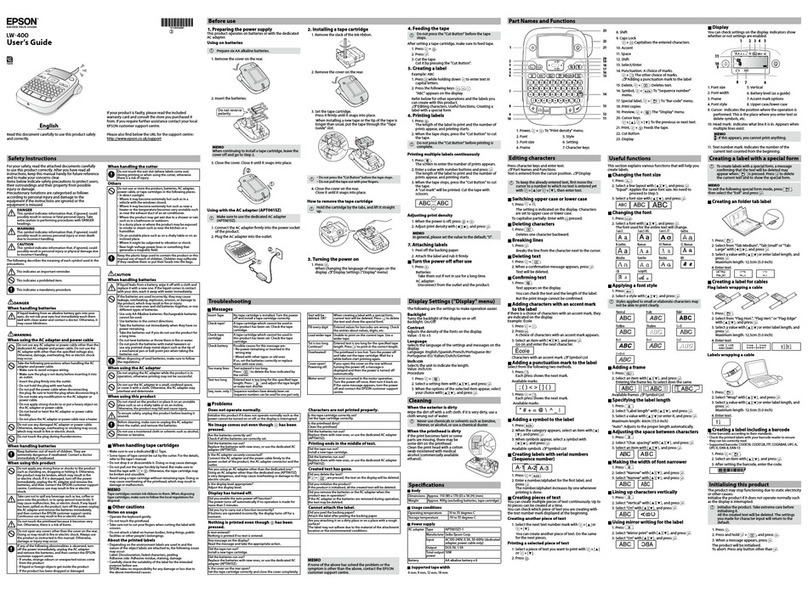Indicates which visitor list is displayed.
Reserved or Pre-registered:
Visitors that have their
information entered prior to arrival (reservation made).
Signed in: Visitors that have already signed in.
Signed out: Visitors that are signed out.
Click to select a visitor list.
A
B
C
Displays the selected visitor list.
Sort the list by clicking a column title. Change
column width by dragging column borderline.
Search for information within the displayed visitor list.
Click or to search up or down the list.
D
Prints the Emergency Report.
Prints a visitor badge, signs a visitor in or signs a
visitor out.
Function depends on visitor list being viewed.
E
F
G
H
I
J
New: Enter information for a new visitor.
Delete: Delete the information for the selected visitor.
Reserve: Enter information for a new visitor and
store to the [Reserved] list.
Overwrite: Edit the information by typing over the
displayed visitor information.
Displays a photo of the visitor.
Click to take a photo of the visitor (requires
installation of camera).
Enter the visitor information.
* indicates information that MUST be filled in.
Enter the host information (The host is the person
the visitor is visiting).
* indicates information that MUST be filled in.
Click to search the host database to fill in the
host information.
Preview: View the visitor badge before printing.
Print Badge: Prints the visitor badge.
Print Parking Permit: Prints the parking permit.
When visitor arrives: Type the visitor information. If a reservation was previously entered for the visitor,
select the visitor from the [Reserved]/[Pre-registered] list. Click the button to sign the
visitor in and print the visitor badge.
To print badge prior to visitor's arrival, select the visitor from the [Reserved]/[Pre-registered] list and click the
button. When visitor arrives, select the visitor badge ID from the list and click the button (
J
).
When visitor leaves: To sign out visitors, select the visitor information from the [Signed in] list and click
the button (J).
Visitor Badge & Management
Quick Reference Guide
CD
E
F
G
H
I
J
A
B