Brother GTX User manual
Other Brother Printer manuals

Brother
Brother TD-4550DNWB User manual
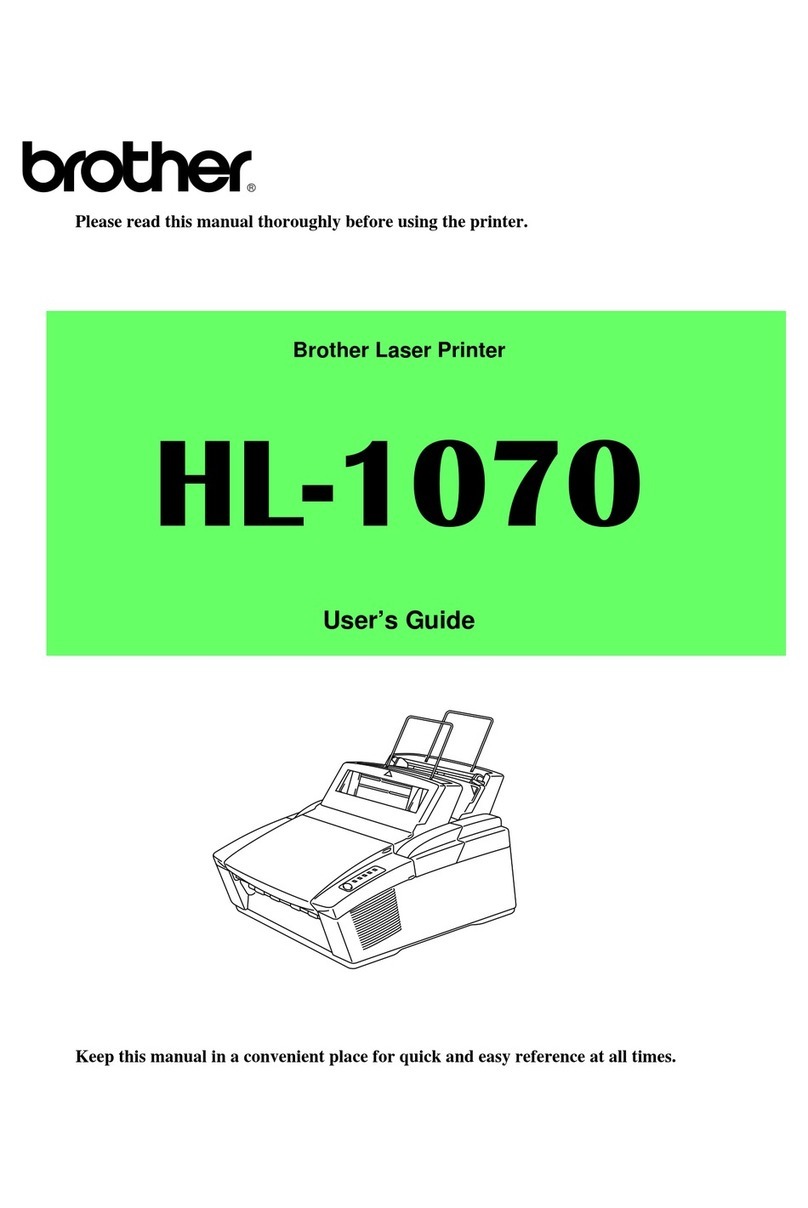
Brother
Brother HL-1070 User manual

Brother
Brother GTX pro Instruction manual

Brother
Brother DCP-J1050DW User manual

Brother
Brother VC-500W User manual

Brother
Brother GTX600NB User manual

Brother
Brother TD4420DN User manual
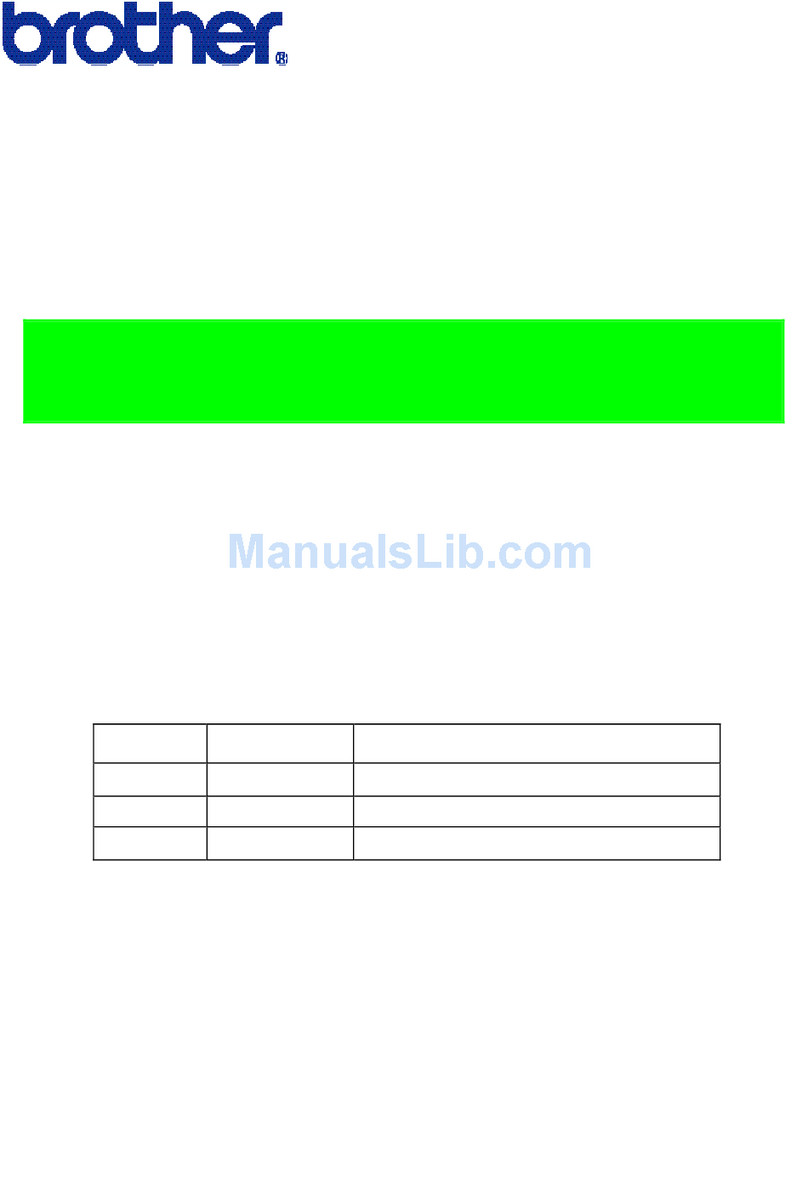
Brother
Brother HL-1070 - B/W Laser Printer Use and care manual

Brother
Brother VC-500W User manual

Brother
Brother LW-810icBL User manual

Brother
Brother HL-8050N User manual

Brother
Brother DCP-8110DN Installation instructions

Brother
Brother MFC-1810 User manual
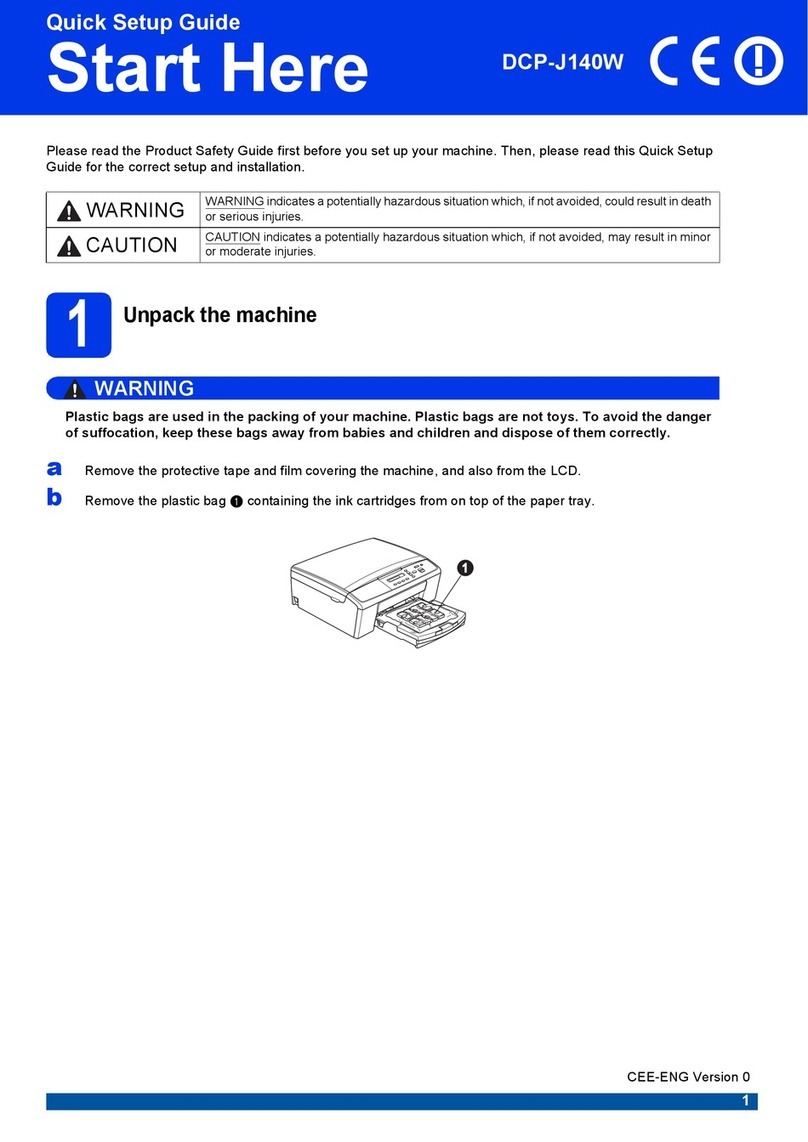
Brother
Brother DCP-J140W User manual
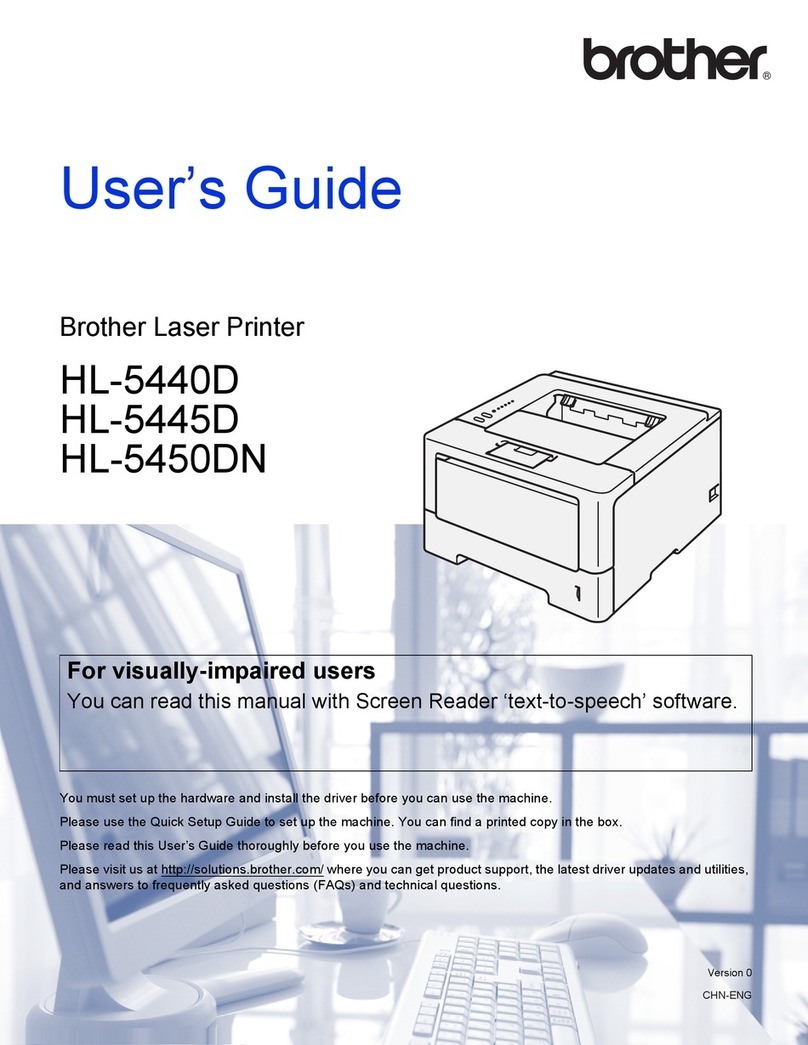
Brother
Brother HL-5445D User manual

Brother
Brother MFC-J1205W User manual
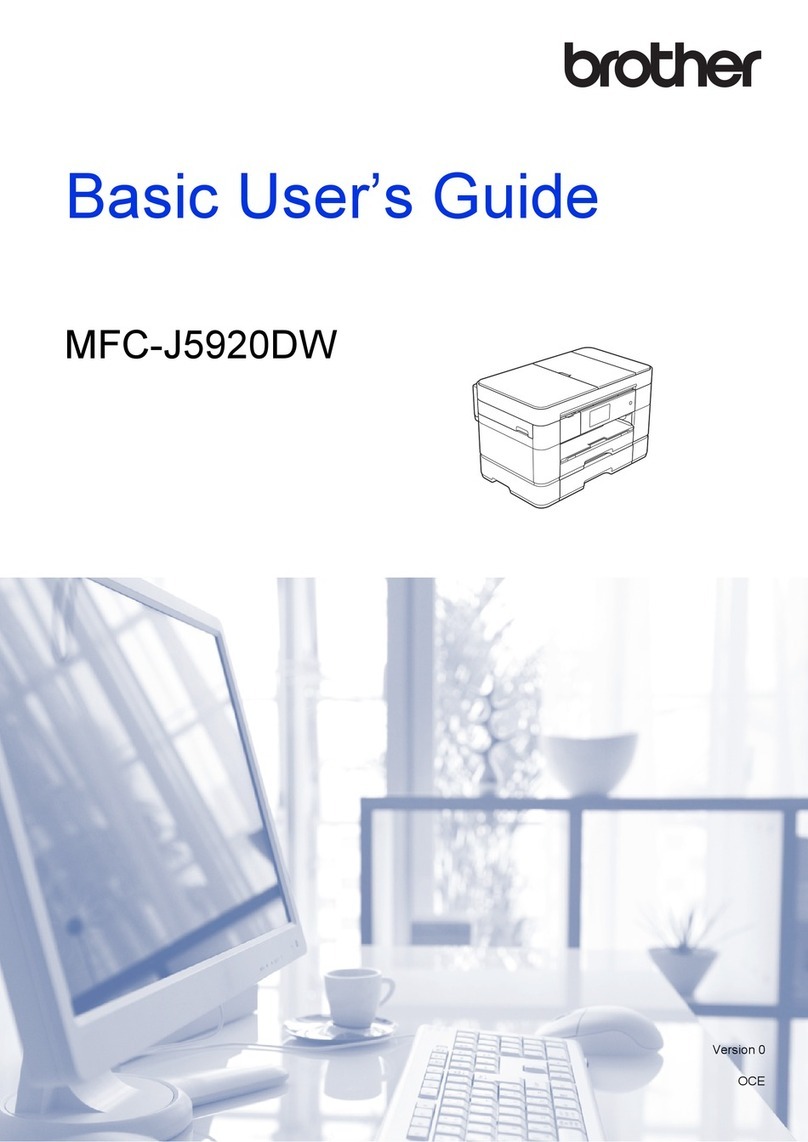
Brother
Brother MFC-J5920DW Operating and maintenance manual

Brother
Brother MFC-J491DW User manual

Brother
Brother HL-2440 User manual

Brother
Brother PS 9000 - Print Server - USB User manual































