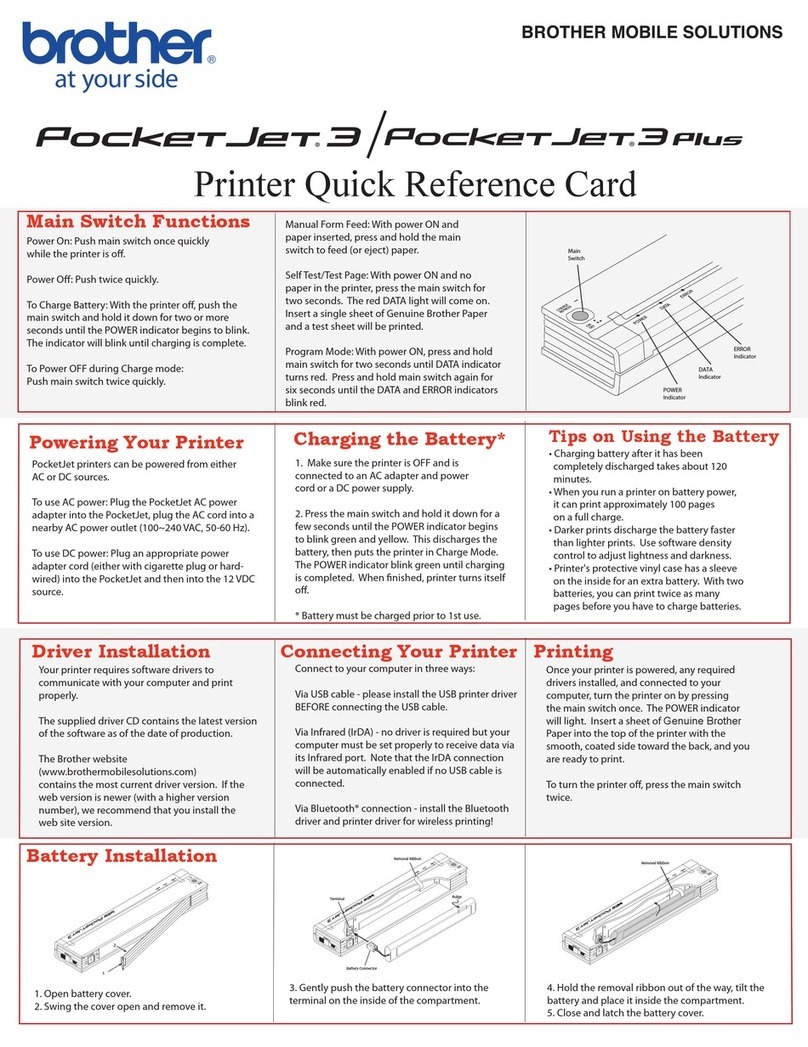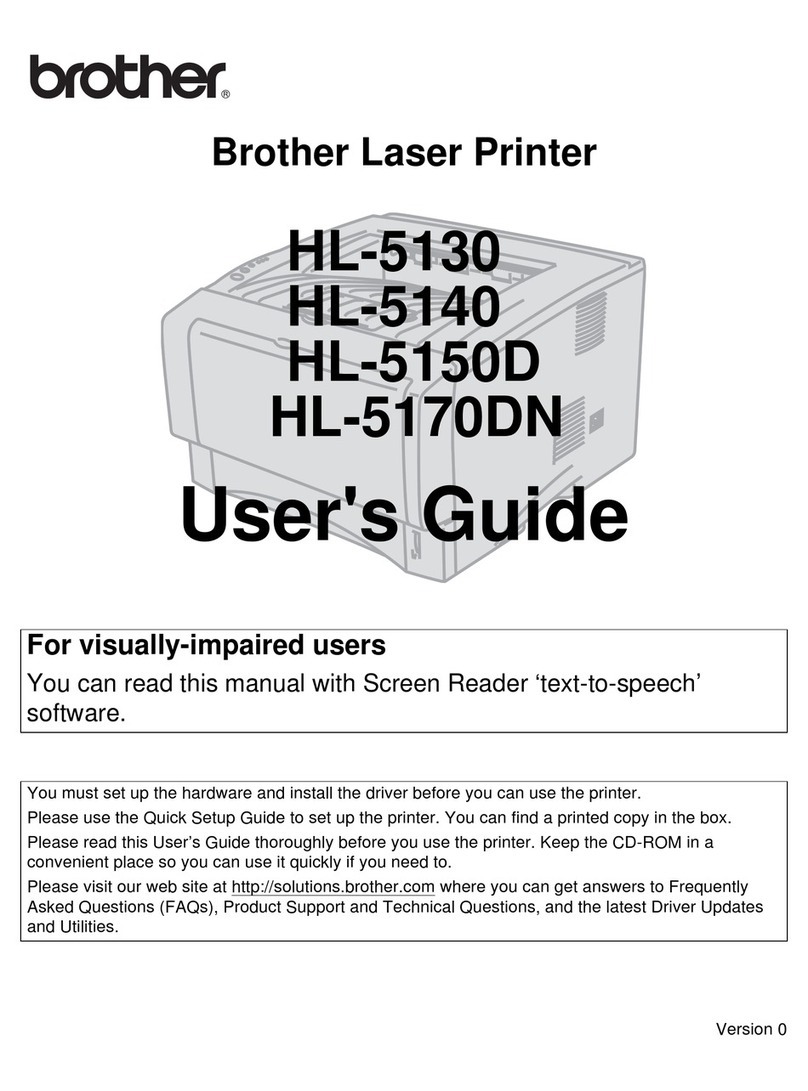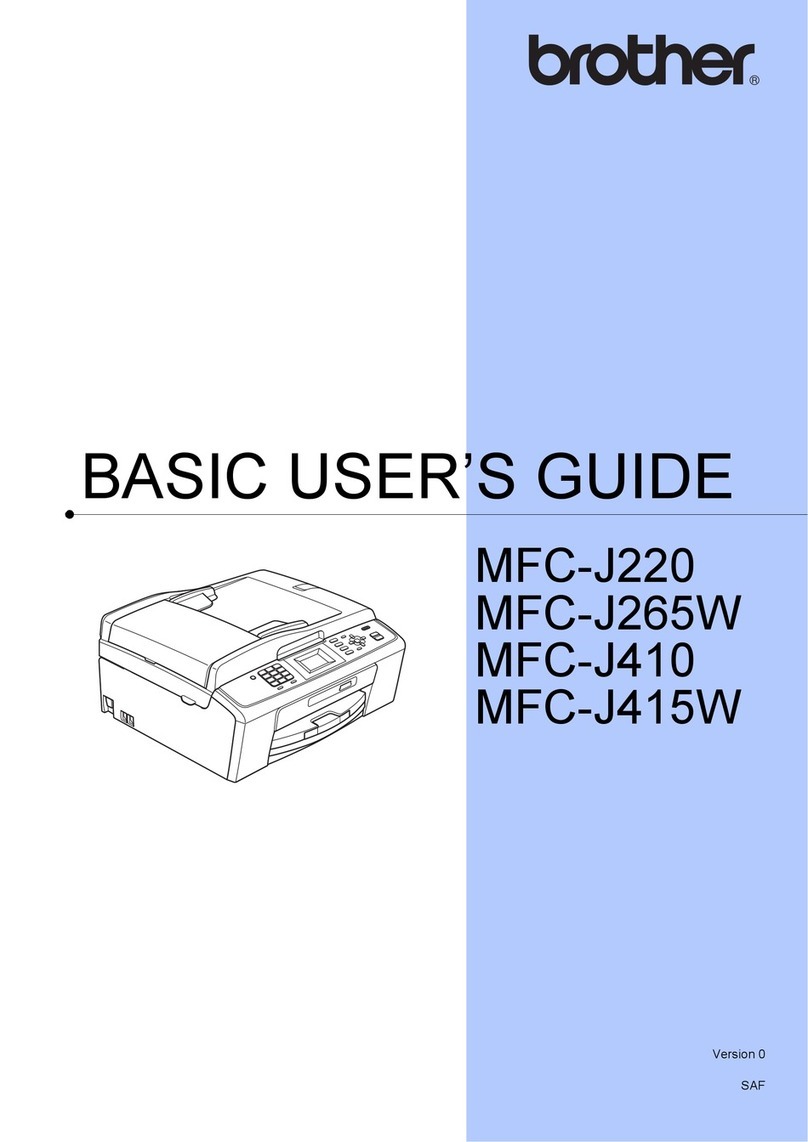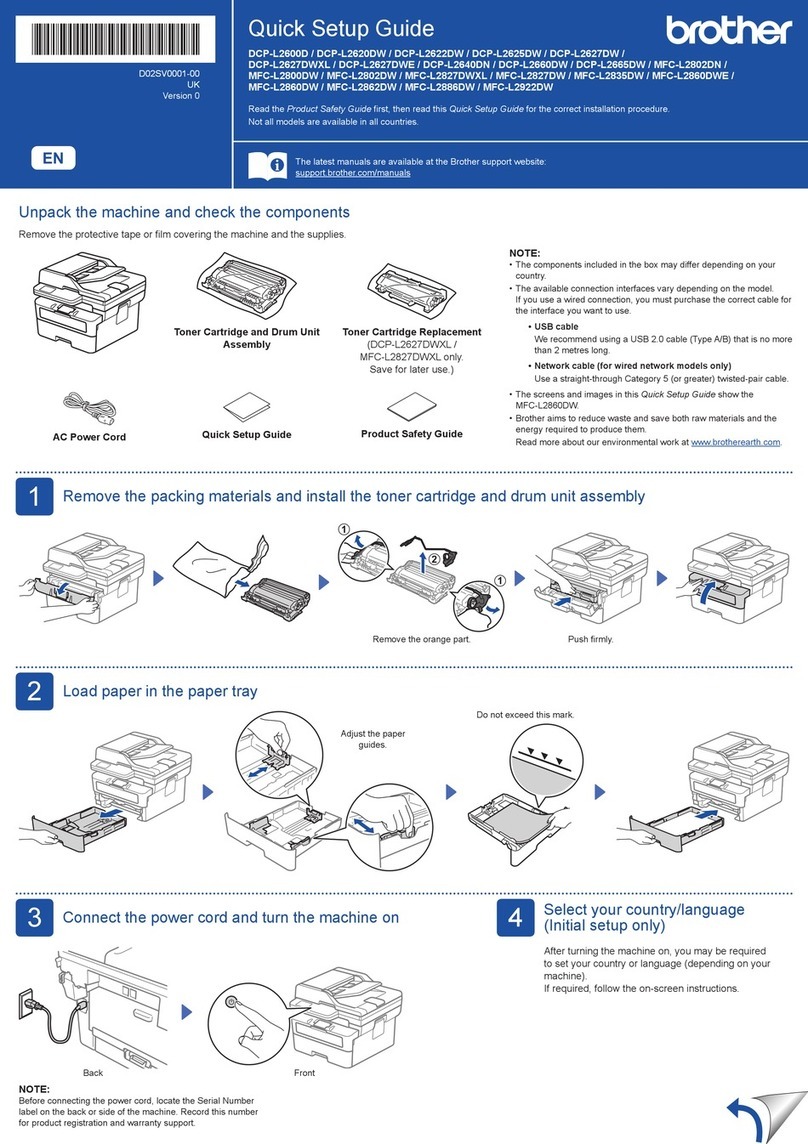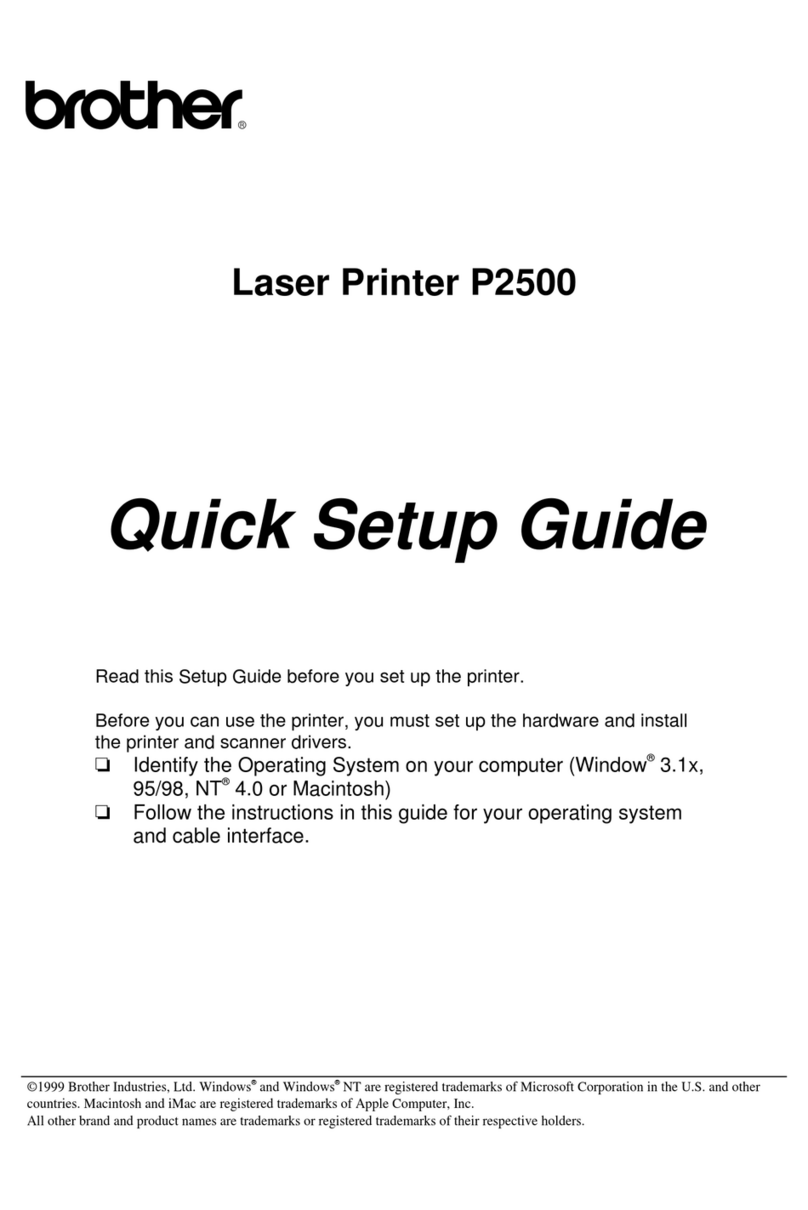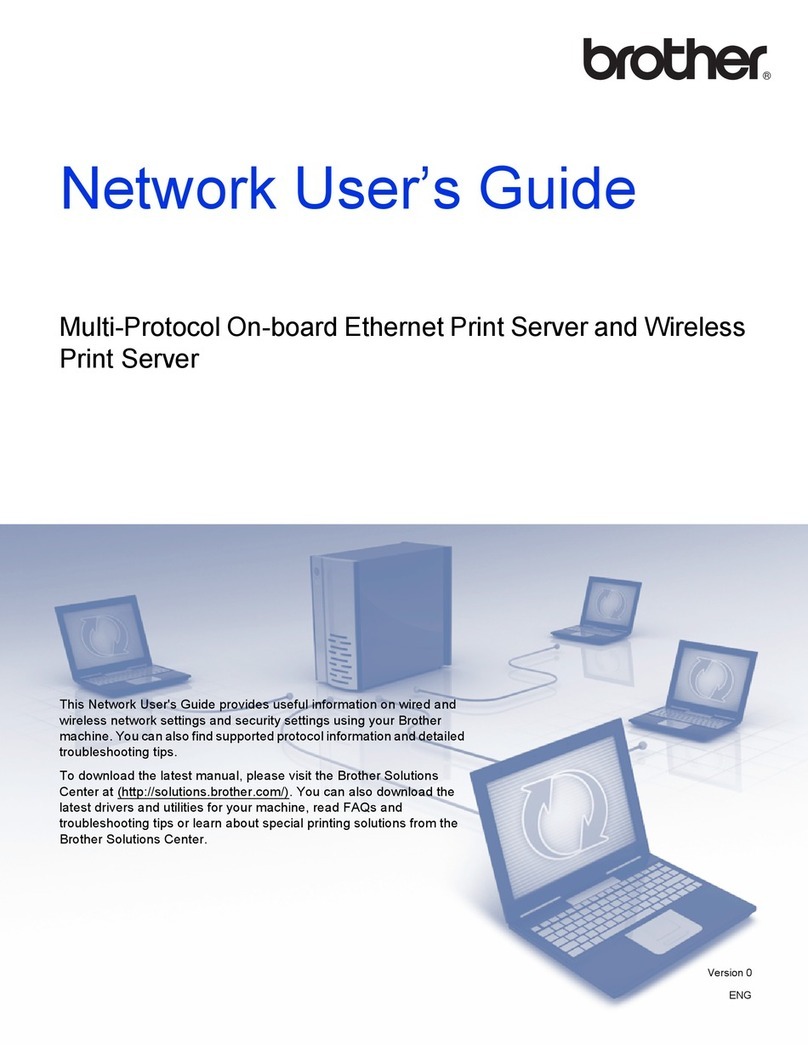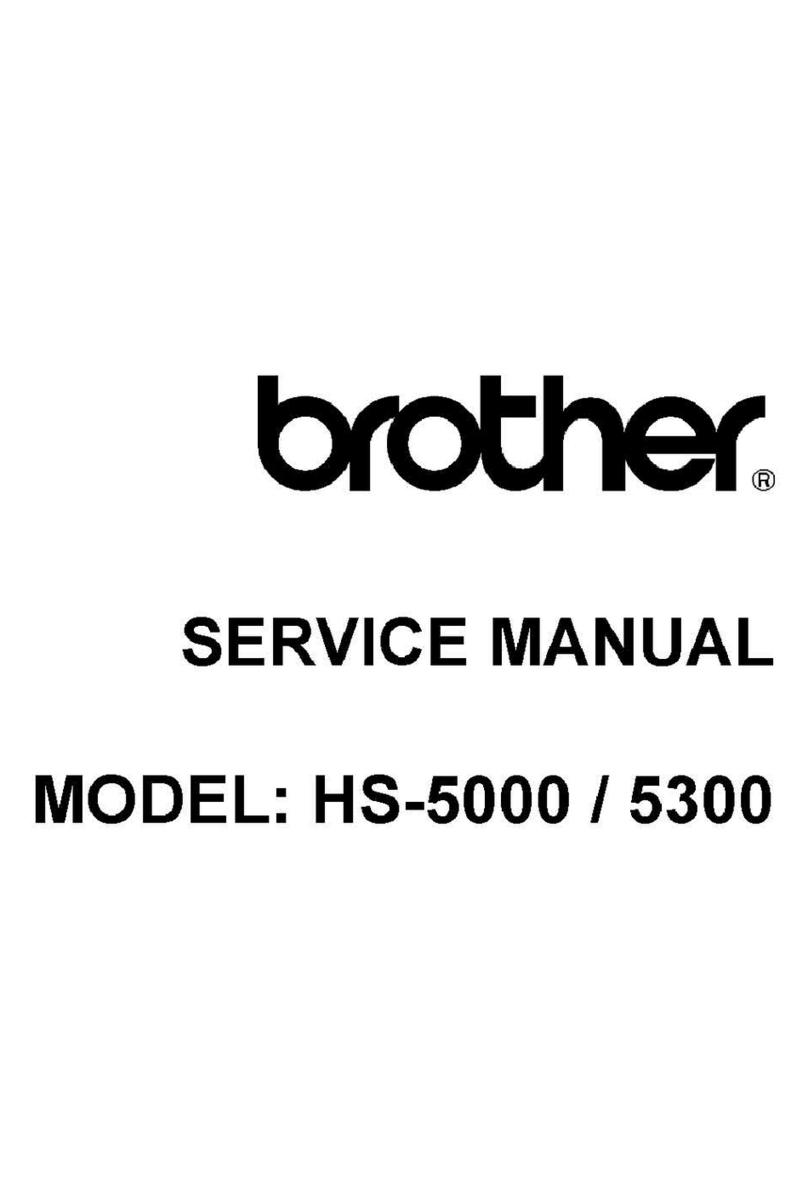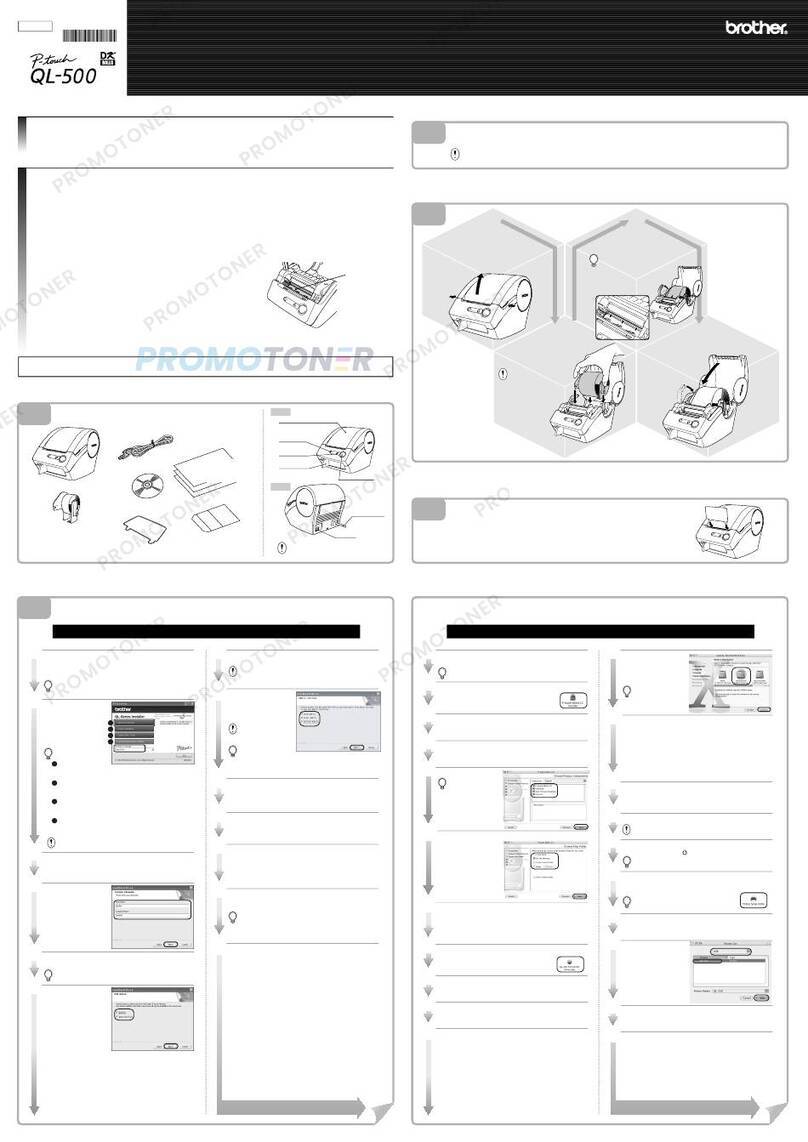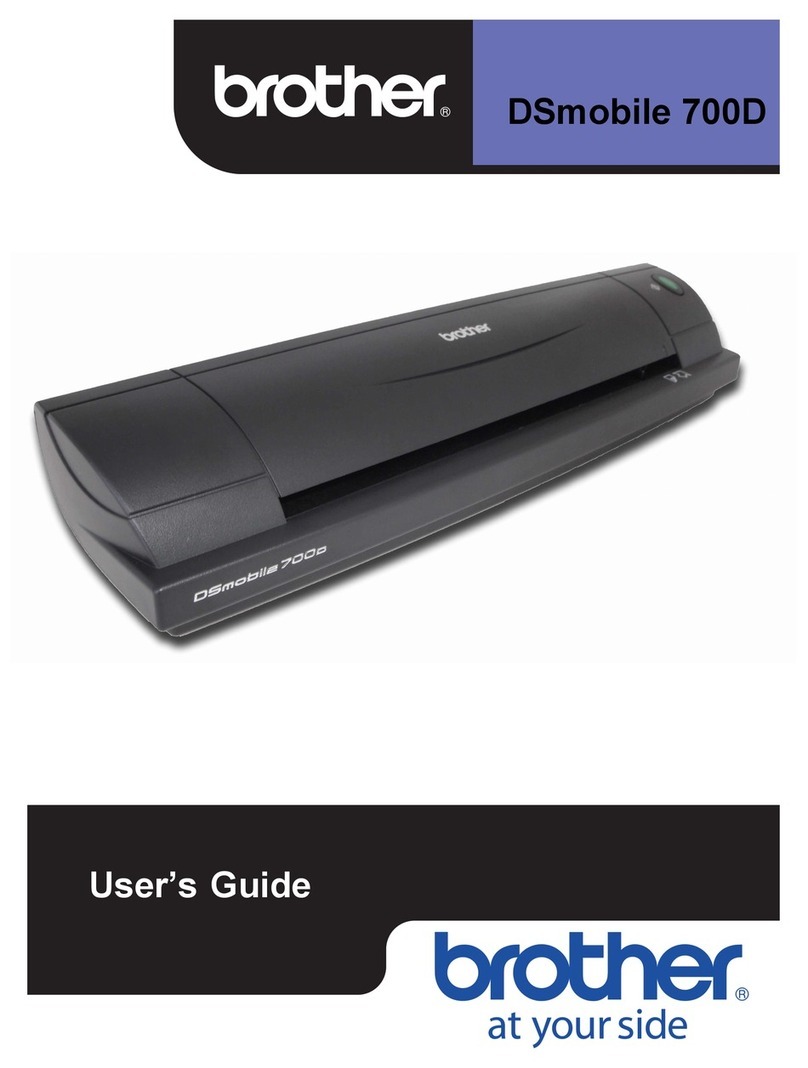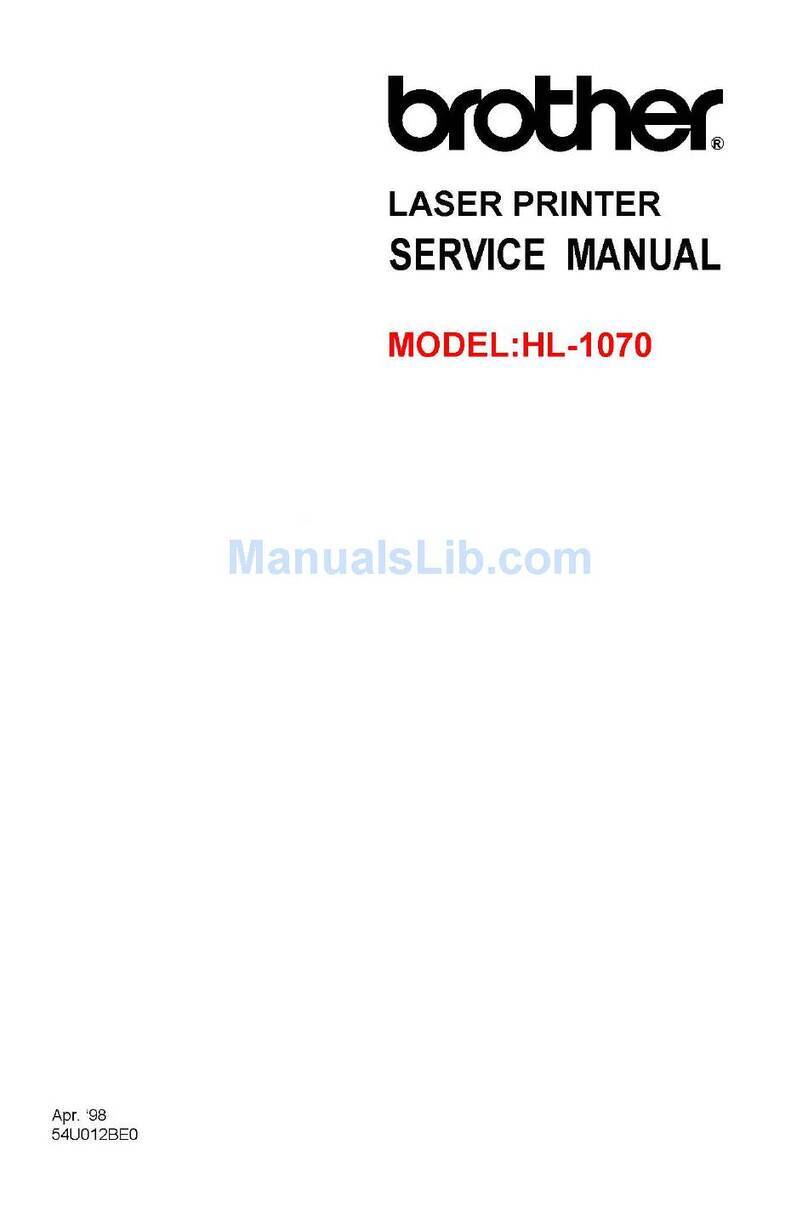7Connect your computer or mobile device to your machine
Follow these steps to complete the setup using one of the connection types available on your machine.
Visit setup.brother.com to download and install
Brother software.
Follow the on-screen
instructions and
prompts.
setup.brother.com
Setup Finished
You can now print and scan
using your machine.
Can’t Connect? Check the following:
Restart your wireless access point
or router. If this is not possible, go
to the next step.
Disconnect the cable.
Wired network
USB connection
If still unsuccessful, go to .
If still unsuccessful, visit support.brother.com
for FAQs and Troubleshooting.
Restart your machine and
computer, and then go to .
8Manual wireless setup (Wireless models)
Find your SSID (Network Name) and Network
Key (Password) on your wireless access
point or router and write them in the table
provided below.
SSID (Network Name)
Network Key (Password)
If you cannot find this information, ask your
network administrator or wireless access
point or router manufacturer.
SSID: XXXXXXX
Network Key: XXXX
For touchscreen models:
Press >
[Find Wi-Fi Network].
Follow the touchscreen
instructions.
Go to to
install software.
If the setup is unsuccessful, restart your
Brother machine and your wireless access
point or router, and repeat .
If still unsuccessful, visit
support.brother.com.
•For LCD HL/DCP models:
Press and hold (or press repeatedly)
▲or▼toselectoneofthefollowing
characters:
0123456789abcdefghijklmnopqrstuvwxyz
ABCDEFGHIJKLMNOPQRSTUVWXYZ
(space)!"#$%&'()*+,-./:;<=>?@[\]^_‘{|}~
When the wireless setup is successful, the
touchscreen/LCD displays [Connected].
Important Notice for Network Security:
The default password to manage this
machine’s settings is located on the back of
the machine and marked “Pwd”.
We recommend immediately changing the
default password to protect your machine from
unauthorized access.
If the wireless setup is unsuccessful, set up the connection manually.
NOTE:
•For more information on using the fax feature, see the Online User’s Guide.
•Your machine is programmed to automatically receive faxes. To change this default mode, see the Online User’s Guide.
For LCD models:
A. Set the date and time
Date
1. Press Menu, 0, 1, 1.
2. Enter the date using the dial
pad, and then press OK to
confirm.
1.Last two digits for the year.
2.Two digits for the month.
3.Two digits for the day.
Clock Type
1. Press▲or▼toselect[12h
Clock] or [24h Clock], and
then press OK.
6Configure the machine for faxing
(For MFC models only)
Time
1. Enter the time using the dial
pad, and then press OK.
(12h Clock only)
Press▲or▼toselect[AM] or
[PM], and then press OK.
2. Press Stop/Exit.
B. Set the Station ID
1. Press Menu, 0, 2.
2. Set your fax or telephone
number and your name.
If you do not plan to use the fax feature on this machine, go to step .
Wireless network
5Connect the telephone line cord
(For MFC models)
If you do not plan to use the fax feature on this
machine, go to step .
Before connecting your machine to a 5 GHz Wi-Fi®network,
confirm the channels that your machine supports.
Go to support.brother.com/g/d/a5m6/, select your product,
and then click Download for more information.
For touchscreen models:
A. Set the date and time
Press [Settings] >
[All Settings] >
[Initial Setup] >
[Date & Time], and then set
the date and time you want.
B. Set the Station ID
Press [Settings] >
[All Settings] >
[Initial Setup] >
[Station ID], and then set
your fax or telephone number
and your name.
For LCD models:
Press Menu, and then select
[Network] >
[WLAN(Wi-Fi)] >
[Find Network].
Follow the LCD instructions.
Select the SSID (Network Name) for your
access point or router and enter the Network
Key (Password).
For detailed machine information and product specifications, see the Online User's Guide at support.brother.com/manuals. © 2023 Brother Industries, Ltd. All rights reserved.
D02YBS001-00