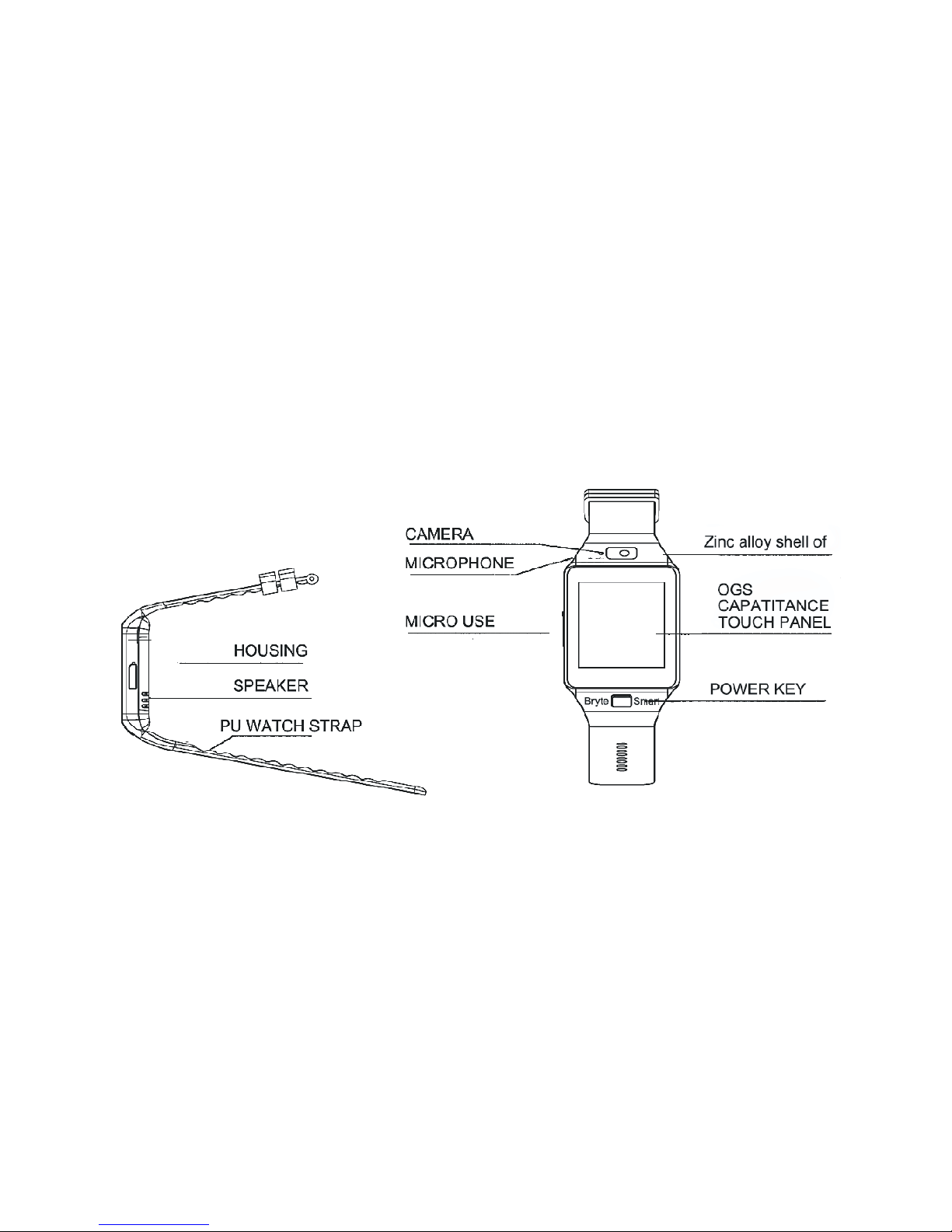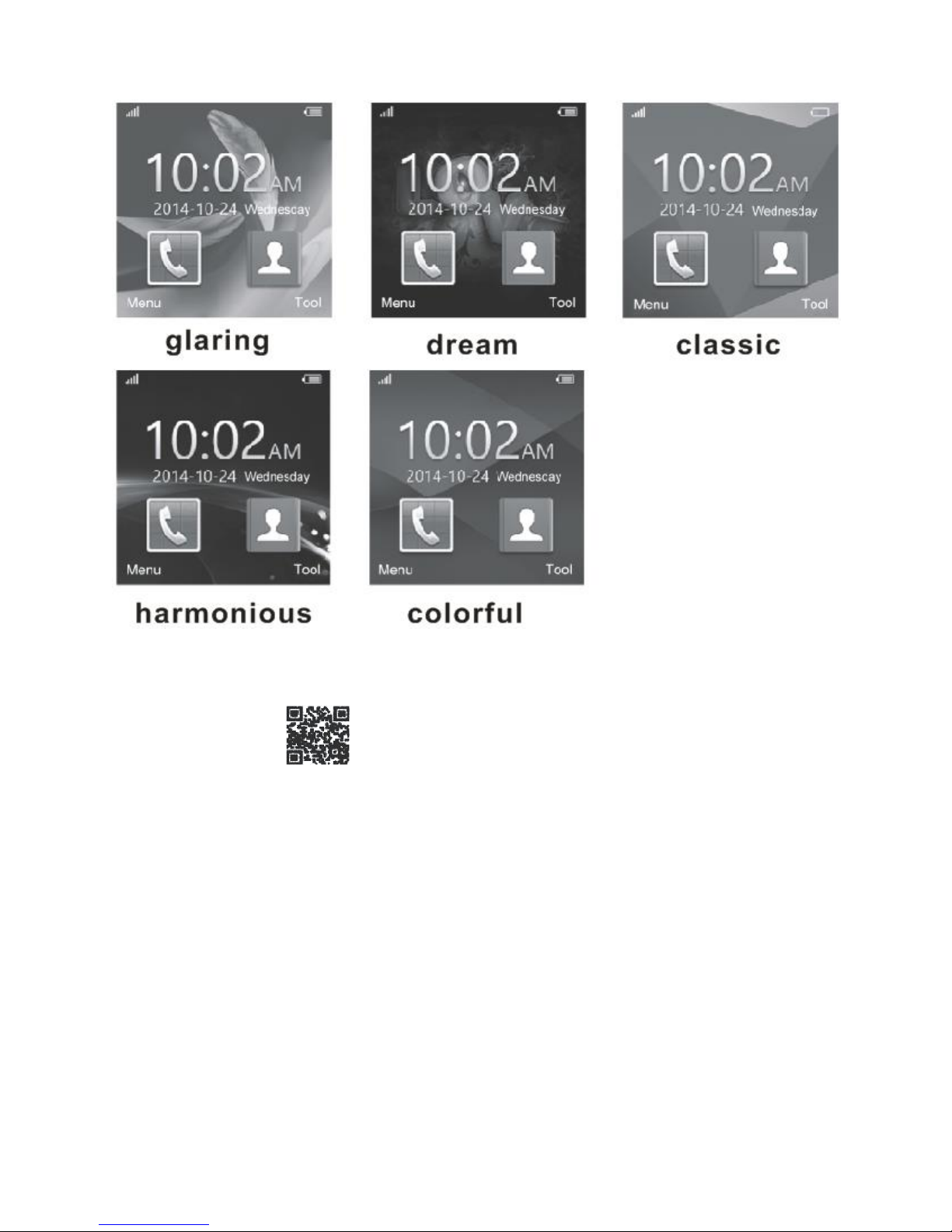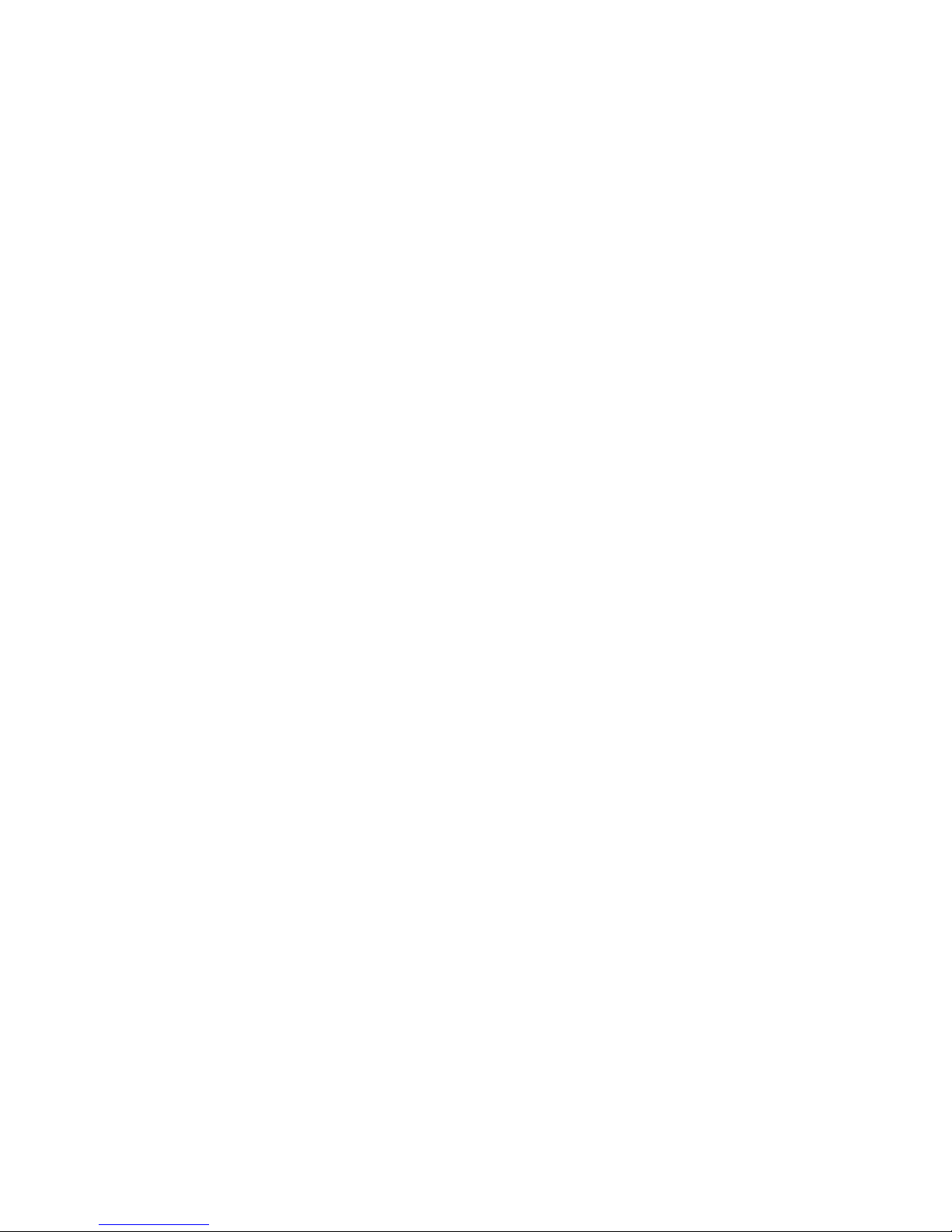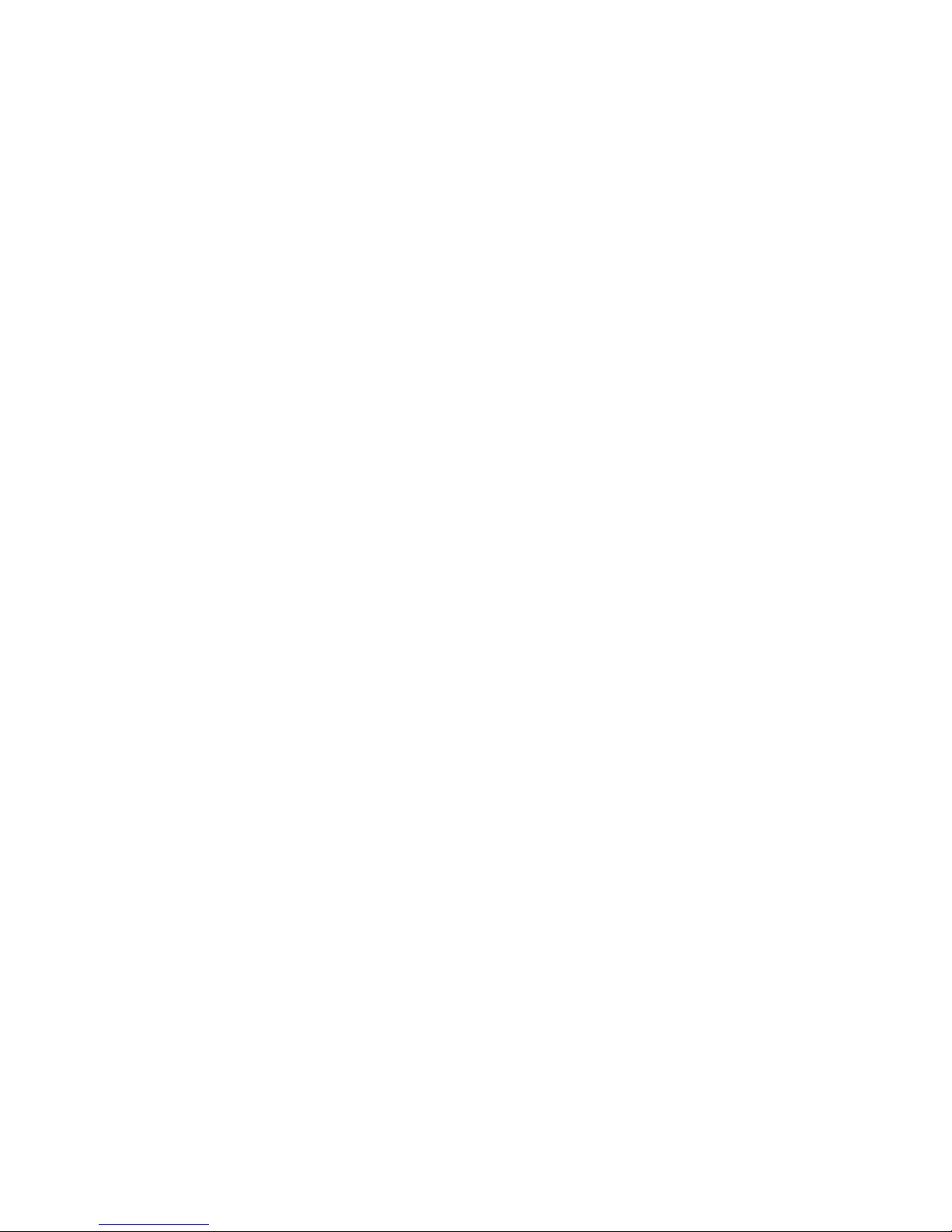Notice: The Sync software can open in Sync APP after installed
and accessible, the mobile will show Bluetooth connected done
after 2-5 mins, the watch will inform you the time of Sync with
phone, then the Sync switched on. Phone messages will sync to
your watch.
3.3.2 From watch to phone
BT Dialer on Gv08–search new device–found your smart watch
(such as s9500)--connecting. The process of next time is the
same with 3.3.1.
3.4 Base Function
3.4.1 Message
Sync phone calls and watch messages.
3.4.2 Bluetooth
Set the Bluetooth status, turn on/off.
3.4.3 Calls records
You can check your phone call records after Bluetooth connected.
Shown all records including miss calls, dialed calls and received
calls; you can check the date, time and phone numbers of the
miss calls after choosing, but only can call them.
3.4.4 BT dialer
Paired devices from smart watch
3.4.5 Remote notifier
When there is SMS, incoming messages from QQ and other
applications on the connected phone, the watch phone will alert
you to read them.
3.4.6 Remote cameras
Use phone camera take photos, but remote by watch, its need
switch on the camera of phone in advance.
3.4.7 Anti lost
Watch seek phone, or phone seek watch.
3.4.8 Setting
Notice: sets clocks display and theme in pone setting. In the