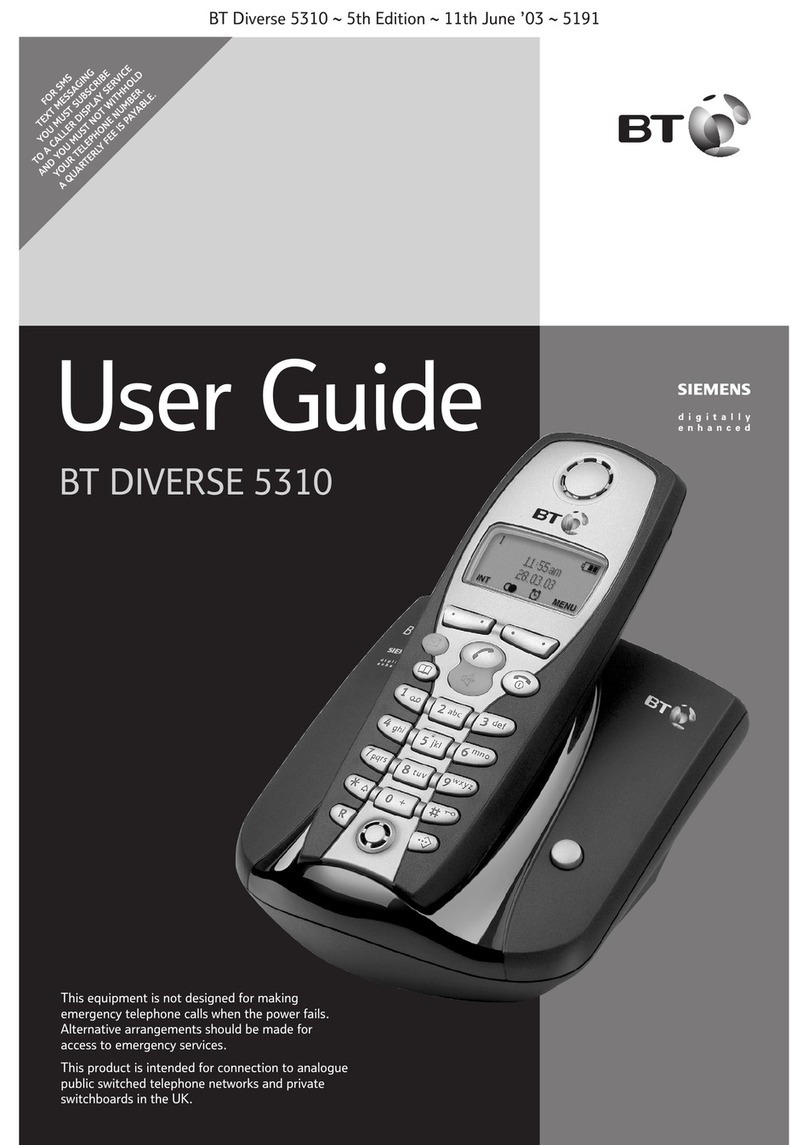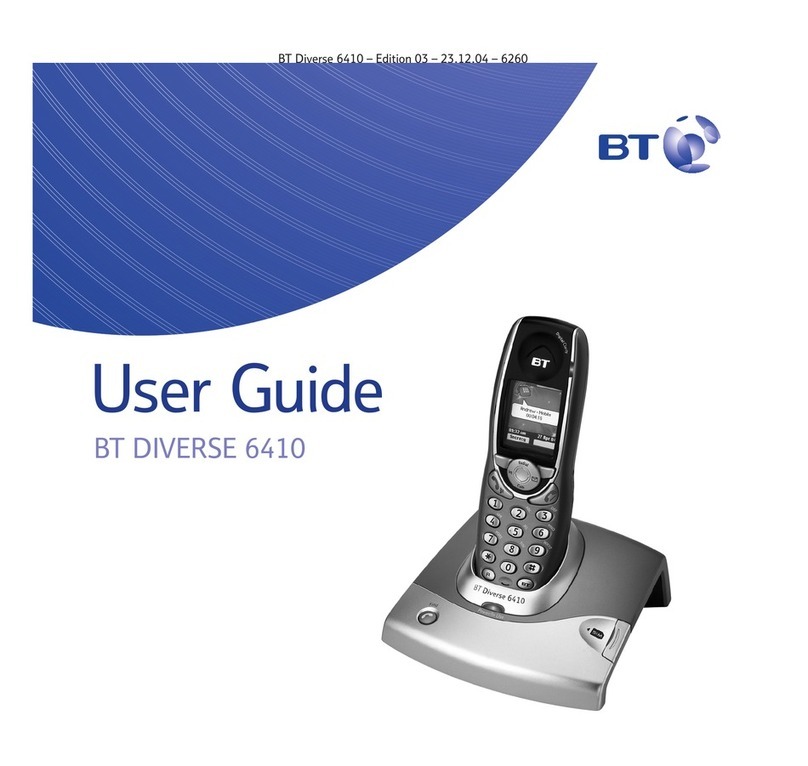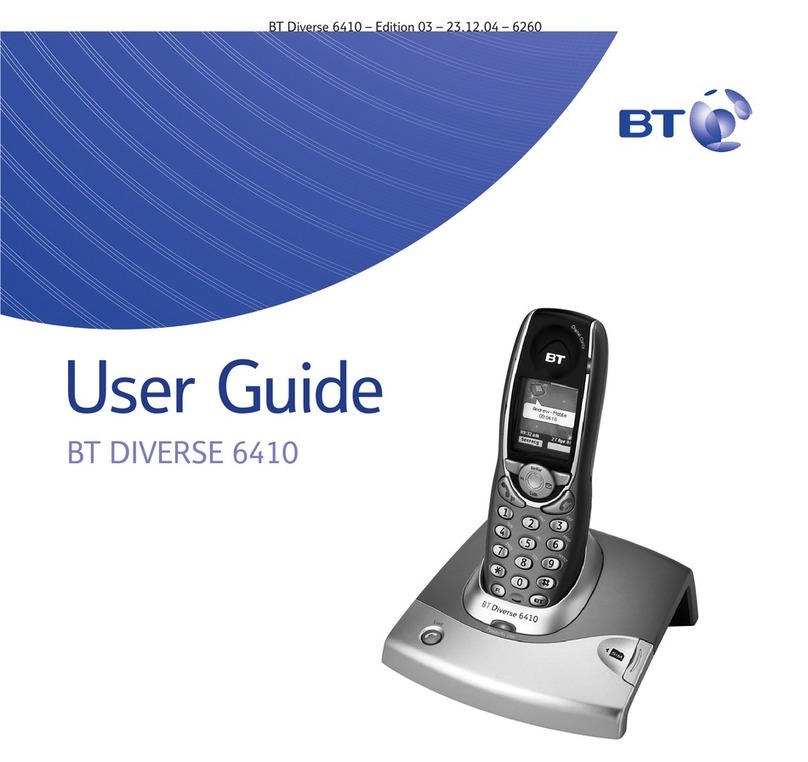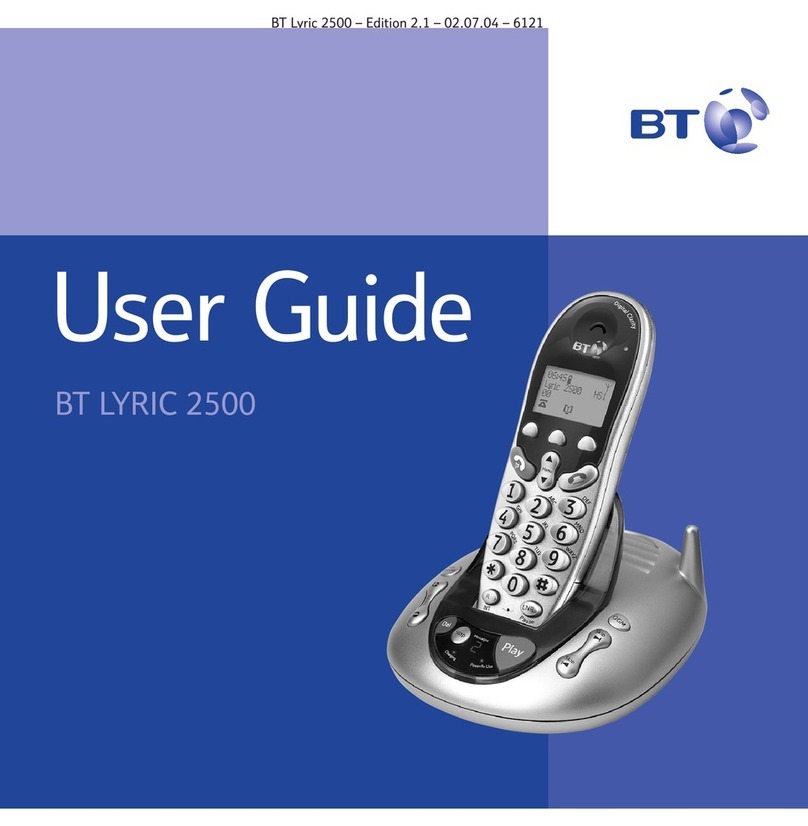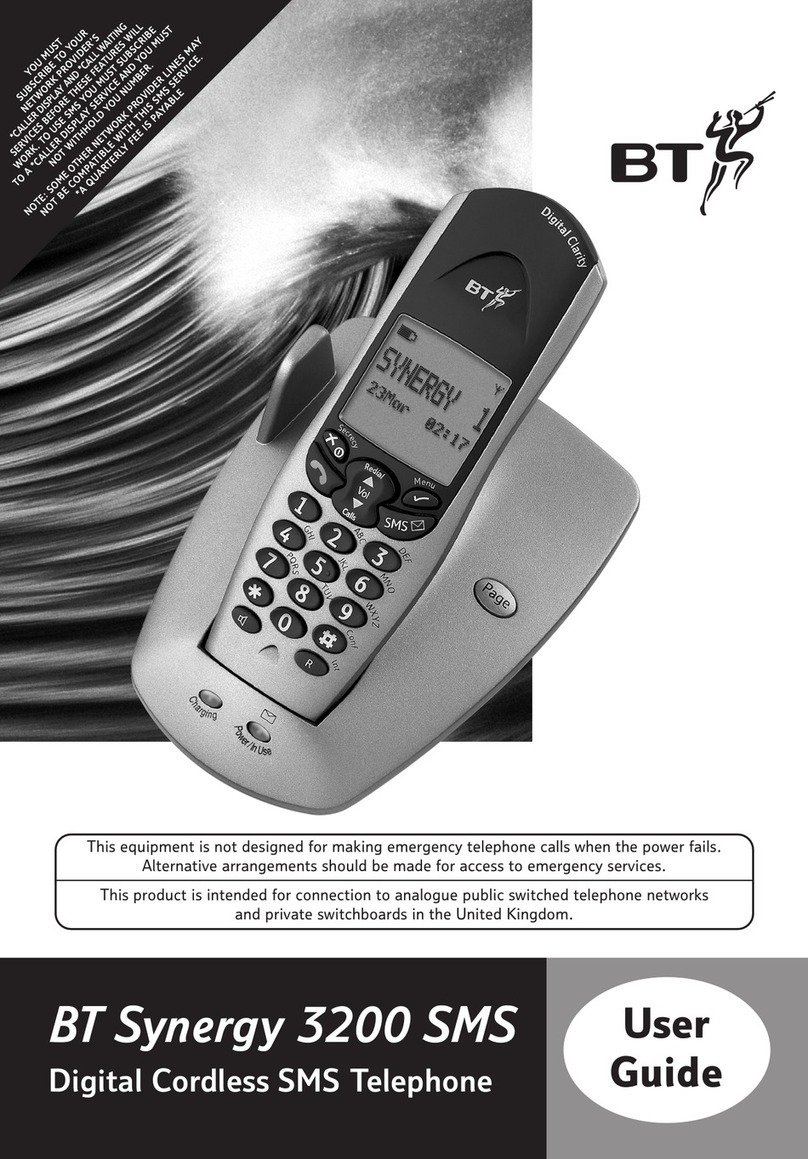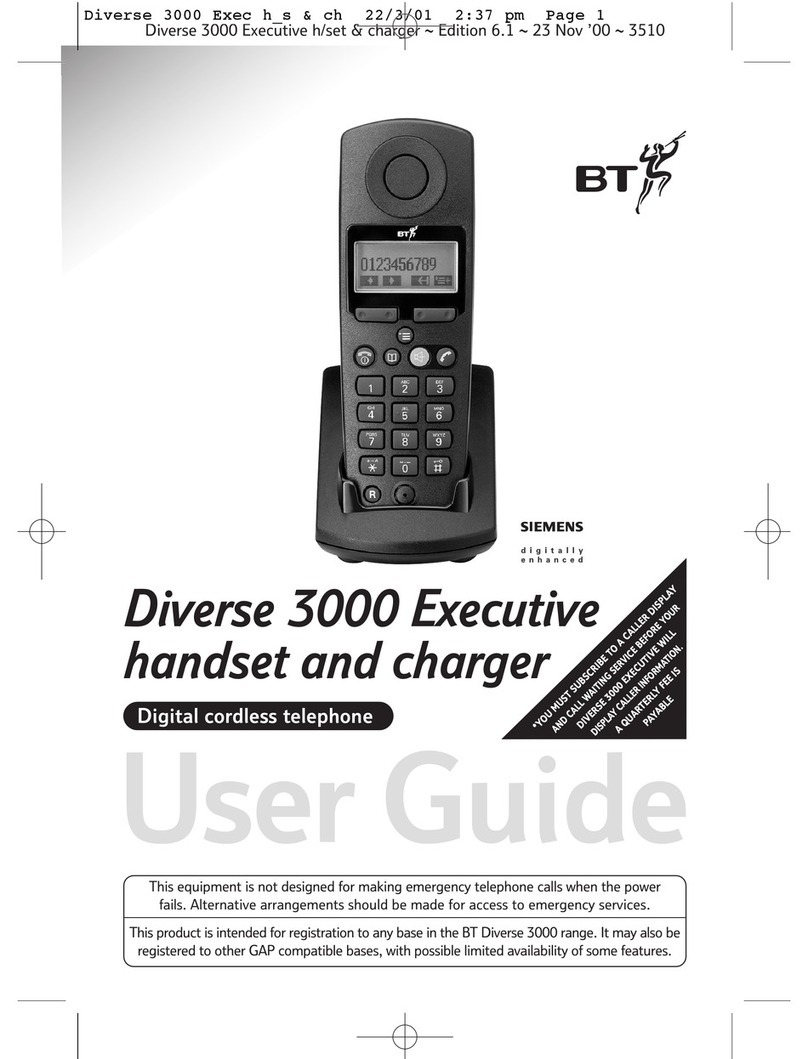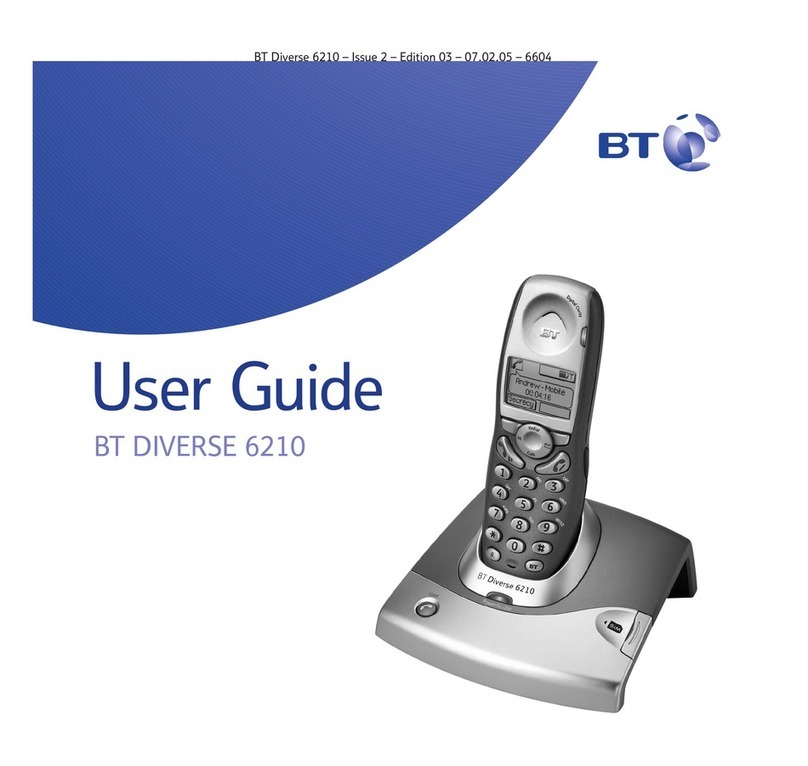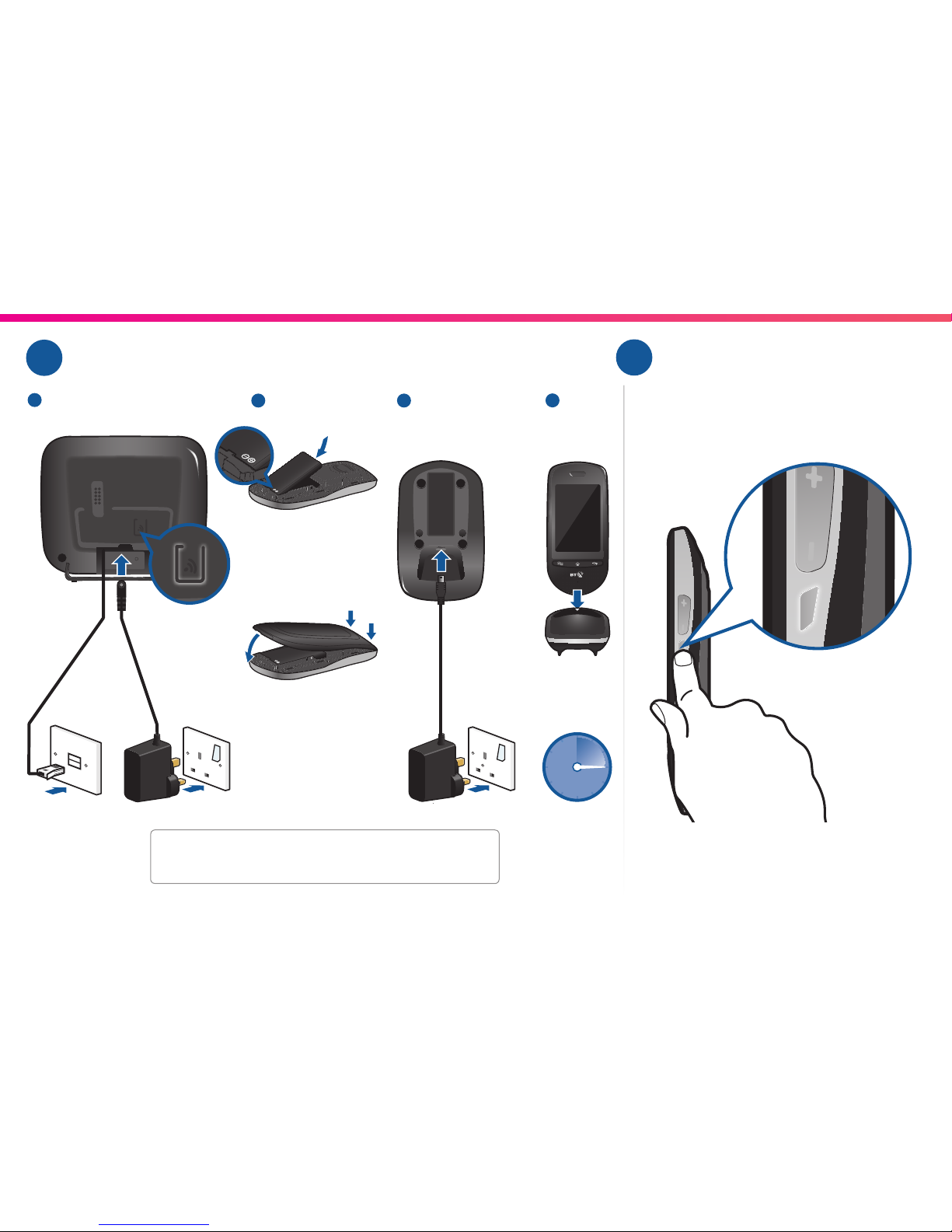General Information
To find out what to do if your phone is in or outside of
the 12-month guarantee, please see the full user guide
at bt.com/producthelp.
How to recycle your equipment
The symbol shown here and on the product
means that the product is classed as electrical
or electronic equipment, so DO NOT put it in your
normal rubbish bin.
It’s all part of the Waste Electrical and Electronic
Equipment (WEEE) Directive to recycle products in
the best way – to be kinder to the planet, get rid of
dangerous things more safely and bury less rubbish
in the ground.
You should contact your retailer or supplier for advice
on how to dispose of this product in an environmentally
friendly way.
Emergency calls
You won’t be able to call 999 from this phone if there’s a
power cut, so make sure you’ve got another way to call
for help in an emergency.
R&TTE Directive & Declaration of Conformity
This product is intended for use within the UK for
connection to the public telephone network and
compatible switchboards.
This equipment complies with the essential requirements
for the Radio Equipment and Telecommunications
Terminal Equipment Directive (1999/5/EC).
For a copy of the Declaration of Conformity,
go to bt.com/producthelp.
For information on safety instructions,
cleaning, technical information or connecting
to a switchboard, please see the ‘General
Information’ section in the full user guide at
bt.com/producthelp.
Guarantee
Your BT Home SmartPhone S is guaranteed for 12
months from the date of purchase.
Subject to the terms listed below, the guarantee
will provide for the repair of, or at BT’s or its agent’s
discretion, the option to replace the BT Home
SmartPhone S or any of its components, (other than
batteries), which are identified as faulty or below
standard, or as a result of inferior workmanship or
materials. Products over 28 days old from the date
of purchase may be replaced with a refurbished or
repaired product.
The conditions of this guarantee:
• the guarantee shall apply only to defects that happen
within the 12-month guarantee period
• you’ll need proof of purchase
• you return the equipment to BT or its agent
as instructed
This guarantee doesn’t cover any faults or defects
caused by accidents, misuse, fair wear and tear,
neglect, tampering with the equipment, or any
attempt at adjustment or repair other than through
approved agents.
This guarantee does not affect your statutory rights.
Offices worldwide
Products and services we’ve described in this publication may not
always be available and we may change them. Nothing we’ve written
here is contractual. When we supply services and equipment, our terms
and conditions apply.
© British Telecommunications plc 2013
Registered office: 81 Newgate Street, London EC1A 7AJ
Registered in England No. 1800000
BT Home SmartPhone S (11/13) Issue 1.1
Written and designed by The Art & Design Partnership
and Muse Publishing.
Printed in China.
253569342 C
Information
You should only use the adaptors, cables and battery
supplied (3.7v 1400 mAh Li-ion Polymer) with this
product otherwise it may not work.
If you need to remove the battery, use your fingernail
to ease the rear cover off, starting at the bottom of the
handset and working your way round. Then take the
battery out. Any replacement rechargeable battery must
be of the same type. BT accepts no responsibility for
damage caused by the use of any other type of battery.
Your BT Home SmartPhone S is set to allow unknown
sources so that you can download apps from the Opera
Mobile Apps store. BT does not accept responsibility for
any loss or damage that may be caused to your phone or
personal data as a result. This setting can be changed in
Application settings.
This product uses open source codes available from
bt.com/help/gplcode
* Calls to our helpdesk made from UK landlines are free. Mobile call charges may vary.