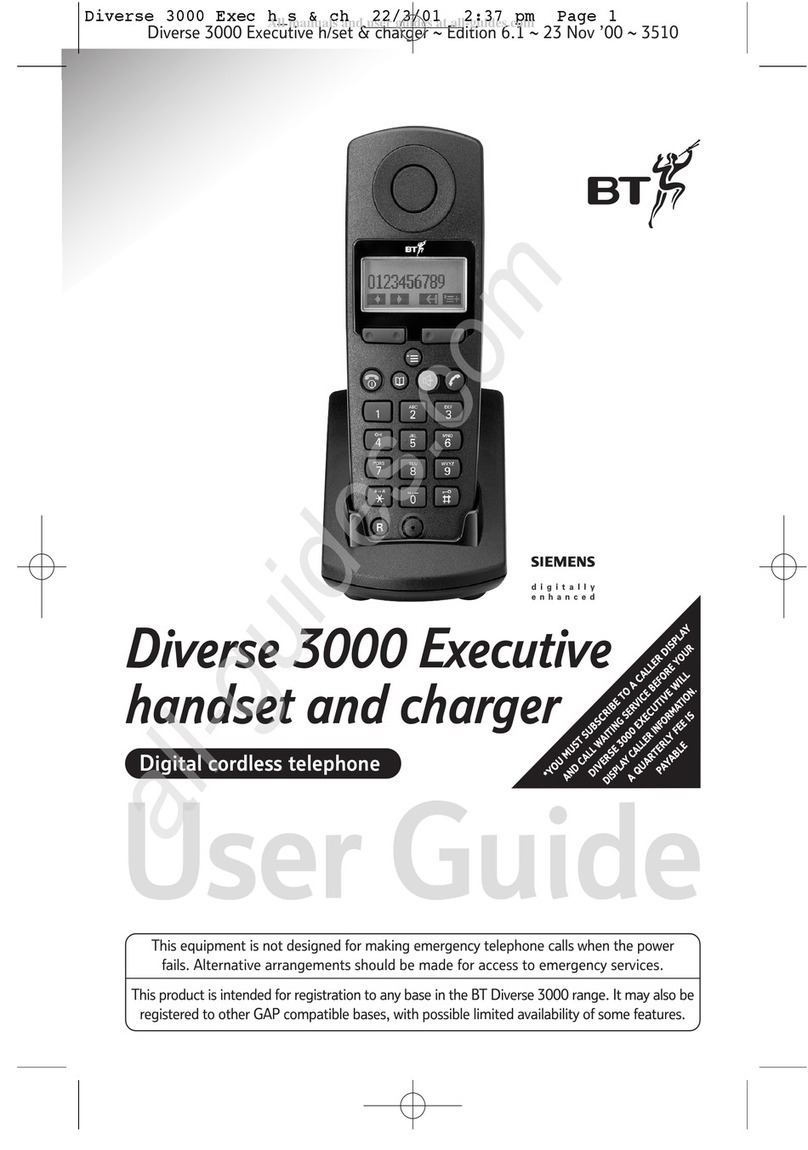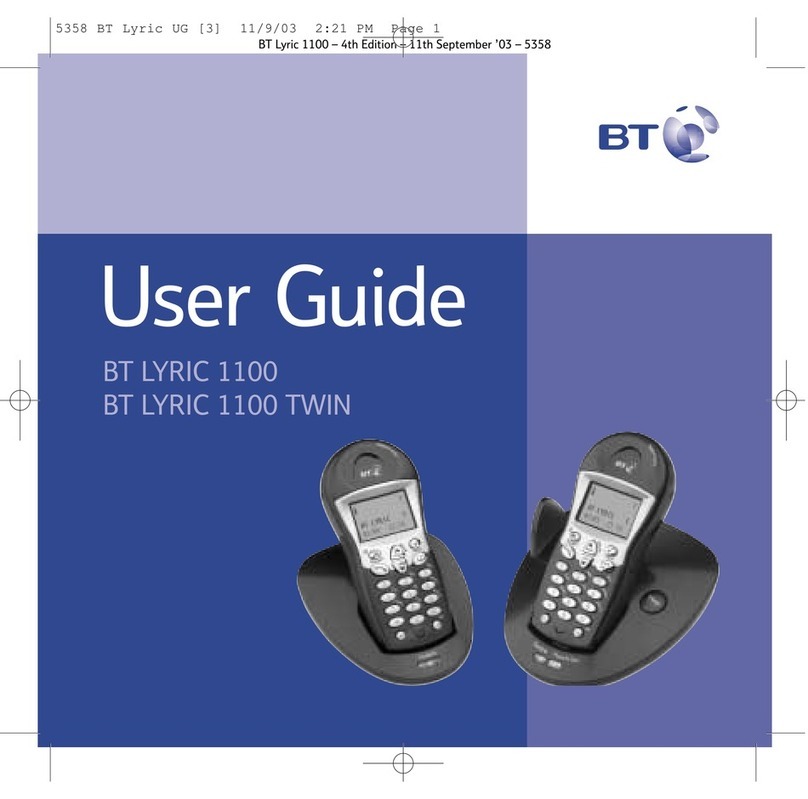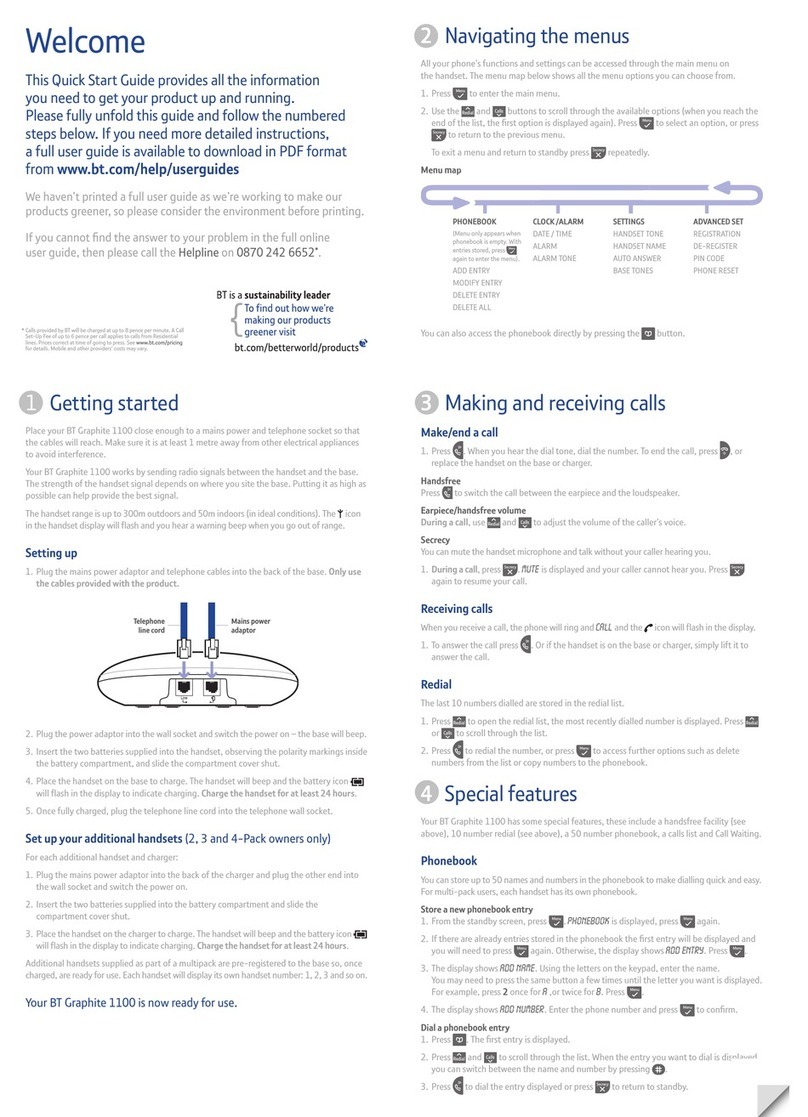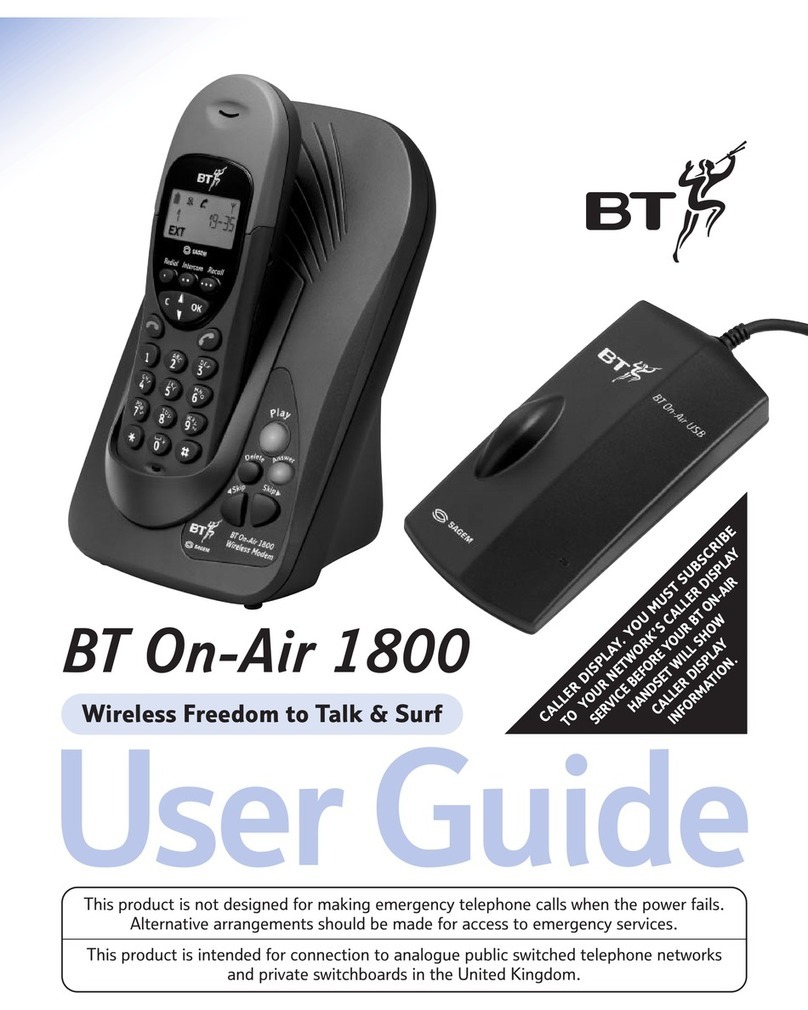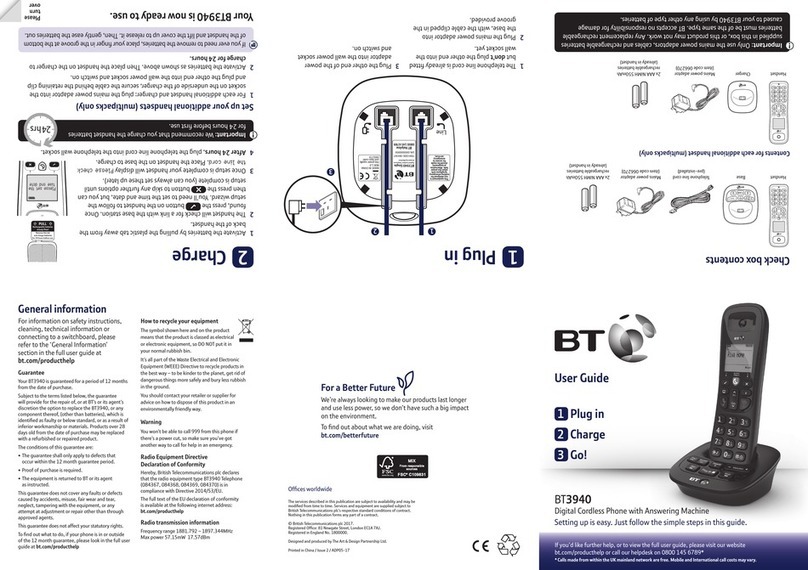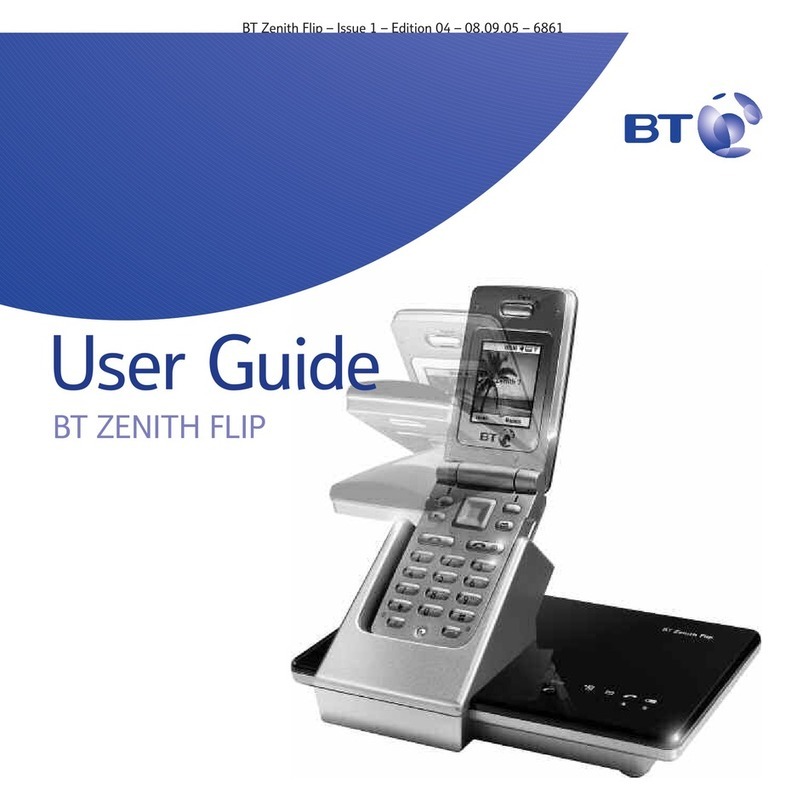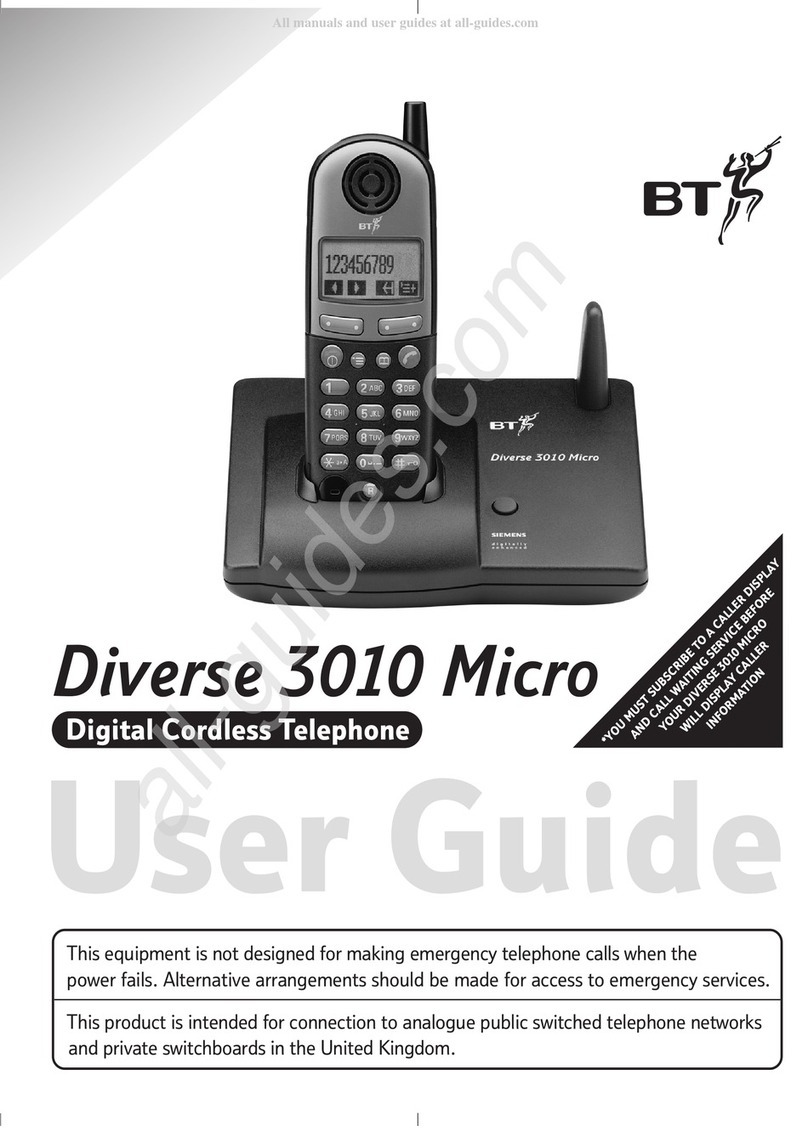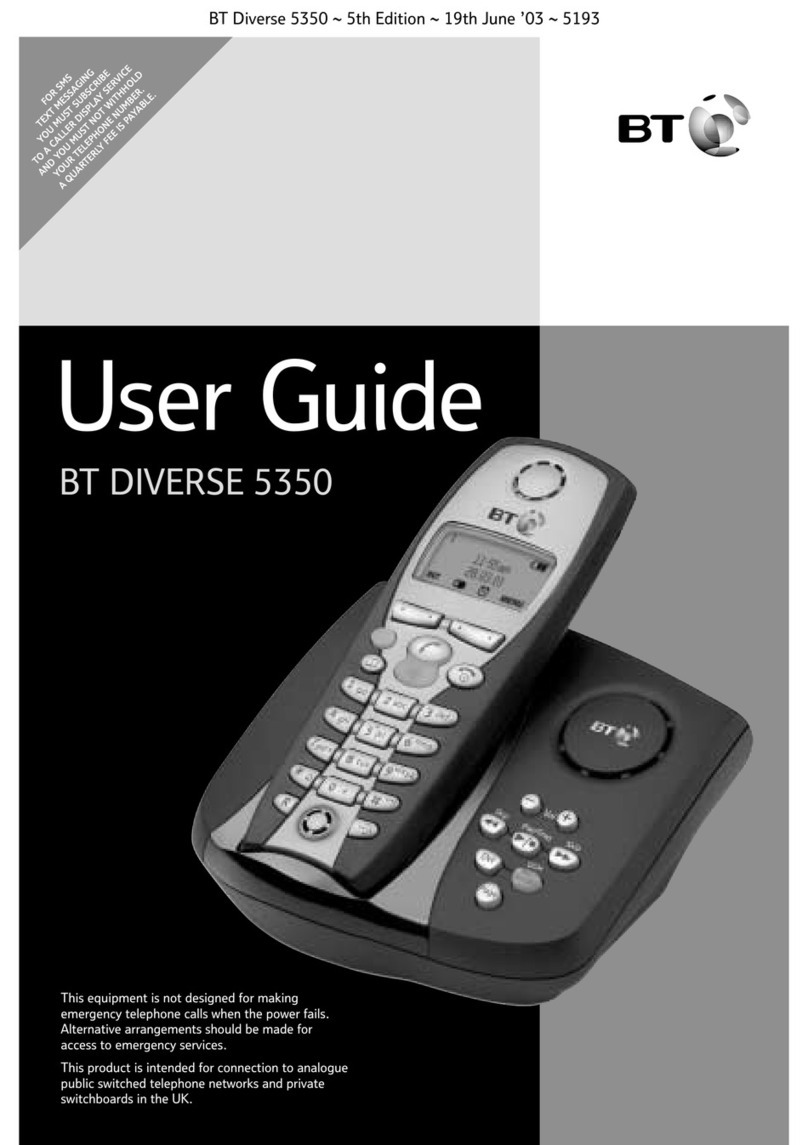Verve 3010 user guide ~ 6.1 Edition ~ 14th October ’02 ~ 4710
8
Safety inf rmati n
General
Only use the power supply included
with the product. Using an unauthorised
power supply will invalidate your
guarantee and may damage the telephone.
For the handset use only AAA Nickel
Metal Hydride (NiMH) rechargeable
batteries with a minimum capacity of
550 mAh. Never use other batteries or
conventional alkaline batteries as this
could lead to a short circuit or destroy
the battery casing.
If the keyguard is switched on, it is
NOT possible to make calls, including
emergency numbers (999/112).
Do not open the base or handset (other
than to change batteries). This could
expose you to high voltages or other risks.
Radio signals transmitted between the
handset and base may cause interference
to hearing aids.
It is recommended that advice from a
qualified expert be sought before using
this product in the vicinity of emergency/
intensive care medical equipment.
It is recommended that if you have a
pacemaker fitted you check with a
medical expert before using this product.
Never dispose of batteries in a fire.
There is a serious risk of explosion and/or
the release of highly toxic chemicals.
Cleaning
Simply clean the handset and base
station with a damp (not wet) cloth, or
an anti-static wipe. Never use household
polish as this will damage the product.
Never use a dry cloth as this may cause
a static shock.
Environmental
Do not expose to direct sunlight.
The handset may become warm when
the batteries are being recharged. This is
normal. We recommend that you do not
place the product on antique/veneered
wood to avoid damage.
Do not stand your product on carpets
or other surfaces which generate fibres,
or place it in locations preventing the
free flow of air over its surfaces.
Do not submerge any part of your
product in water and do not use it in
damp or humid conditions, such as
bathrooms.
Do not expose your product to fire,
explosive or other hazardous conditions.
There is a slight chance that your phone
could be damaged by an electrical storm.
We recommend that you unplug the
power and telephone line cord during an
electrical storm.
SA ETY IN ORMATION